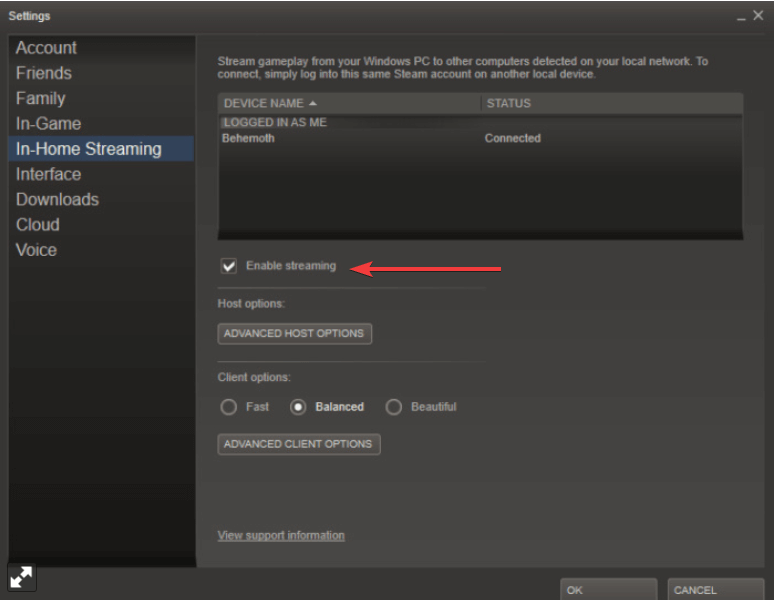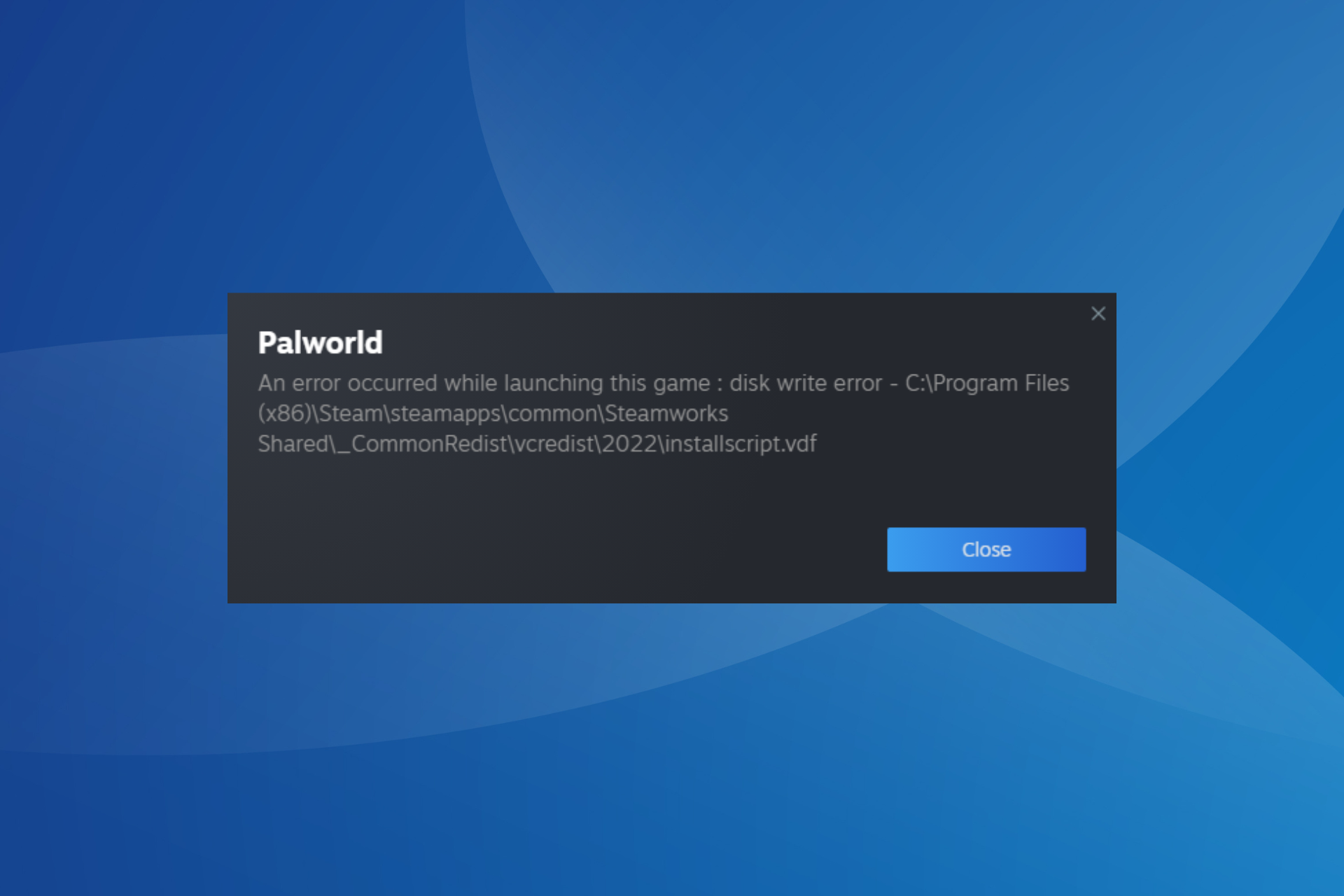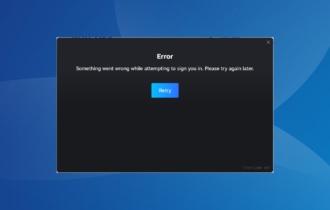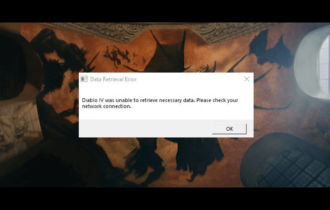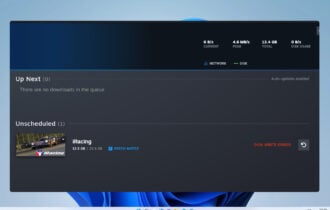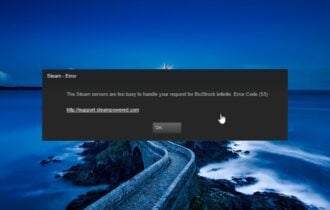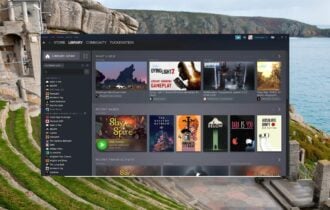How to connect Steam Link to PC
3 min. read
Updated on
Read our disclosure page to find out how can you help Windows Report sustain the editorial team Read more

Steam Link is a small box for streaming games from PC to your TV. So, this little piece of hardware helps users to play their favorite games from the comfort of their couch.
Despite its small size, Steam Link supports many devices. It even supports Xbox and Play Station controllers via USB.
So, if you have a controller from these two consoles, you can use it on your Steam Link. You can try a new one as well from our fresh list.
Furthermore, you can use a mouse or a keyboard with your Steam Link. This way you will have the whole PC gaming experience but on a wider screen.
Also, you can install a wireless controller, but this is a harder procedure that requires some workarounds. If you want, you can buy a Steam controller as well.
This versatility of Steam Link is one of the main reasons users prefer this box to play their games on their TV.
Moreover, the installation of Steam Link is as easy as breathing. Today we will show you how to connect Steam Link to PC.
How do I connect Steam Link to PC?
Your PC should be ready to go. Make sure you have a strong Internet connection. Everything should run properly, and of course, make sure you installed Steam on your computer.
Go to the Steam preferences and then to In-Home Streaming to check Enable streaming.
Set up your Steam Link
- Plug the Steam Link power adapter.
- Connect to your home network and plug Link into a display device.
- Plug a controller, mouse, or keyboard into one of the USB ports on Link Steam.
- Follow the instructions from the screen to locate PCs with Steam on your home network.
- Choose your computer by pressing A on your controller.
- If your computer is not listed, press Y. This way, Steam Link will search again.
- After you selected your PC, Steam Link will show a four-digit PIN. Type the code on your PC to confirm the connection.
Other requirements
You need to have a computer that runs Windows 7 or Windows 10. Of course, newer versions of Windows are recommended.
Also, you need a strong network connection. A wired Internet connection is better than Wi-Fi.
Conclusion
As you can see, you can set up Steam Link quickly and without effort. Follow the steps above and enjoy your favorite games.
Did you find our article helpful? What games do you play on Steam Link? Let us know in the comments section below!
RELATED ARTICLES YOU NEED TO CHECK OUT: