How to Convert Your Monitor to a TV? Use These Steps
This is pretty straightforward if you’re using an HDMI monitor
2 min. read
Published on
Read our disclosure page to find out how can you help Windows Report sustain the editorial team. Read more
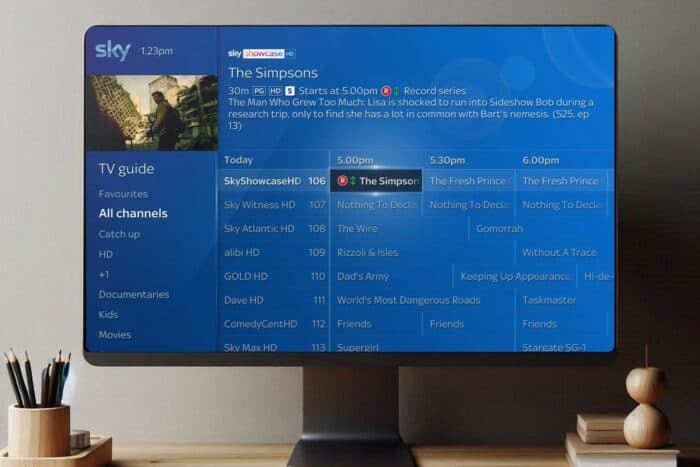
Ever wondered how to convert your old monitor into a TV? Whether you want to save money or repurpose an unused monitor, this guide will walk you through the steps to transform it into a functional TV.
How can I convert a monitor to a TV?
Use a TV tuner, streaming box, or any other HDMI device
- Use a TV tuner, receiver, streaming box or any other device with HDMI output.
- Next, use an HDMI cable to connect the TV Tuner to the HDMI port on your monitor.
- Power on both your TV tuner and monitor and the picture will now appear.
Additional tips
- If you use a VGA or DVI monitor, you’ll need a HDMI to VGA/DVI adapter.
- In case your monitor doesn’t have speakers, you’ll need to use HDMI audio extractor. Connect the TV tuner or streaming box to an audio extractor, and then HDMI cable from the extractor to the TV. You’ll also need to connect the audio cable to a set of speakers.
- Ensure your monitor is HDCP compliant to avoid issues with content protection.
- Adjust the output resolution of your devices to match the native resolution of your monitor (e.g., 720p or 1080p).
Following these steps, you can effectively convert any computer monitor into a functional TV, making the most out of your existing hardware without significant additional investment.
Do keep in mind that issues with HDMI can occur, but we already covered No HDMI signal from your device and Not compatible with this signal errors in our earlier guides.
Many also had issues with specific brands, but we covered those issues in our Samsung monitor not detecting the HDMI guide.










User forum
0 messages