3 Ways to Fix Cookies are Blocked or Not Supported by Your Browser
4 min. read
Updated on
Read our disclosure page to find out how can you help Windows Report sustain the editorial team. Read more
Key notes
- The cookies are blocked or not supported by your browser error can occur when you migrate your website to another hosting provider.
- Another possible cause is the installation of caching and security plugins on your WordPress site.
- You can fix this issue by clearing your browser cookies and other site data from the settings.
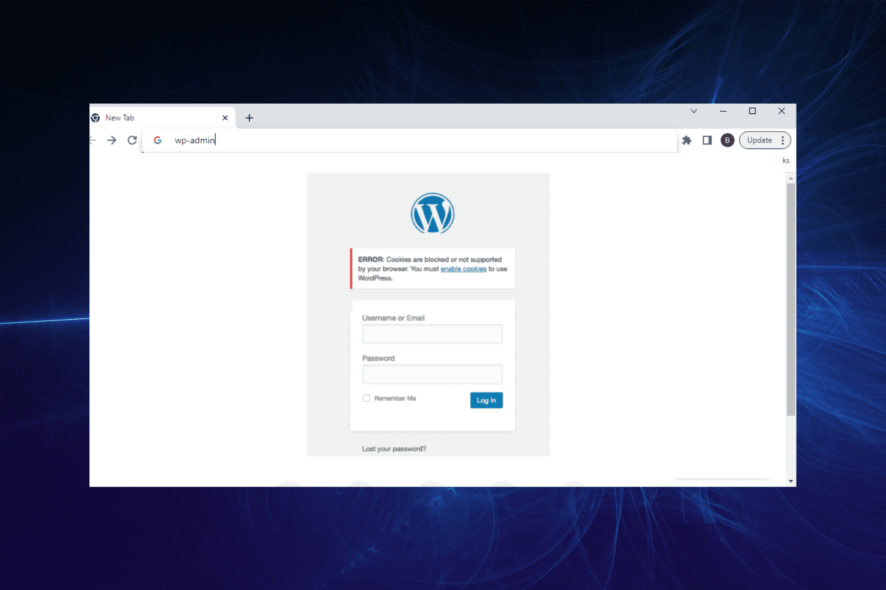
The cookies are blocked or not supported by your browser error when you want to log in to your WordPress site. It prevents you from accessing your website until it is resolved.
It is usually not because your browser does not support WordPress cookies. Instead, it occurs due to switching hosting providers and installing caching and security plugins on your website.
Irrespective of the cause, we will show you how to fix this problem just like we did with the common WordPress hosting issues.
How do I ensure cookies are enabled?
- Launch your browser and click the menu button (three vertical dots) at the top right corner.
- Select the Settings option.
- Choose the Privacy and security option on the left pane.
- Select Cookies and other site data.
- Finally, tick the radio button for Allow all cookies.
With this enabled, cookies will always work on your browser. And you can be sure the cookies are blocked or not supported by your browser issue is not from your end.
?️Quick Tip:
The Advanced settings in the Opera One browser allow you to manage favorite sites and cookies with a few mouse clicks. The Allow sites to save and read cookies setting determines whether websites can set cookies.
In general, you should probably keep this enabled, but this is easily manageable in Opera One and you may allow whatever cookies you want or trust to be favorable.

Opera One
Easy manage third-party cookies, set preferred websites you mostly visit, and avoid blocked access.How do I fix blocked cookies?
1. Disable caching and security plugins
If the cookies are blocked or not supported by your browser error started showing up after installing a caching or security plugin on your site, you might have to disable it to restore normalcy.
This is because these plugins cache and minify your site, leading to cookies not being generated or not working. Hence, you need to disable the plugin to log in to your browser.
2. Clear browser cookies
- Open your browser and click the menu button.
- Choose the Settings option.
- Select the Privacy and security option.
- Choose Cookies and other site data.
- Select the See all cookies and site data option.
- Finally, click the Remove All button.
The cookies are blocked or not supported by your browser error might be because you changed your hosting provider. Changing your provider while keeping your domain the same might cause existing cookies not to work on your website.
So, if your WordPress cookies are blocked after migration, clearing the cookies and allowing another to be generated should do the trick.
3. Edit your website’s function.php file
- Open your website’s function.php file.
- Copy and paste the code below into it:
setcookie (TEST_COOKIE, 'WP Cookie check', 0, COOKIEPATH, COOKIE_DOMAIN);if ( SITECOOKIEPATH != COOKIEPATH ) setcookie (TEST_COOKIE, 'WP Cookie check', 0, SITECOOKIEPATH, COOKIE_DOMAIN); - Lastly, Save/upload the functions.php file.
This technical fix should only be used as a last resort if the two fixes above fail. You will require a bit of coding/technological know-how to do this.
This code will check if your browser has cookies by setting the WordPress test cookie. It has proved to work for other users, so you should give it a try too if all options fail.
The cookies are blocked or not supported by your browser error, and preventing you from logging into your WordPress site can be annoying. However, as shown, it can be fixed with the correct info.
If you want to fix security issues on your WordPress website, check our comprehensive guide on how to get it done effortlessly.
Finally, let us know which fixes helped resolve the problem in the comments below.
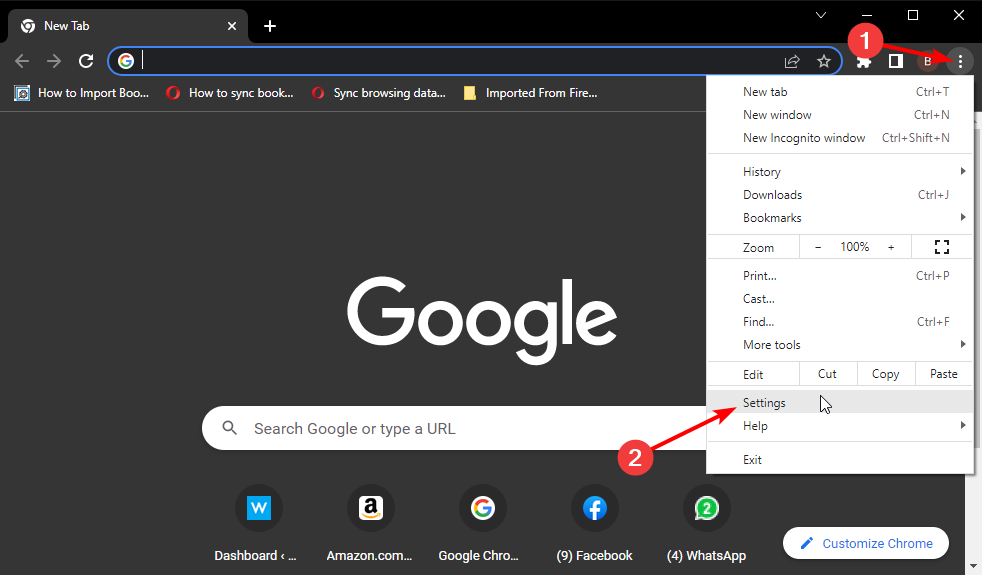
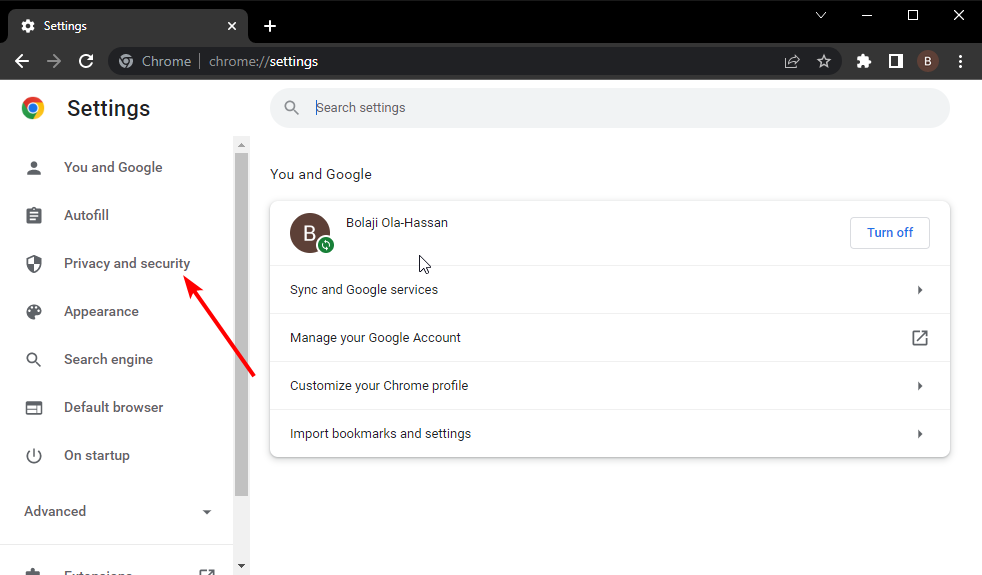

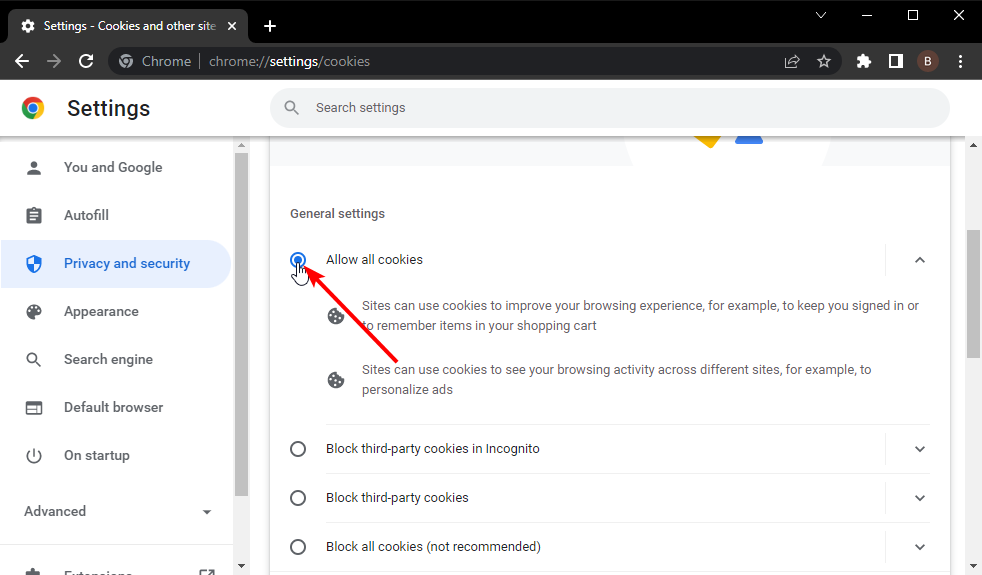
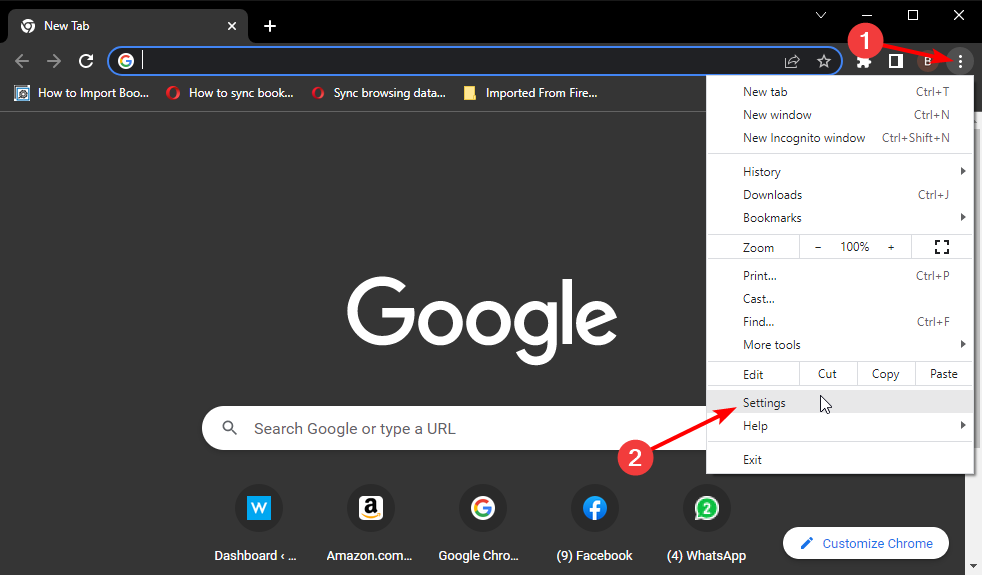
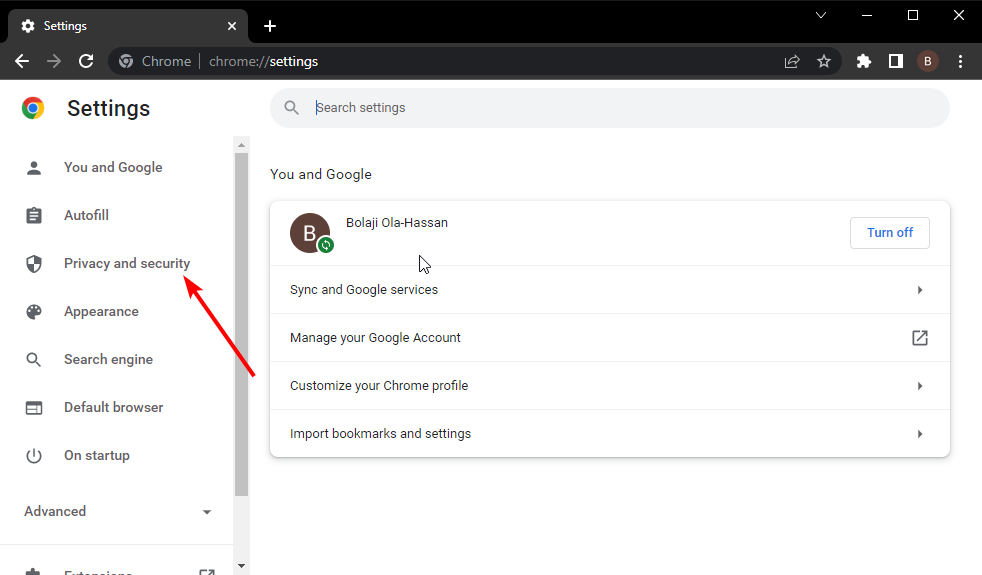
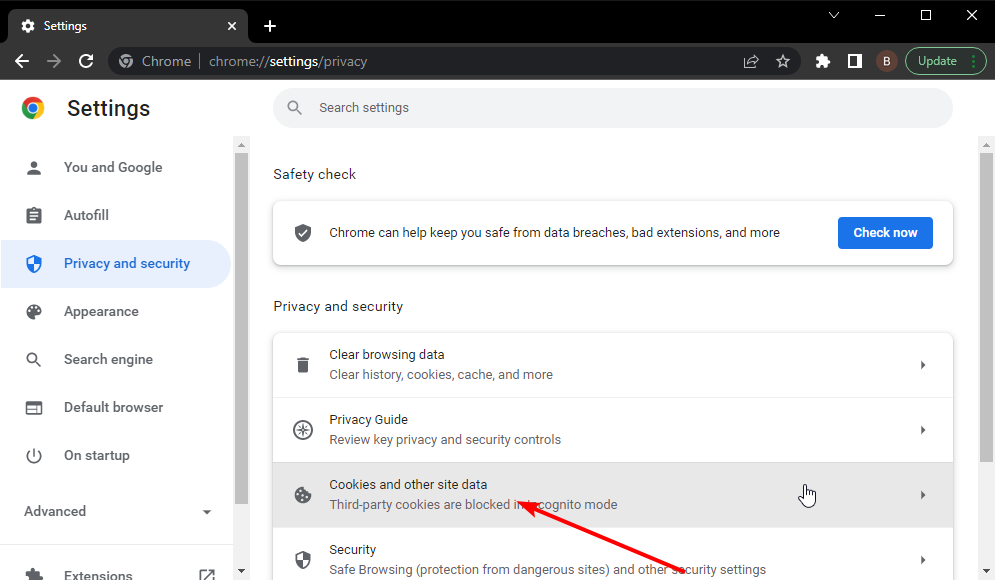
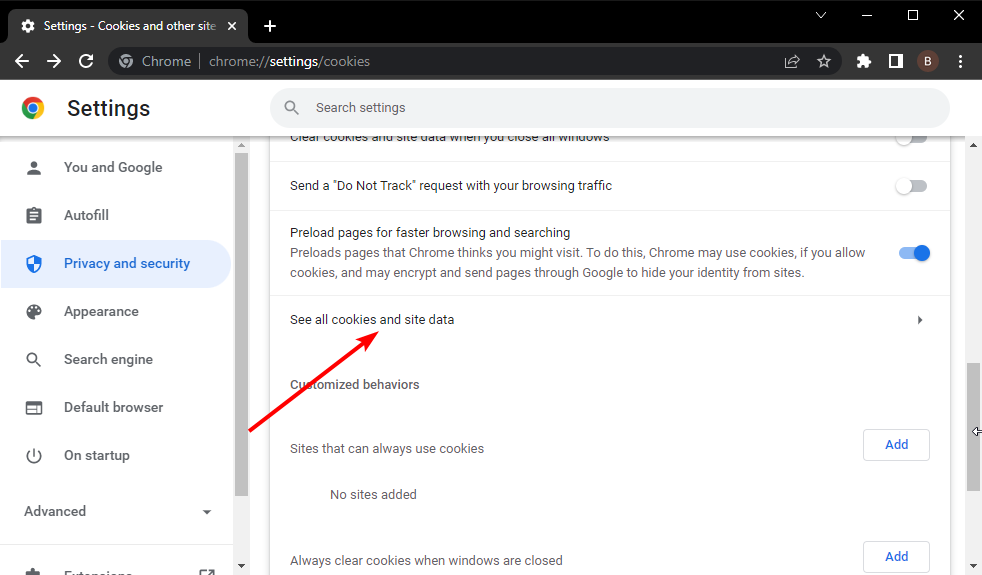
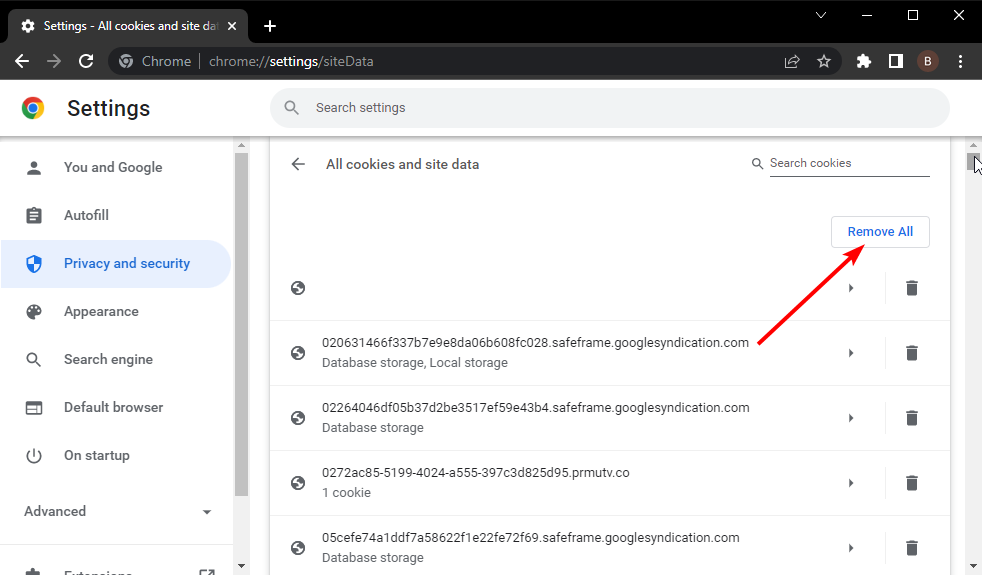








User forum
0 messages