Fix corrupted After Effects files: The only guide you need
3 min. read
Updated on
Read our disclosure page to find out how can you help Windows Report sustain the editorial team Read more
Key notes
- Are wondering how to recover corrupt After Effects files? Without further ado, here’s what you should do.
- This might not be the most reliable solution, but restoring from a backup can be useful if the After Effects file is damaged.
- To ensure that your files are opening properly, always keep After Affects up to date.
- In case the After Effects file is damaged, you can always check the autosaves and try to recover the file.

Imagine working on a project in Adobe After Effects and the file you were working on suddenly won’t open. A thing of nightmares, certainly. But not as uncommon as one would imagine.
If the saving procedure is interrupted, the file might get damaged or unsupported.
This is where incremental backups and autosaves come in handy, but if you (for some reason) have only one version of the file, here’s how to try and fix After Effects file. Don’t hold your hopes high, though.
Table of contents:
- Check the autosaves
- Start a new project and import the file
- Upgrade to the latest Adobe After Effects version
- Try with QuickTime
- Use File History or a third-party recovery tool
How can I fix corrupt Adobe After Effects files?
1. Check the autosaves
If you have the Auto-save feature enabled, there should be at least a dozen backups stored locally. Sadly, this feature isn’t enabled by default so, if you haven’t enabled it by hand, this won’t be of any help.
The backup folder is found in the standard save location. In addition, make sure to clear the cached data to prevent render functions from kicking in in the later steps.
This might not be the most reliable solution, but restoring from a backup can be useful if the After Effects file is damaged.
If you don’t have any auto-saves, continue with the steps below.
2. Start a new project and import the file
Many affected users managed to address the issue at hand with a simple workaround. By starting a new project and importing the corrupted file, they were able to access it.
This is a common solution for corrupt After Effects files which saved a lot of users from the hardship of progress loss.
It’s worth giving it a try, especially if After Effects is saying that jpg file is damaged or unsupported.
3. Upgrade to the latest Adobe After Effects version
Maybe the best thing to do in your case is to start from scratch. Installing the latest version of After Effects is a no-brainer, yet it definitely helps you fix the corrupted files that are giving you a hard time.
This automatically uninstalls previous versions of After Effects, while preferences and settings from all of them are migrated to the current one.
Moreover, you get the chance to enjoy all significant upgrades and new features packed in this amazing digital visual effects application.
4. Try with QuickTime
Another viable option to open corrupt, unsupported, or incomplete After Effects files are to install the QuickTime and Avid Meridian Codec.
This fixed it for some users, as they were able to access the corrupted files afterward. The procedure is rather simple and it doesn’t require any additional configuration or troubleshooting.
You can find the QuickTime installer, here. And the Avid Codec set is located here.
5. Use File History or a third-party recovery tool
Finally, the only suggestions which cross our minds are recovery tools. If you’ve configured it, you can use the built-in File History to retrieve the older version of the file.
On the other hand, you can just stop making any changes to the hard drive and use any third-party recovery tool to restore older versions of the file that way.
This isn’t the most reliable solution, but it might work if the AfterEffects file is damaged.
We encourage you to share alternative solutions if you’re aware of any in the comments section below. And please back up your future projects as frequently as possible.




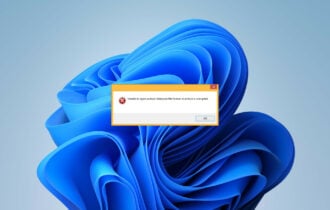
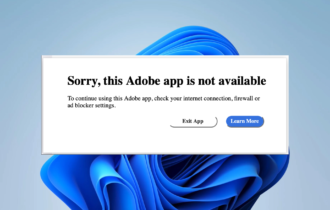
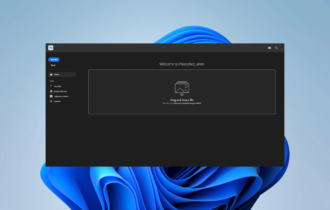

User forum
1 messages