How to Repair Corrupted CBS.log in 5 Simple Steps
Eliminate file corruption with DISM tool or SFC scan
4 min. read
Updated on
Read our disclosure page to find out how can you help Windows Report sustain the editorial team. Read more
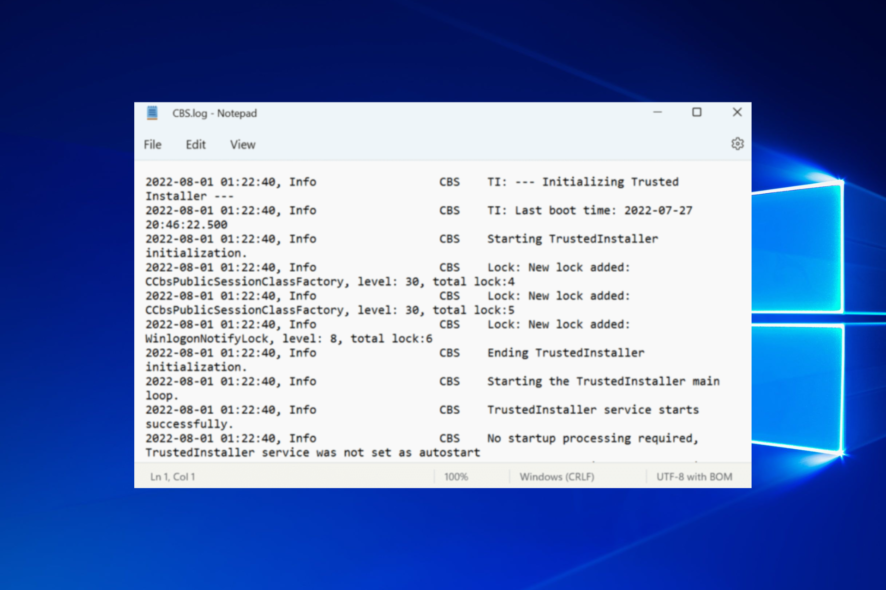
Corrupt files should be fixed ASAP, and in this guide we’ll show you how to repair the CBS.log file in just a few simple steps. This file is important, as it stores information about changes made during updates and SFC scans.
So don’t overlook it because it’s essential for troubleshooting. Just follow the steps below to address CBS.log corruption.
How do I fix a corrupt CBS log file?
1. Scan for malware
- Press Windows then enter Windows Security in the search bar and click on the relevant search result.
- Choose Virus & threat protection.
- Click on Scan options.
- Select Windows Defender Offline Scan, and then click on Scan now.
- Make sure to save everything you’re doing, as this mode will restart the PC.
When the CBS.log file is corrupted, we strongly encourage you to scan for malware. This might be a false positive or the result of a system infected by malware. So run a scan and remove any identified threats.
We use Windows security, but any reliable third-party antivirus should do.
2. Use a reliable PC repair tool
You can install third-party software designed to fix corrupted system files without harming your user data. These tools can perform a complex scan and detect every damaged Windows file, malware, or compromised settings.
They will repair every corrupted file and restore the registry values to their default version within seconds.
Reboot your computer after using the program to complete the OS recovery process.
3. Run DISM
- Press Windows then type cmd and open the Command Prompt result as an administrator.
- Click Yes in the UAC prompt.
- Type the following command and press Enter:
sfc /scannow - Similarly, paste the following commands individually and press Enter after each:
dism /online /cleanup-image /checkhealthdism /online /cleanup-image /restorehealth - Reboot your PC when everything ends.
If your PC is malware-free, but you’re still stuck with the same error, we suggest running DISM alongside the System File Checker (SFC) utility.
The Deployment Image Servicing and Management (DISM) tool should fix all system corruption with ease. Once done, verify if this works as a fix for the corrupt CBS.log error.
4. Check for issues with the disk
- Press Windows + E to open the File Explorer, select This PC from the left, right-click on the C: drive, and select Properties from the context menu.
- Navigate to the Tools tab.
- Click the Check button under Error checking.
A corrupt CBS.log file could also result from issues with the hard disk, and to fix things, scan it using the built-in Check Disk tool.
5. Reset your PC to factory settings
- Press Windows + I to open the Settings app and choose Update & Security.
- Select Recovery from the left pane, and click on Get started under the Reset this PC option.
If you still find the corrupt CBS.log file, resetting Windows should fix things. This should eliminate the error for all users. This operation will relieve you of all installed applications, but the personal files won’t be affected.
Another thing you can try is reverting to a previous restore point when the CBS.log file was not corrupt.
Is it OK to delete CBS logs?
It is imperative that you have the CBS.log file on your computer because each time you install a new Windows Update, it writes to the CBS.log file.
On the other hand, if you believe that it is eating up a significant portion of the space on your hard drive, you are free to remove it because doing so will not have any negative impact on your computer.
Before you proceed, make sure that you have disabled the Windows Update service from the Services menu (that you can launch from the Start Menu). At this point, you may remove the CBS.log file, and you won’t see any problem messages after doing so.
For more solutions, you can find out how to fix corrupted files in Windows 10/11 by following the article linked.
Don’t forget to tell us whether these helped you or not in the comments section below.
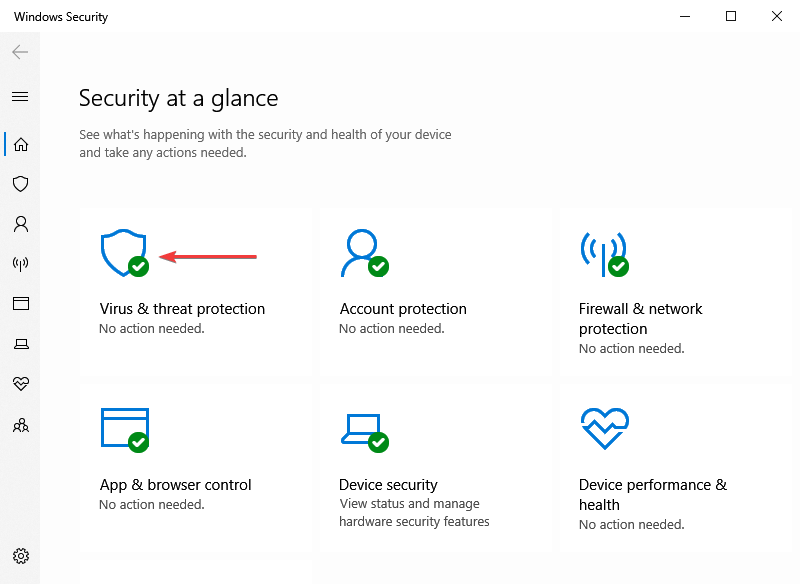
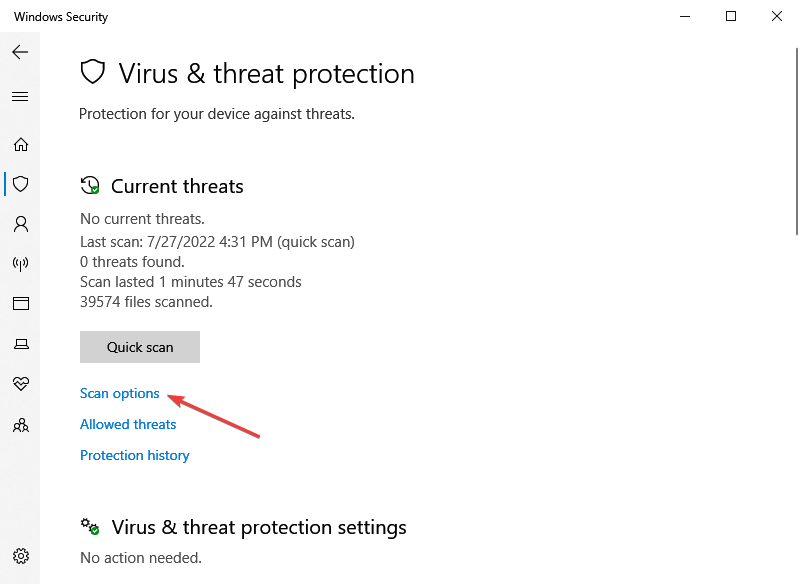
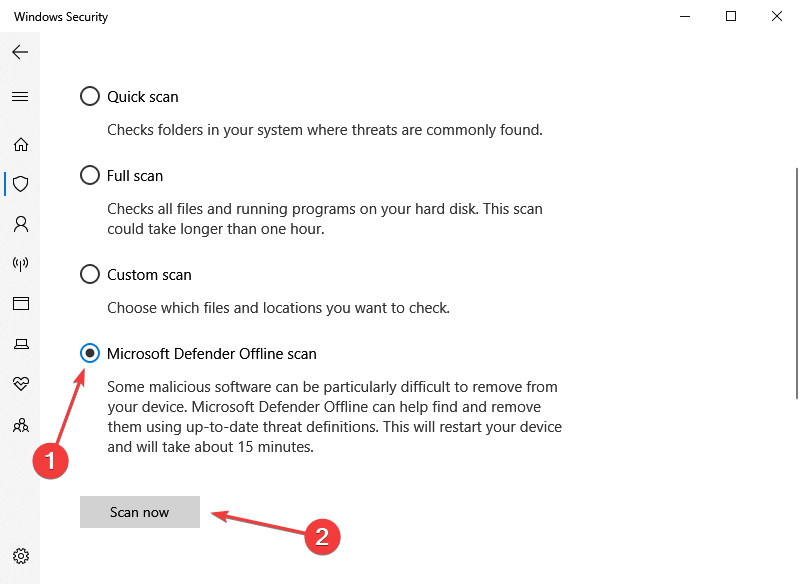

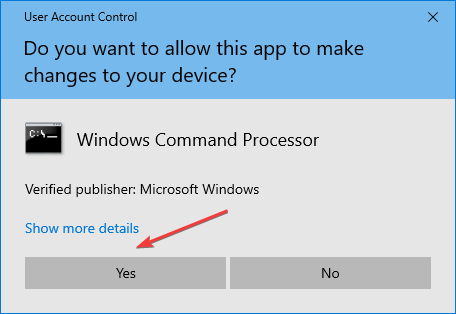
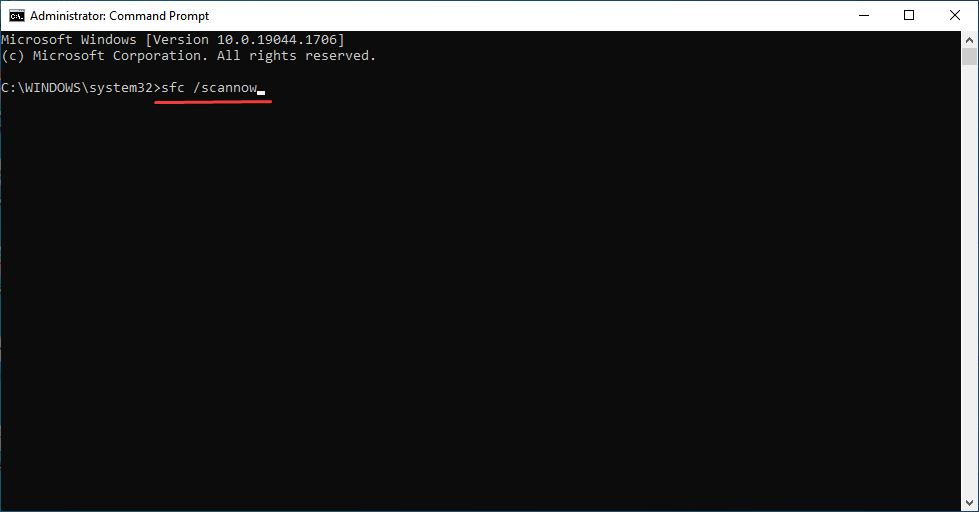
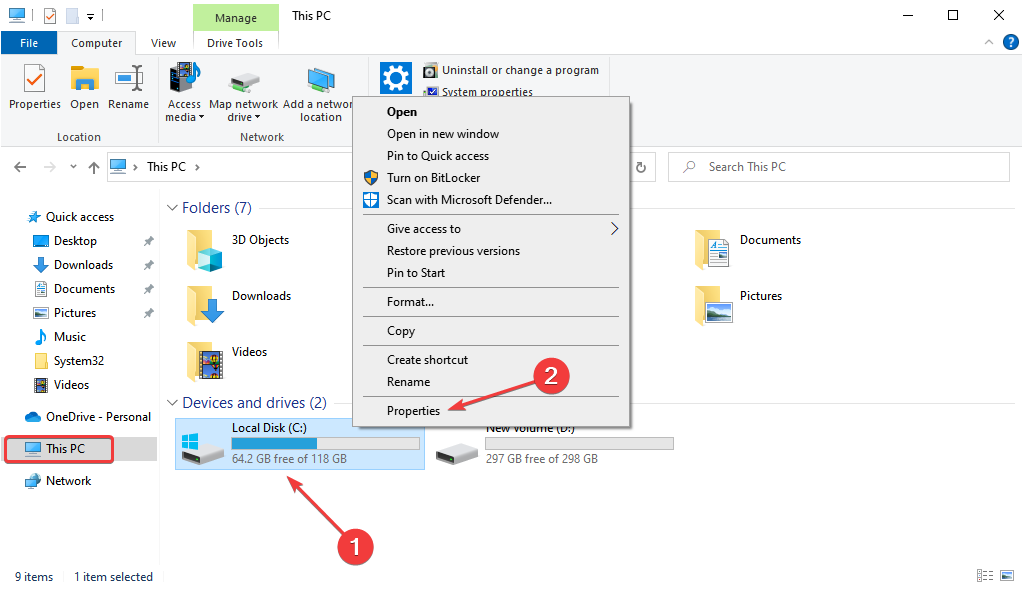
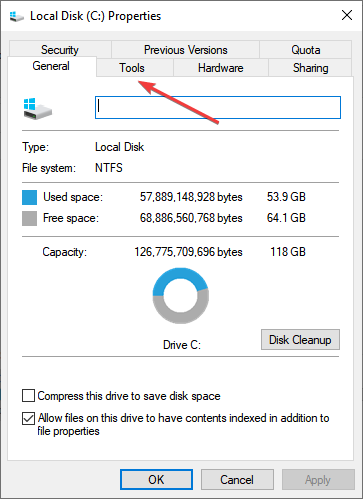
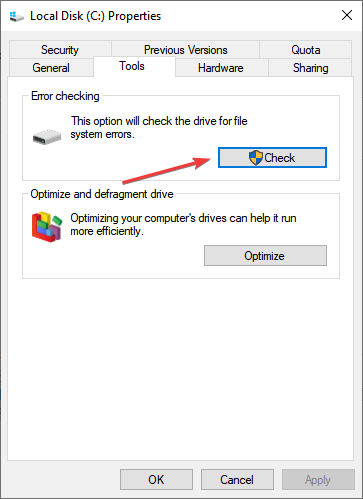
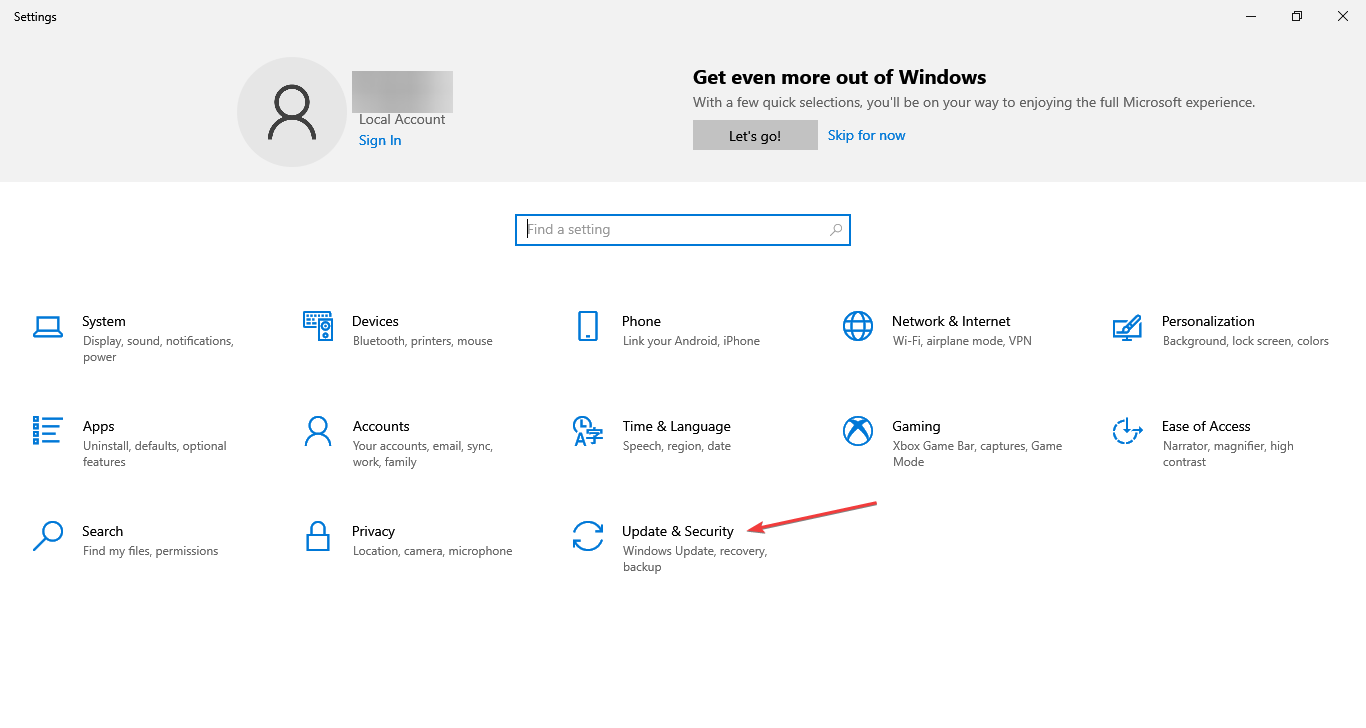
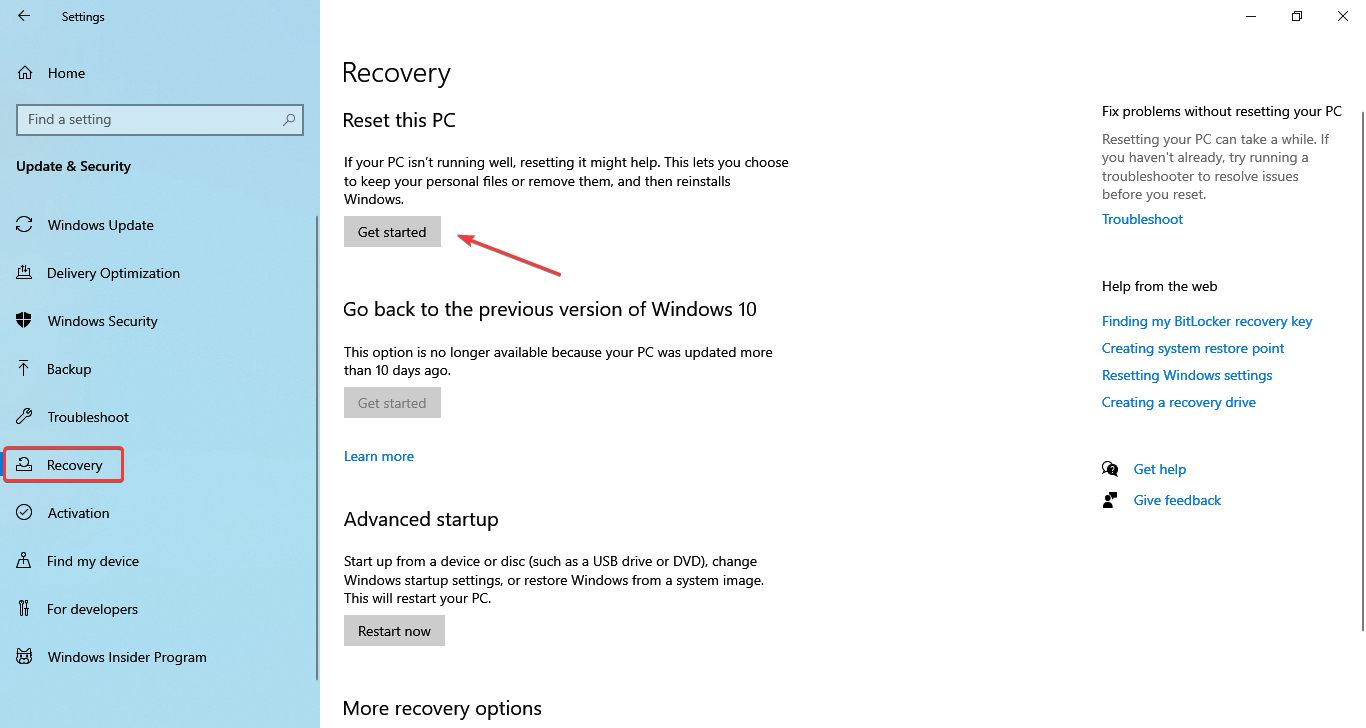
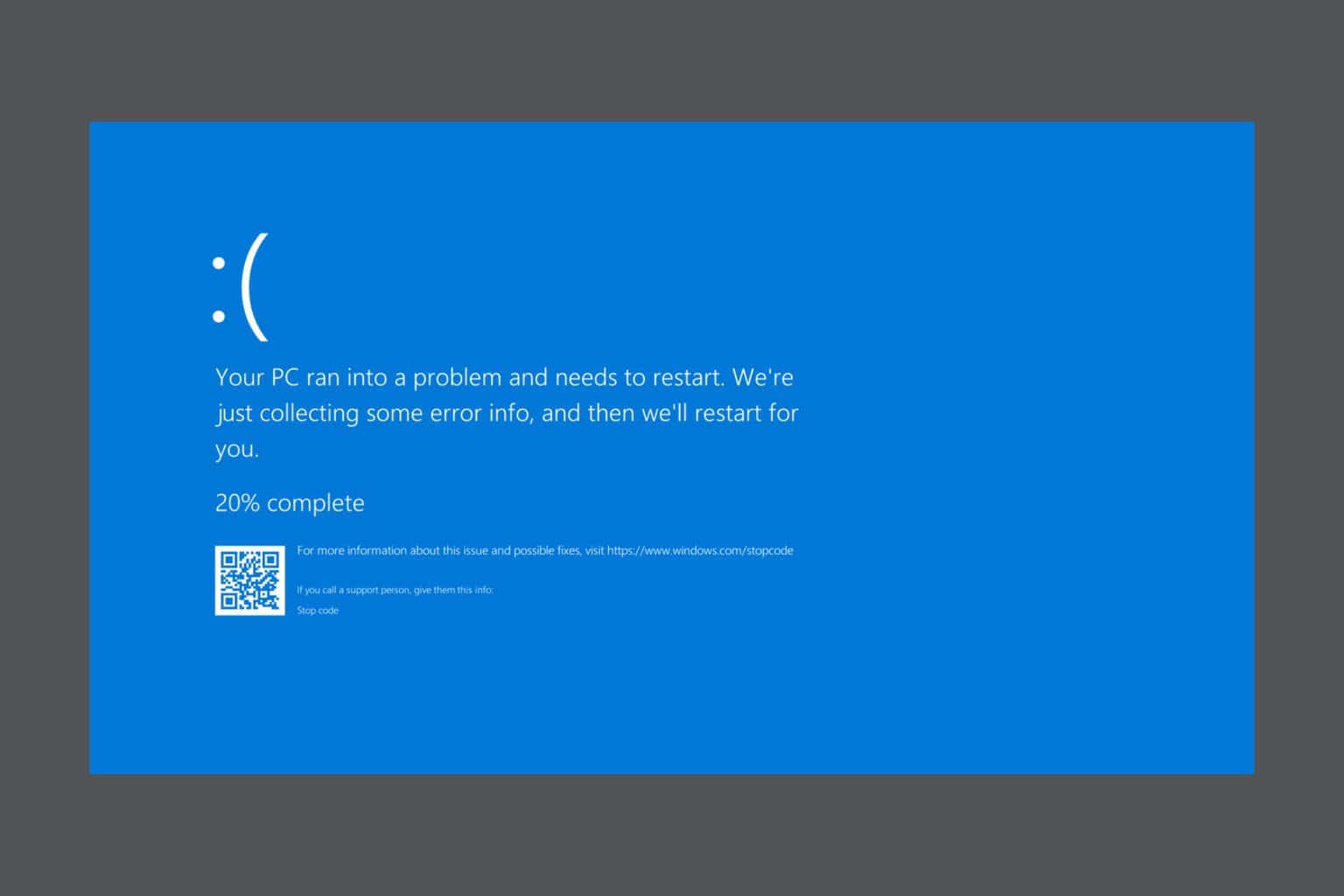







User forum
0 messages