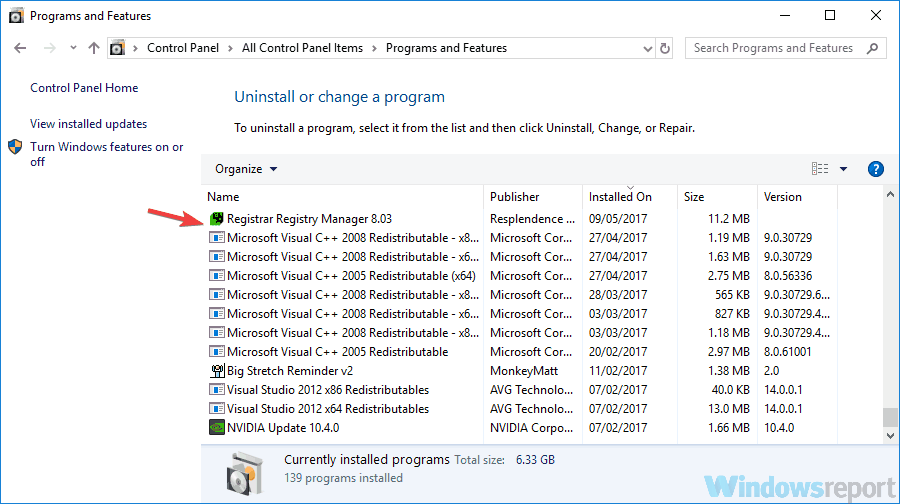Is cpx.exe dangerous? Here's everything you need to know
4 min. read
Updated on
Read our disclosure page to find out how can you help Windows Report sustain the editorial team Read more
Key notes
- Many Windows 10 users complained that the cpx.exe file uses a lot of CPU resources and that they can't close its process in Task Manager.
- Use a reliable utility software to remove cpx.exe program from your Windows PC.
- You should install a powerful antivirus program and perform a deep scan.
- Remove cpx.exe program from App and Features by following our guide below.

Have you ever noticed a cpx.exe file on your PC? In this article, we’ll show you how to remove this file from your PC once and for all.
What is cpx.exe?
Cpx.exe is an executable file for Google Embedded Application (which is a background process). However, Google Embedded Application is not in any way related to Google Corporation but rather it is a component of the s5Mark adware suite. Hence, cpx.exe can be classified as a potentially unwanted program (PUP).
On the other hand, cpx.exe is responsible for utilizing a lot of CPU resources and users can’t remotely shut down its process from the Task Manager. Hence, we can assume that the cpx.exe process is used to mine cryptocurrencies.
Other common symptoms that your PC is infected with the cpx.exe program include:
- Web browsers are injected with random advertisement toolbars
- Random pop-up ads appear to recommend other software or updates
- Advertising banners appear with different text such as: “Advertisements by S5Mark“, “Brought to you by S5Mark“, “Powered by S5Mark“, “Ads by S5Mark” or “Ads powered by S5Mark“.
- Frequent web browser crashes
- Your PC runs slow or lags in performance
How can I fix cpx.exe application error?
1. Use CCleaner
CCleaner is a powerful utility tool developed and maintained by Piriform Ltd which is can be used to remove the cpx.exe program from your Windows PC. Besides, CCleaner comes with powerful PC optimization tools such as disk cleaner, registry cleaner, duplicate finder, startup manager, program uninstaller, and more.
Follow these steps in order to download, install, and use CCleaner:
- Download CCleaner free version or Download CCleaner Pro version.
- Install and follow the prompts to complete the installation.
- After installation, launch CCleaner, and then click on the Tools tab.
- In the Uninstall menu, locate the program associated with the cpx.exe file (i.e. s5Mark program) and then click on uninstall to commence the uninstall operation.
- Afterward, click on the Registry Cleaner and then scan for issues to remove the software leftovers by the program.
2. Use Apps and Features
Cpx.exe is a part of the s5mark adware application suite. Therefore, you need to remove s5mark in order to ultimately remove the cpx.exe program.
Here’s how to do this:
- Right-click on the Start and then select Apps and Features. The App and Features window will display a list of all the programs installed on your PC.
- Scroll through the list of installed programs until you find the s5Mark program.
- Click on the s5Mark program, and then click Uninstall.
- Follow the prompts in order to proceed with the uninstall process.
Note: the s5mark program may have a different name on your Windows PC. If you cannot find the program on your PC, you may proceed to the next method.
3. Scan your PC for malware
With MalwarebytesAdwCleaner, you can easily remove the cpx.exe process from your PC effortlessly. Besides, this program not only removes cpx.exe but another malware disguising as genuine programs on your Windows PC.
Here’s how to use MalwarebytesAdwCleaner on your Windows PC:
- Download MalwarebytesAdwCleaner at the official website.
- Double-click on the downloaded executable file and follow the prompts to complete the installation.
- After installation, right-click on the MalwarebytesAdwCleaner icon, and then select Run as administrator to open the program.
- In the MalwarebytesAdwCleaner display, click on the Scan button to commence the scanning operation.
- After the completed scan, click on the Clean button.
- Now, click OK when prompted to reboot your PC to complete cleaning.
Recommended Tasks to perform after removing cpx.exe
You should carry out the following tasks after removing the cpx.exe program on your Windows PC:
- Install a strong antivirus program: You should install a strong antivirus program with malware-blocking features on your Windows PC. Some of the recommended antivirus programs which you can use include Bitdefender, BullGuard, and Kaspersky.
- Reinstall your web browser: If your web browser is injected with myriads of unwanted ads from the s5mark program, you can easily resolve this by reinstalling your web browser. You can do this by uninstalling the web browser (whether Google Chrome, Microsoft Edge, Mozilla Firefox, etc.) from the Apps and Features and then install a new version from the official web browser site.
- Run Windows update: Windows updates can also fix various malware issues most especially cpx.exe program. Moreover, Windows 10 built-in antivirus program (Microsoft Defender) is constantly updated by Microsoft to provide users with up-to-date security protection against any form of malware.
There you go, we hope that our solutions were helpful and that you managed to fix problems with cpx.exe.