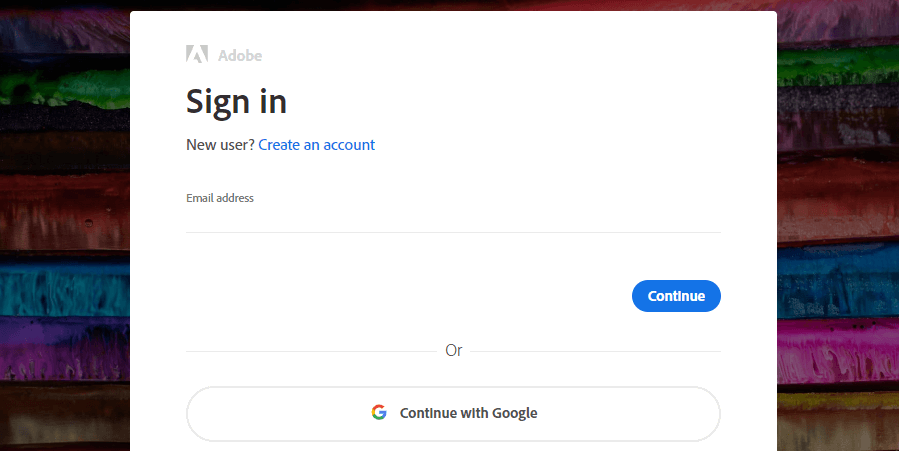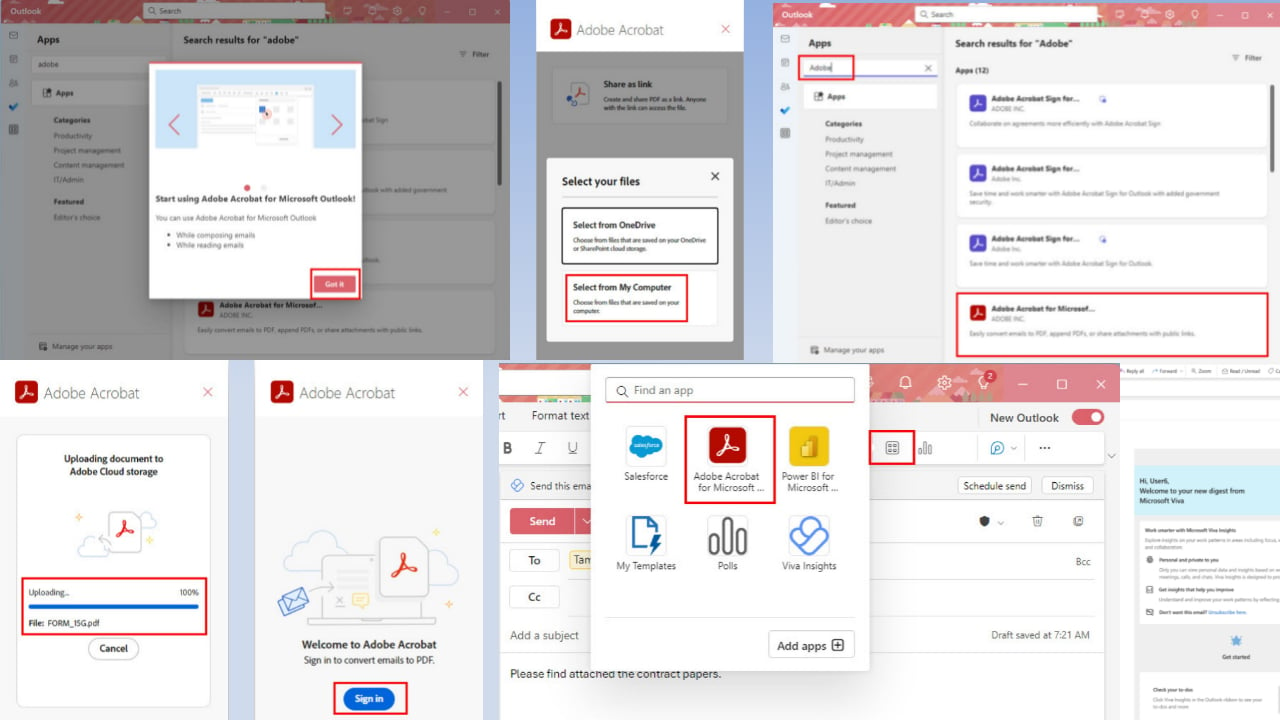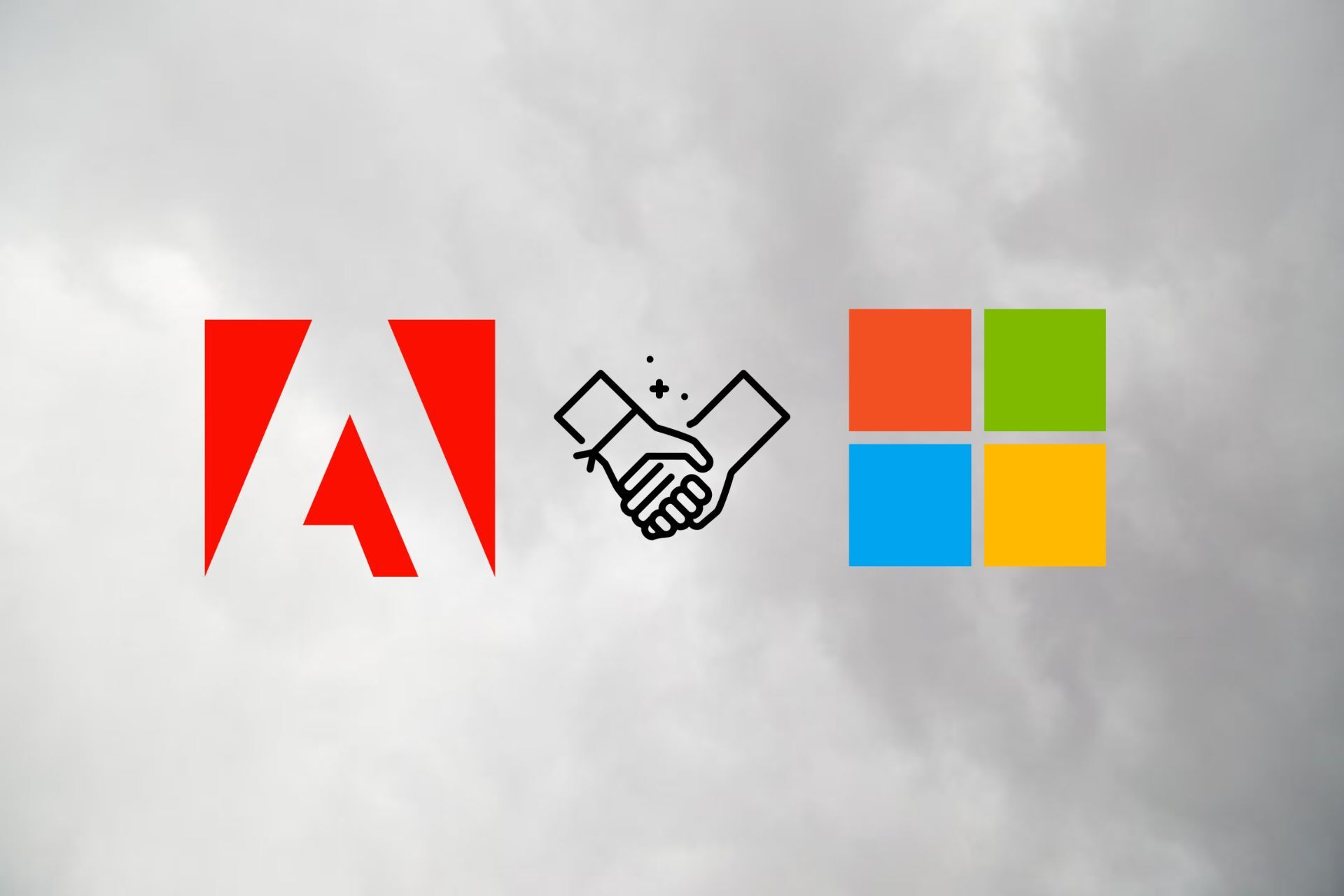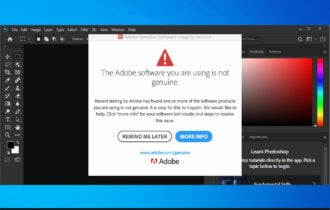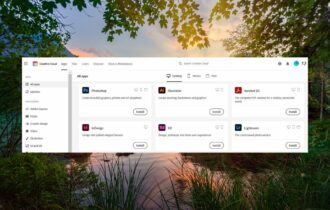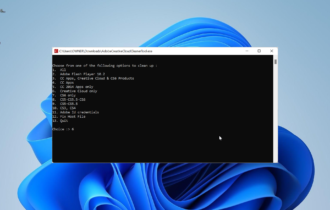How to fix the Adobe Creative Cloud download error
3 min. read
Updated on
Read our disclosure page to find out how can you help Windows Report sustain the editorial team Read more
Key notes
- Several users reported that the Apps section of CC displays a Download Error message.
- Our recommendation is to reinstall the Creative Cloud from an official and uncompromised source to quickly fix this issue.
- Eager to learn more about this tool? Feel free to explore our dedicated Creative Cloud page.
- For every Adobe-related issue you might be facing, we have a tested fix. Check out the Adobe Troubleshooting Hub and deal with bugs, glitches, and crashes in no time.

Adobe Creative Cloud usually enables users to select from a range of Adobe apps. However, some CC users have posted about a Download Error for Creative Cloud on Adobe’s support forum.
The Apps section of CC displays a Download Error message for those users. The error message states: Download error. Please retry to try again or contact customer support. Consequently, users can’t select any software on the Apps tab.
How can I fix Adobe Creative Cloud’s download error?
1. Reinstall Creative Cloud
!Quick tip: If you’re not using the Adobe Application Manager, make sure you reinstall the Creative Cloud Suite only from official sources.
- Some users have also said they’ve fixed the Download Error by reinstalling Creative Cloud. Press the Windows key + R hotkey.
- Input appwiz.cpl in Run and click OK, which opens the uninstaller.
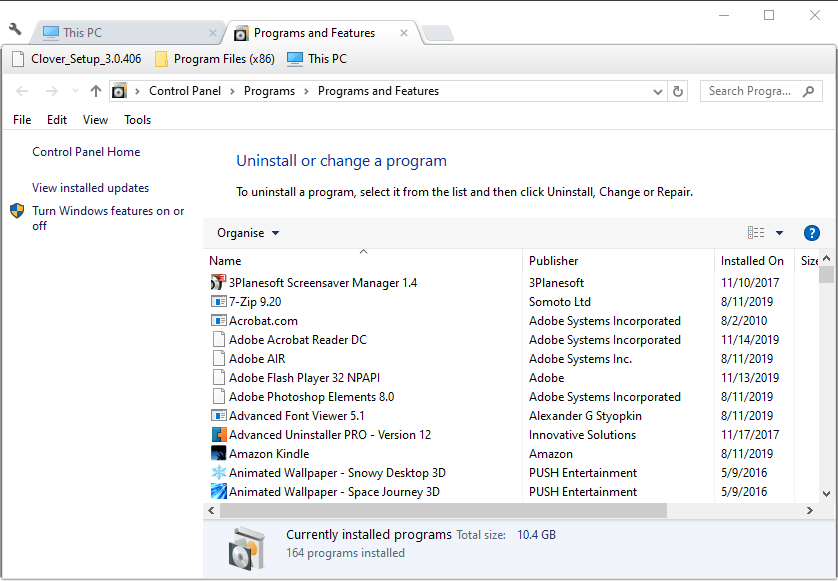
- Select Adobe Creative Cloud, and click the Uninstall option.
- Click the Uninstall button on the dialog box that opens to confirm.
- Restart Windows after removing Creative Cloud.
- Click Download Now on this page for the AdobeCreativeCloudCleanerTool.
- Right-click the AdobeCreativeCloudCleanerTool.exe to select Run as administrator.
- Then users can press 6 on the keyboard to select to remove Creative Cloud only. Users can also press 4 to remove CC apps.
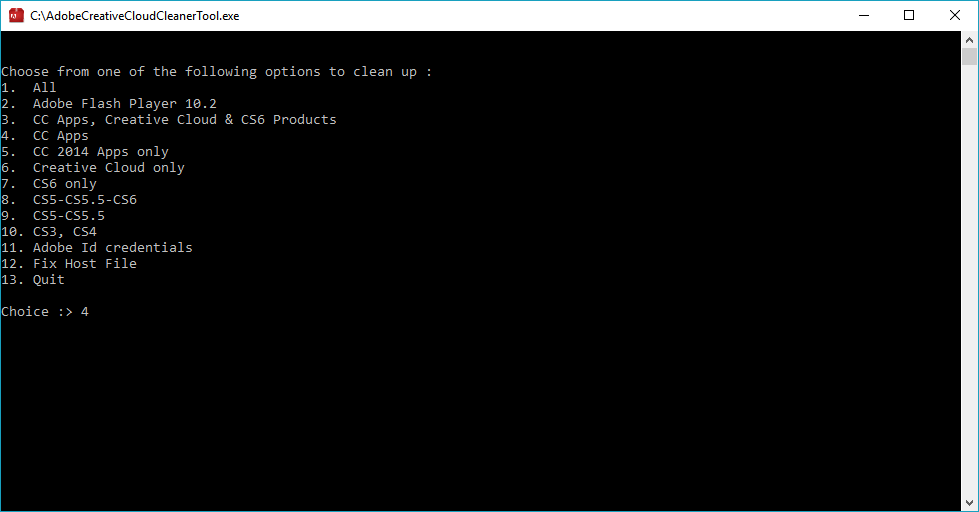
- Press the Y key to confirm.
- Thereafter, click Adobe Application Manager on the Adobe Application Manager page. Then you can reinstall Creative Cloud and other apps with Adobe Application Manager.
- Alternatively, users can download CC from the Creative Cloud website.
⇒ Download the Official Creative Cloud here
2. Delete the OOBE and AAMUpdater folders
- The official fix for the Download Error is to delete the OOBE and AAMUpdater folders. First, close the Creative Cloud app if it’s running.
- Next, open File Explorer with the Windows key + E hotkey.
- Select the File name extensions checkbox on the View tab.
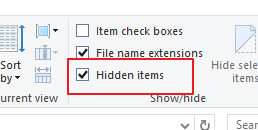
- Open this folder in File Explorer: UsersApp DataLocalAdobe.
- Select the OOBE folder, and press the Delete button.
- Select the AAMUpdater folder, and then click Delete to erase it.
- Then launch Creative Cloud from the Start menu.
3. Update Creative Cloud
First, try updating the Creative Cloud software. To do that, sign in to a CC account via the login page for it. Then users can click Download and follow the instructions to update Creative Cloud.
Those are a few of the confirmed fixes for Creative Cloud’s Download Error. So, the resolutions above will probably resolve the issue for most users.
If you have any other questions or suggestions, feel free to leave them in the comments section below.
[wl_navigator]