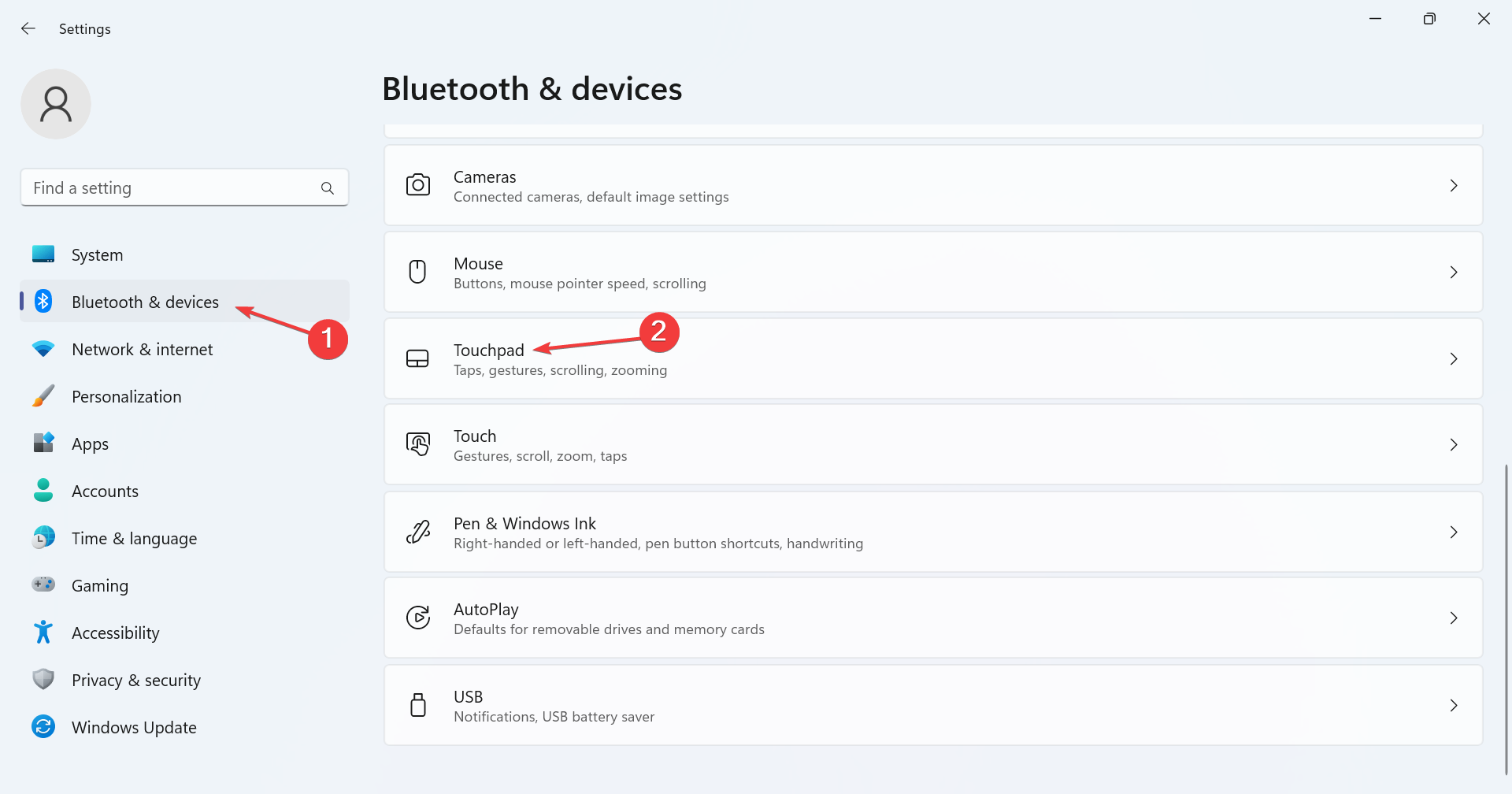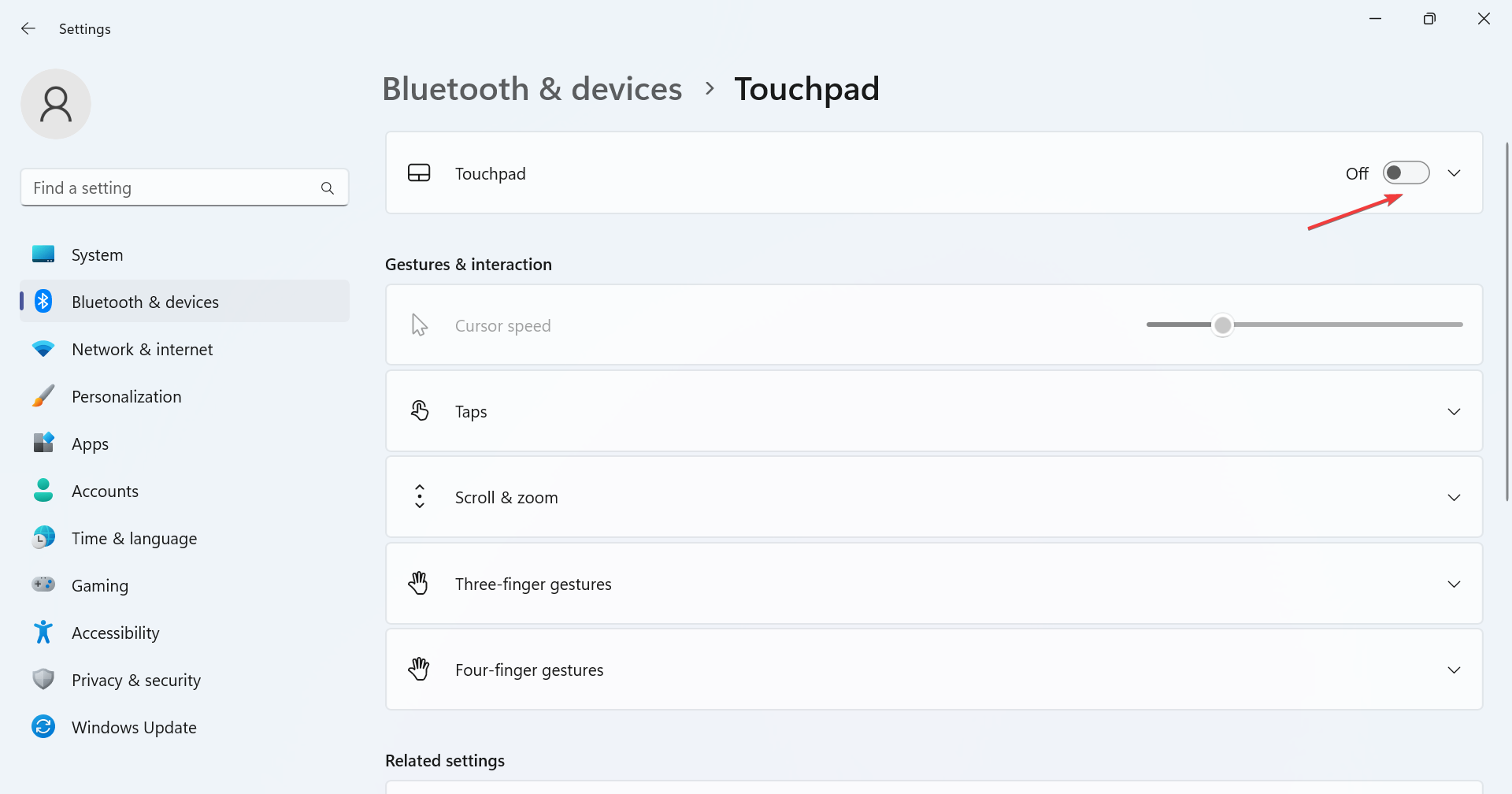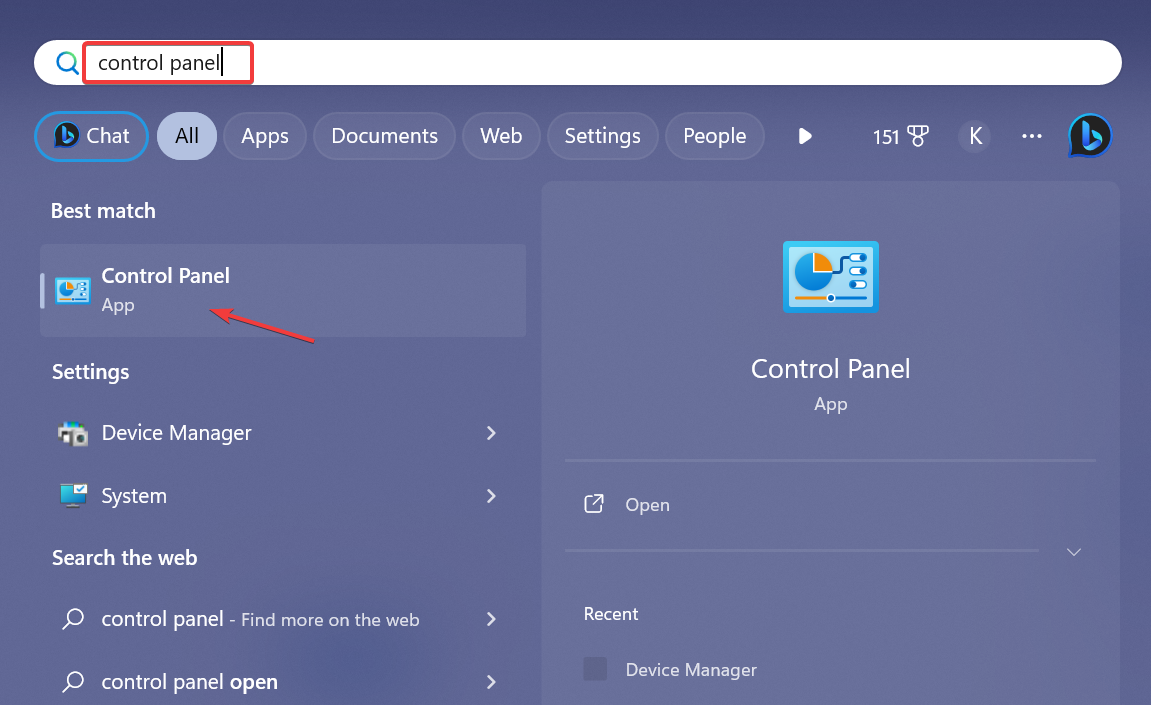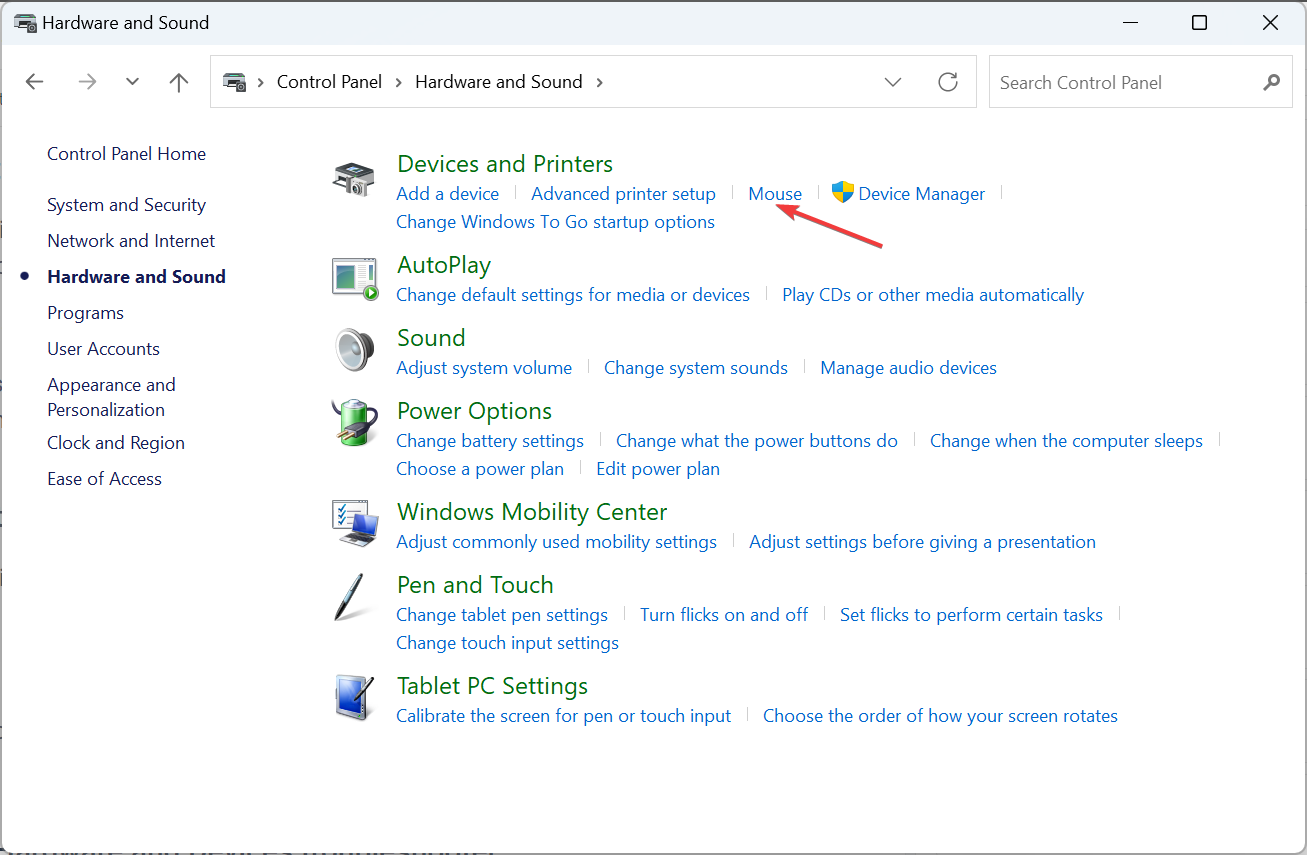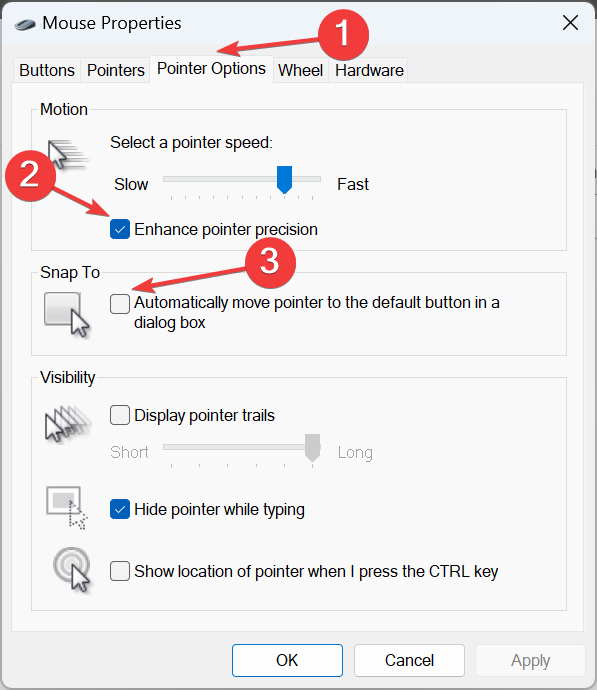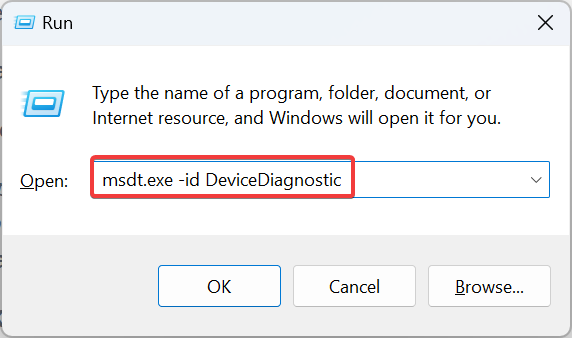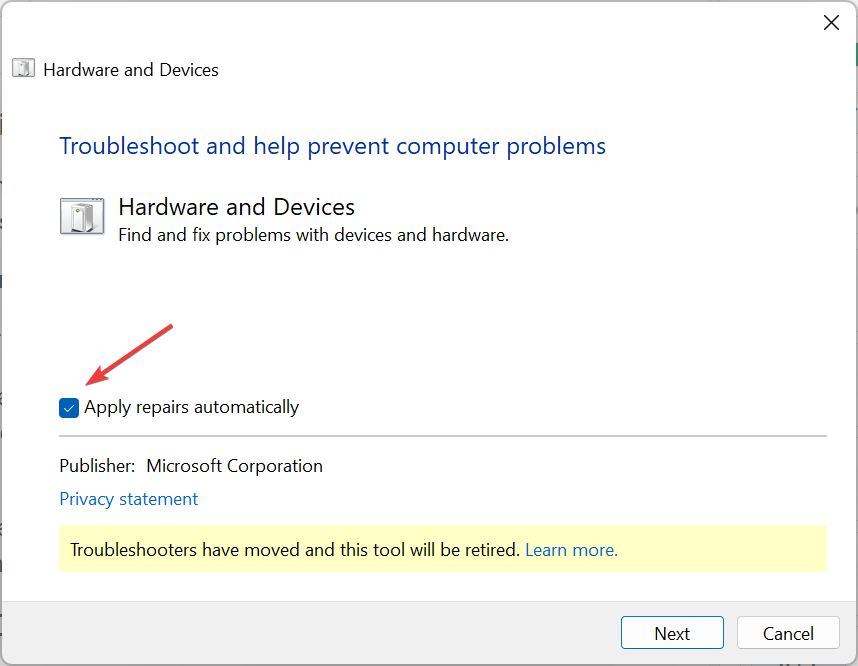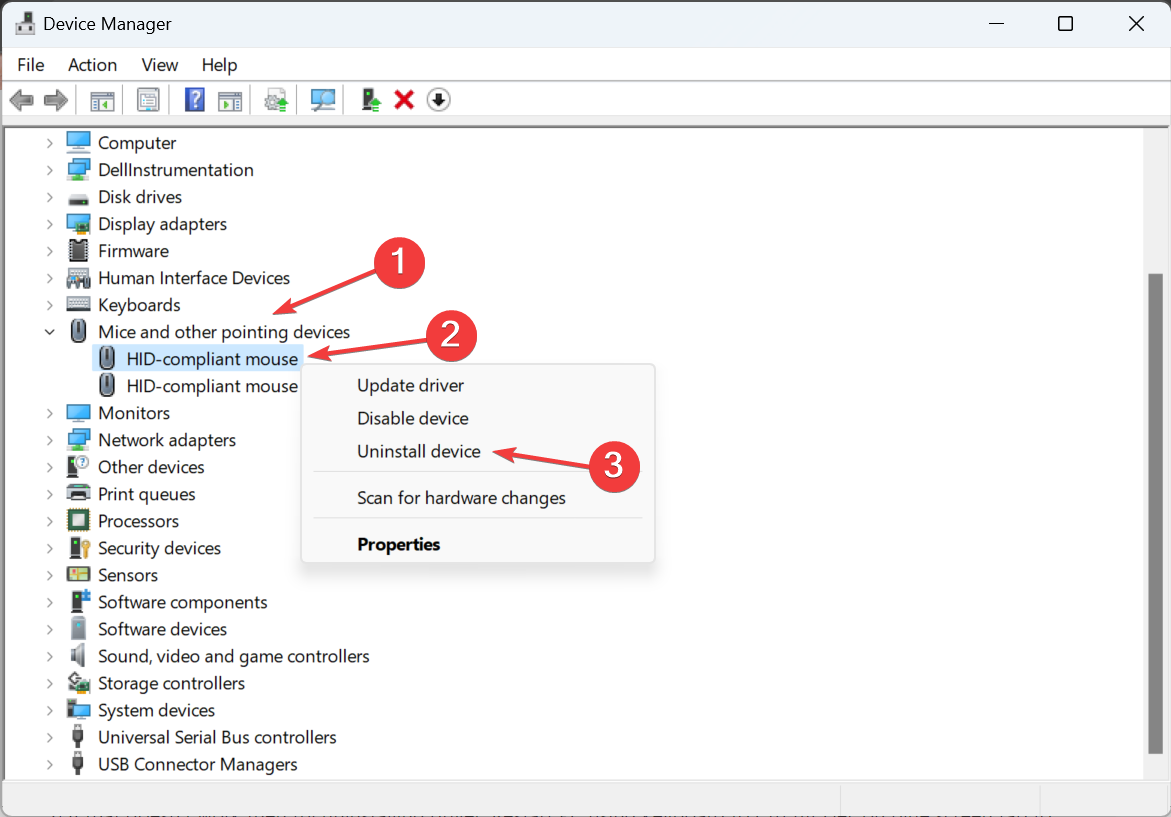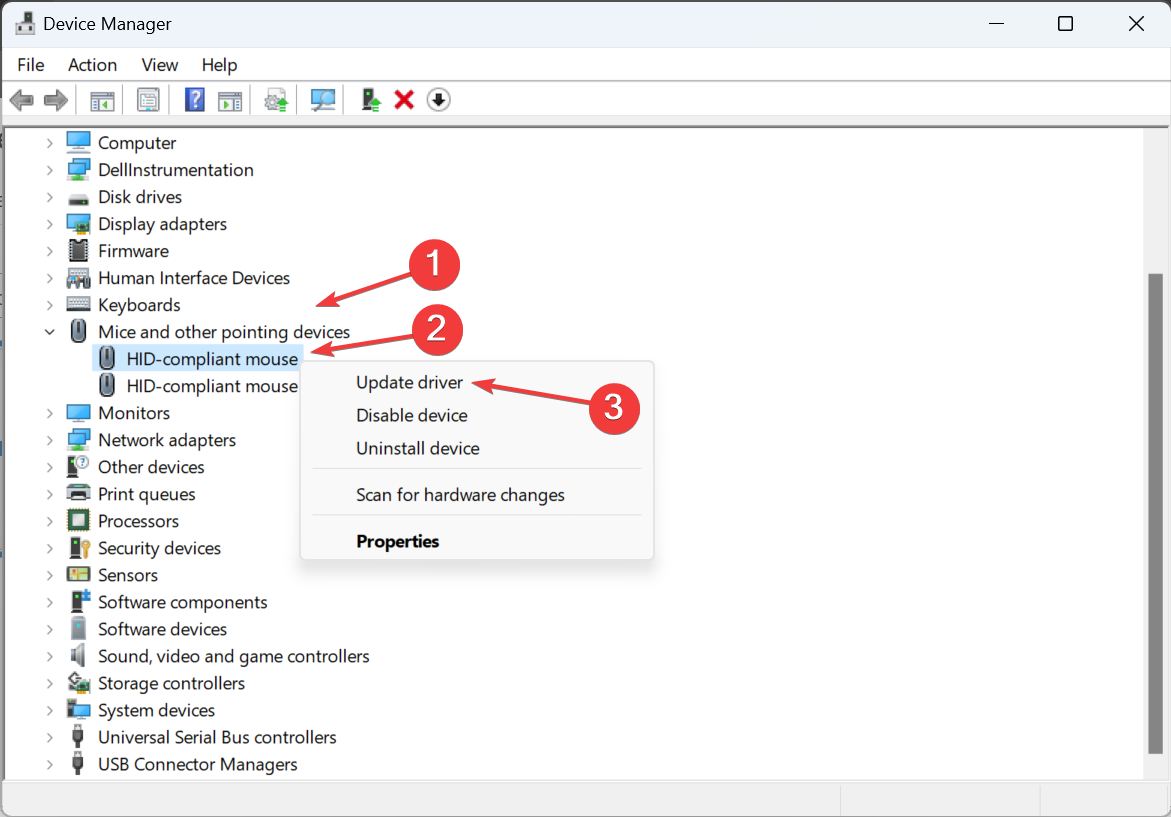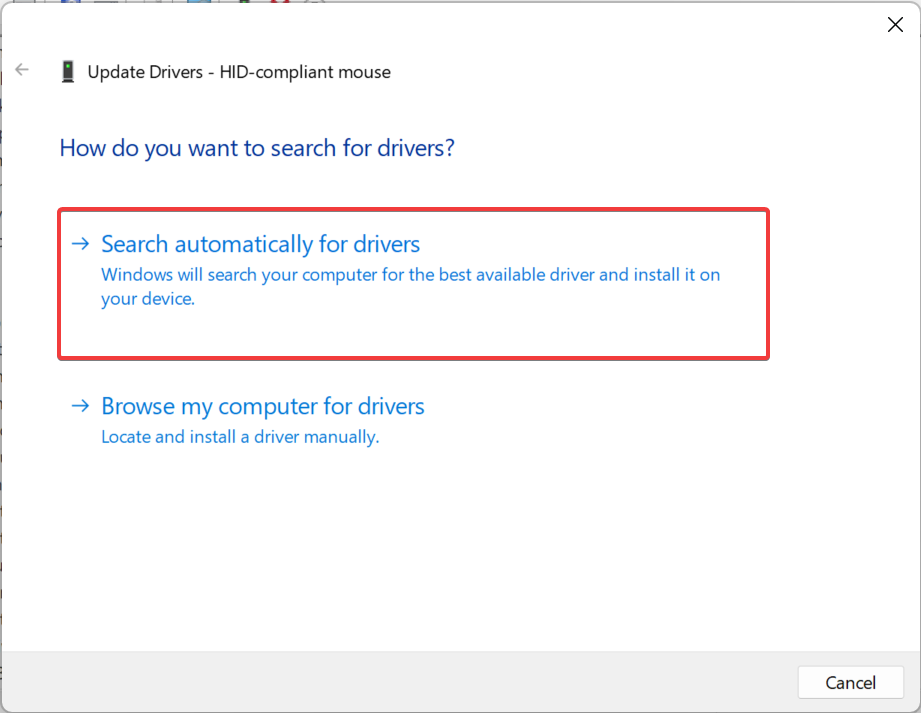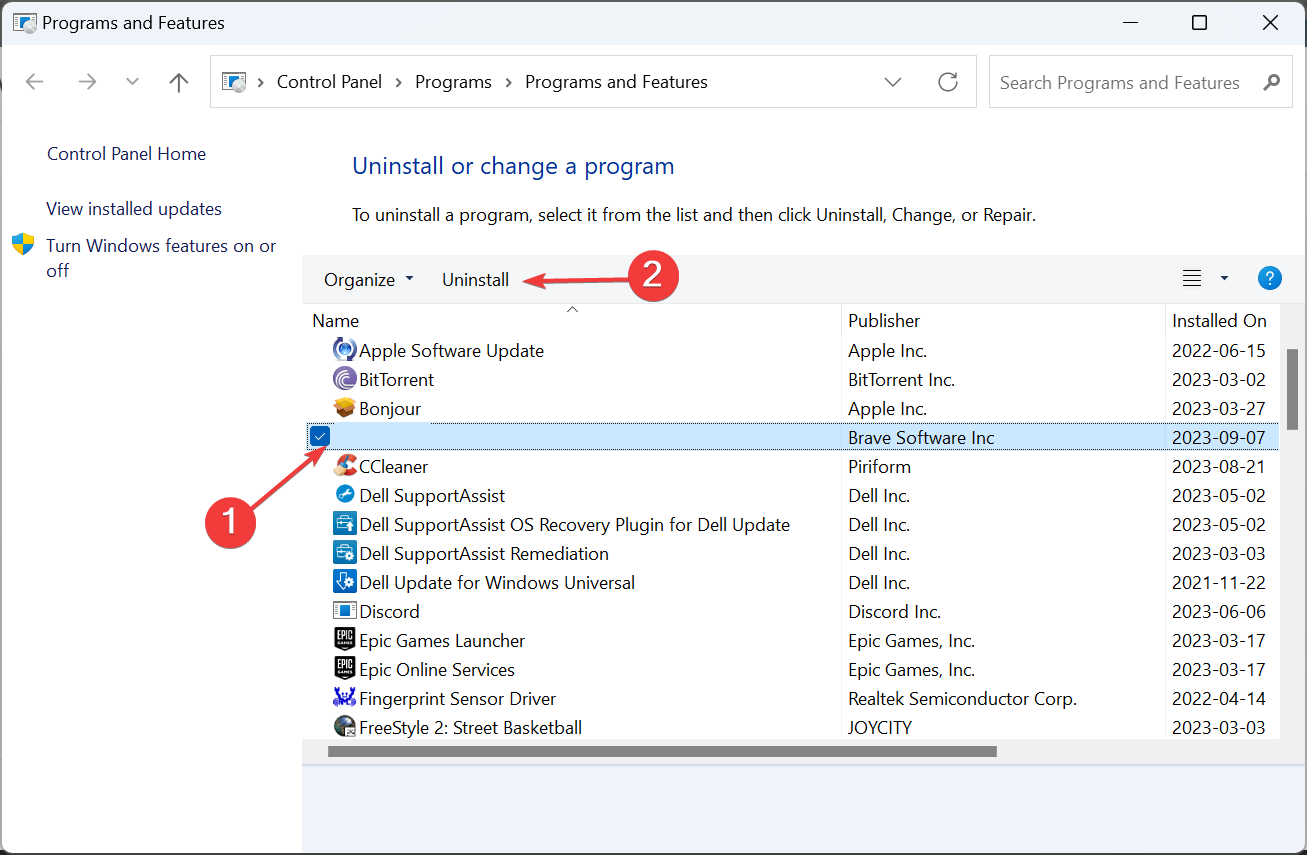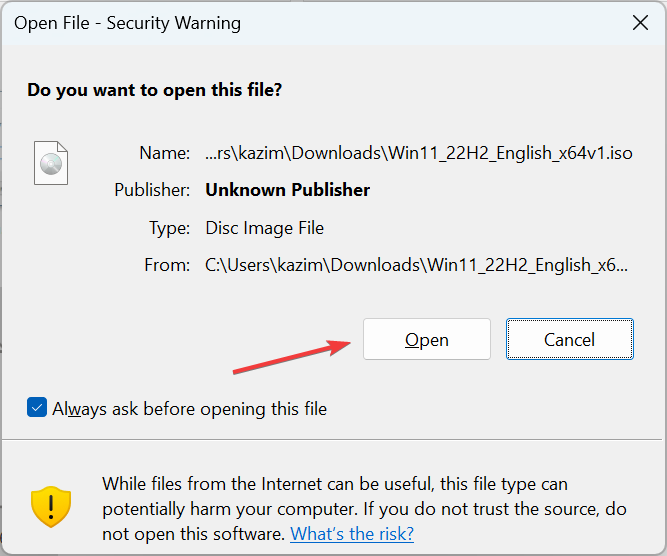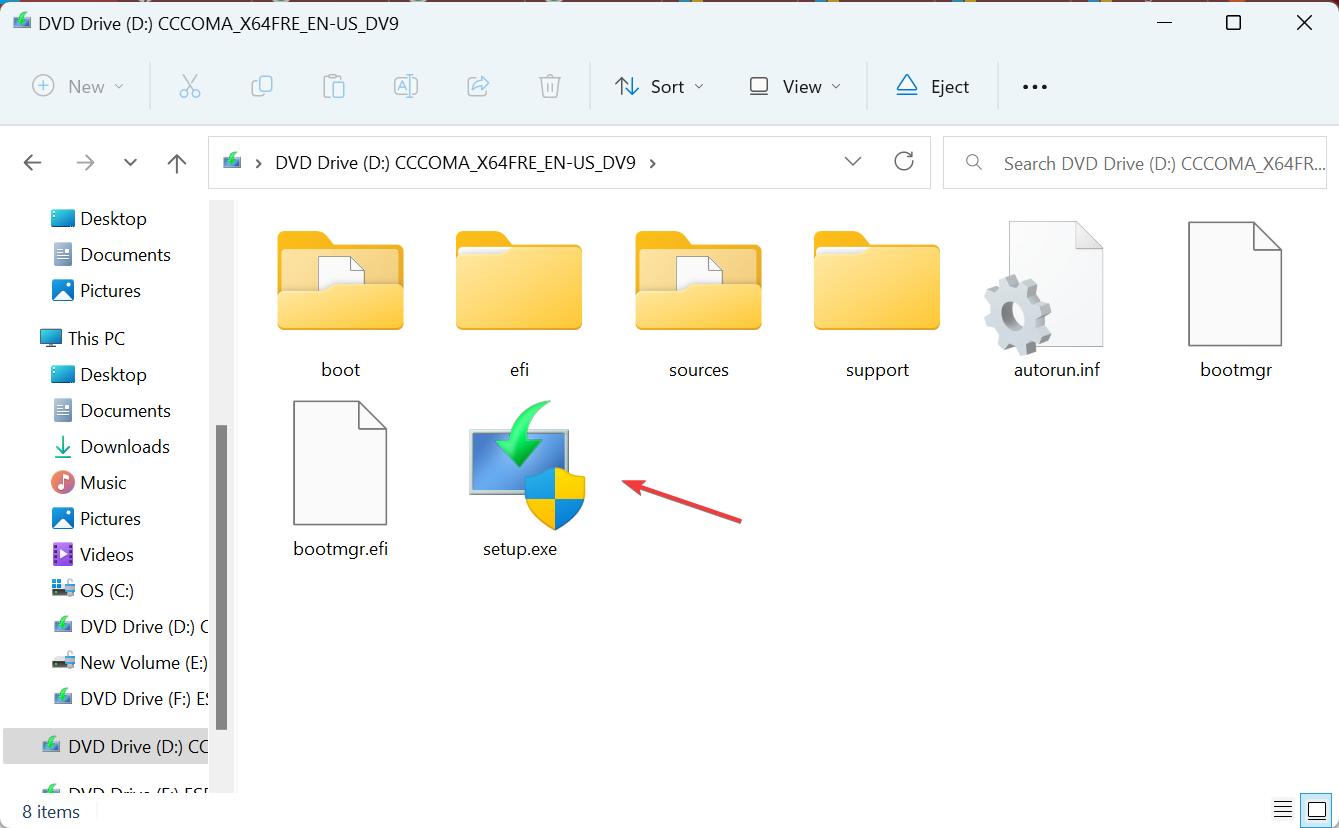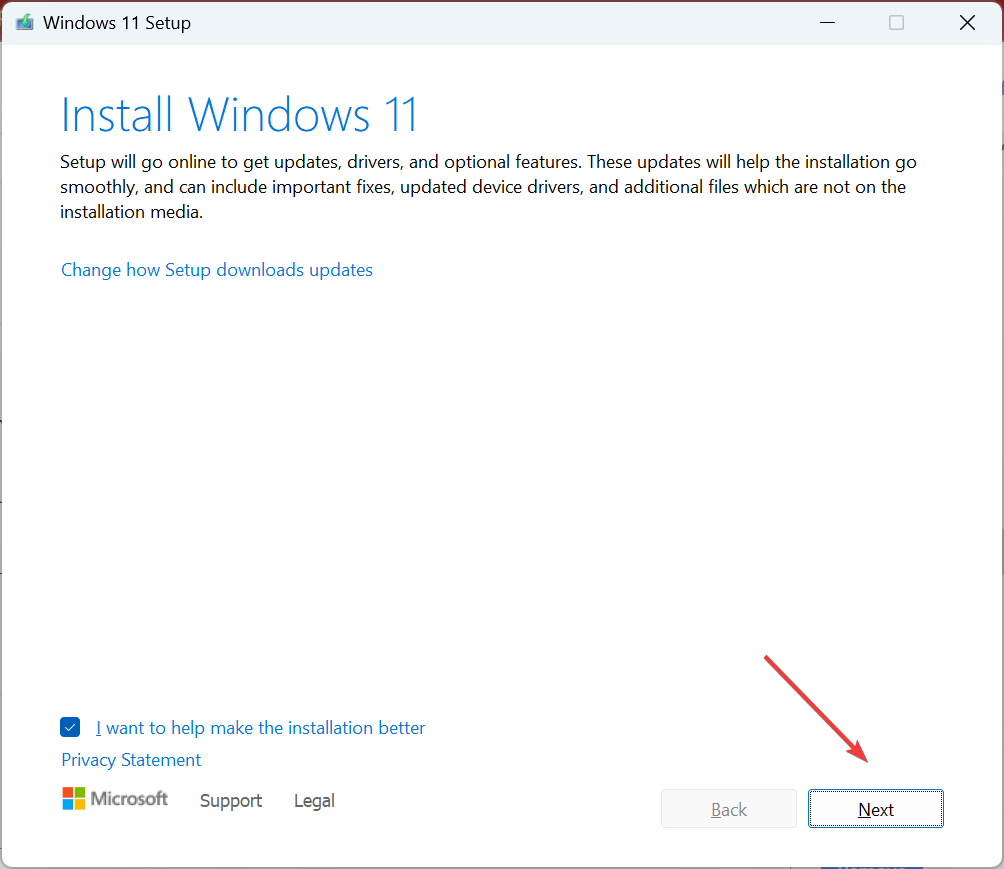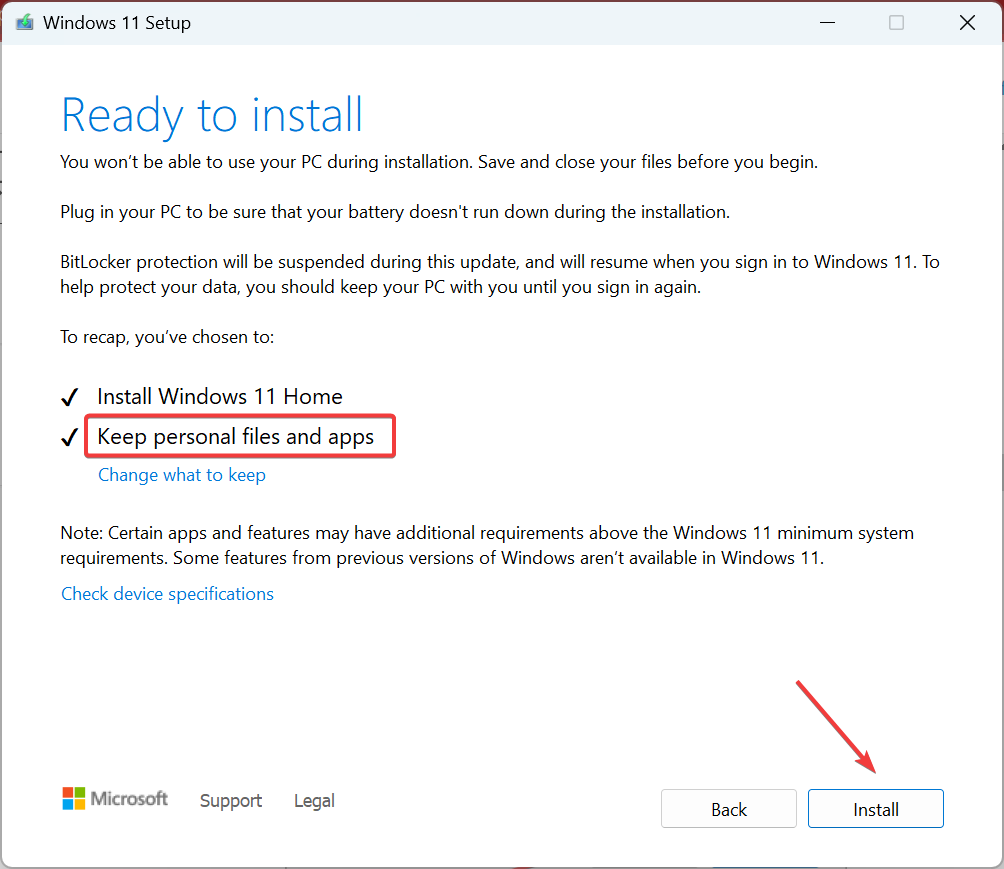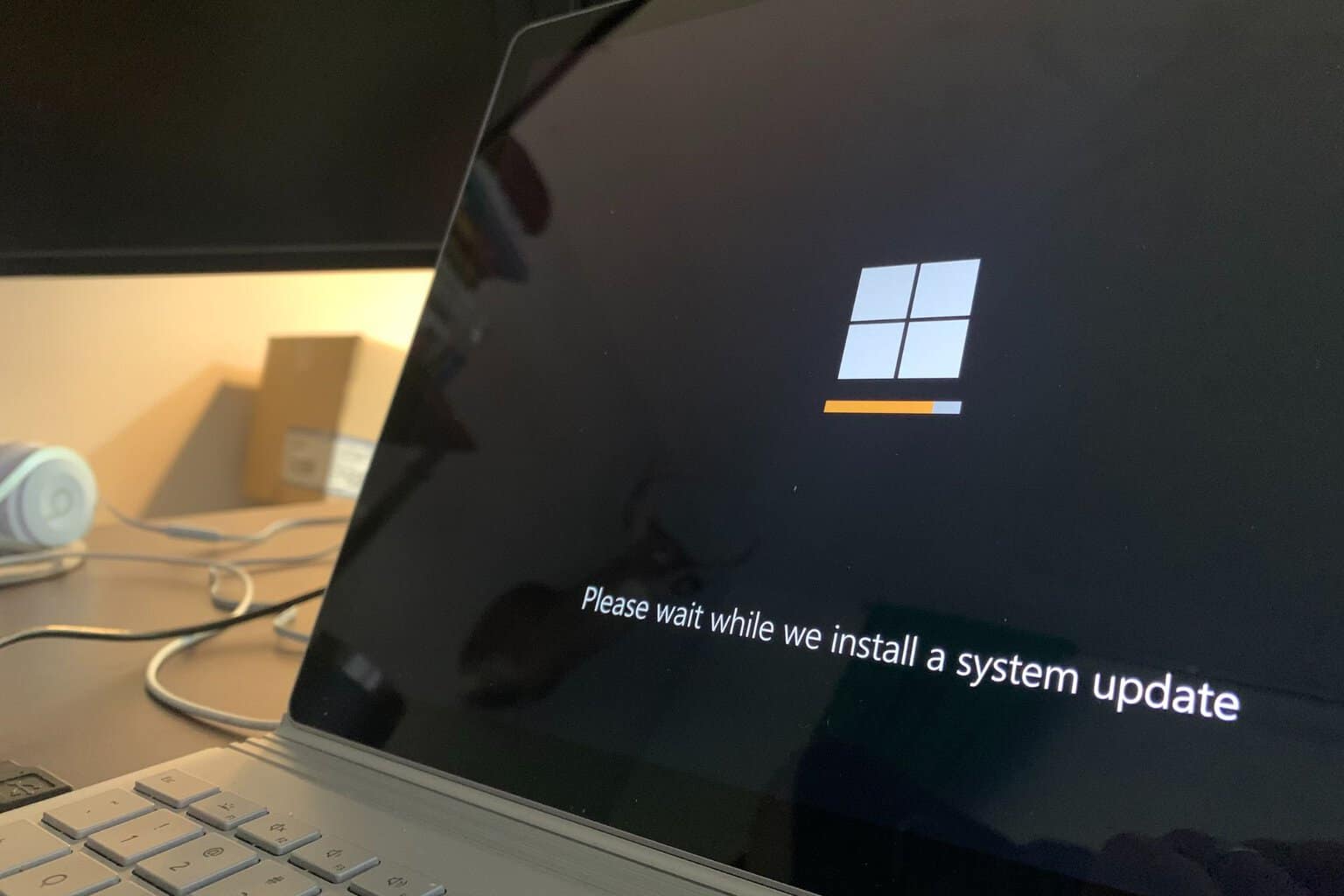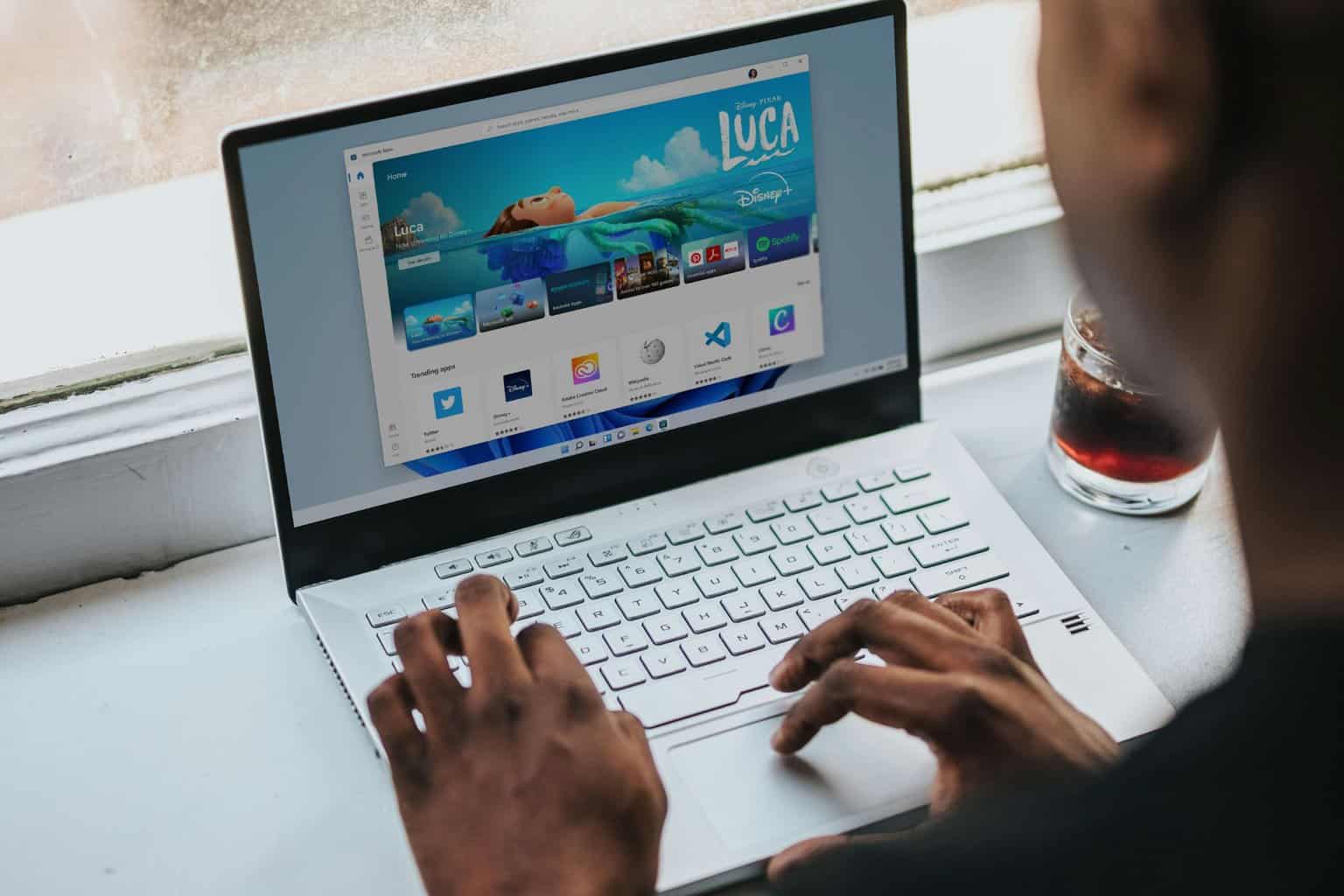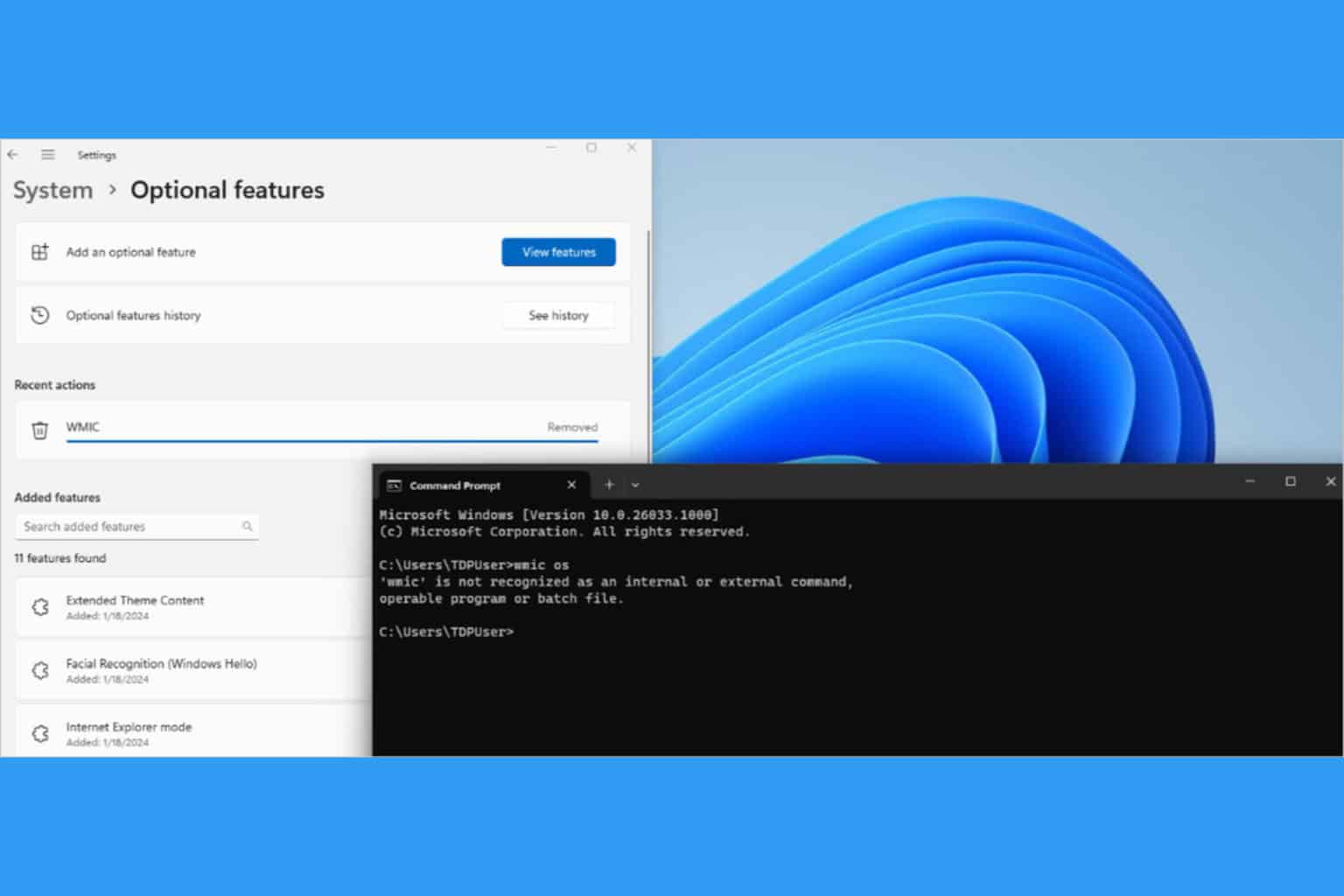Fix: Cursor Keeps Moving to the Left When Typing on Windows 11
It could be OneDrive or another app to blame
5 min. read
Updated on
Read our disclosure page to find out how can you help Windows Report sustain the editorial team Read more
Key notes
- When the text cursor keeps moving to the left, the problem likely lies with the software-aspect.
- Make sure the touchpad is disabled if you are using an external mouse.
- For more verified solutions, read this guide.
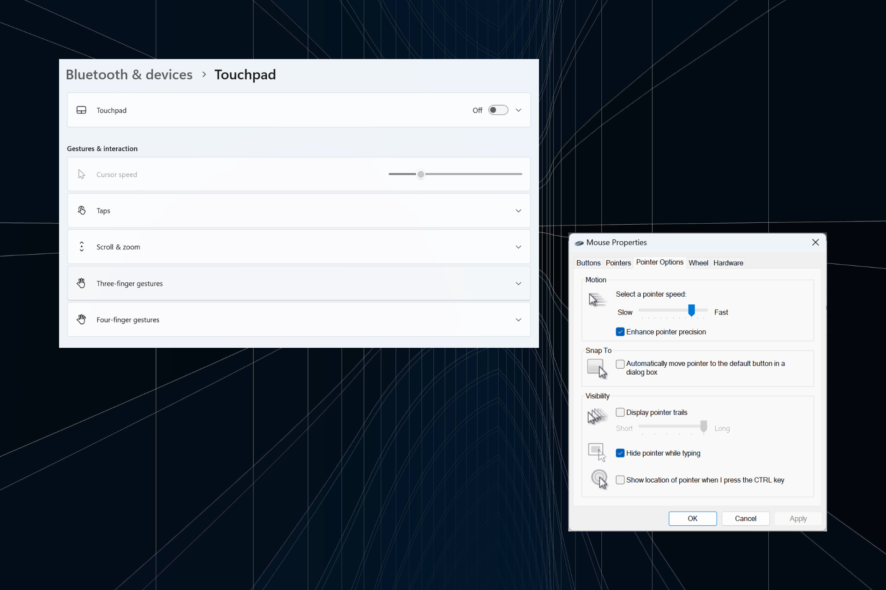
Irregular or unintentional mouse movement can affect tasks and be infuriating. And in some cases, users found that the cursor keeps moving to the left when typing in Windows 11. It was more prominent when naming or renaming files.
The problem, surprisingly, is widespread, as per reports in forums. But more often than not, it turned out to be a problem at the user’s end, though we can’t rule out an issue with the OS.
Why does my cursor keep moving to the left?
- Misconfigured mouse settings
- You keep hitting the touchpad, or your hand grazes past it.
- Outdated, corrupt, or incompatible mouse drivers.
- A bug in the installed version of Windows 11.
- Third-party apps triggering conflicts.
How do I stop my cursor from jumping around while typing on Windows 11?
Before we head to the slightly complex ones, here are a few quick fixes to try:
- Connect the mouse to another USB port, or forget the device and re-establish the connection for wireless ones. Also, plug it into another PC to verify if the problem lies with the peripheral or the computer.
- Check whether the file is being synced by OneDrive. In that case, wait until the process is complete, or you can disable syncing altogether.
- If using a laptop, ensure your hand is not in contact with the touchpad and check for any pressure at the back of the laptop.
- Update Windows and unpin all apps from the taskbar, including MS Paint.
- In case the typing cursor keeps moving left while renaming the file, right-click on it > select Properties > enter the file name in the text field > click OK.
If none work, move to the solutions listed next.
1. Disable the touchpad
- Press Windows + I to open Settings, go to Bluetooth & devices from the navigation pane, and click on Touchpad.
- Now, disable the toggle for Touchpad.
When the cursor jumps or moves on its own in a Windows 11 laptop, you might have both the touchpad and the external mouse in use. Verify that and disable the touchpad.
2. Change the mouse settings
- Press Windows + S to open Search, type Control Panel in the text field, and click the relevant search result.
- Click on Hardware and Sound.
- Now, click on Mouse under Devices and Printers.
- Go to the Pointer Options tab, tick the checkbox for Enhance pointer precision under Motion, and uncheck Automatically move pointer to the default button in a dialog box under Snap to.
- Once done, click OK to save the changes, then restart the computer and check whether the problem is resolved.
3. Run the Hardware and Devices troubleshooter
- Press Windows + R to open Run, paste the following command, and hit Enter:
msdt.exe -id DeviceDiagnostic - Click the Advanced option, and tick the checkbox for Apply repairs automatically.
- Click Next to proceed with the troubleshooting and let the tool identify and fix problems.
4. Reinstall the mouse drivers
- Press Windows + X to open the Power User menu, and select Device Manager from the list of options.
- Expand the Mice and other pointing devices entry, right-click on the affected mouse/touchpad, and select Uninstall device.
- If available, tick the checkbox for Attempt to remove the driver for this device, and click then click Uninstall.
- Once done, restart the computer and verify whether the cursor still moves backward when typing.
5. Update the mouse drivers
- Press Windows + R to open Run, type devmgmt.msc in the text field, and click OK.
- Double-click Mice and other pointing devices, right-click on the problematic mouse/touchpad, and select Update driver.
- Click on Search automatically for drivers and let Windows search the PC and install the best one available.
- Finally, restart the computer for the changes to come into effect.
If the mouse cursor keeps moving to the left when typing in Windows 11, a quick fix is to update the mouse drivers. In case a newer driver is not available locally, head to the manufacturer’s website, locate the latest version and manually install the device driver.
For those using a wireless mice, update the Bluetooth driver as well.
6. Uninstall conflicting applications
- Press Windows + R to open Run, type appwiz.cpl in the text field, and hit Enter.
- Select any app you believe may conflict with the mouse, and click Uninstall.
- Follow the on-screen instructions to complete the process.
If the text cursor moves left on its own and the mouse selects everything, it could be a third-party application to blame. So, uninstall the app to get things running.
For complete removal, we recommend using an effective uninstaller tool to clear any leftover files and registry entries.
7. Perform an in-place upgrade
- Go to Microsoft’s official website, select the installed OS edition and product language, and then download the Windows 11 ISO.
- Once downloaded, double-click the ISO file and click Open.
- Run the setup.exe file.
- Now, click Yes in the UAC prompt.
- Click Next to proceed.
- Click Accept to agree to the license terms.
- Finally, verify that the setup reads, Keep personal files and apps, and click Install to start the repair upgrade.
- It may take a few hours to complete the repair.
To rule out any software problems, we must perform an in-place upgrade. This will reinstall all Windows files without clearing the installed apps or personal data.
 Tip
Tip
If the mouse cursor keeps moving to the left when typing in Windows 11, check both the hardware and software aspects. Remember, based on our research, most used had to replace the mice. And if you, too, are in a similar situation, go with a wired USB mouse.
Also, if the mouse keeps freezing or disappearing, the two problems could be related. Verify that and eliminate both issues in one go!
If you know any other solutions that worked for users, drop a comment below