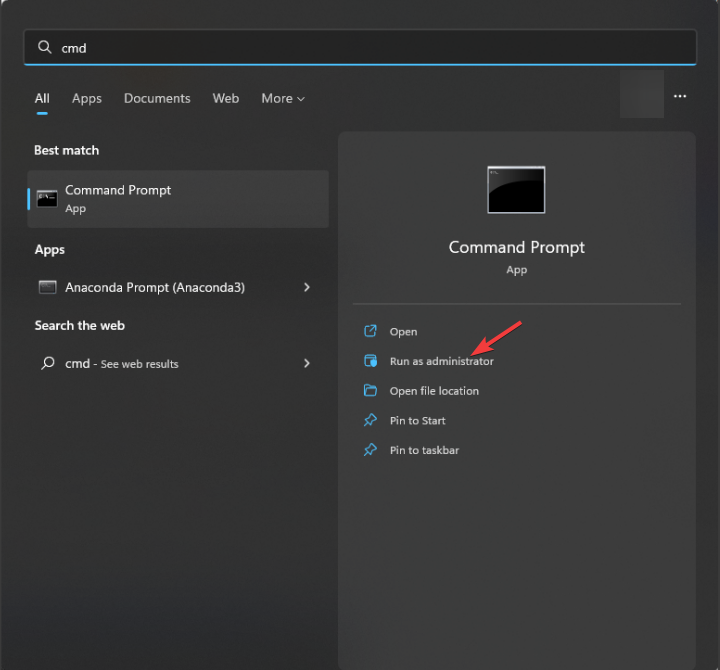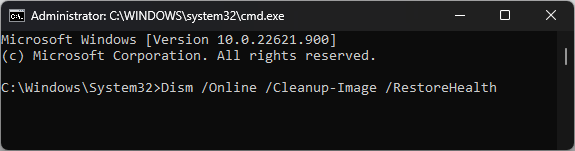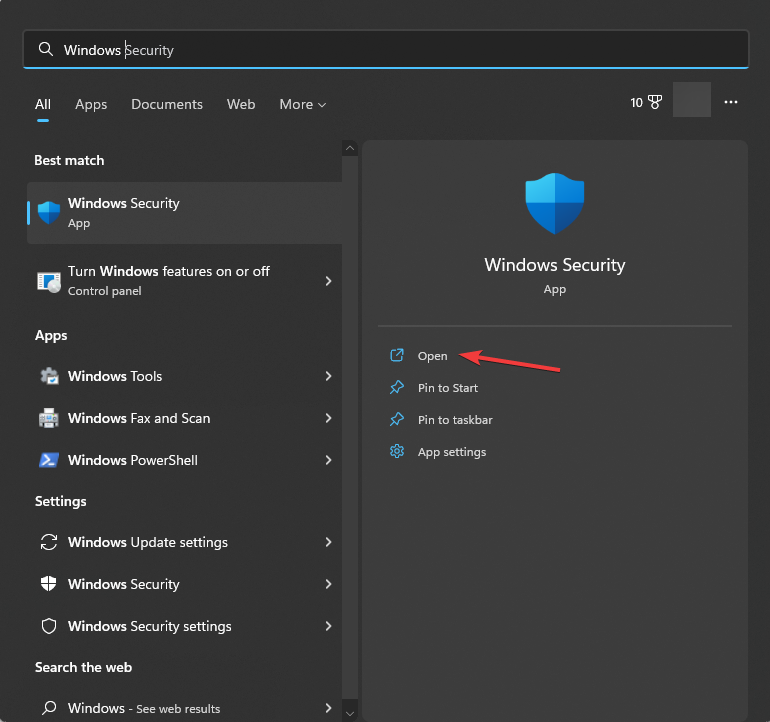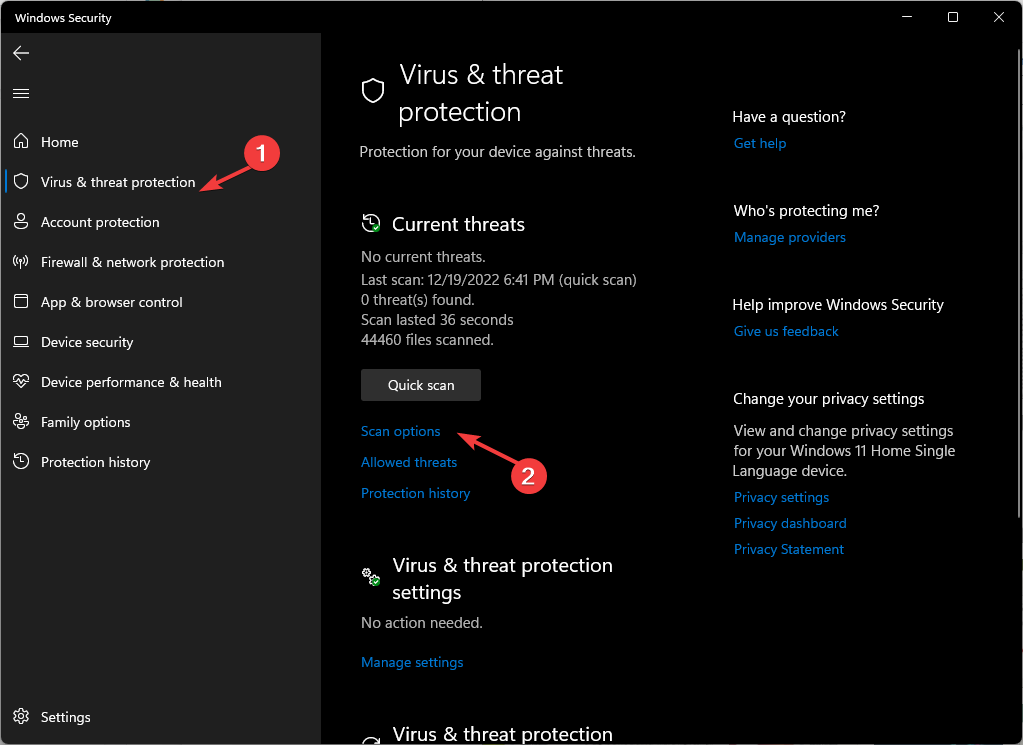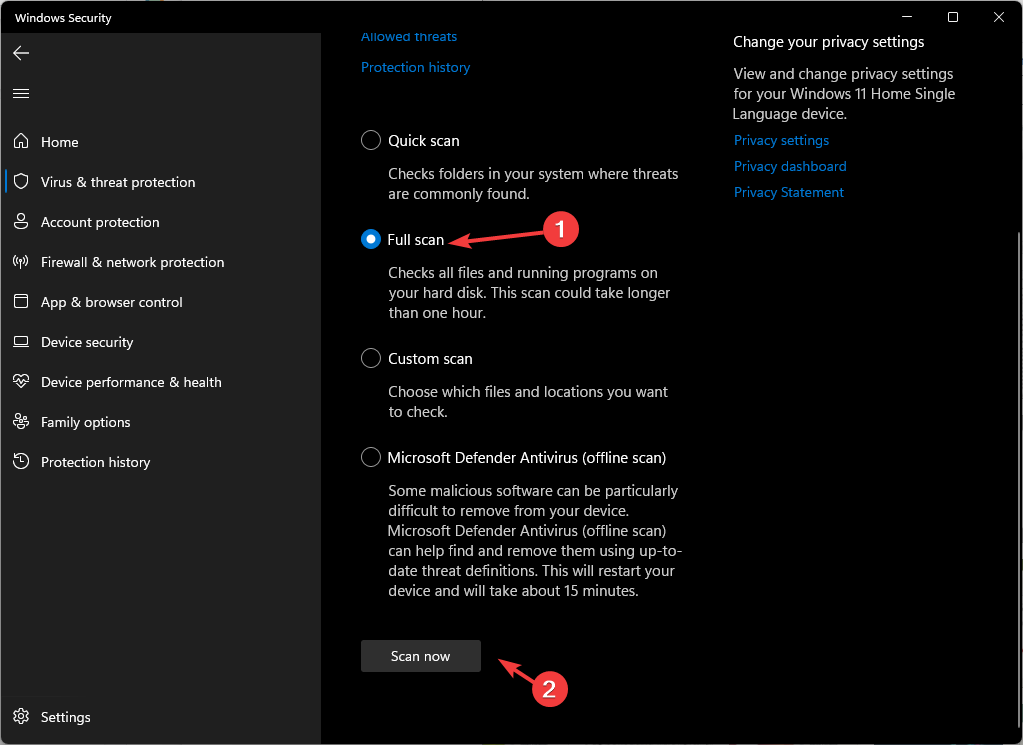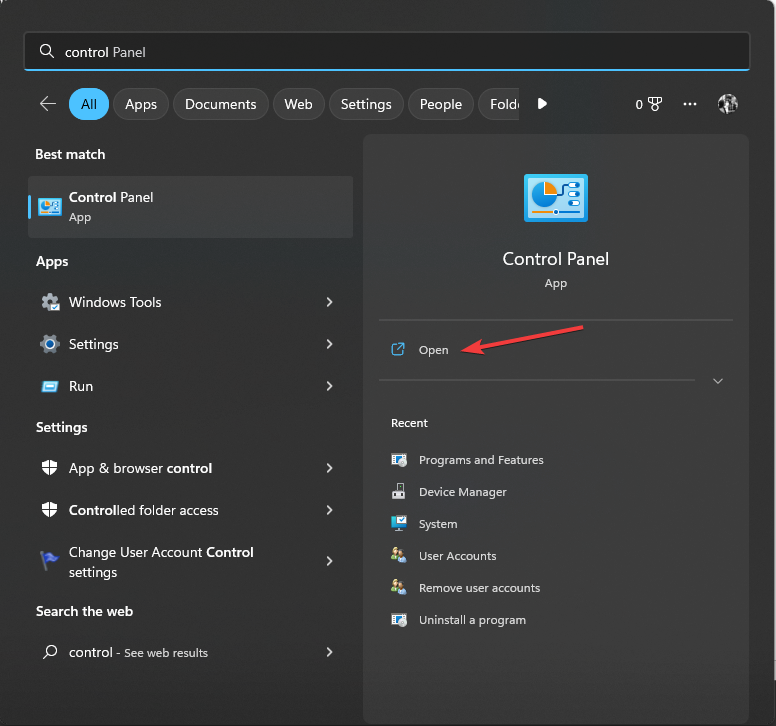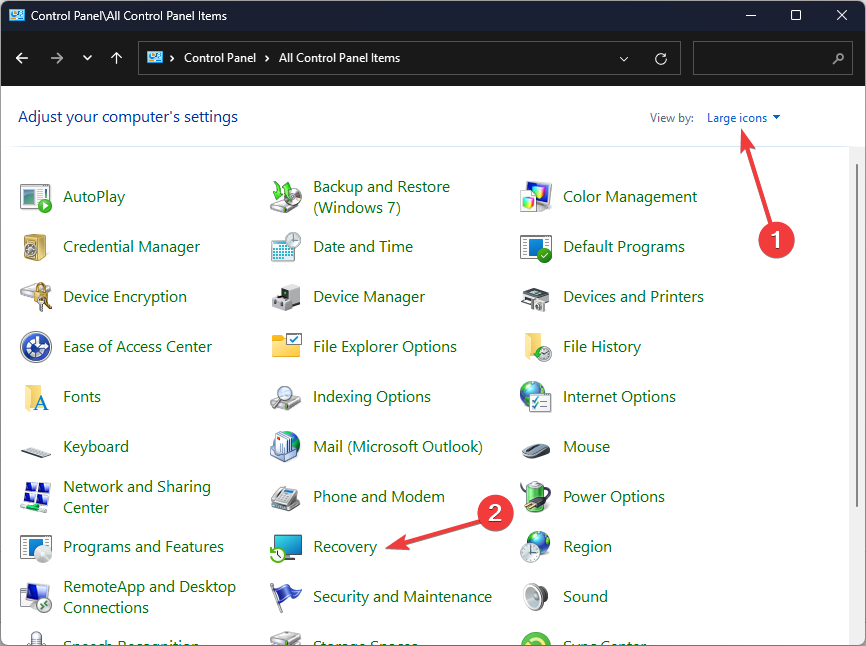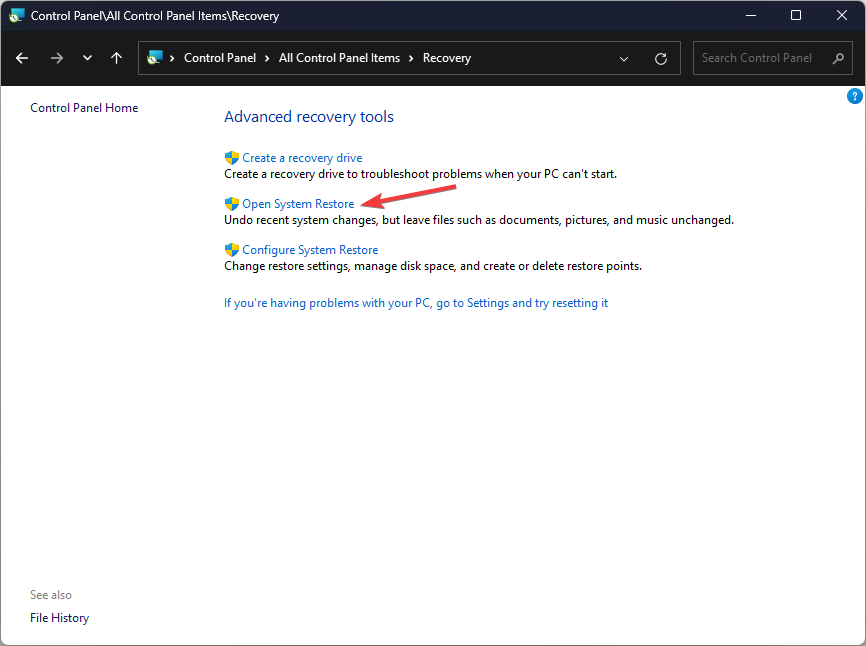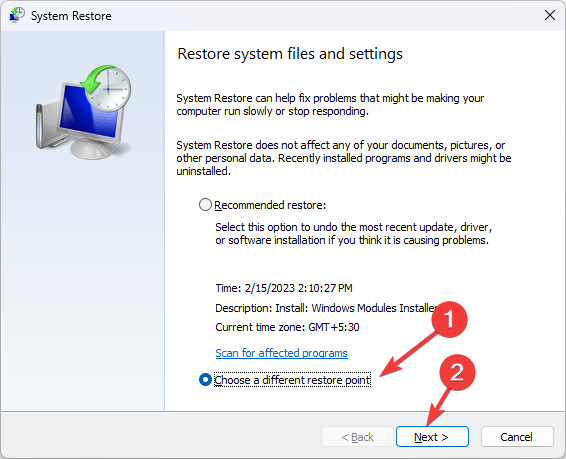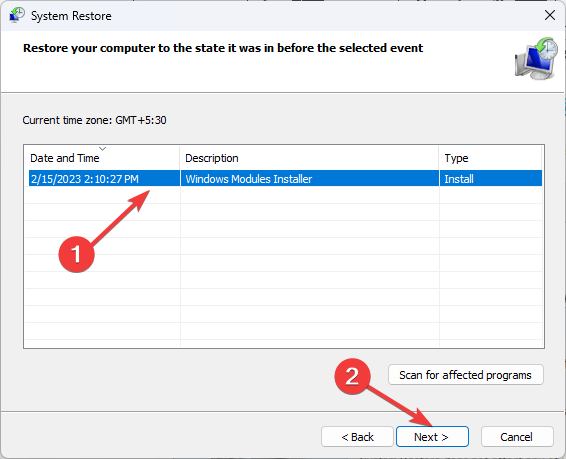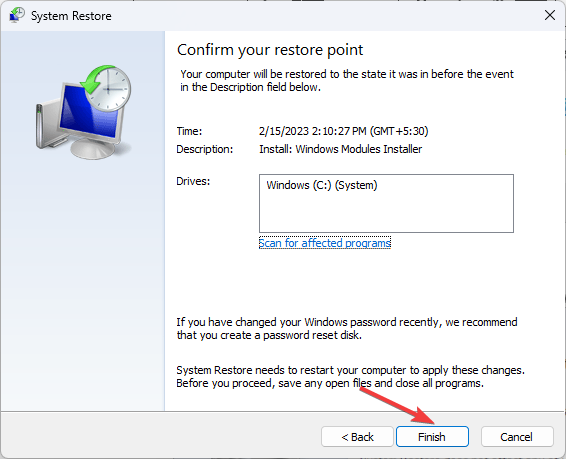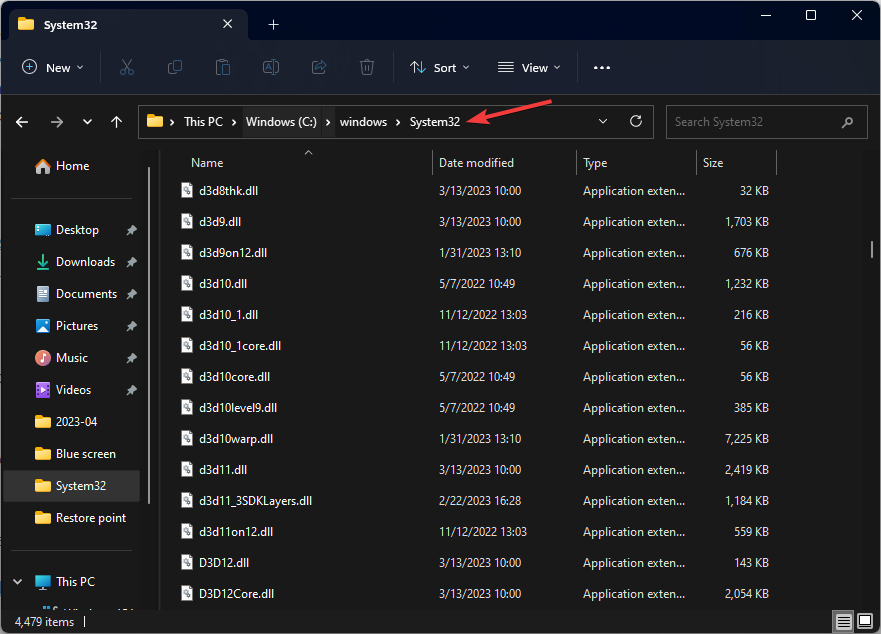D3dx9_34.dll Missing: How to Fix It
DirectX must be corrupted
4 min. read
Updated on
Read our disclosure page to find out how can you help Windows Report sustain the editorial team Read more
Key notes
- The reason behind the DLL missing error could be a corrupted game or outdated DirectX.
- This guide will cover all the workable solutions to fix the issue in no time, including how to run SFC & DISM commands.
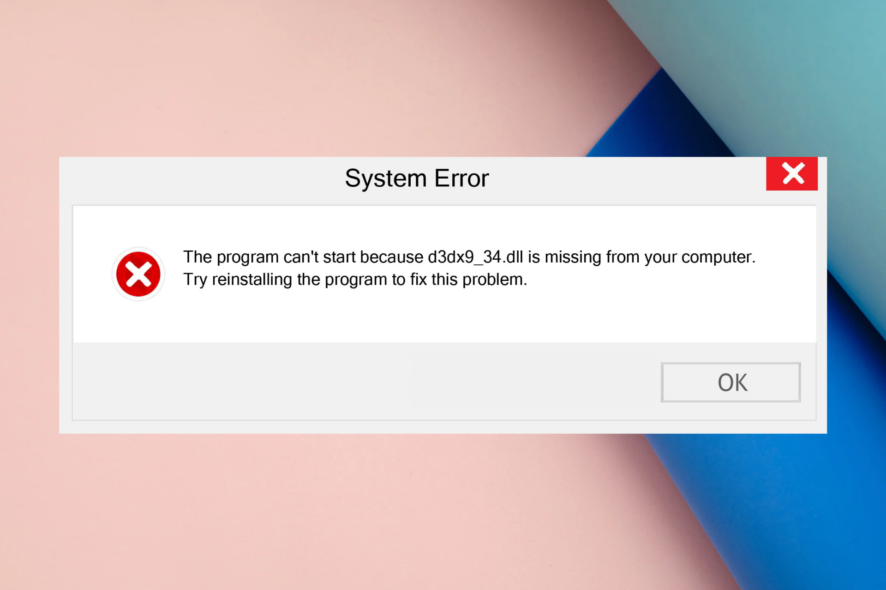
D3dx9_34.dll is a legit Dynamic link library for Microsoft DirectX for Windows developed by Microsoft Corporation.
This executable file is responsible for the working of most Windows-based games and graphics software.
If d3dx9_34.dll is missing or corrupted, this guide can help! We will discuss some solutions to restore the DLL file in no time.
What causes the d3dx9_34.dll missing error?
The missing DLL error could be caused due to several reasons; some of the common ones are:
- Faulty app – If the game or software using the DLL file is corrupted or damaged, you might see this error. Reinstalling the affected app can help!
- Malware infection – A virus on a computer could damage system files causing this error. You need to run a deep scan using an antivirus program.
- Corrupted system files – If the system files are deleted, corrupted, or misplaced, it could lead to this DLL missing error. You need to repair the system files to get rid of this error.
- Broken registry – Broken registry entries could cause a lot of issues along with this one. You need a registry cleaner to fix the invalid entries.
Now that you know the causes, let’s move to the fixes.
How can I fix the d3dx9_34.dll missing error?
Before moving to the advanced troubleshooting steps, go through these:
- Sometimes restarting your computer can do the trick.
- Try reinstalling the app
- Check if the latest version of DirectX is installed.
- Make sure your Windows has no pending updates.
If these didn’t help you, move to the fixes mentioned below.
1. Run a DLL fixer
Replacing or adding missing DLL files can be difficult and may harm your computer if not done correctly. Therefore, it is advised to use a DLL fixer to repair the corrupted files.
The DLL fixers use their database to scan and detect DLL errors on your computer. By restoring a DLL file like d3dx9_34.dll, these programs can fix problems like app crashes, system instability, and other performance issues.
2. Run SFC & DISM commands
- Press the Windows key, type cmd, and click Run as administrator.
- Copy and paste the following command to repair system files and hit Enter:
sfc/scannow - Wait for the process to complete, type the following command to repair the Windows image, and press Enter:
DISM /Online /Cleanup-Image /Restorehealth - Restart your computer to let the changes take effect.
3. Run a malware scan
- Press the Windows key, type windows security, and click Open.
- Go to Virus & threat protection and click Scan options.
- Select Full scan and click Scan now to run a deep scan.
- The tool will scour your computer for infected files; once the scan is complete, it will list out the bad files and delete them to fix the issue.
4. Perform a System Restore
- Press the Windows key, type control panel, and click Open.
- Select View by as Large icons and choose Recovery.
- Click Open System Restore.
- On the next window, go with the recommended restore point or select Choose a different restore point and click Next.
- Select the restore point and click Next.
- Click Finish to start the restoring process. This may take a few minutes.
If the System Restore option is greyed for you or if it is not working, then we recommend you check this guide.
5. Download DLL files from a trusted source
- Download the DLL file from the DLL-Files website.
- Double-click on the folder and copy the d3dx9_34.dll file from it.
- Navigate to this path and paste this file:
C:\windows\System32 - Reboot your computer to confirm the changes.
If you are facing trouble because of missing DLL files on Windows 10, we suggest you read this guide to get your PC back to normal.
So, these are the steps you need to follow to fix the d3dx9_34.dll missing issue. If you have any questions or suggestions, feel free to mention them in the comments section below.