How to Fix the Darktide Warhammer Error 9999
In-game optimization could fix disconnection errors
3 min. read
Published on
Read our disclosure page to find out how can you help Windows Report sustain the editorial team. Read more

The Darktide error 9999 can interrupt you mid-game especially when you’re just about to advance to a new level or at a critical point. This means that you’ve lost connection to the game servers.
According to our findings, this error started showing after updating the Darktide game, so we can assume it’s a bug in the new update. Another user who manipulated the game files to gain an unfair advantage also reported this error, so if you’ve tampered with the game, it may trigger the error 9999.
Start by checking whether the Darktide server is up and running before proceeding with troubleshooting.
How do I fix Darktide error 9999?
1. Update Darktide
- Left-click the Start button and type Steam, then double-click to open it.
- Click the Library tab and click on Darktide.
- Right-click the game and select Properties from the drop-down.
- Go to the Updates tab and select the Always keep this game up-to-date option from the automatic updates menu.
2. Run the game as an Administrator
- Press the Windows + E key to open File Explorer.
- Navigate to the Darktide installation directory. Right-click the .exe file and select Properties from the drop-down.
- Navigate to the Compatibility tab and check the box for the Run this program as an administrator option.
- Click OK to save the changes.
3. Verify the integrity of game files
- Left-click the Start button and type Steam, then double-click to open it.
- Click the Library tab and search for Darktide.
- Right-click the game and select Properties from the drop-down.
- Click the Local Files tab and the Verify Integrity of Game Files button.
4. Use a VPN
- Press the Windows key and select Settings.
- Next, select Network & internet and click on VPN on the right-hand menu.
- Click on Add VPN and follow the prompts to enable it.
- Try reloading Darktide and see if the server error reappears.
Since error 9999 on Darktide is largely a server-side error, switching to a different server may resolve this issue especially if it only affects select regions.
Alternatively, you can employ the help of a more powerful VPN tool, such as ExpressVPN. This dedicated software offers even more servers you can connect to, amazing connection speed,⇒ and features increased security.
5. Enable game optimization
- Click on Search and type GeForce experience.
- Click on the Gear icon.
- From the left pane, select Games.
- Place a checkmark beside Automatically optimize newly added games.
Launching the game from GeForce Experience will allow the Darktide game to be optimized and improve performance especially if the issue is insufficient resources or incompatibility.
Finally, if nothing works, you’ll just have to wait and check periodically whether the issue has been resolved. You can also be proactive and report directly by contacting Darktide support or the Darktide Twitter page for a faster response.
Unfortunately, the Darktide error 9999 is just one of the many errors that can interrupt your gameplay. We’ve written about Darktide error 4001 and Darktide error 4008 in separate guides so don’t hesitate to check them out.
Further, we have a more comprehensive guide on the most common Darktide errors that you may encounter so peruse through the list and get back to gaming.
If you have any other solutions that may have worked for you in a similar situation, let us know in the comment section down below.






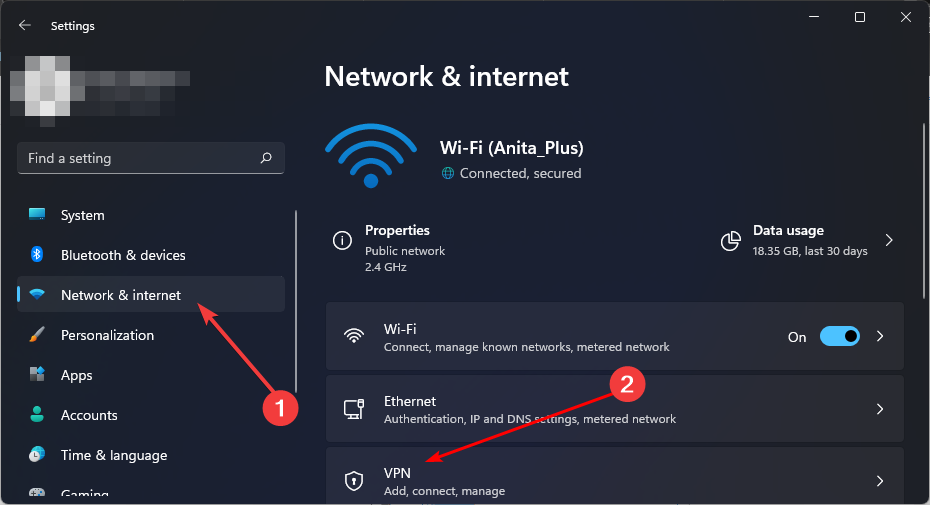
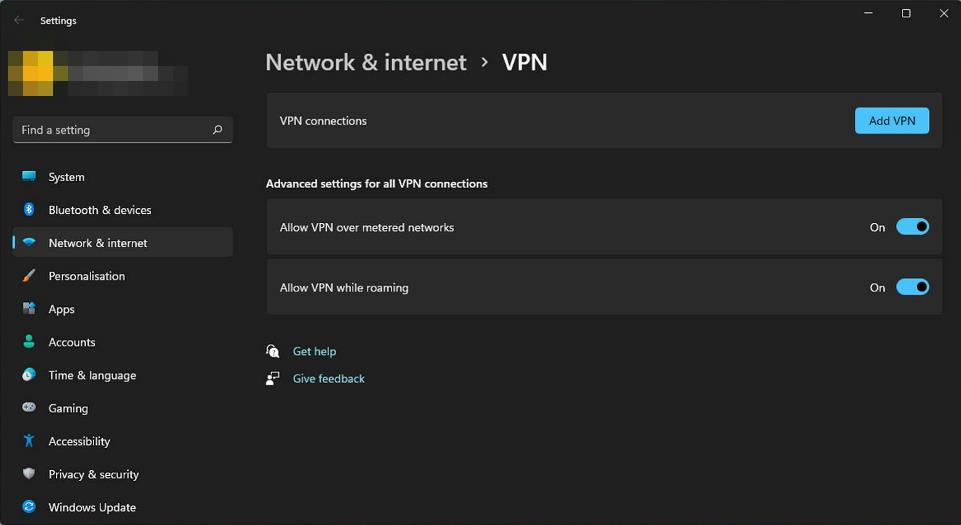
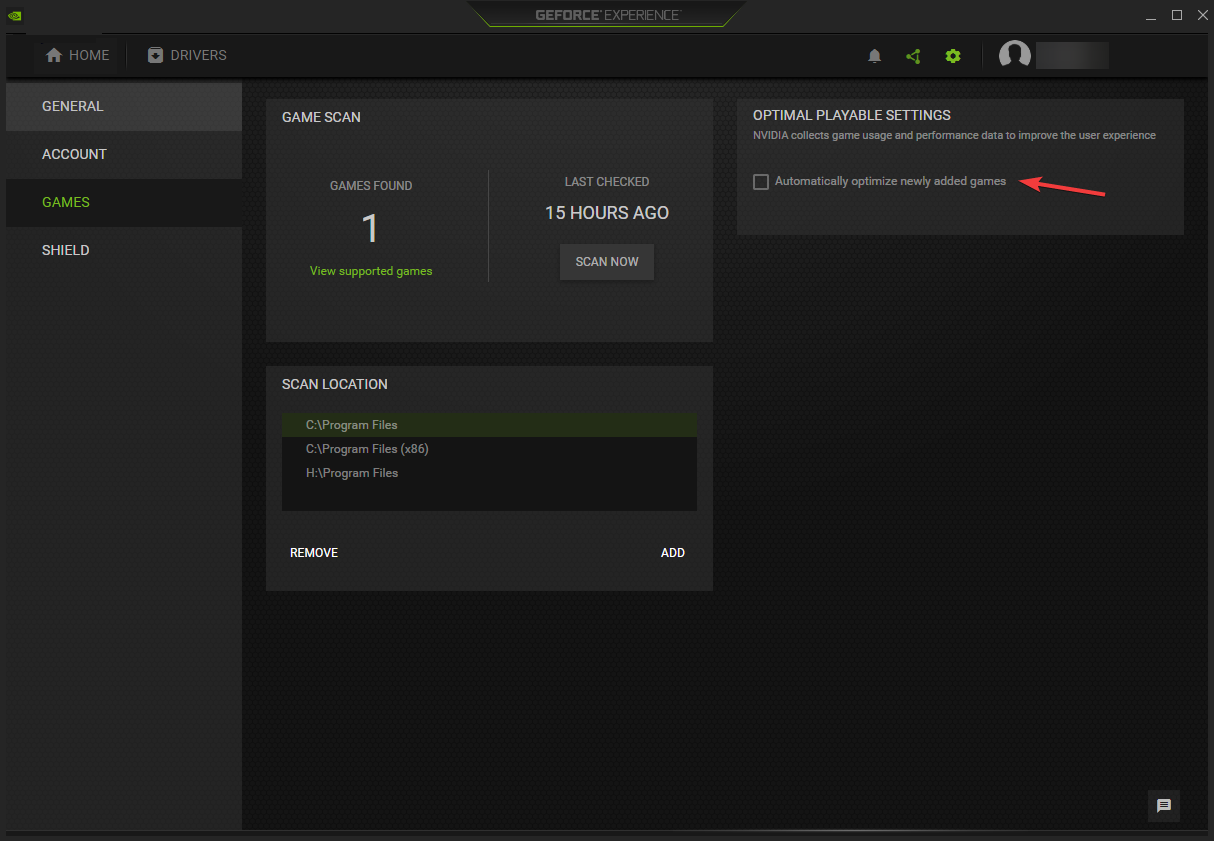






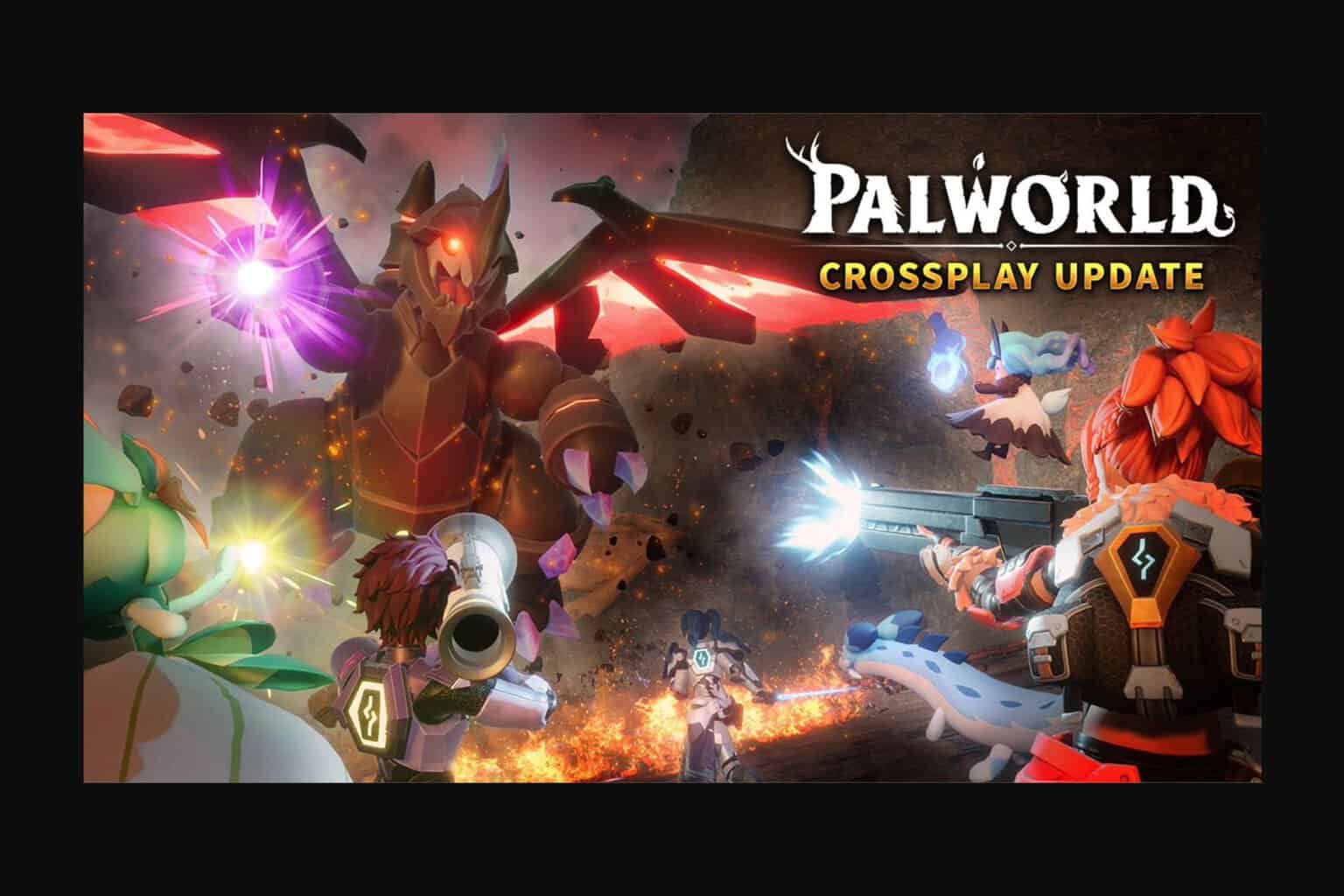
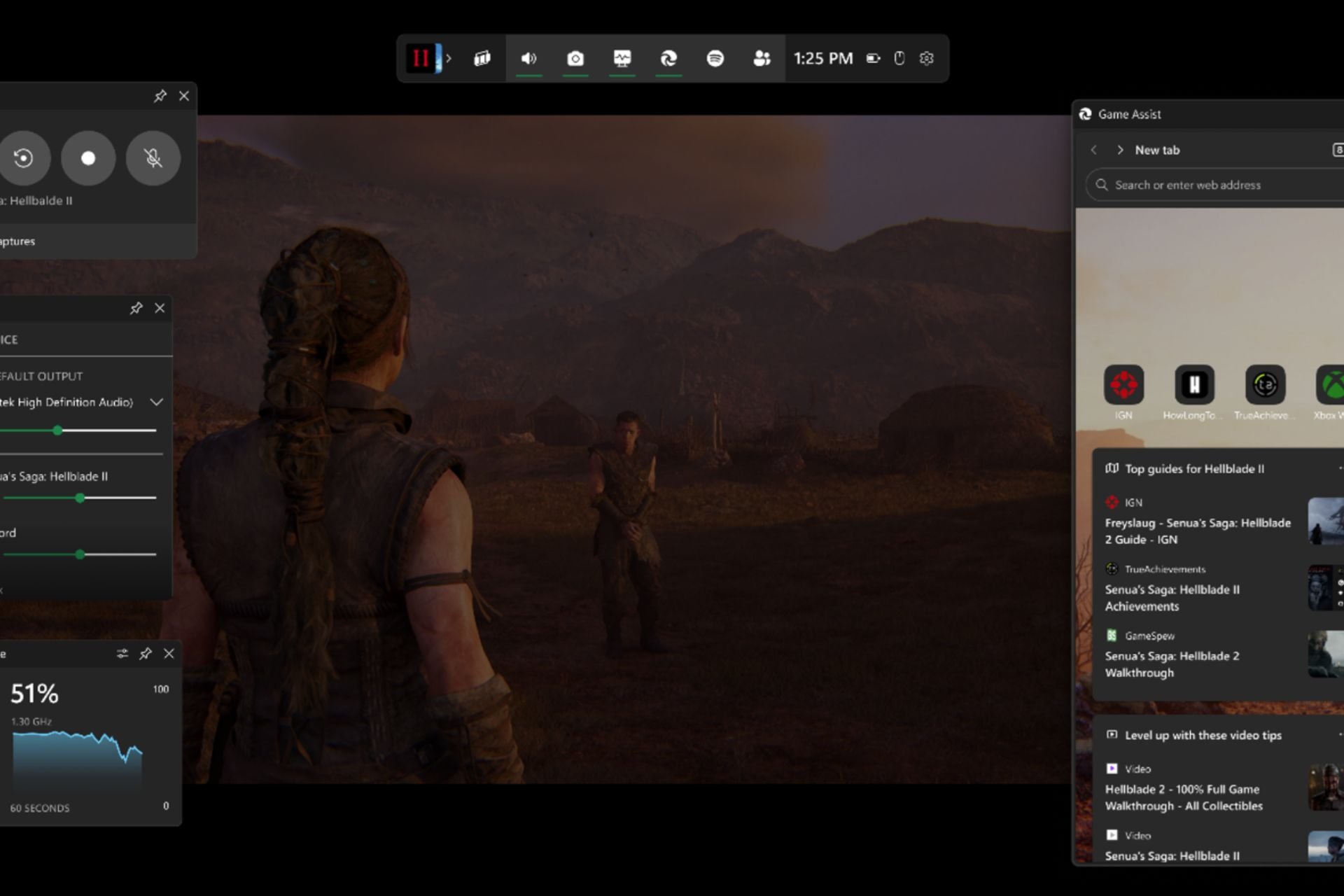
User forum
0 messages