Fix: A Debugger has Been Found Running in Your System
Updating the OS is often effective
4 min. read
Updated on
Read our disclosure page to find out how can you help Windows Report sustain the editorial team. Read more
Key notes
- The A debugger has been found running in your system please unload it from memory and restart program error could be caused by a faulty Windows update.
- One approach is to start Windows in Safe Mode and reinstall the latest OS update.
- Alternatively, you should try to update your operating system, as described below. And that's not the only solution that you might apply.

Users reported the error message A debugger has been found running in your system please unload it from memory and restart program. So, we will address this on Windows 11 in this guide.
The developers make every effort to protect their source code from third-party applications and viruses, which can prevent applications from launching at all when debugging applications are running alongside them.
Follow along as we will show you how to fix the A debugger has been found running in your system please unload it from memory and restart program error; right after, we’ll see what a debugger is in more detail.
What is a debugger in my system?
A debugger, also known as a debugging tool, is a computer program used to test and debug other computer programs.
These tools have specific functions, which include the following:
- Error resolution – A debugger helps identify and resolve errors or bugs in computer programs.
- Code scanning – It allows developers to step through the code line by line and inspect variables, conditions, and other program elements in real time.
- Sourcecode analysis – The debugger can also help identify the root cause of the problem by showing where the code diverges from the expected behavior.
- Breakpoint functions – Debuggers often provide tools such as breakpoints, which allow the developer to pause the program’s execution at a specific point and evaluate the state of the code.
- Code exit functionality – Debuggers also often provide the ability to edit code on the fly, allowing developers to test and fix errors without restarting the entire program.

An alternative method of running the code under investigation is to use an instruction set simulator (ISS). This technique provides great flexibility in terms of the ability to halt the execution of the code when you encounter specific conditions.
But it is typically slightly slower than executing the code directly on the appropriate (or identical) processor. So now let’s see how you can fix the A debugger has been found running in your system please unload it from memory and restart program issue.
How can I fix A debugger has been found running in your system error?
1. Update Windows
- Open the Settings app and navigate to Windows Update.
- Here, click on the blue button that either says Install now, Restart now, or Check for new updates.
- Wait for the process to complete, then reboot your computer to solve the A debugger has been found running in your system please unload it from memory and restart program problem.
2. Start Windows 11 in Safe Mode
- Click on the Start menu and select the Power icon.
- Hold the Shift key from your keyboard, and select the Restart option.
- Select Troubleshoot, then tap on Advanced options.
- Next, Choose Startup Repair and tap on the Restart button.
- Your computer will now enter the Safe Mode environment and solve the A debugger has been found running in your system please unload it from memory and restart program error.
3. Uninstall Windows updates
- While it is possible to uninstall an update with the computer is still in normal mode, we generally recommend that you boot into Safe Mode before uninstalling an update. Then, access the Settings app and go to Windows Update, followed by Update history.
- Scroll down until you meet the Uninstall updates option and select it.
- Now select the latest Microsoft Windows update and choose Uninstall. This should fix the A debugger has been found running in your system please unload it from memory and restart program issue.
Windows updates frequently bring bug fixes, security patches, and new features to your computer. Still, they can also cause problems such as performance degradation or data loss, which can be highly distressing.
If you notice strange behavior after an update, you can roll it back to get things back to normal.
Updates for Windows are generally classified into two categories: Quality Updates and Feature ones. The regular Cumulative Updates include security patches, bug fixes, and other minor tweaks.
Don’t hesitate to tell us what you think by leaving a comment in the section below. Thanks for reading!



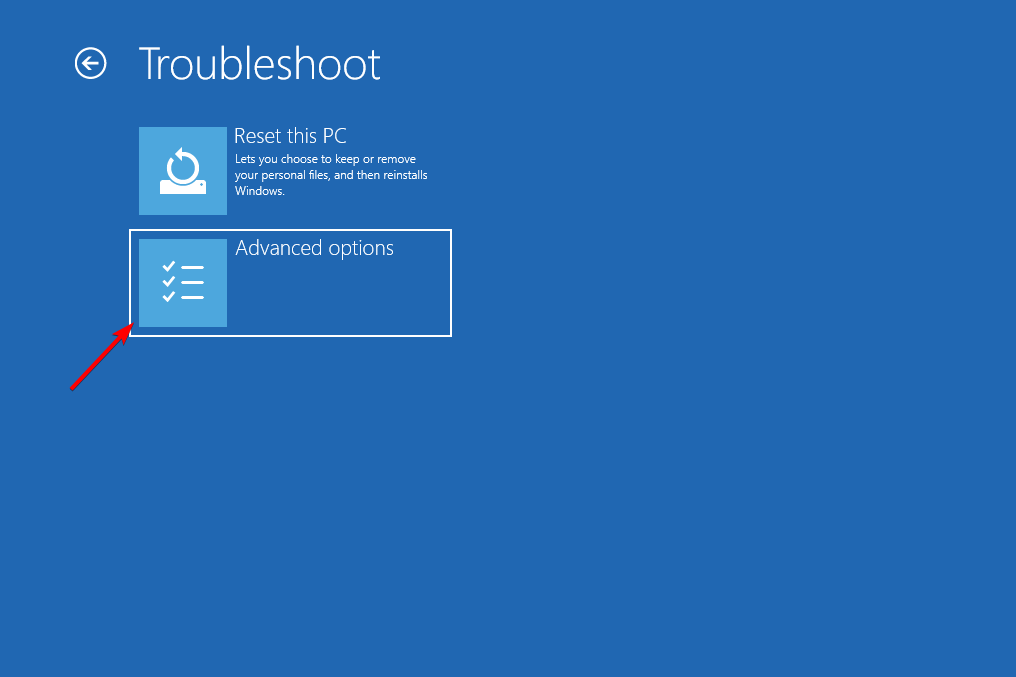
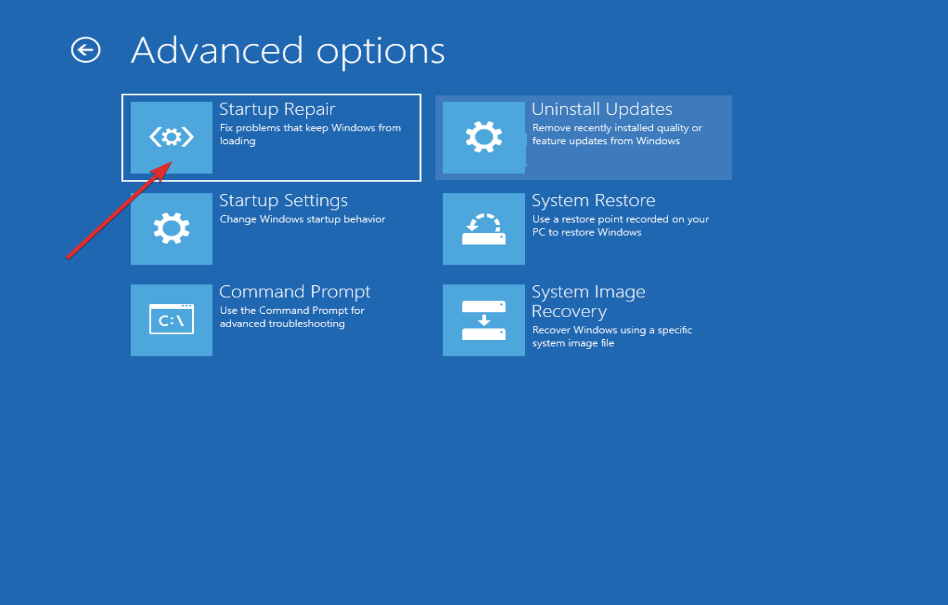











User forum
0 messages