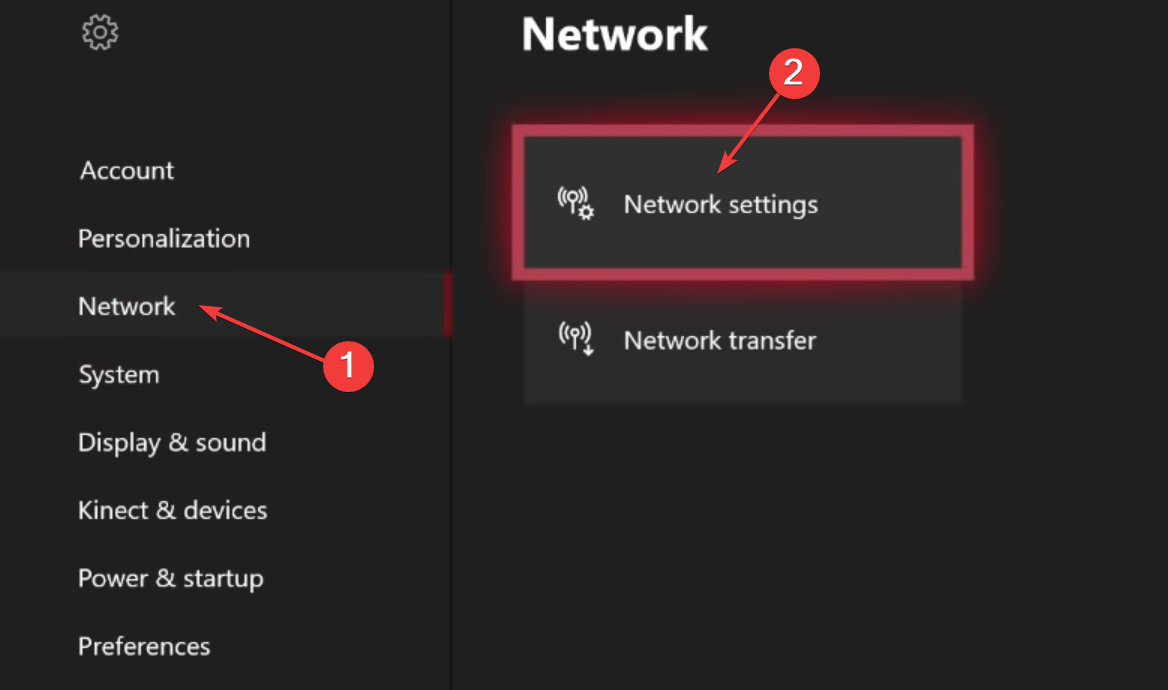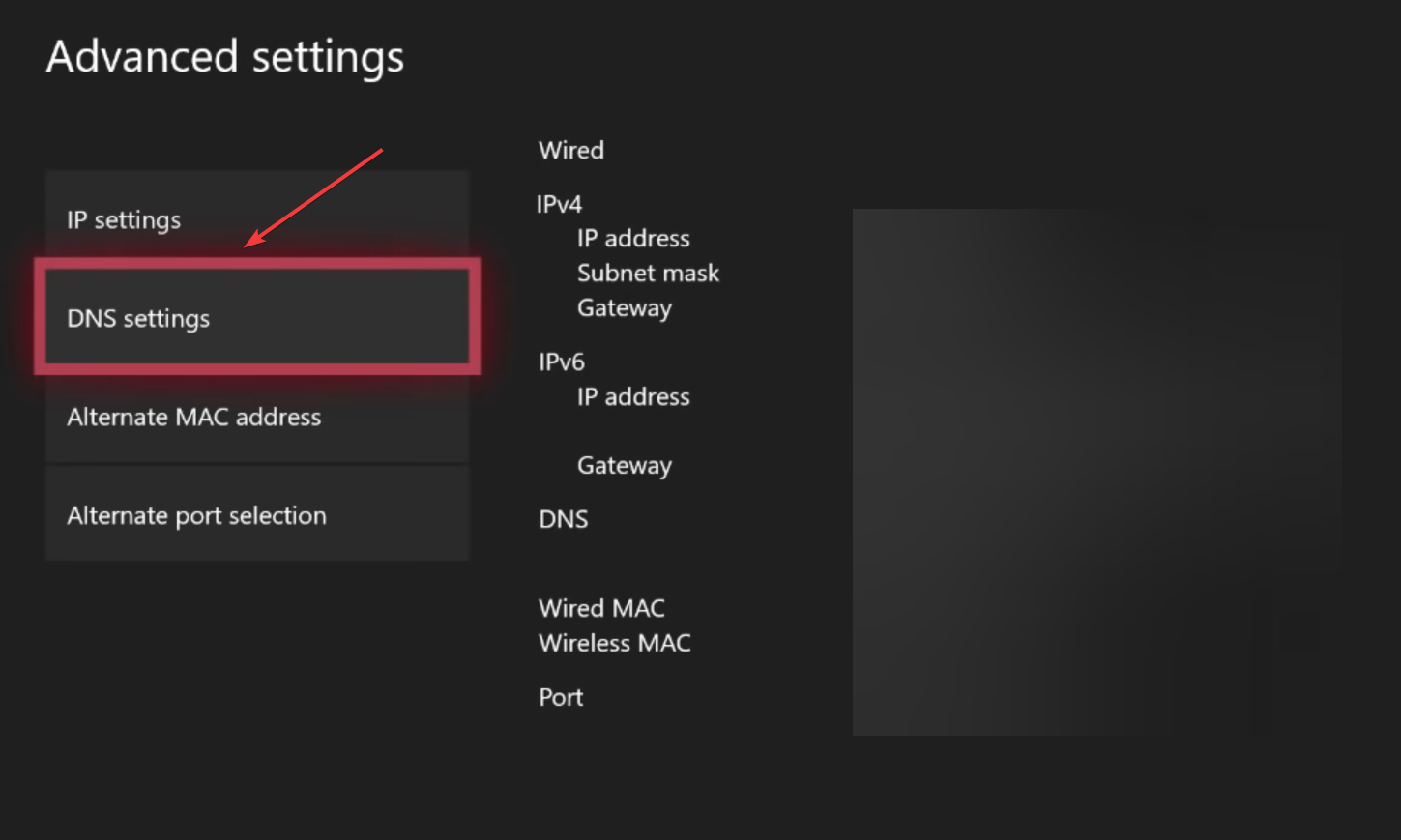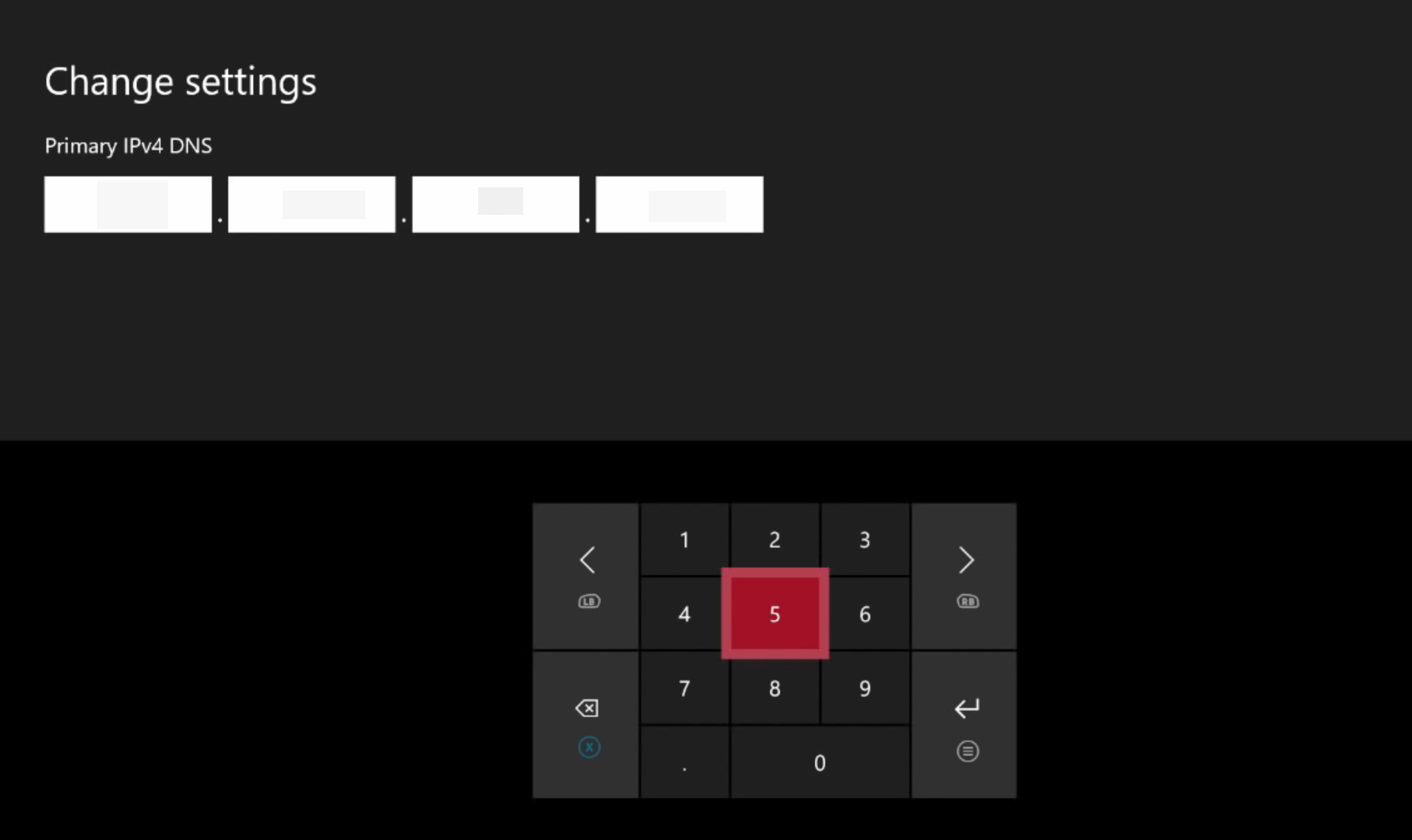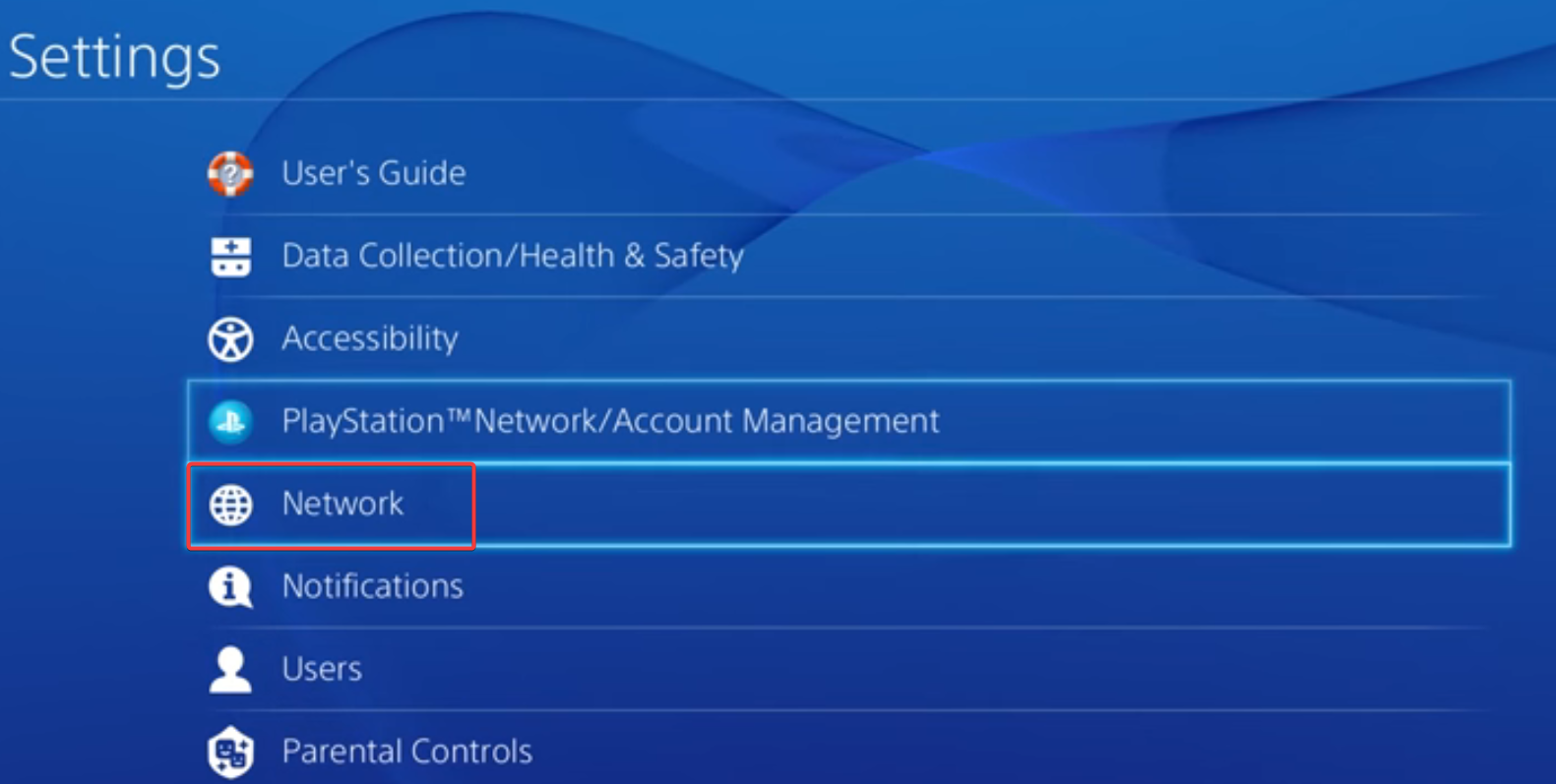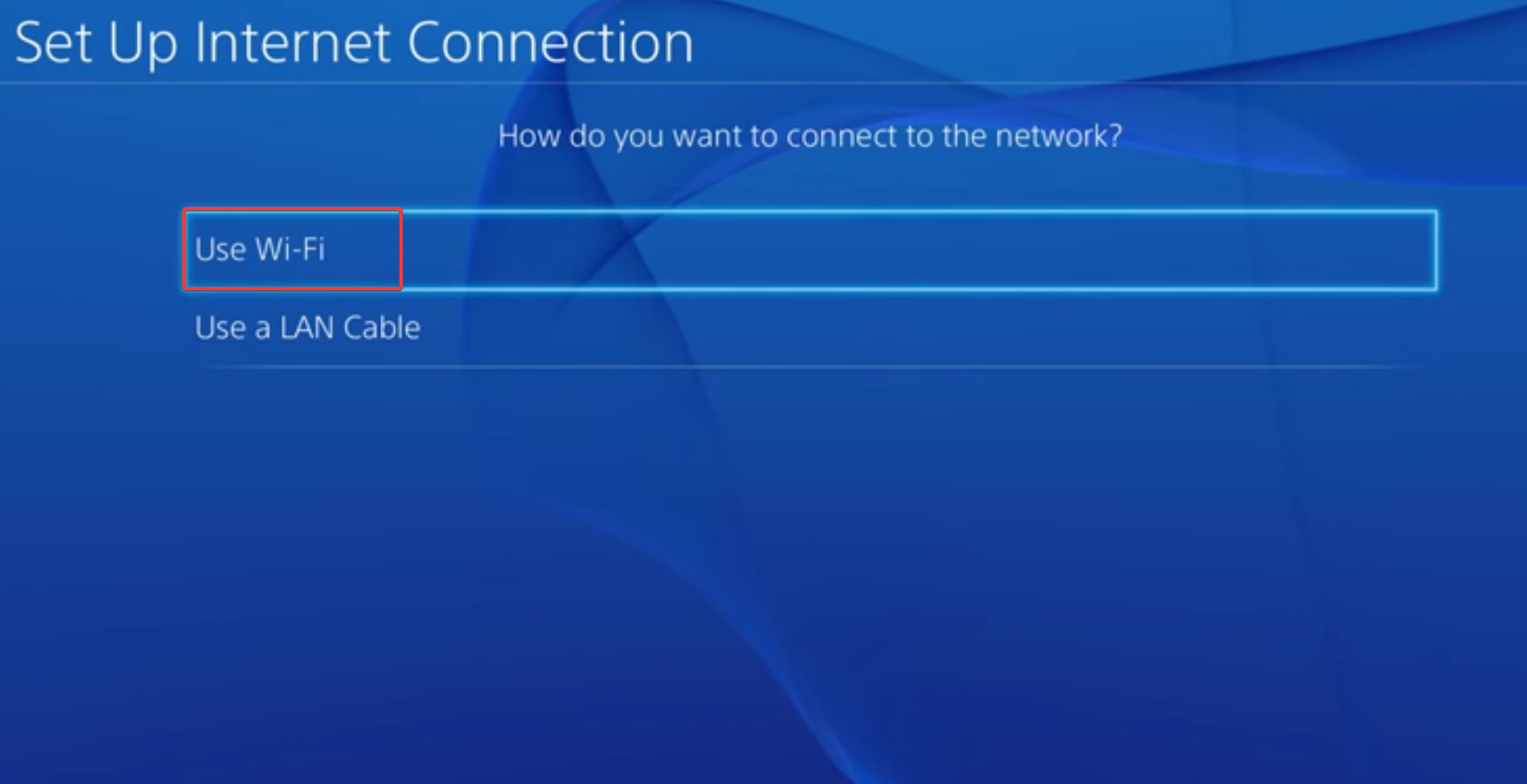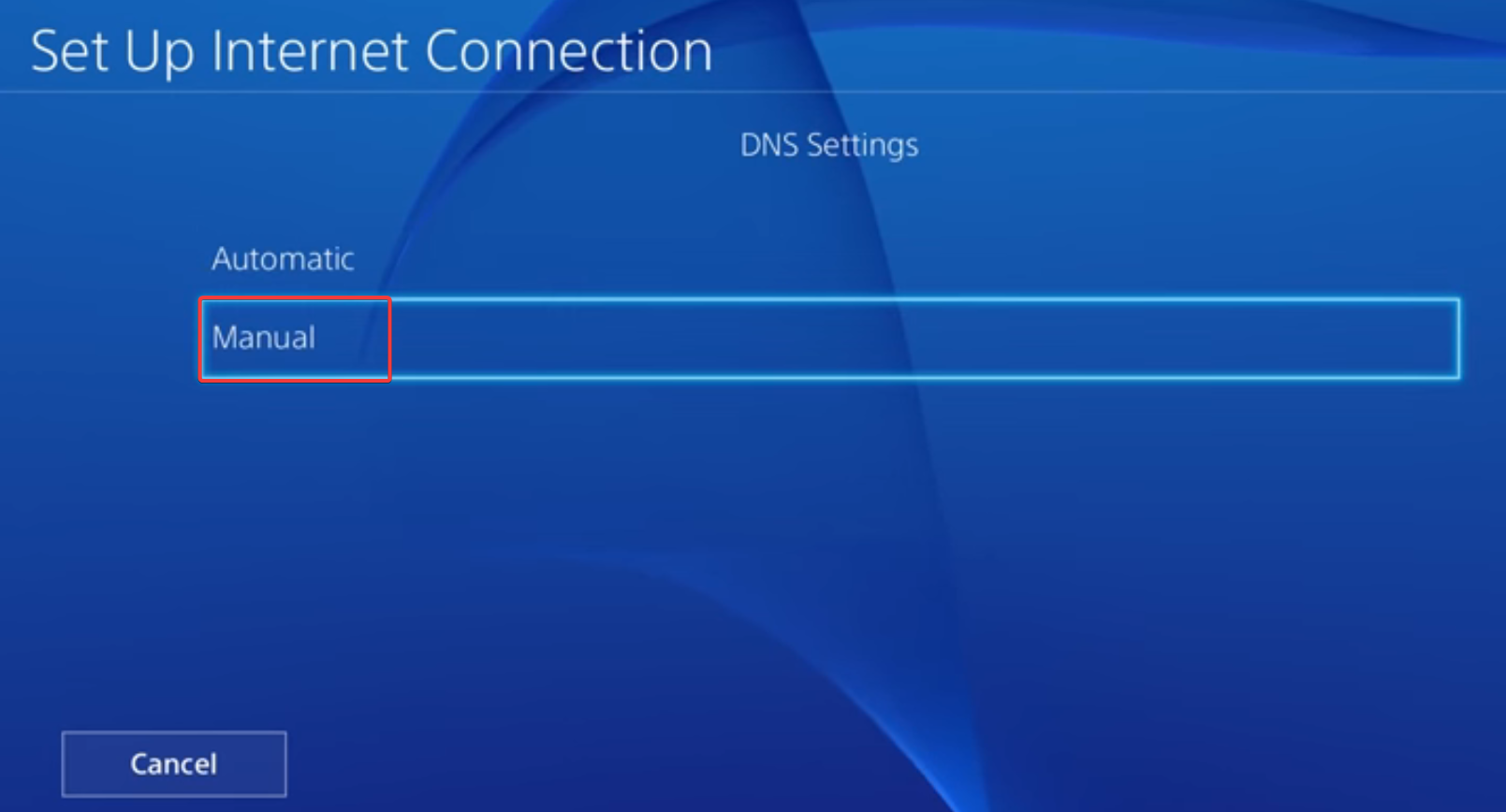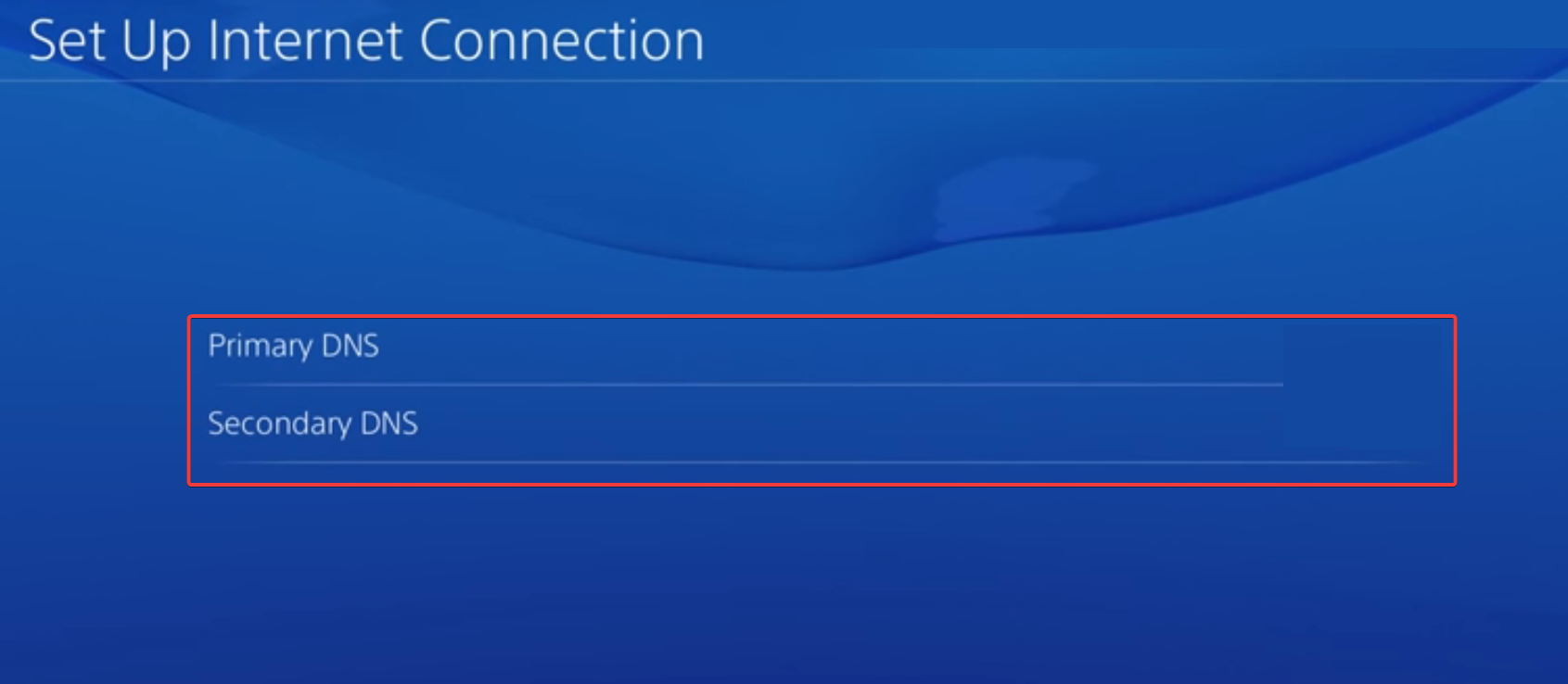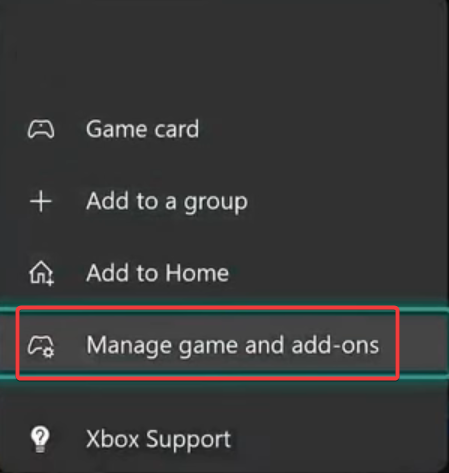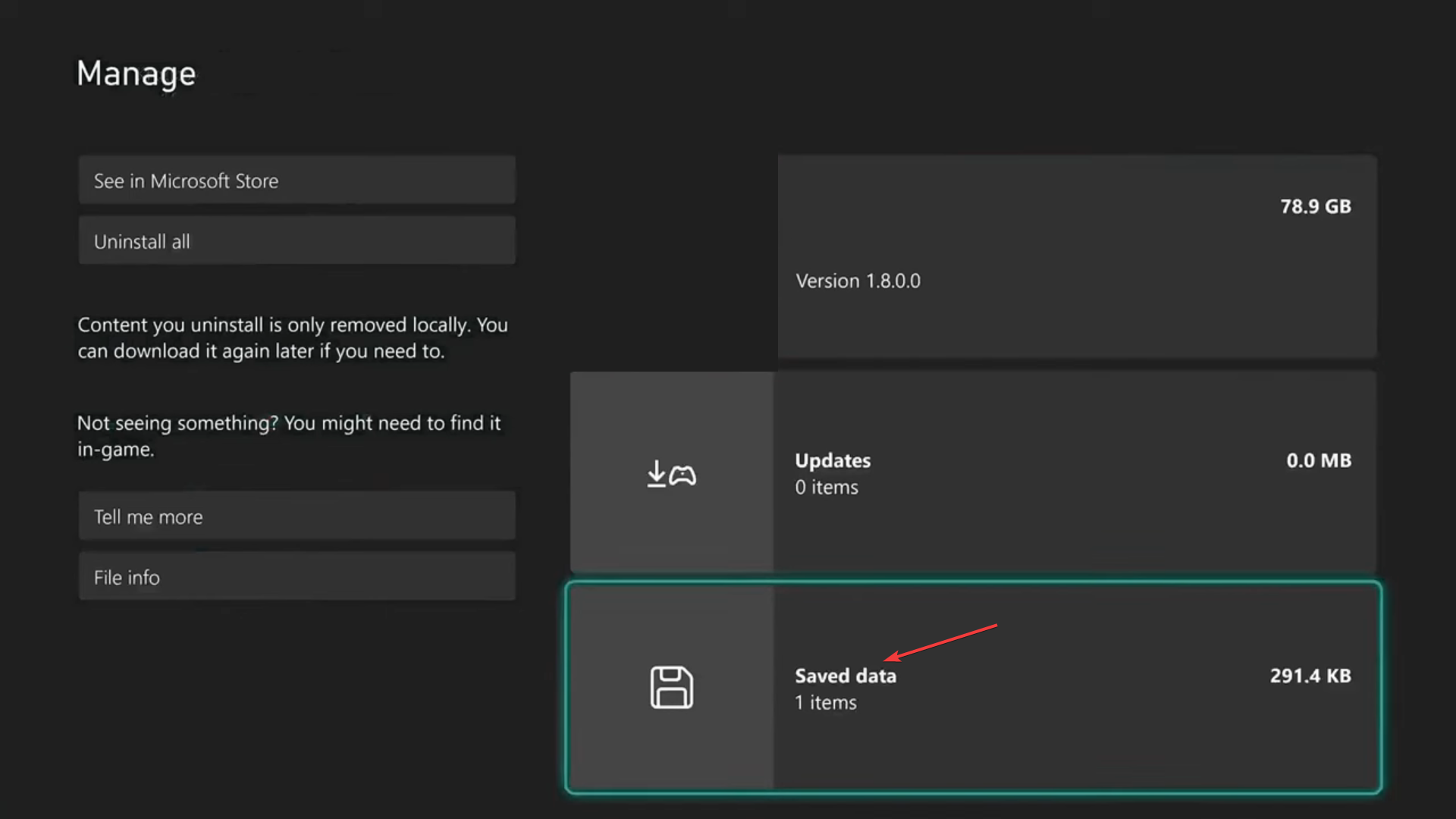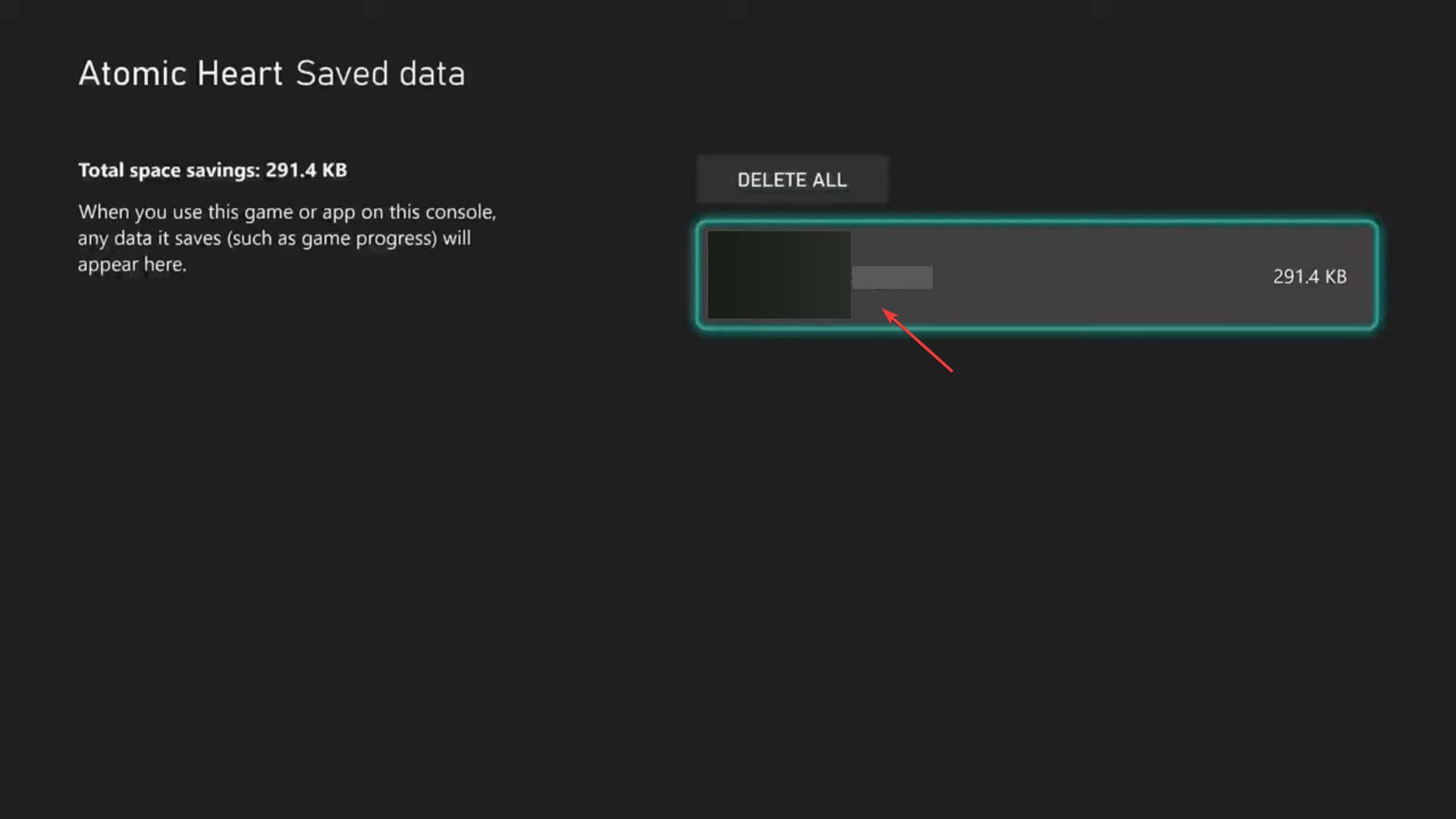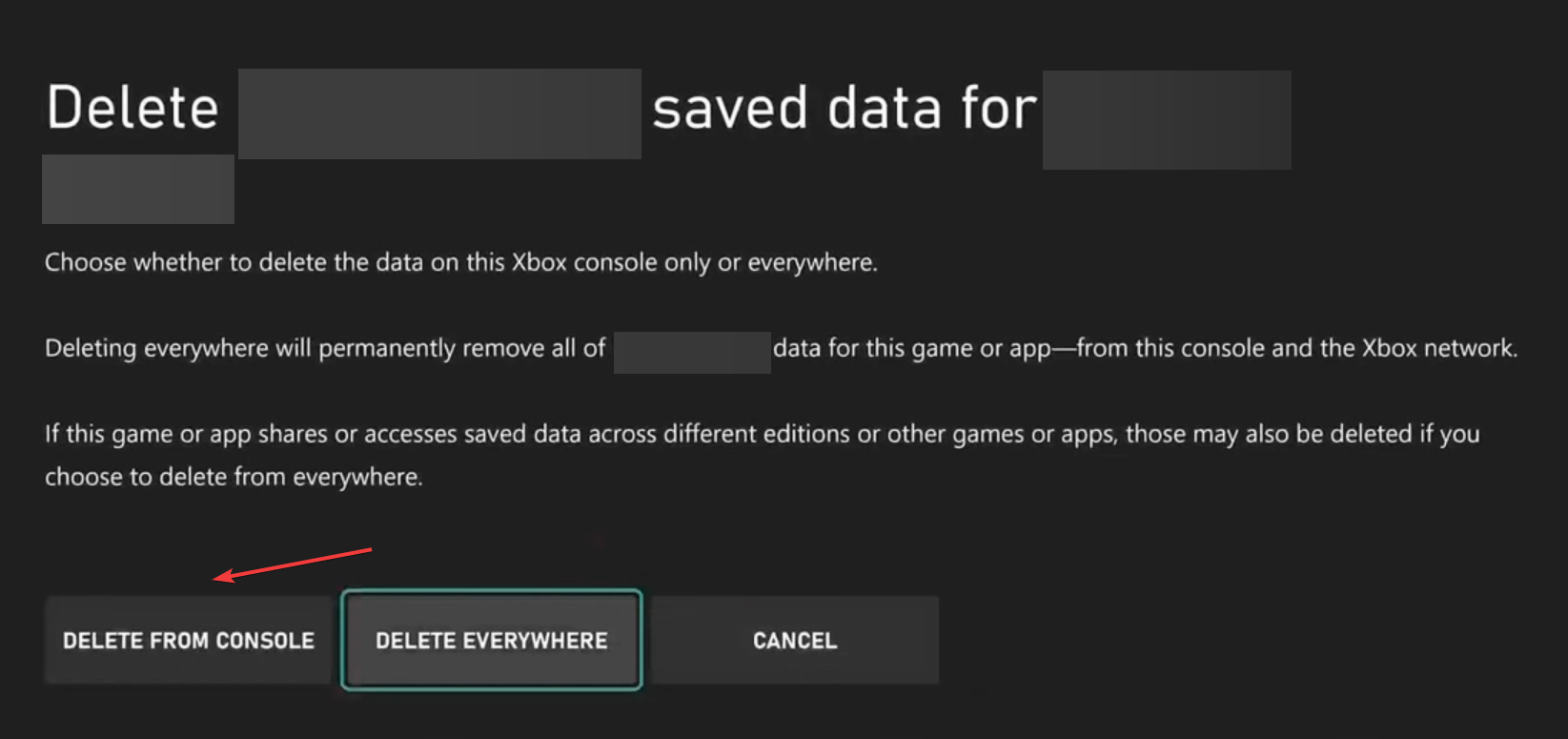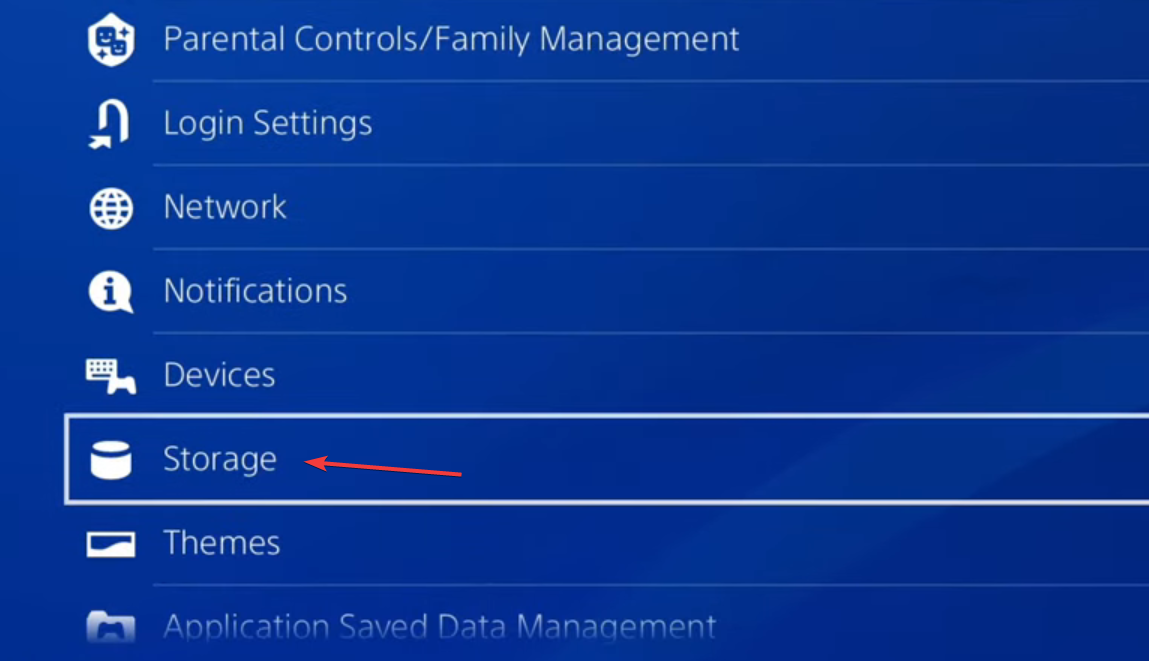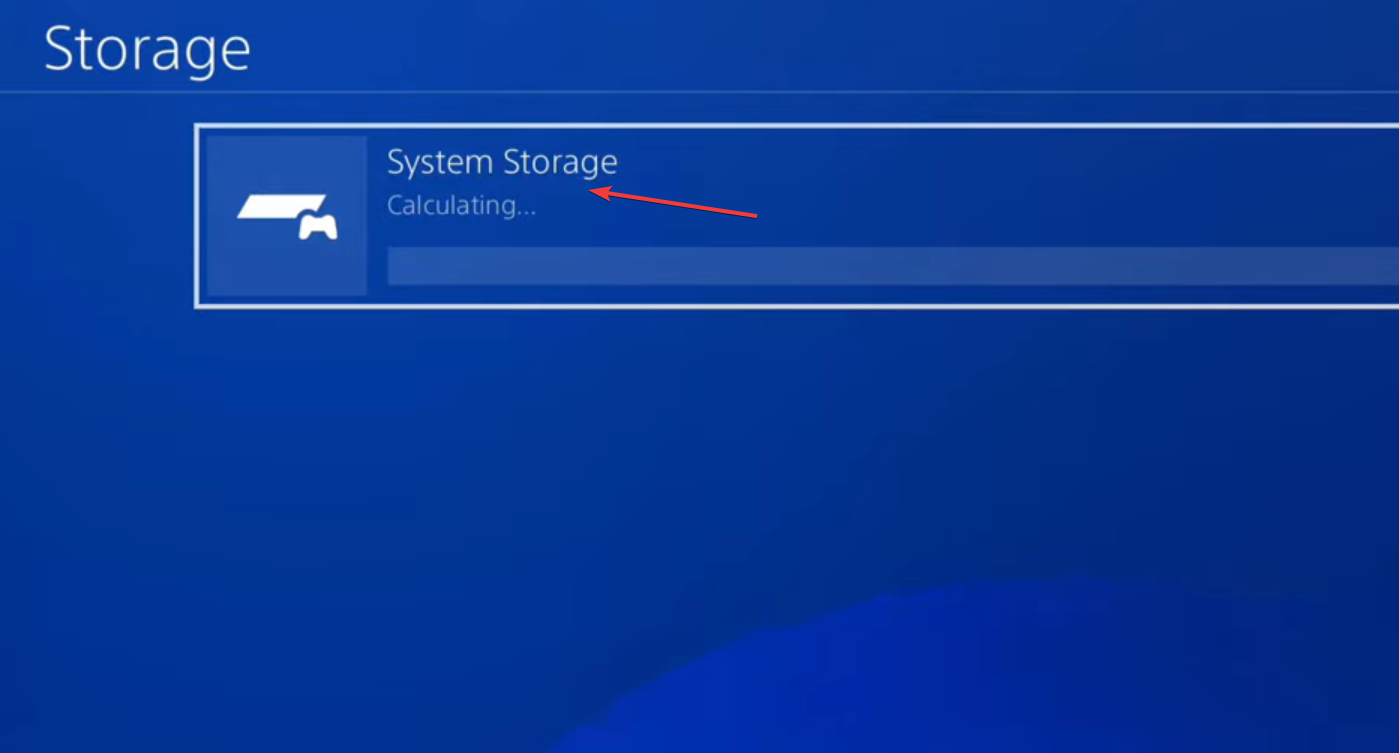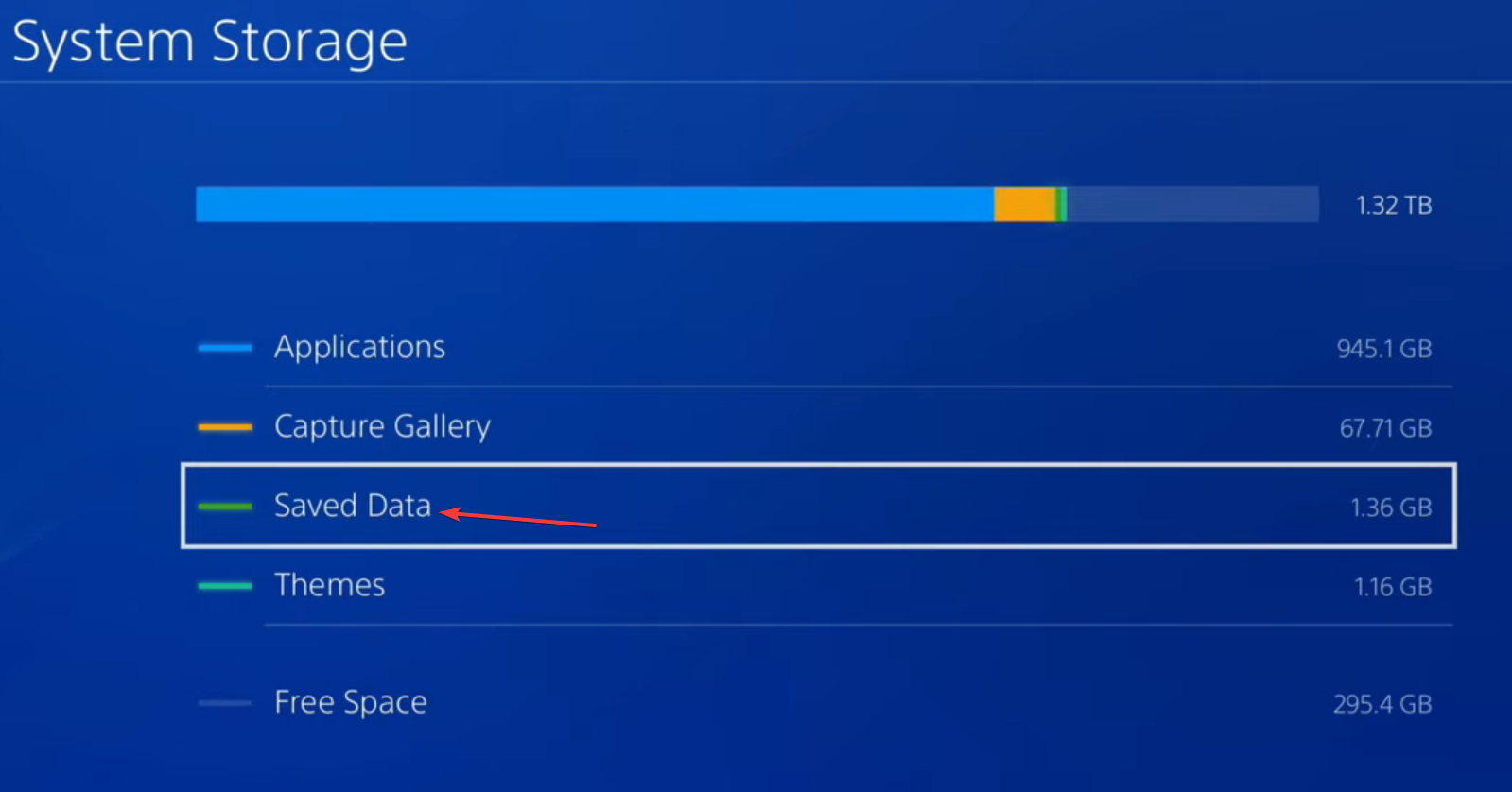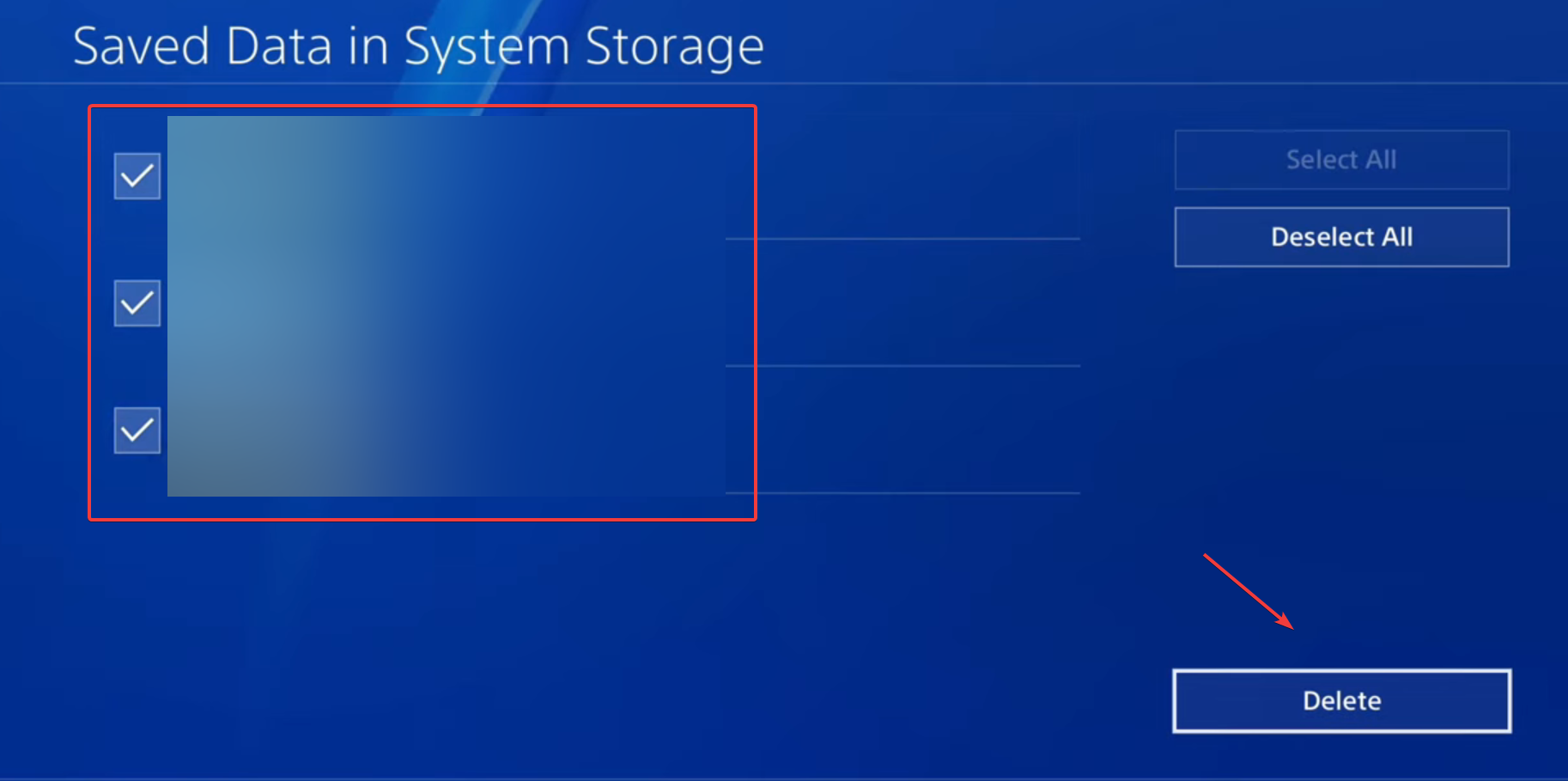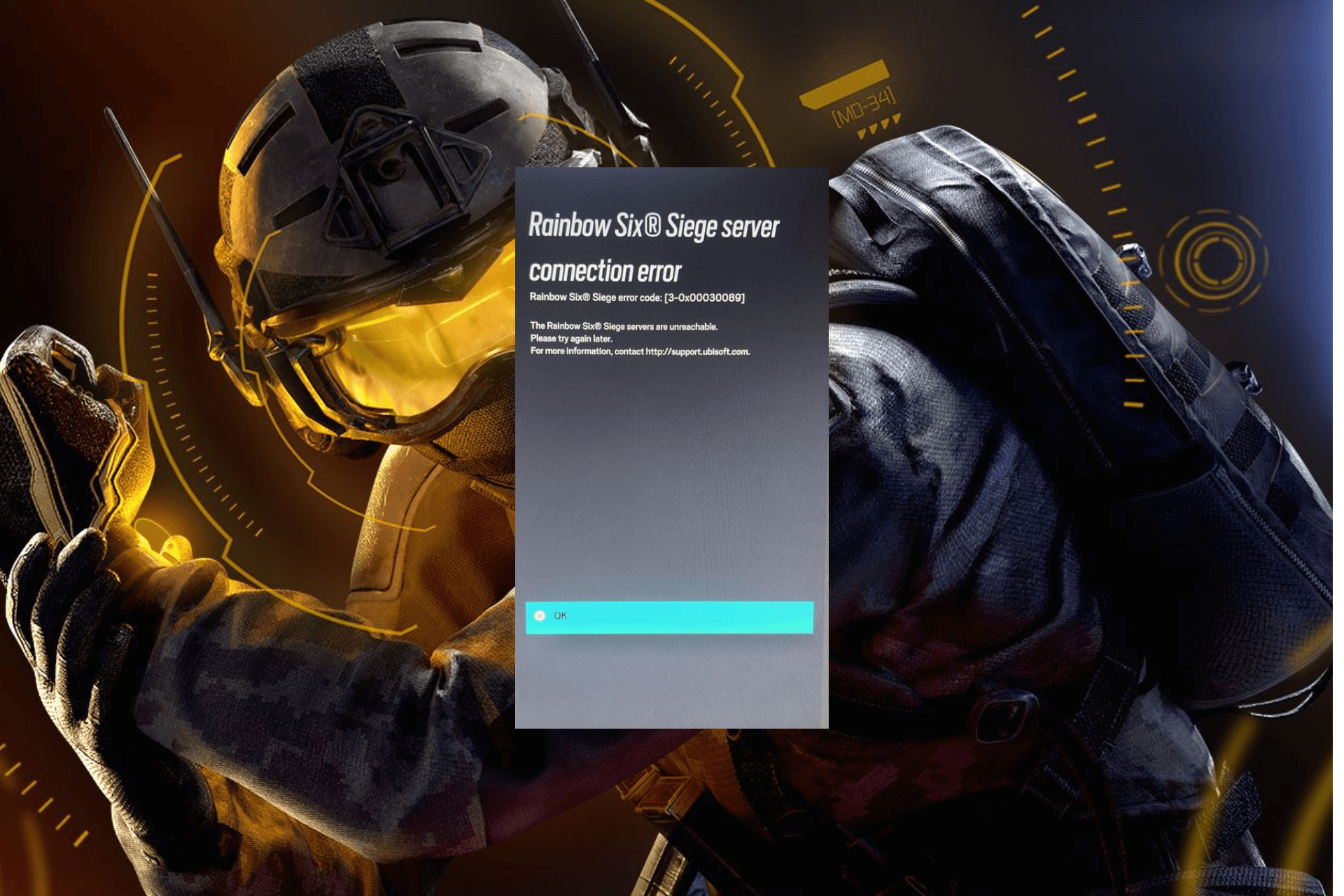Destiny 1 Error Code Marionberry: How to Fix it
Check the network settings and configuration
5 min. read
Published on
Read our disclosure page to find out how can you help Windows Report sustain the editorial team Read more
Key notes
- To fix Destiny 1 error code Marionberry, change the DNS server or clear the game data on your Xbox or PS console.
- The problem arises due to misconfigured network settings and corrupt game saves.
- Read this guide to find out how our experts fixed things in no time!
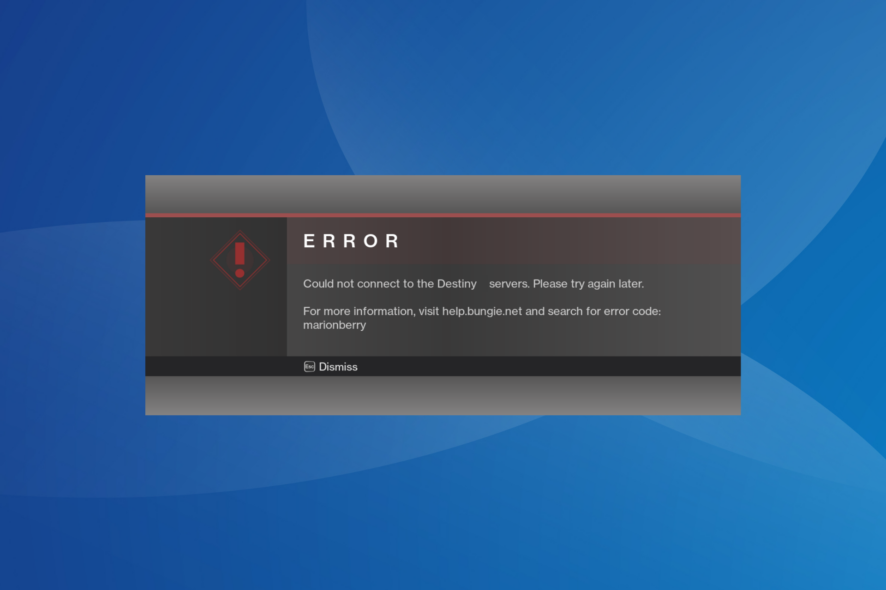
Destiny is a popular first-personal shooting game, and while it runs perfectly for most, a few users reported the error code Marionberry in Destiny 1. It prevents them from signing in or accessing the characters, amongst other things.
The error code is encountered in Destiny 2 as well, and both the underlying causes and fixes remain pretty much the same. So, this guide will also work in that case.
What is error code Marionberry?
Marionberry is a network-related error that arises when your device is unable to reach the Destiny servers. It can be due to misconfigured network settings, issues with the DNS server or a temporary server outage.
Besides, problems with the router configuration can also trigger problems. For instance, a few found that UPnP (Universal Plug and Play) conflicted with the connection.
How do I fix Destiny 1 error code Marionberry?
Before we start with the slightly complex solutions, try these quick ones:
- Check the Destiny Server and Update Status to identify any server downtime. If that’s the case, wait for a while, and things should automatically be up and running.
- When faced with the error, repeatedly press A on the controller and verify whether the console is able to establish a connection.
- Check for any pending game or console updates and install them.
- Disconnect other devices from the network, or you could try connecting to another network, preferably a mobile hotspot. For some, switching to a wired connection did the trick.
- Disable any parental controls configured on PlayStation, Xbox, or the router.
If none work, head to the fixes listed next.
1. Power cycle the console
When faced with Destiny 1 error code Marionberry on PS5 or Xbox, power cycling the console usually does the trick.
For Xbox, hold the Xbox button on the console for 10 seconds, and when it turns off, again press the button to turn on the device.
For PlayStation, power off the console, unplug all the cords from the back, wait for 5 minutes, then plug them back in, and turn on the device.
2. Disable UPnP
UPnP, or Universal Plug and Play, allows easy access to network devices but can also pose a security threat or trigger the Destiny 1 error code Marionberry when signing in. So try disabling UPnP and check for improvements.
To disable UPnP > log in to your router’s configuration page > head to Advanced network settings (or a similar section) > and turn off UPnP. These steps may differ on your router. So check the FAQ section on the manufacturer’s website for the exact procedure.
3. Change the DNS server
3.1 On Xbox
- Press the Xbox button on the controller, go to the System tab, and select Settings.
- Go to the Network tab from the navigation pane, and select Network settings.
- Select Advanced settings.
- Now, choose DNS settings.
- Go with the Manual configuration.
- Next, enter the following DNS server in the two fields:
3.2 On PlayStation
- Open the PS settings, and go to Network.
- Now, choose Set up Internet Connection.
- Select Use Wi-Fi when asked for network type.
- Go with the Custom setup.
- Set the required configuration for IP Address Settings and DHCP Host Name.
- For DNS Settings, select Manual.
- Now, enter the following DNS address:
- Save the changes and check for improvements.
Changing the DNS server also helps with Destiny error code Buffalo. Besides, you don’t necessarily have to use this DNS. Go with any of the reliable ones or the fastest DNS near you.
4. Clear the game data
4.1 On Xbox
- Restart the console to terminate any active games.
- Now, press the Xbox button, go to Destiny 1, press the three-line controller button, and select Manage game and add-ons.
- Scroll down to the right and select Saved data.
- Next, choose the game save file.
- Select Delete From Console, choose the appropriate response in case a confirmation prompt appears and wait for the process to complete.
- Now, relaunch the game and check whether the Destiny 1 error code Marionberry is fixed.
4.2 On PlayStation
- Open Settings on your PS console, and go to Storage.
- Choose System Storage. It may take a few seconds to calculate the current storage before you can select it.
- Now, select Saved Data.
- Choose Destiny 1 from the list of games.
- Select all the saved data files, and then choose Delete.
- Confirm the change and wait for the process to complete.
- Finally, relaunch Destiny 1 and check for improvements.
5. Reinstall the game
When nothing else works, the last option is to reinstall Destiny 1 to get rid of the error code Marionberry, be it on Xbox One, PS5, or any other console.
Make sure to restart the console after uninstalling the game and clear any cloud storage for it.
Once you reach this part of the guide, the Destiny 1 error code Marionberry shouldn’t appear anymore. And remember, network-related fixes will also help with packet loss in Destiny.
Besides, if faced with other similar problems, check our curated guide listing all the Destiny 2 error codes and their solutions. These work with Destiny 1 as well!
For any queries or to share what worked for you, drop a comment below.