Destiny 2 Error Codes: Here's the Meaning & How to Fix Them
Talking about all error codes: what they mean, and how to fix them
9 min. read
Updated on
Read our disclosure page to find out how can you help Windows Report sustain the editorial team. Read more

Destiny 2 error codes can disrupt gameplay. They stem from various reasons, including:
- Network Issues: Baboon, Weasel/Hawk, Anteater, Lettuce, Chicken
- Server Problems
- Account Issues
- Platform Glitches
- Client Problems
In this guide, we’ll look at each category, explain what the errors mean, and show you how to fix them so you can keep playing without trouble.
How can I fix frequent Destiny 2 error codes?
1. Network connectivity issues
1.1. Error Baboon
This error can be caused by packet loss or disconnections between your network and Bungie.
⚙️ To fix it, switch to a wired connection temporarily to rule out WiFi signal strength/stability. If it recurs, force quit Destiny 2 by doing the following based on your platform type:
Xbox 360:
- Press the Guide button
- Press Y button to go back to the dashboard
Xbox One:
- Press Xbox button in the game/app
- Check that the big app tile is highlighted
- Press Menu button
- Select Quit
1.2. Error Weasel/Hawk
Weasel usually indicates a connection issue, often related to packet loss or general connectivity problems between your console/PC and the Destiny 2 servers.
⚙️ To fix it, switch to a wired connection temporarily to rule out the connection as a possible culprit, then power cycle your console if you cannot launch Destiny 2 by holding the power button down for 5 to 10 seconds until it resets.
1.3. Error Lettuce and Anteater
Both errors suggest issues with the player’s network setup, internet connection, or connectivity between their device and the Destiny 2 servers.
⚙️To fix it, check if your internet connection is stable, switch to a wired connection, restart your router and ultimately contact your ISP.
1.4. Error Chicken
This happens when you’re accessing an older version of Destiny 2 after a new update has been made available. To fix it, update Destiny to the latest version by doing this on your console:
⚙️Here’s how you fix it:
Xbox One:
- Power down your console till it turns off
- Unplug it from the power outlet for five minutes
- Plug it back in and relaunch Destiny 2. This forces it to check for and download updates
- Launch Destiny 2 once the update has been downloaded and installed
1.5. Error Marionberry
This error indicates an issue with your networking setup when the network or parental control settings change either on the network or game console or after a WiFi blip.
It can also show when your router is connected but is in a bad state – faulty firmware or failing hardware. To fix Destiny error code Marionberry, reboot your router by doing the following:
- Log out from Destiny 2
- Turn off your console
- Power cycle your router or modem by turning each off and wait 30 seconds before turning back on one at a time, starting with your modem
- Turn on your console and relaunch Destiny once your network is back up
1.6. Error Centipede
This is a general networking error caused by loss of server connection.
⚙️ To solve it, switch to a wired connection, or get your NAT to an Open or Type 1 state.
1.7 Error Sheep
This happens when you try to join a fireteam in which a member hasn’t updated to the latest version of Destiny 2.
⚙️ To resolve it, close and restart Destiny to initiate the update.
Note: If the console fails to update Destiny automatically, update it manually. If all players are playing the latest Destiny version, try to resume the game and see if it helps.
1.8. Error Chive
Error Chive in Destiny 2 indicates network connectivity issues, causing instability with the game servers. Players may experience disconnections or lag during gameplay.
⚙️ Troubleshooting involves updating network drivers, ensuring a stable internet connection, and verifying game files.
If issues persist, contacting Bungie support or waiting for a fix in a future update may be necessary.
1.9. Error Broccoli
These errors mean that there’s an issue detecting the player’s GPU and are caused by a driver crash.
⚙️ To fix this, ensure your operating system and graphics card drivers are up to date with the latest version.
1.10. Error Honeydew
This happens if public access to an activity has been overridden manually by Bungie, especially if an issue has been found or an activity is taken offline before a Destiny 2 update.
⚙️ Check for any updates from Bungie’s official pages and sites.
2. Server-side issues
2.1. Error Cabbage
This may happen when your router’s settings block communications to or from Destiny 2 services
⚙️To fix this:
- Connect your console directly to the router via wired or WiFi connection. You may encounter more issues if you try to connect to Destiny through a router connected to an alternate router. For best results, connect to the router connected to your modem
- From the router settings page, go to Home > Toolbox > Firewall.
- Create a new Firewall level within your Router settings. You can call it Destiny 2.
- From the Router settings page, go to Home > Toolbox > Game & Application Sharingand configure the following settings: Enable UPnP, Disable “Extended Security”, and Disable any “Assigned Games & Applications” settings
2.2. Error Boar
If you get this error, you may lose connection to Xbox Live while downloading patches or loading content. Similarly, if you accidentally cancel the download, you can get the Boar error.
Or if your install comes to a halt, go to Active Downloads or Download Management window on your system and check the progress bar before you cancel the download.
Boar also comes up when using wireless connections, so you can try using a wired connection because losing it will stop the download with no option to resume. Otherwise, delete and restart the download process.
If you’re not downloading a patch or update, you may be having a service issue, which can mean limited or no connectivity to Xbox Live services that causes the error due to failure in loading the content.
Sometimes you can see Boar error in rare cases when there’s a region mismatch between your account and Destiny 2.
⚙️ To fix this:
- Reinstall Destiny
- Before launching the game, create a new account and ensure the region of your new account matches that of the game
- Launch Destiny 2 to download the update
- After you download it, sign out of your current account and back into the original account and launch Destiny 2
If you continue seeing Boar error, delete and re-install Destiny 2 on your console.
2.3. Error Turtle
If you’re seeing this error for the first time, try playing again and resume what you were doing before the error came up, otherwise exit and relaunch the game.
⚙️ If the error recurs, maintain a wired connection, check for packet loss, and clear the cache on your console. Some users have reported that logging into the network from a different device helps resolve the error.
2.4. Error Mulberry/Toad/Nightingale/Lime
This may arise due to network instability, leading to server connection issues.
⚙️ To fix it:
- Retry playing or resume previous activity.
- If error persists, exit and relaunch Destiny 2.
- Check Bungie’s official channels for updates.
2.5. Error Oyster
Error Oyster in Destiny 2 occurs when content patches or updates fail to download.
⚙️ To fix it:
- Power cycle network hardware.
- Ensure a wired connection during downloads.
- Try deleting and reinstalling the Destiny 2 app if issues persist.
3. Player account issues
3.1. Error Urchin
This error means you cannot launch Destiny 2 due to a restriction placed on your account.
⚙️ To fix this, choose a different activity or go to Destiny Account Restrictions and Banning Policies page.
Note: This error may appear to players trying to access The Reef, and have characters below level 20, yet only those with 20 or higher can access it.
4. Platform-specific issues
4.1. Beaver/Flatworm/Leopard
These errors are caused by failure to connect your console to another player’s console through the internet. This can be due to connection quality problems like packet loss, ISP saturation, or internet congestion, faulty wiring or Wi-Fi setups, and router/network configuration issues.
⚙️ To fix them:
- Enabling UPnP on the router
- Opening your NAT to reduce the frequency of the error
- Switching to a wired connection from a WiFi connection
5. Gaming and matchmaking issues
5.1. Error Bee/Fly/Lion
These three errors are caused by general disconnection issues between you and the routes your traffic passes through the internet to connect to Bungie.
Such issues include packet loss, disconnections between your home network and Bungie like ISP saturation or internet congestion, and faulty connection setup or wiring.
⚙️ To fix it, avoid file sharing, streaming videos or other tasks that use up bandwidth on devices connected to your network, or console apps running in the background.
6. Client-side issues
6.1. Error Buffalo
This error happens to gamers who haven’t signed in with their platform account, the platform’s service is under maintenance, or the subscription has expired.
⚙️To fix it, sign in with the platform account, and renew subscriptions, otherwise maintenance has to be complete before you can play again.
6.2. Error Termite
⚙️ If you get this error, try resuming your game again or whatever you were doing before the error came up. If it recurs, exit Destiny 2 and relaunch the game.
You can also use Scan and Repair tool after which you can download and install the files at the end of the scan and repair process, then relaunch Destiny 2 and try again.
Note: you can also adjust your parental controls on your router to open up player-to-player connectivity. If it recurs, port forwarding and firewall exceptions can alleviate the error.
6.3. Error Tapir
Error Tapir usually occurs on gaming consoles.
⚙️ The quickest way to fix this is to restart your console. If the issue persists after rebooting your device, try to install the latest system and game updates. Hopefully, these two methods will fix the problem.
Wrap up
In case you are facing other issues like the Destiny 2 game stuck on the Initializing screen, first ensure you have a stable internet connection; read this guide to learn more about the solutions.
We also have a guide on Destiny 2 CAT error when no update is available, so don’t miss it for more solutions.
Is there a Destiny 2 error code you’re experiencing that hasn’t been listed here? Let us know in the comments section below.


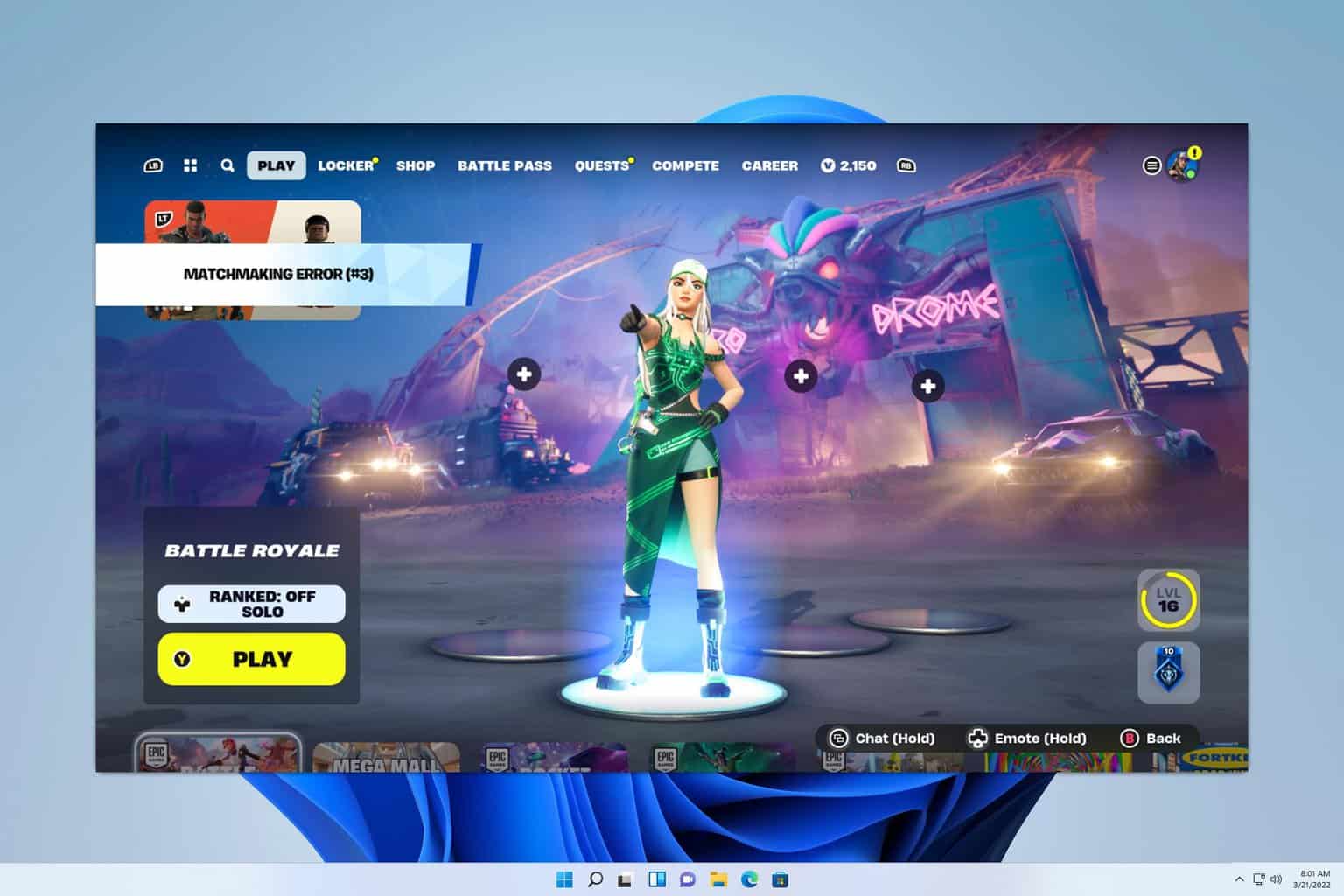
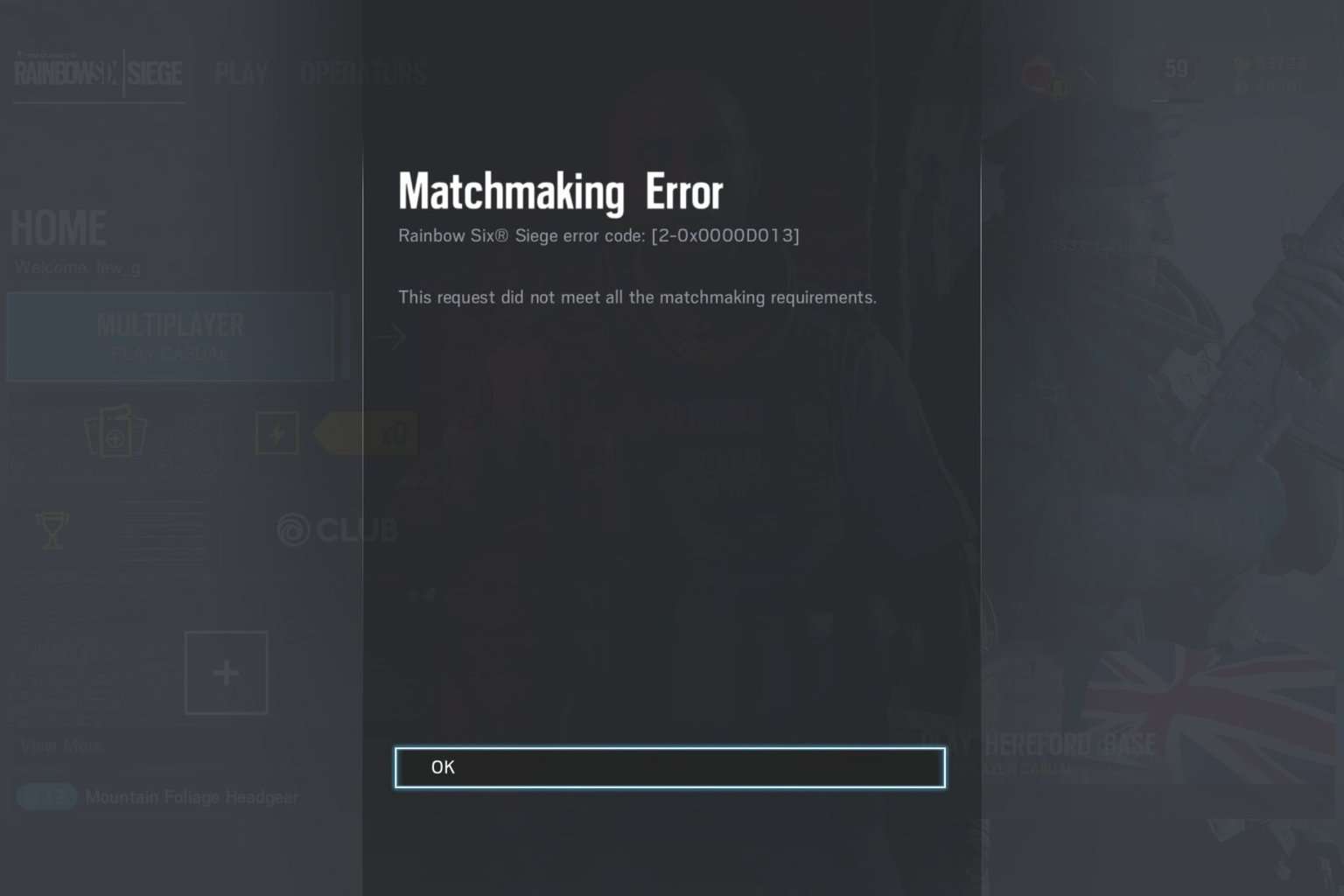
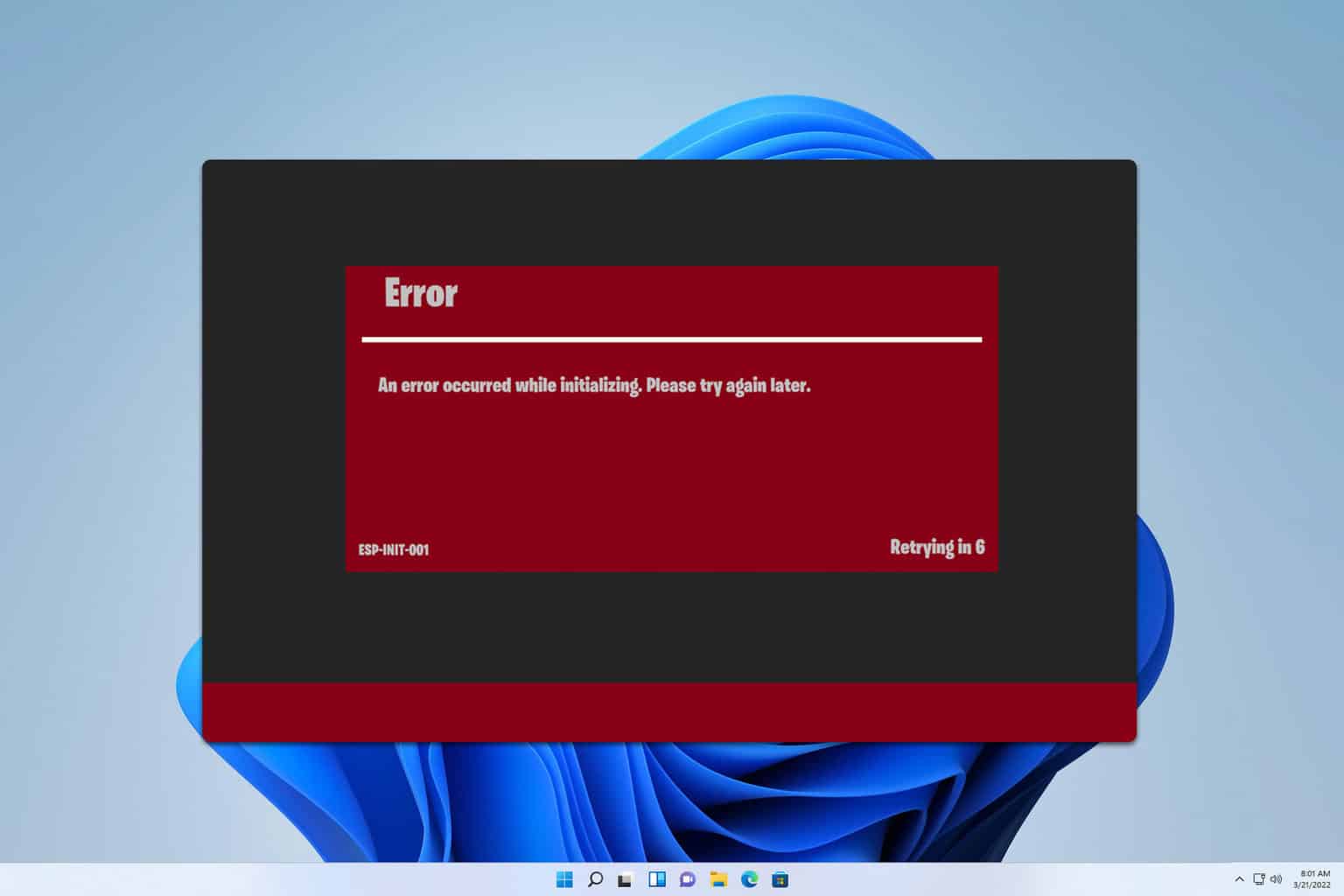
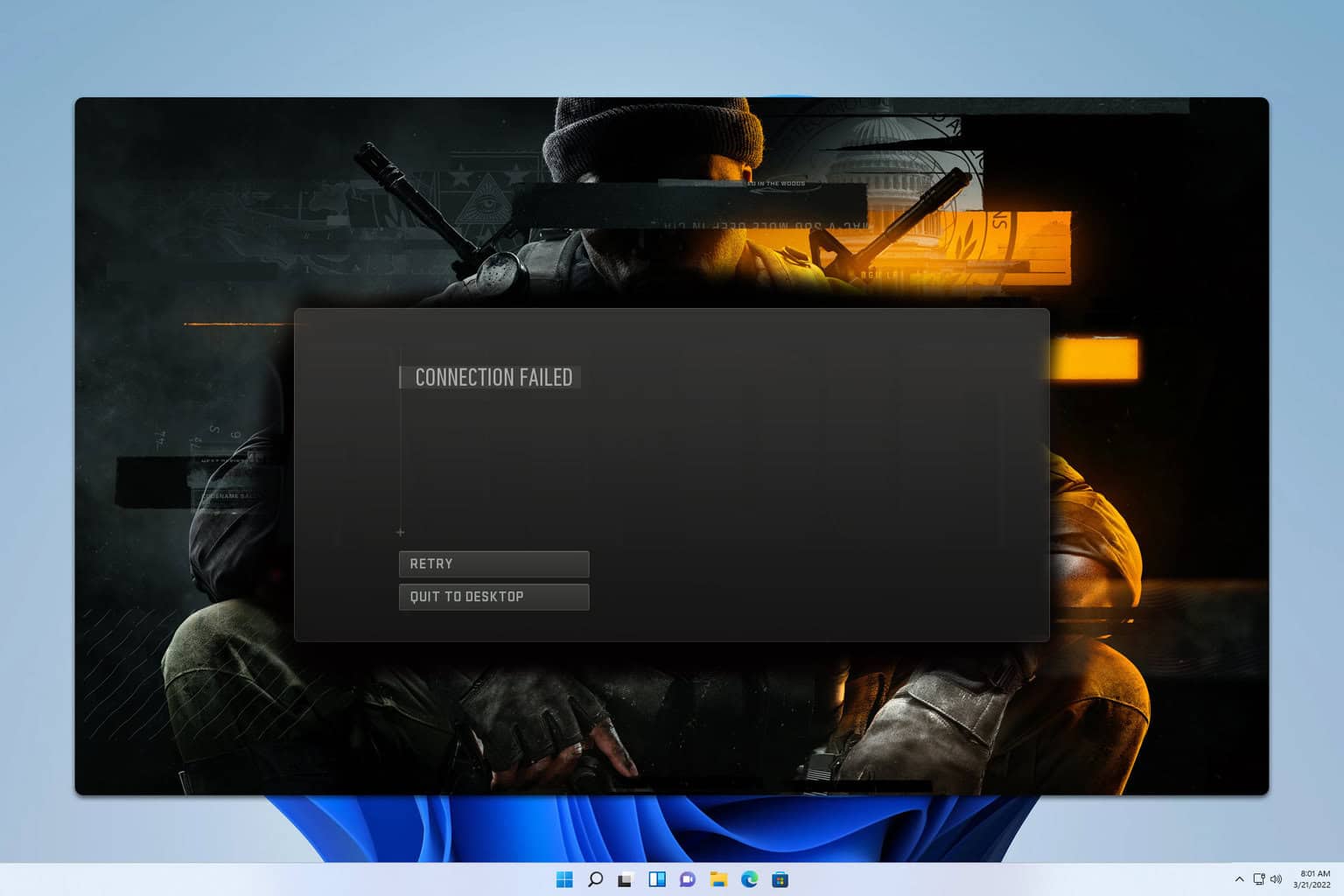


User forum
1 messages