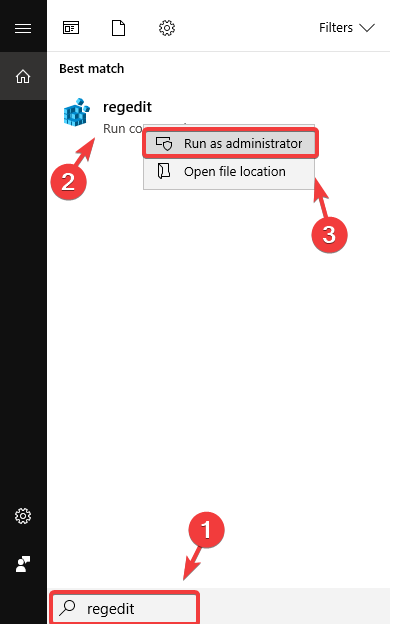How to Disable the Get Even More Out of Windows 10 Message
Get rid of this annoying notification forever
3 min. read
Updated on
Read our disclosure page to find out how can you help Windows Report sustain the editorial team Read more
Key notes
- Users have been reporting receiving the Get even more out of Windows 10 prompt on their devices.
- This is an automatically sent notification that informs users about additional services they might want to install.
- Although this is a great opportunity for people who are interested in installing those services, many users were not so happy about receiving the message.
- Luckily, the Get even more out of Windows 10 message can be disabled via Settings or through the Registry Editor.
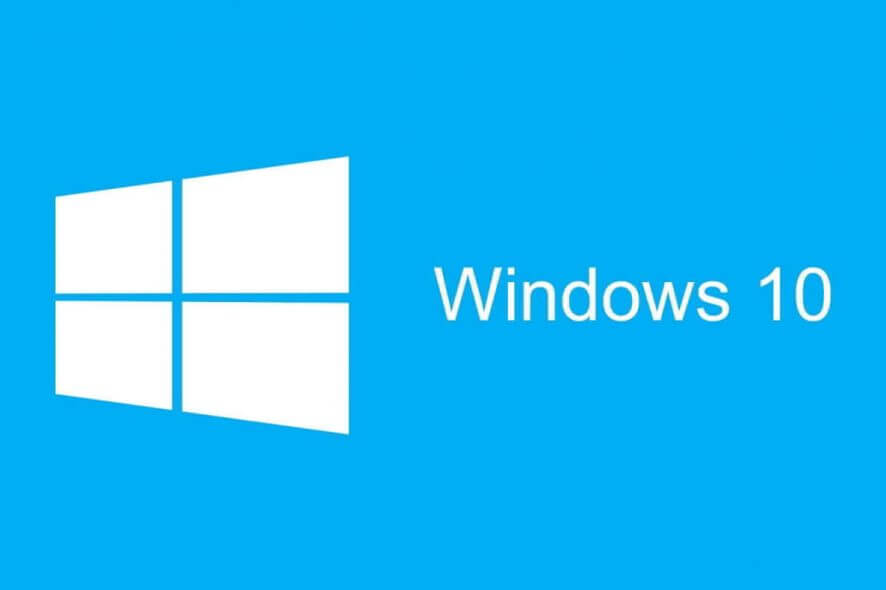
Windows 10 has a lot of features and sometimes they require multiple steps to set up.
If you don’t fully set up your PC after a clean install of Windows 10, a feature update, or even after a restart or log-in, you can be prompted with the Get even more out of Windows 10 message.
Why am I getting the Get even more out of Windows notification?
This message helps you launch services linked to your Microsoft account like:
- Set up Windows Hello
- Do more across devices
- Get Office 365 ready
- Protect your files with OneDrive
- Link your phone and PC
Can I turn off this notification?
The Get even more out of Windows message can be useful for users who want to set up the above-mentioned services, but for those who don’t, it is really annoying.
Starting with Windows 10 build 18945, the message states Suggest ways I can finish setting up my device to get the most out of Windows and can be turned ON or OFF in Settings, under Notifications & actions.
Today, we’ll take a look at how you can get rid of this prompt in Windows 10.
How can I disable the Get even more out of Windows message on Windows 10?
There are two methods to get rid of the Get even more out of Windows message in Windows 10: via the Settings app and through the Registry Editor.
1. Disable the Get even more out of Windows 10 prompt via Settings
The first way in which you can get rid of the notification is through Windows 10’s built-in Settings. Under the Notifications & actions section, you will find the toggle for enabling or disabling the Get even more out of Windows 10 message.
After you toggle the option off, you should never receive this notification again on your device.
1. Press the Windows key on your keyboard or click on the Start button on your taskbar to open the search box.
2. In your Windows search box, type settings and click on the first result. You can achieve the same result by pressing the Windows key + I.
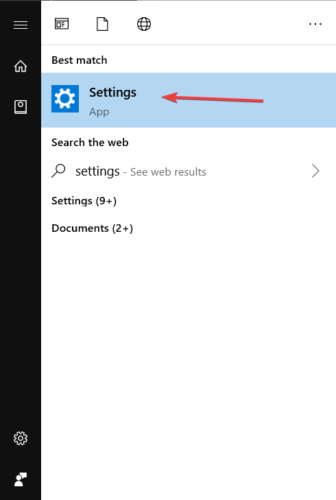
3. Once in Settings, navigate to System > Notifications & actions.
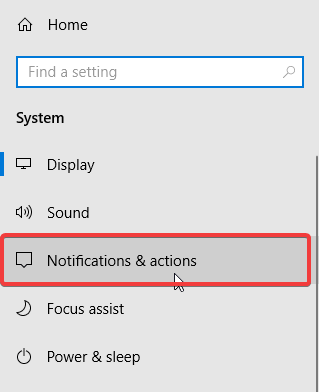
4. In the right section, under Notifications, find Suggest ways I can finish setting up my device to get the most out of Windows.
5. Click on it to remove the checkmark and disable the option.
6. Close the Settings app.
7. Now, the prompt should be disabled and you won’t see the Get even more out of Windows message anymore.
2. Disable the notification through the Registry Editor
- In your Windows search box type regedit and right-click on the first result. Then select Run as administrator.
- Once in the Registry Editor, navigate to Computer\HKEY_CURRENT_USER.
- From there go to Software\Microsoft\Windows\CurrentVersion\UserProfileEngagement
- If you can’t find the UserProfileEngagement, you’ll have to create it by right-clicking CurrentVersion and then select New > Key > name it UserProfileEngagement.
- In the right section, double-click on ScoobeSystemSettingEnabled. If you can’t find the Dword ScoobeSystemSettingEnabled, you’ll have to create it by right-clicking UserProfileEngagement and then select New > Dword (32-bit) value > name it ScoobeSystemSettingEnabled.
- After double-clicking it, you can disable it by entering the 0 value or enable it by entering the 1 value.
- Now close the Registry Editor and restart your PC.
If you can’t edit your Windows 10’s registry, read our handy guide and find the quickest solutions to the issue.
However, in case you cannot access the Registry at all, we have yet another article you can check out.
After carefully following these steps, you should no longer get the Get even more out of Windows message on your Windows 10 PC.
The second option for getting rid of the notification is a bit more complicated, but you can use it if the first one doesn’t work.
If you have any other questions or suggestions, don’t hesitate to leave them in the comments section below and we’ll be sure to check them out.