Fix: "The Disk Structure is Corrupted and Unreadable" Error
Encompassing solutions to restore normalcy on your drive
4 min. read
Updated on
Read our disclosure page to find out how can you help Windows Report sustain the editorial team. Read more
Key notes
- If you are getting the disk structure is corrupted and unreadable error, it might be because of a bad disk sector.
- You can fix this issue quickly by uninstalling and reinstalling the disk driver.
- Another effective solution to this problem is to run the CHKDSK command.
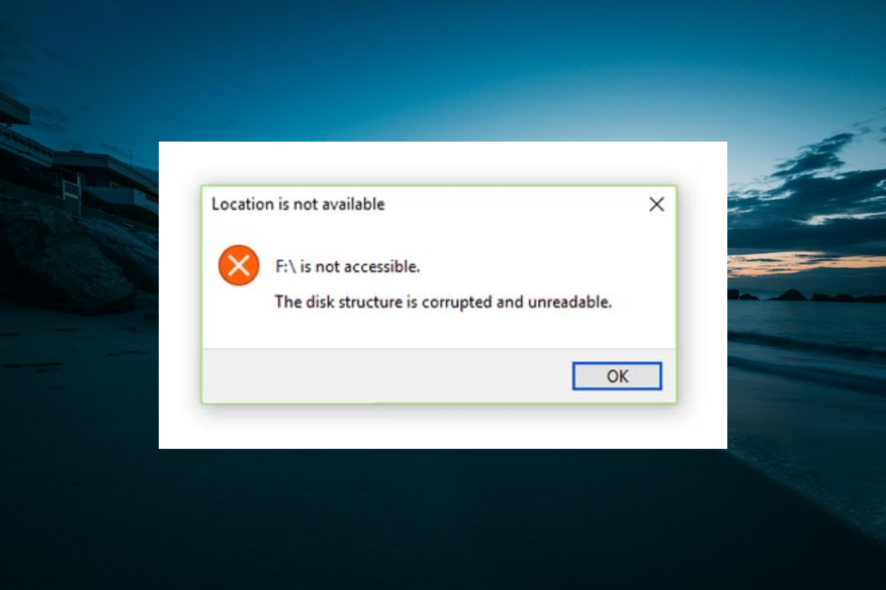
The disk structure is corrupted and unreadable error occurs when a hard disk has a corrupted partition. Windows can’t access the corrupted partition and open its files when that happens.
While the error is more common in external disk drives, it can also occur with internal HDDs. Irrespective of the affected disk, the solutions in this guide should help you fix the issue easily.
How do I fix the Disk structure is corrupted and unreadable HDD error in Windows
1. Unplug and re-plug the external HDD or USB drive
If you’re getting this error with removable storage, such as a USB drive, unplug the storage device. Then, close all software on your taskbar and plug the external storage back in.
Or, reboot Windows before you plug the external HDD back in. Then, try opening the same files you did before when you got the Disk structure is corrupted and unreadable error.
2. Run a Check Disk (CHKDSK) Scan
- Press the Windows key, type cmd, and select Run as administrator under Command Prompt.
- Type the command below (replace c with the drive letter of the faulty disk) and press Enter:
chkdsk c: /r - Now, press Y if you are prompted.
- Finally, restart your PC, and the scan will start automatically.
Windows has a Check Disk utility that scans hard disks and fixes any errors it might find. It checks the disk’s file system integrity, such as in the Master File Table.
This is undoubtedly the best Windows tool to fix the disk structure is corrupted and unreadable error.
3. Reinstall external hard drives
- Press the Windows key + X and select the Device Manager option.
- Click the Disk drives option to expand it and right-click the faulty drive.
- Now, select the Uninstall device option.
- Click the Uninstall button to confirm the action.
- Finally, click the Scan for hardware changes icon at the top and restart your PC.
Sometimes, the disk structure is corrupted, and unreadable error can be caused by faulty drivers. The solution to this is to uninstall and reinstall the corrupt driver.
4. Fix the HDD with M3 RAW
- Open M3 RAW and select the drive to fix.
- Click the Next button to scan the disk drive.
- The software will show you a list of files on the disk drive. Press the Fix Drive button to fix the disk drive.
There are numerous third-party programs you can use to fix the disk structure is corrupted and unreadable errors. M3 RAW checks and repairs file systems.
While it isn’t freeware, you can add the trial version to Windows from this website and fix a disk drive.
5. Fix the HDD With MiniTool Partition Wizard
- Open the MiniTool Partition Wizard window that lists all connected hard drives.
- Select the corrupted disk drive, and click Check File System on the left of the window.
- A Check File System window opens from which you can select the Check & fix detected errors option.
- Press the Start button to initiate the scan.
- Restart Windows after the MiniTool Partition Wizard file system scan.
MiniTool Partition Wizard is a highly rated freeware disk partition manager that boasts a 20 million-strong user base and supports most storage devices.
This can also fix disk structure errors for drive partitions. Get MiniTool Partition Wizard and fix your disk drive by following the steps above.
6. Format the external disk drive
- Plug the external storage device into a desktop or laptop.
- Open the File Explorer and click This PC to open a list of devices and drives.
- Then, right-click a drive listed there and select Format to open the window below.
- Choose a file system format from the File system drop-down menu.
- Finally, select the Quick Format option if it’s not already selected, and press the Start button to format the drive.
This fixes external drives that don’t include Windows, such as flash USB sticks. Formatting a drive erases all its contents and establishes a new file system to replace the corrupted one.
This is a good fix for the disk structure is corrupted and unreadable error if the files on the storage drive aren’t essential. But if you need to keep some of the drive’s content, save the files with a data recovery utility program such as EaseUS Data Recovery Wizard.
Those are some of the best ways to fix corrupted disk structures with Windows tools and third-party software.
If you need more third-party disk management utilities that can also fix drive errors, check our detailed guide on the topic.
Feel free to let us know the solution that helped you fix this error in the comments below.
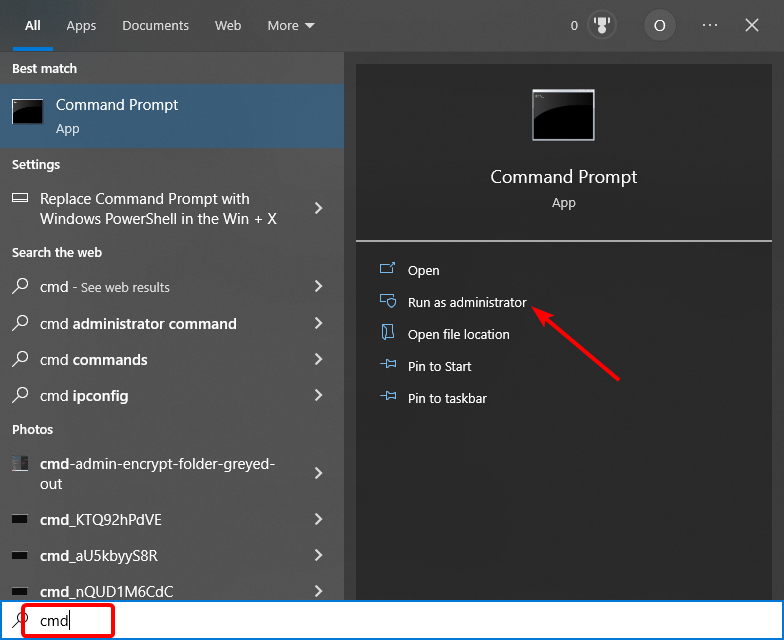
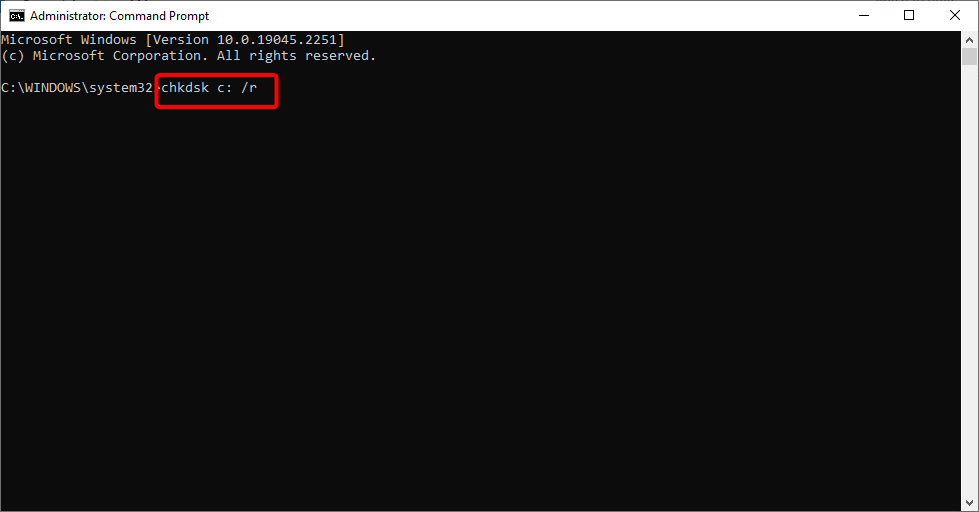
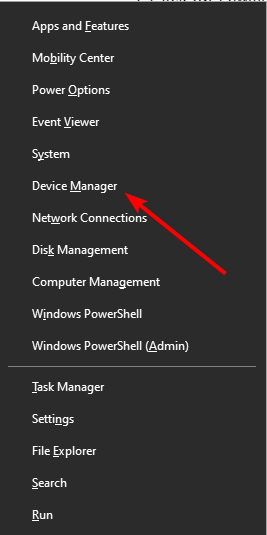
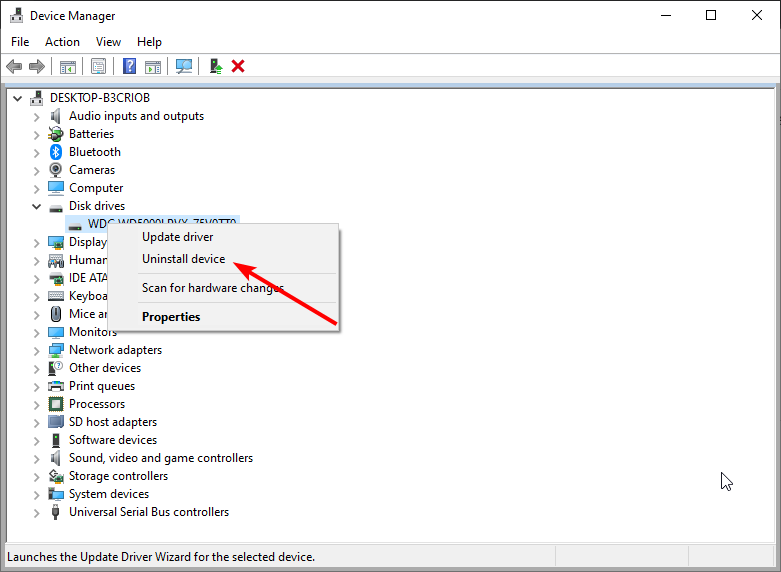
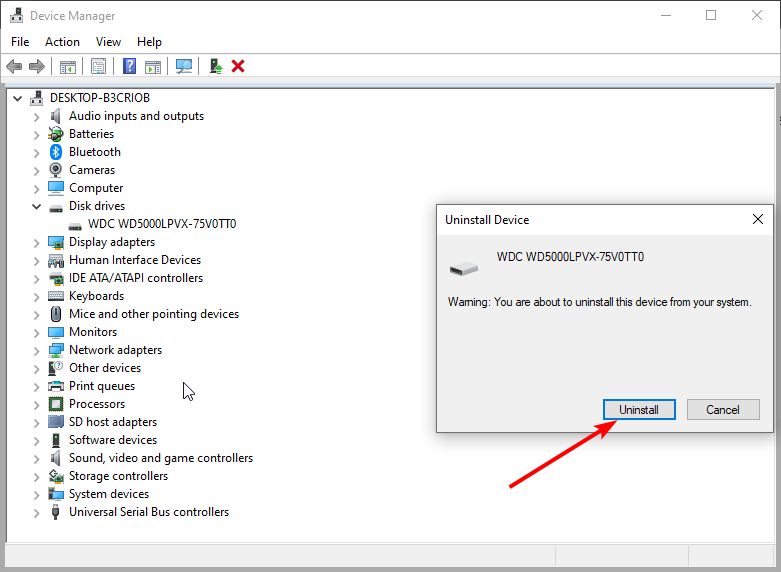
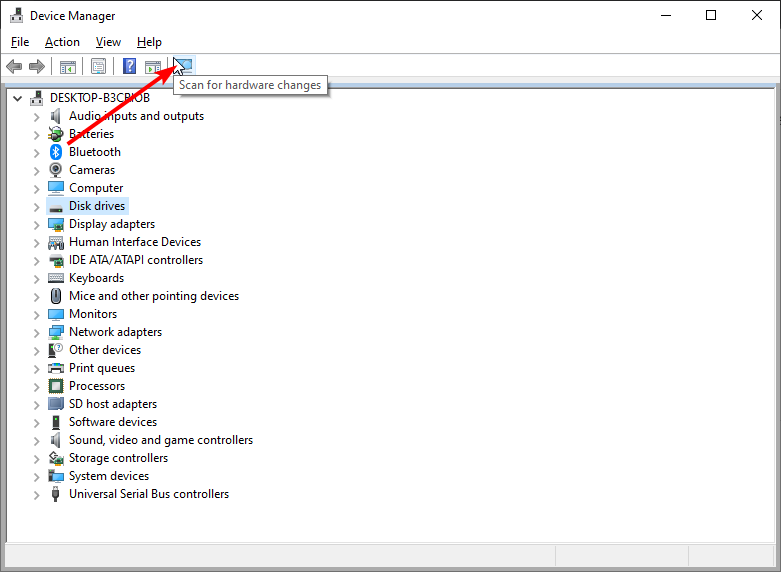

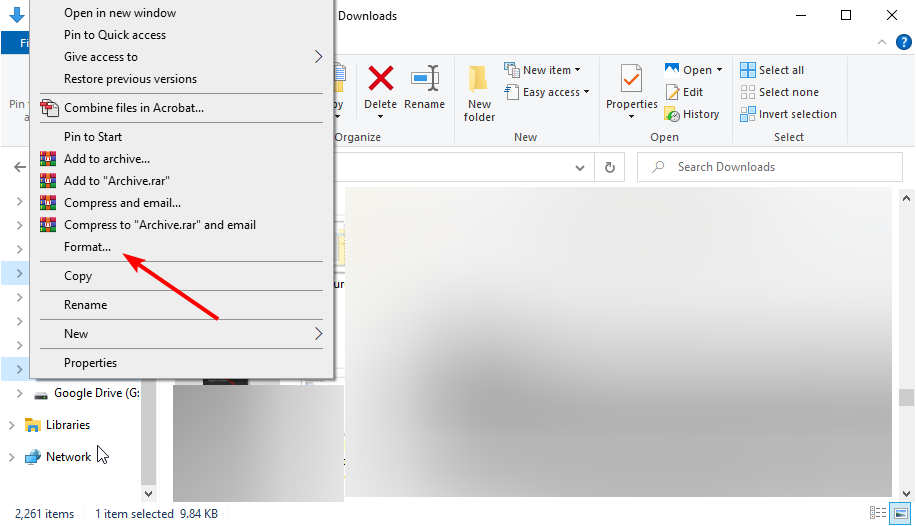









User forum
2 messages