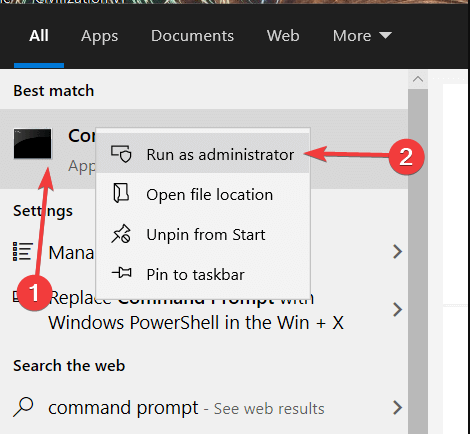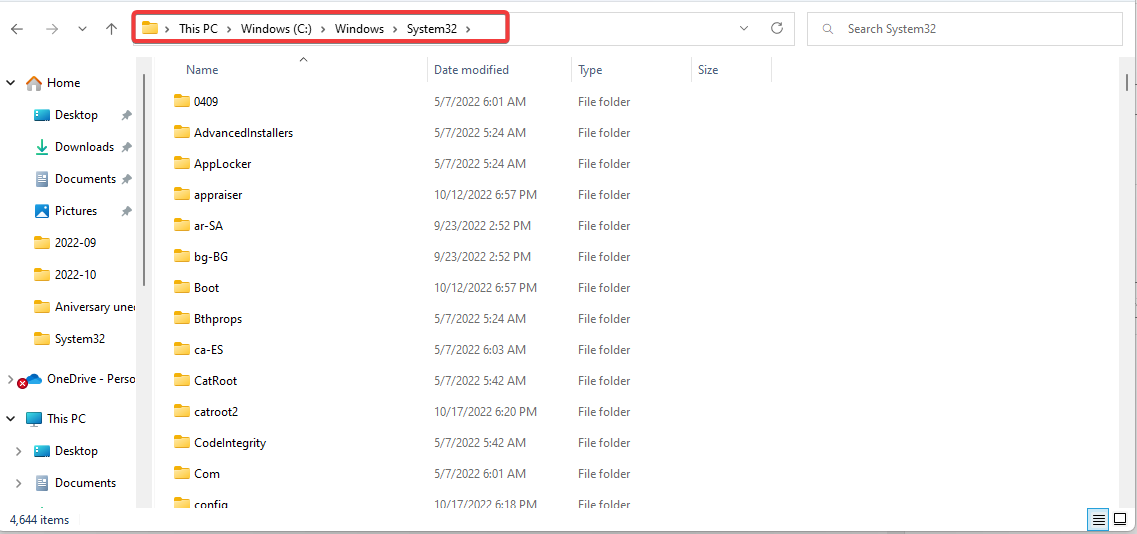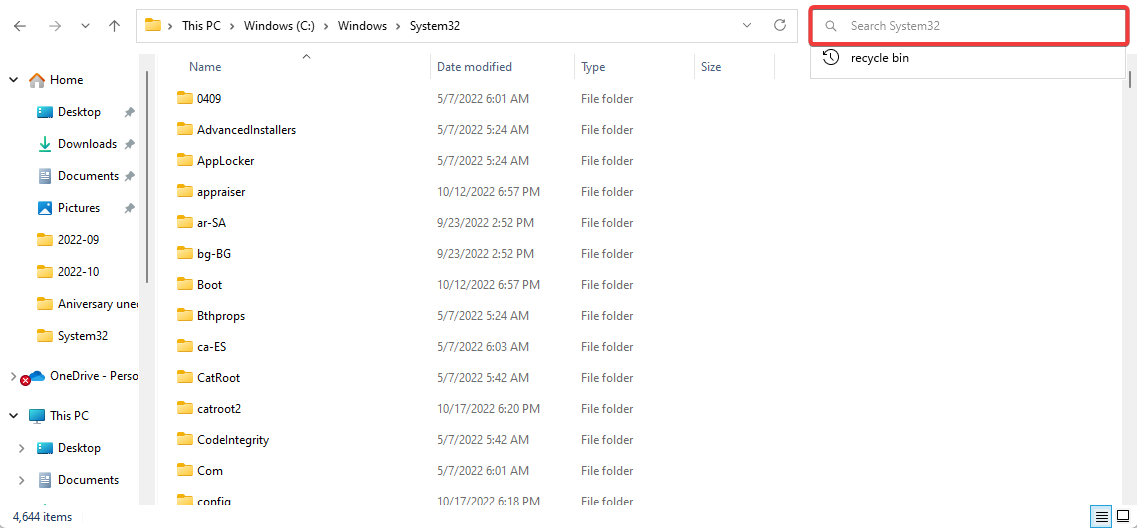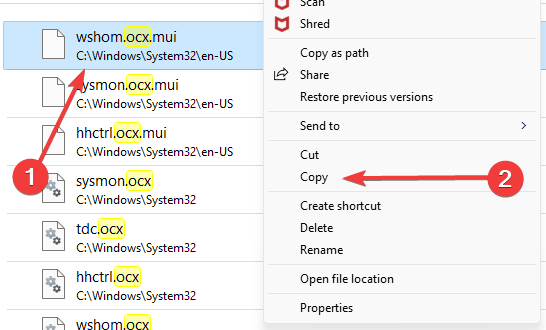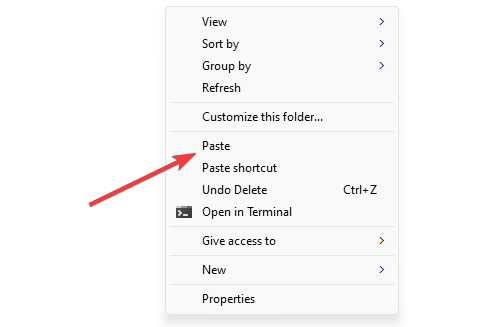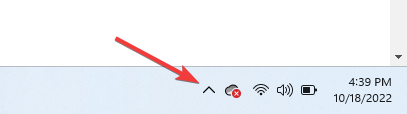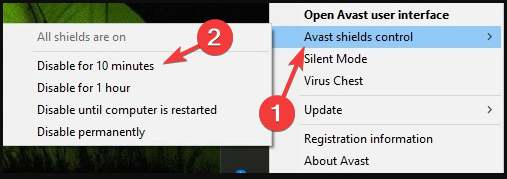Fix DLLRegisterserver Was not Found Error with 4 Expert Tips
Disabling your third-parry antivirus can fix this issue quickly
3 min. read
Updated on
Read our disclosure page to find out how can you help Windows Report sustain the editorial team Read more
Key notes
- The DLLRegisterserver failed error implies that the DLL file could not be registered.
- To start fixing this, the entry point DLLRegisterserver was not found error; you have to edit permissions for the TypeLib registry key.
- You can also disable the antivirus utilities to make sure you resolve the conflict with regsvr32.
- Another solution is to edit registers. To ensure you don’t do anything wrong, check the correct steps in the guide below.
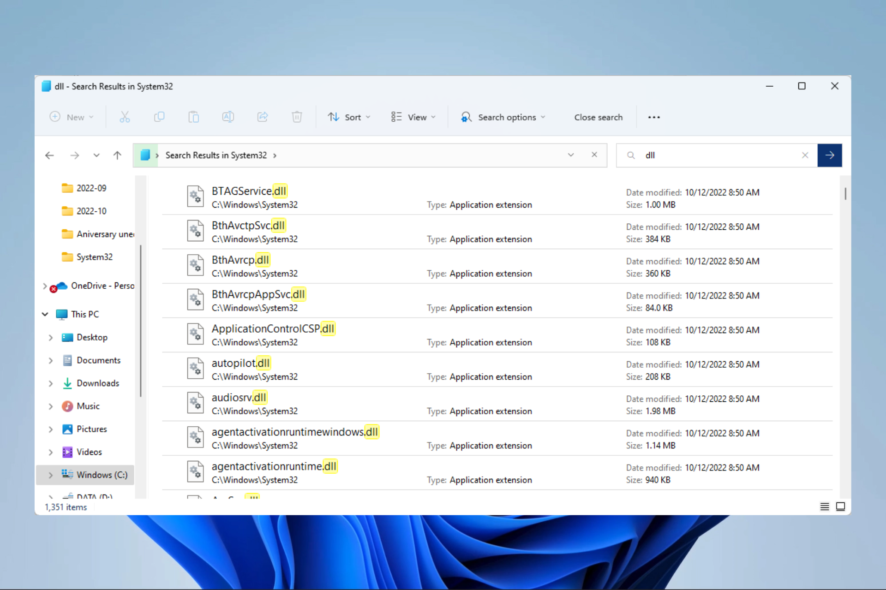
The DLLRegisterserver was not found error can arise on various Windows platforms, from ancient Windows XP or 7 up to Microsoft’s freshest OS, Windows 11, in 32 and 64-bit architectures.
This usually happens when users try to register DLL or OCX files with the regsvr32 command-line utility.
Those regsvr32 error messages are very similar, albeit with different codes. So, the fixes for those DLLRegisterserver failed errors are much the same. So, let’s see what you can expect.
Why do I get DllRegisterServer was not found message?
There are a couple of known triggers for this computer error. Among them include the following:
- The module <file> was loaded but the call to DLLRegisterServer failed with error code 0x8002801c or 0x80070005 – This is usually an issue caused by corrupted DLL files.
- Entry point DLLRegisterserver was not found – If your DLL files are not accessible to your system, this issue might appear.
- DLLRegisterserver was not found on Windows Server 2016 – As the error mentions, this issue appears on the Windows Server 2016 edition, and can usually be caused by a system malfunction during the process.
- Entry point DllRegisterServer was not found on Server 2012 – As in the case of the 2016 edition issues, the system encountered an error during the process.
- The module isdone.dll/ntdll.dll/kernelbase.dll was loaded, but the entry-point DllRegisterServer was not found – To resolve this issue, simply follow the ISDone.dll Error on Windows 10/11 methods.
- A clash between regsvr32 and your antivirus program – You can either whitelist the regsvr32 in your antivirus program, or try other security software.
Check out these resolutions listed below if you need to fix one of the above or similar DLLRegisterserver errors.
How do I fix DLLRegisterserver not found?
1. Open an elevated Command Prompt
- Press the Windows key + S hotkey, and type Command Prompt in the text box to search for it.
- Right-click Command Prompt and select a Run as administrator.
- Lastly, register the OCX or DLL file within the elevated Command Prompt.
2. Copy the OCX into the SysWow64 folder
- Open File Explorer.
- Open this folder path below.
C:/Windows/System32 - Type the OCX file for which the DLLRegisterserver error arises in the search box.
- Right-click the OCX file found, and select Copy.
- Open this folder path below.
C:/Windows/SysWow64 - Finally, right-click a space within the SysWow64 folder, and select Paste.
3. Edit the registry
This effective method presented below can help you repair DLL files by editing some registry entries in your PC. Follow every step without other modifications if you’re not sure of the results.
1. Press the Windows key and R at the same time.
2. Type regedit in Run and click OK.
3. Open this registry key:
Computer\HKEY_CLASSES_ROOT\TypeLib
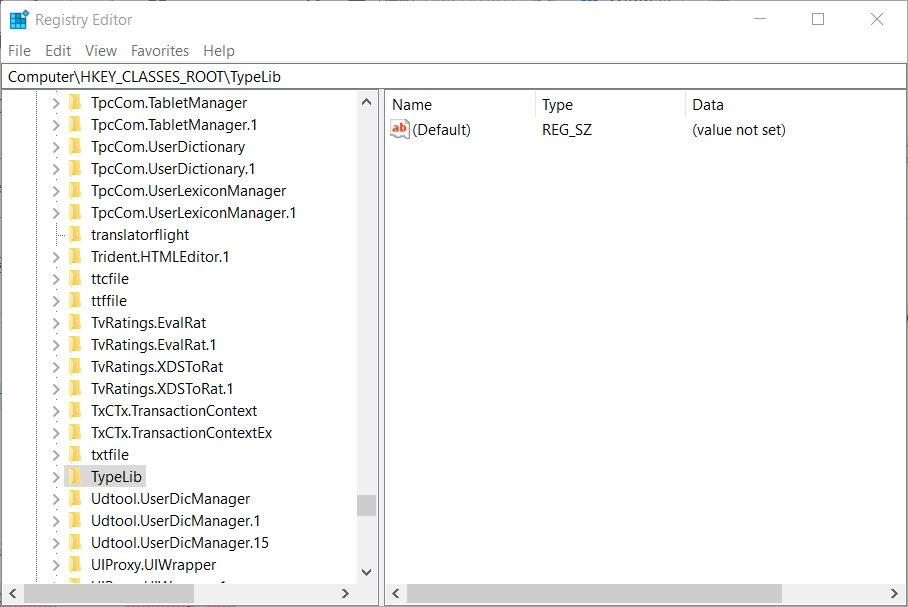
4. Right-click TypeLib, and select Permissions.
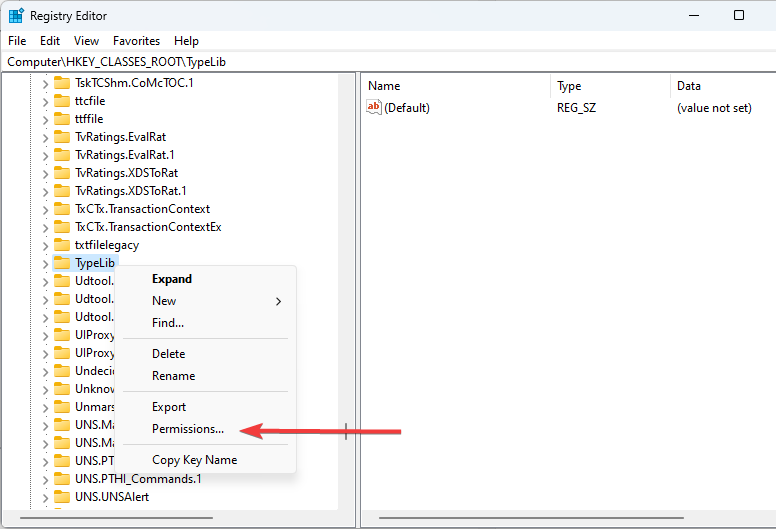
5. Select your user account on the Security tab if it’s listed, then click the Full Control option for your account if it’s not selected.
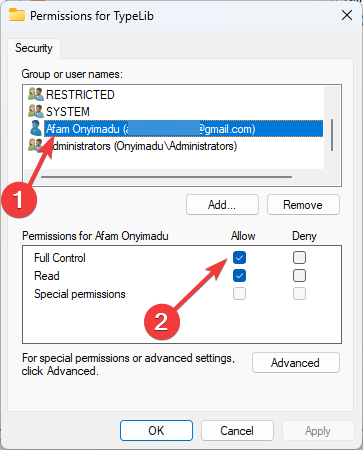
6. If your user account isn’t listed, click the Add button. Then enter your user account title.
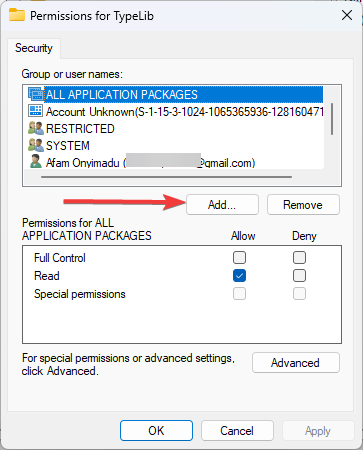
7. Make sure Full Control/Allow is selected for the newly added user account.
8. Finally, select the Apply option, then click OK to exit the window.
4. Disable third-party antivirus utilities
- Click on the hidden access arrow in the Taskbar.
- Click on your antivirus icon, hover over Avast shields Control and select Disable for 10 minutes (This step varies for different antivirus software).
Third-party antivirus utilities can also conflict with regsvr32. So, try disabling third-party antivirus software before running a regsvr32 registration command.
The above fixes can resolve the DLLRegisterserver 0x8002801c and 0x80070005 errors. Remember that you need admin rights to utilize the regsvr32 command-line utility for registering system files.
Which of the above solutions did you use? Lastly, let us know by using the comment section below.