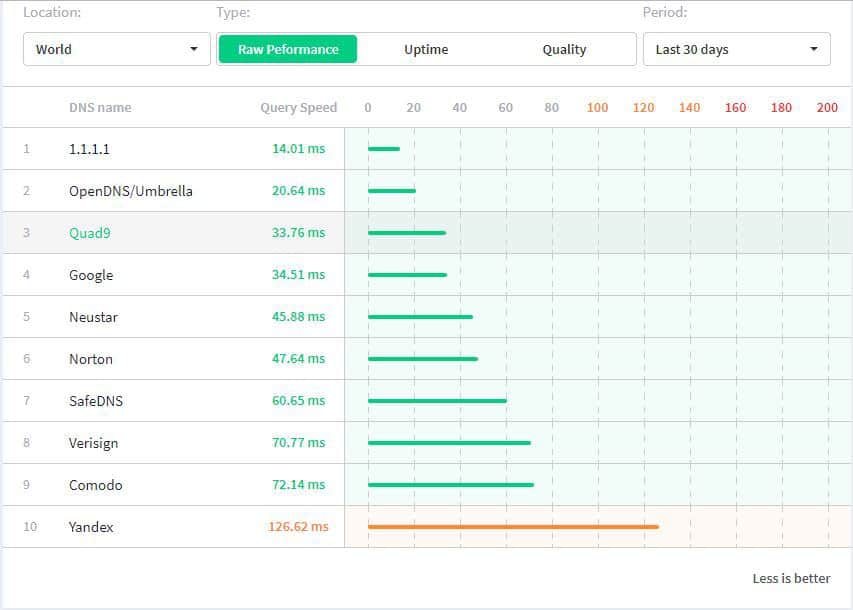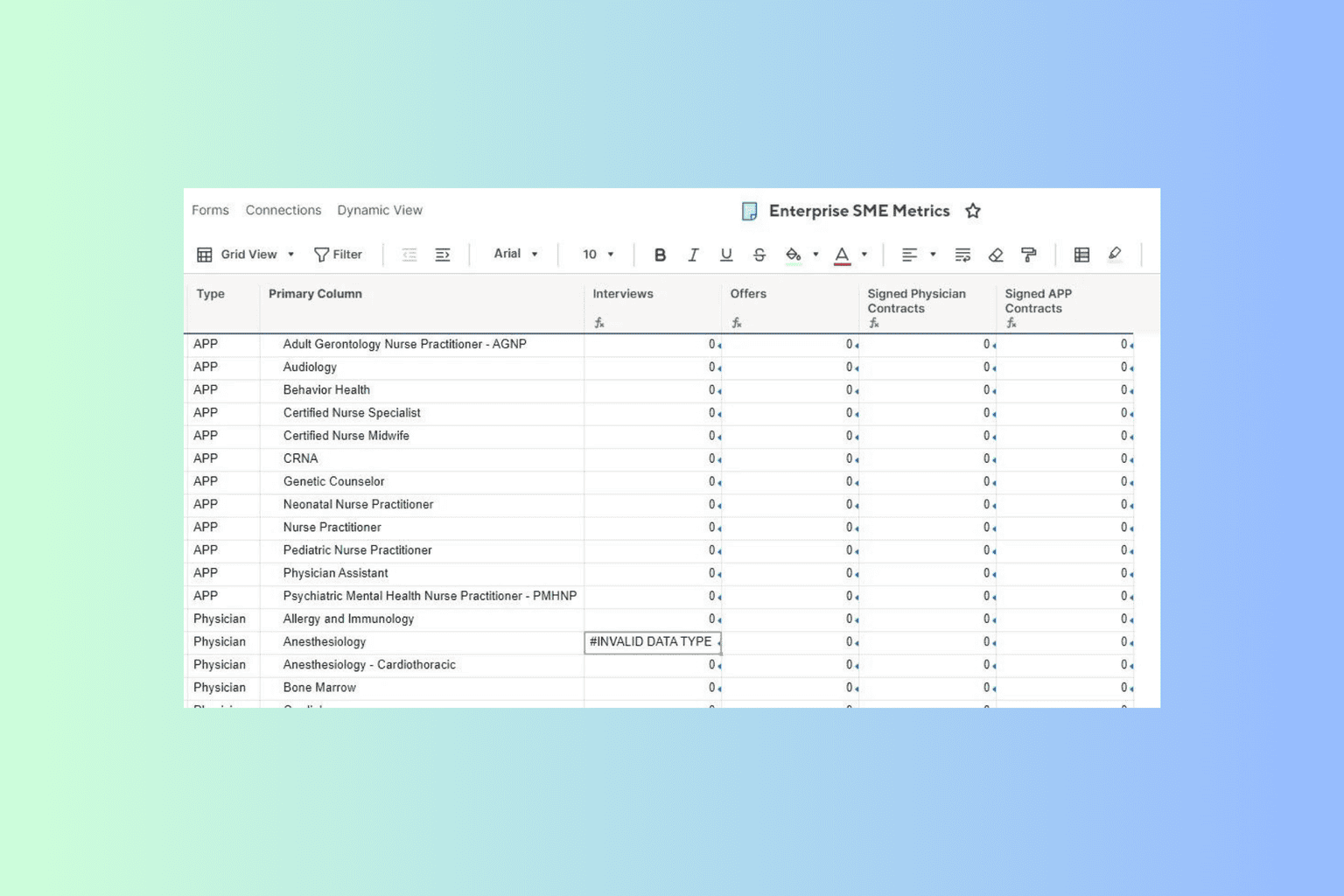How to Use DNS Server 1.1.1.1 on Windows 10/11 [Quick Guide]
Ditch your ISP's DNS and boost your overall digital privacy.
3 min. read
Updated on
Read our disclosure page to find out how can you help Windows Report sustain the editorial team Read more
Key notes
- A DNS server allows you to navigate the Internet using your computer.
- The faster your DNS server is, the faster you can surf the Web. But what about privacy?
- The private 1.1.1.1 DNS server happens to be one of the fastest Internet services in the world.
- You can manually configure your IPv4 and IPv6 settings to use the 1.1.1.1 DNS server.
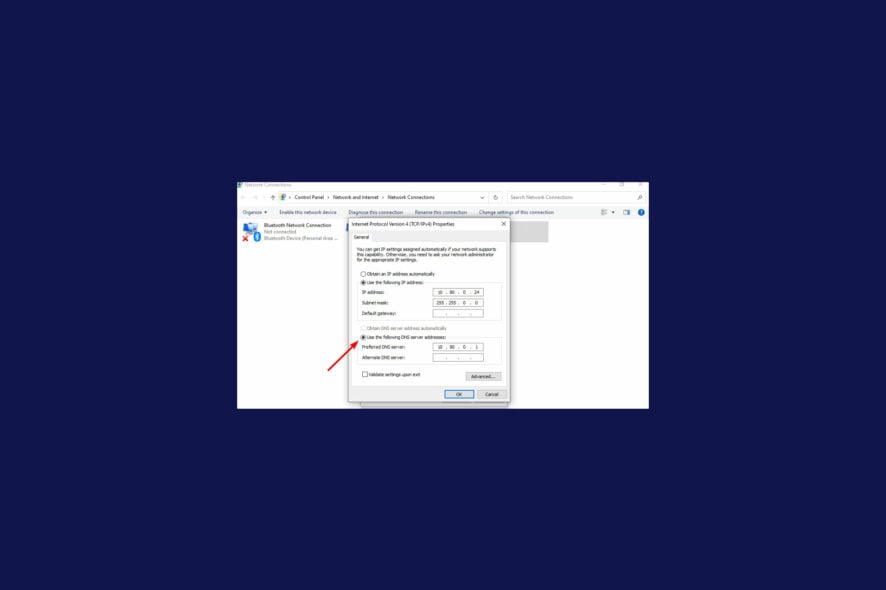
Cloudfare has taken on another challenge as part of its mission to make the Internet better, more secure, more reliable, and more efficient.
The company launched DNS 1.1.1.1 — the Internet’s fastest, privacy-first consumer DNS service.
Cloudflare is a Global Network service provider offering one of the best DDoS protection software.
Back in 2014, they made encryption free for all customers, and a few years ago, they made DDoS mitigation free and unmetered across all of their plans.
It all culminated with the launch of an alternative cooperate VPN.
What is DNS service 1.1.1.1 and how to use it?
You might have read in our articles that your ISP can also sell your browsing data. And this is legal in many parts of the world. Now, you can secure your connection from the directory of the Internet.
Heading to take on Google’s 8.8.8.8 alternate DNS provider, Cloudflare’s set its focus on privacy.
They’ve stated to never log your IP address (the way other companies identify you). And have retained KPMG to audit their systems annually to ensure that they’re doing what they promise.
The independent DNS monitor performance and analytics places 1.1.1.1 to be the Internet’s fastest DNS directory in the world as you can see below.
DNS server is a crucial component of the Internet. If you want to access any website on the Internet, you need to access the DNS server first.
After the DNS server receives your request, you’ll be directed to the desired website. Thus, choosing the fastest DNS directory across all your devices will increase the speed of your access online.
How to change DNS to 1.1.1.1 on Windows 10
Changing your DNS to 1.1.1.1 is very easy and does not require technical expertise. You can configure your IPv4 and IPV6 DNS server settings through the Network and Sharing Center in Control Panel.
1. Open Control Panel from the Start menu.
2. Go to Network and Internet.
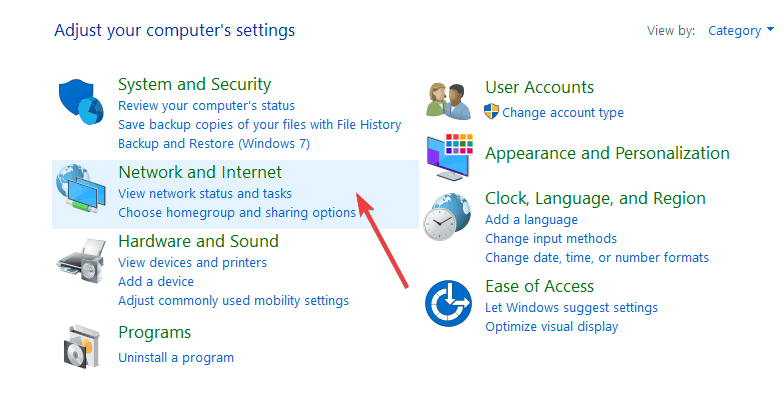
3. Go to Network and Sharing Center > Change Adapter Settings.
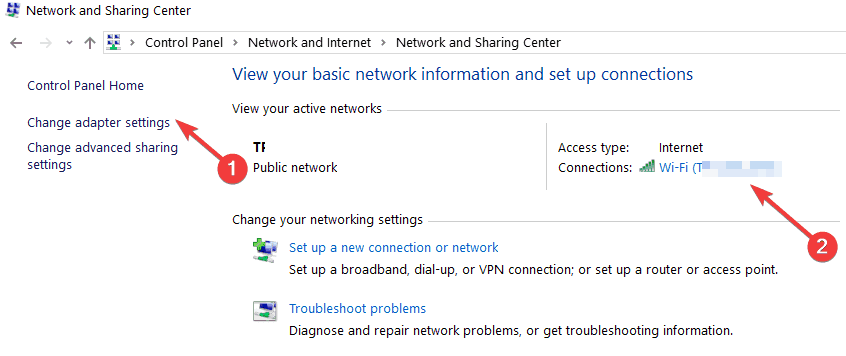
4. Right-click your Wi-Fi network and go to Properties.

5. Navigate to Internet Protocol Version 4 or Version 6 depending on your network configuration.
6. Go to Properties.
7. Write down the existing DNS server settings in a document.
8. Replace those addresses with the 1.1.1.1 DNS addresses:
- For IPv4: 1.1.1.1 and 1.0.0.1
- For IPv6: 2606:4700:4700::1111 and 2606:4700:4700::1001
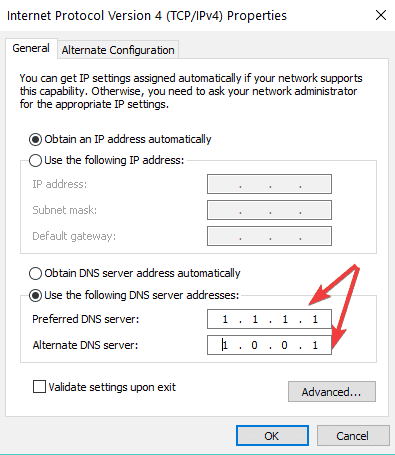
9. Click OK and restart the browser to apply and save the new DNS settings.
If you set it up on your router, all your devices connected will use the new DNS from Cloudfare. Should the IPv4 proprieties not work as intended on your Windows 10 PC, don’t worry. We’ve got the right solution for you.
The configuration is equally straightforward (or even more so) on Windows 11. You will be able to adjust the DNS settings from the Network Properties. Now, errors may occur and Windows 11 is by no means perfect.
If you’re not able to change the DNS server on Win 11 from the first go, you can always rely on native Windows tools such as Powershell or the Command Prompt to get it to comply.
Needless to say, we will make sure you won’t get stuck with the DNS and static IP provided by your ISP, so make sure you keep our guide at hand.
The main concern in the digital world still is privacy and security.
We can see improvements along. The fast-approaching release of new Windows updates always brings new privacy settings, but we have to keep our eyes open and stay informed.
If you’re not satisfied with this DNS, we have a guide on the fastest DNS servers and how to find them, so don’t miss it.
As always, for more questions and suggestions, reach for the comments section below.