Download Evernote App for Windows 10/11 [Link and Review]
Evernote can be a great alternative to OneNote
6 min. read
Updated on
Read our disclosure page to find out how can you help Windows Report sustain the editorial team. Read more
Key notes
- Evernote helps you focus on what matters most and have access to your information when you need it.
- Note that it is mostly optimized for a touch experience and has a modern UI.
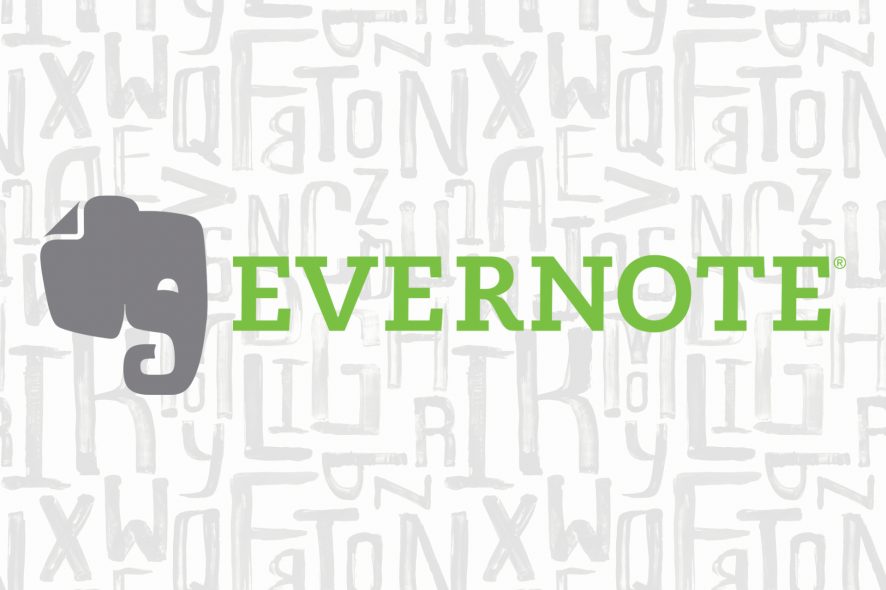
If you are on the lookout for a reliable note-taking app for your Windows 10 device, then Evernote should be among the best to take into consideration.
We have given a thorough review of the Windows 10 Evernote Touch app that you can read below to get a clear idea of what this app can do for you.
The second review is here after we reviewed Wikipedia for Windows 10. Now it’s time to review the Evernote app for Windows 10, one of the best note-taking software solutions out there.
We had the pleasure of talking with Phil Libin, the CEO of Evernote. We have used Evernote on Android, iOS, and on a laptop and personal computer, and we can say that we’re very pleased with it. Now, let’s see what Evernote for Windows 10 brings to the table.
Evernote app update for Windows 10
In 2016, Evernote received a new major update. The app now includes new features as:
- Pulling up your notes by selecting Notebooks so you can group all of them into a single stack
- The trash section now allows you to access your deleted items easier
- The left sidebar can be reduced to a thin strip (in case you need some extra space)
- Business and Personal sections introduced
- A new search algorithm was added so you can find notes easier
Download Evernote for Windows 10
So, if you need a productivity-oriented note-taking app, Evernote is the right tool.
Evernote helps you focus on what matters most and have access to your information when you need it. Input typed notes or scan handwritten notes. Add to-do’s, photos, images, web pages, or audio … and it’s all instantly searchable. Organize notes any way you want and share with anyone. And Evernote syncs across your devices so your information is always with you, everywhere you go.
Review of the Evernote app
You know who the biggest rival and opponent of Evernote is, right? Yes, Microsoft’s very own OneNote software, is part of the Microsoft Office suite.
So, can Evernote be a worthy rival to OneNote and other note-taking apps or will they have to convince us with the next version?
Users should be aware that the Evernote application for Windows 10 is mostly optimized for a touch experience, so if you still want to use your mouse and keyboard with it, maybe you should stick with the desktop version.
Evernote is deeply integrated with Modern UI (the new name for the old Metro), and it will seem very natural at use, after you get used to it.
It might take you a while to get used to it, especially if you’re new to the Windows 10 game, but you’ll find it quite light and responsive in time.
The big tiles will seem useful for some, while others would have preferred more, smaller tiles. One of the basic features is the Swipe gestures:
- Semantic zoom – somehow, it’s similar to the function with the same name in Wikipedia, allowing you to tap and jump to any grouping inside the app that you want.
- App bar and Navigation bar – bring down the Application and Navigation bars that allow you to create notes, sync, and navigate to other application sections.
- Charm bar – allows you pull the Charm bar where you can change the settings and perform searches.
- Snap view – want to minimeze Evernote or share the screen with another application? Simply swipe from the left.
- Swipe on objects – allows you to select multiples notes at the same time.
Evernote for Windows PCs – a smooth note-taking application
We will try and confront the Evernote application with the OneNote from Microsoft in a future review, so that you could see which will better suit your needs.
One funny thing about Evernote is its age rating of 12+. In Evernote for Windows 10 everything is organized using Notebooks and Tags.
Here’s how the team at Evernote explains the Notebook and Tag view:
The Notebook View displays your notebooks however you like. You can view your list fully expanded or collapsed into Stacks. You can collapse or expand the list from the Charm Bar. We also indicate which of your notebooks are shared by displaying an icon inside of Shared Notebooks. Use the Semantic Zoom feature to zoom out of the notebook list to go directly to the items you want. The App Bar also lets you add a new notebook, if you’d like.
———————————————————————————————————
If you rely on tags to organize your notes, then you’ll love the Tag list in Evernote. For the basic use case, you can tap on a tag, then view the associated notes. For more precise results, notice that when you tap and tug on a tag to select it, certain other tags in the list grey out, while others don’t. The tags that stay visible are the ones that you’ve used together with the selected tag. Now, if you tap on a second tag, you’ll be able to quickly jump to a list of notes that are tagged with both.
How to use the Evernote app on a PC
When you open your Evernote application for Windows or RT, you will see a horizontally scrollable list. There you will find the Nav, App, and Charms bar.
Your Evernote notes can capture text, images, video, web clips, web pages, and much more. One drawback with the current version of Evernote for Windows 10 is that you can only edit plain text, meaning rich formatting isn’t yet supported.
If you’re unfamiliar with Evernote, you should know that once you create, save, or update a note, it gets synced with all your other devices where your Evernote account is installed.
If you’ll ever encounter an error, you can always ask their support or go on the Forums.
If you don’t want to learn how to use Evernote on your own, you might want to try out the official guide from the website. You will learn the following after completing the guide:
- Navigate Your Account
- Create & Edit a Note
- Sync Your Account
- Browse Notes
- Organize Notes
- Search Notes
- Share Notes
What I didn’t like about Evernote for Windows 10 was that many times, I had the feeling that a lot of space wasn’t properly used and that there was a lot of free space that could’ve been better optimized.
Maybe this is why Evernote has only a 3 out of 5 rating.
Evernote for Windows 10 is built with the core meaning of tiles and leverages the power of Windows 10. Using Evernote, you can Auto-synchronize notes amongst your devices, use it for research (using the Wikipedia application for it, as well), and even use it as a virtual whiteboard.
We will update this review of Evernote for Windows 10 if new versions are available.
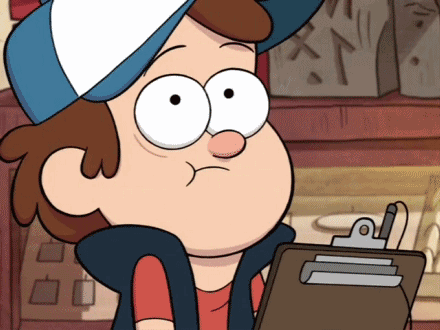
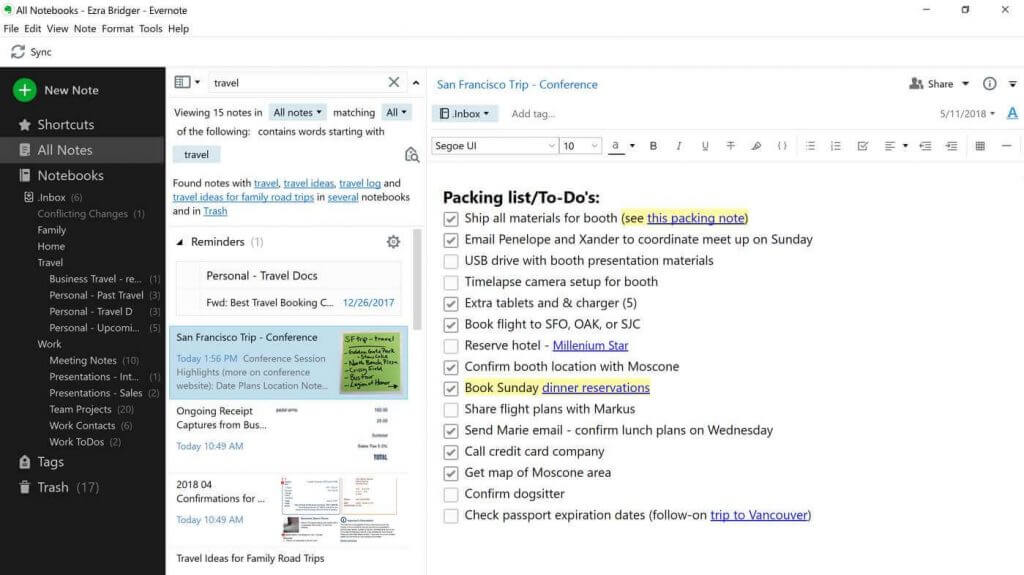
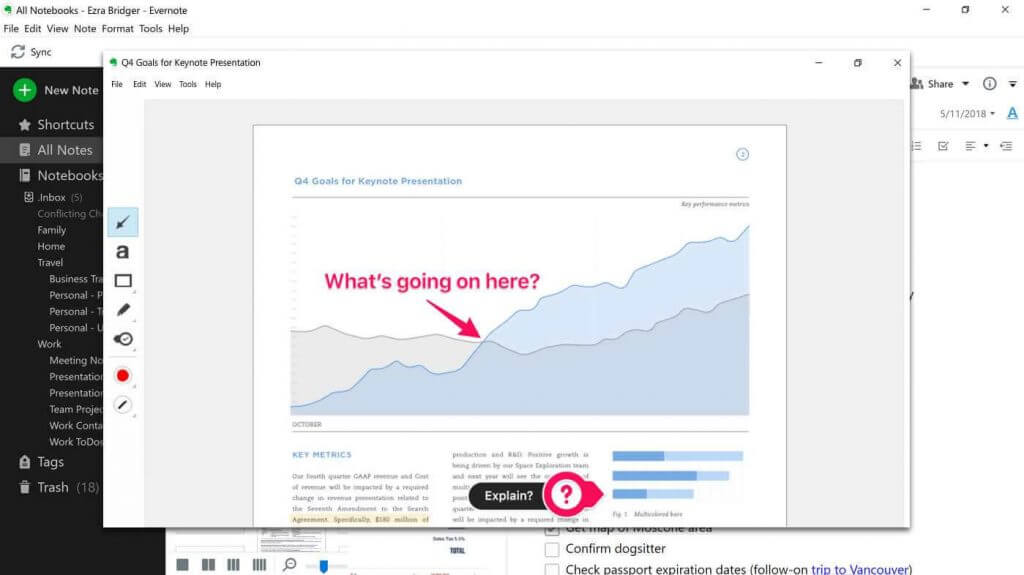
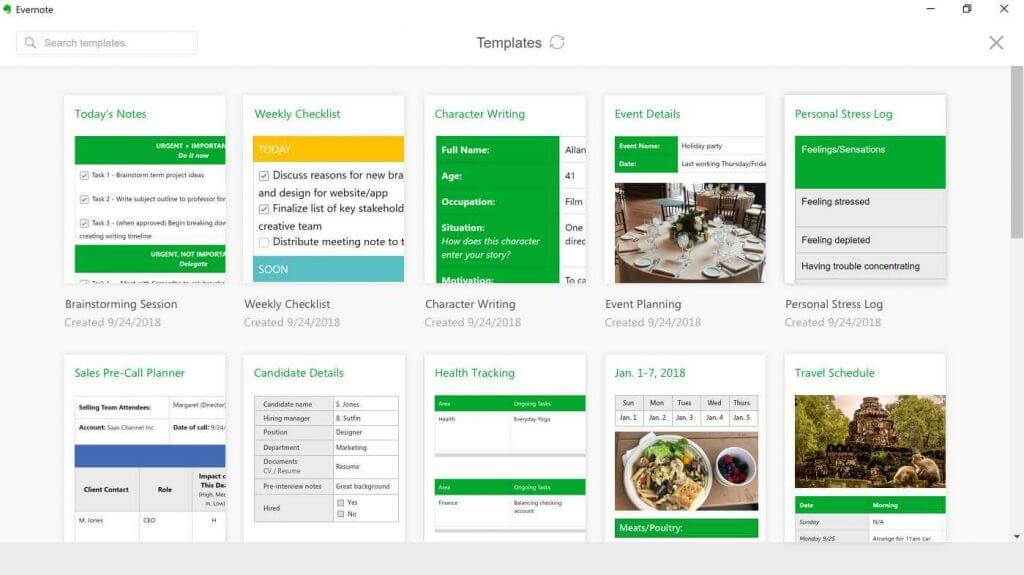









User forum
0 messages