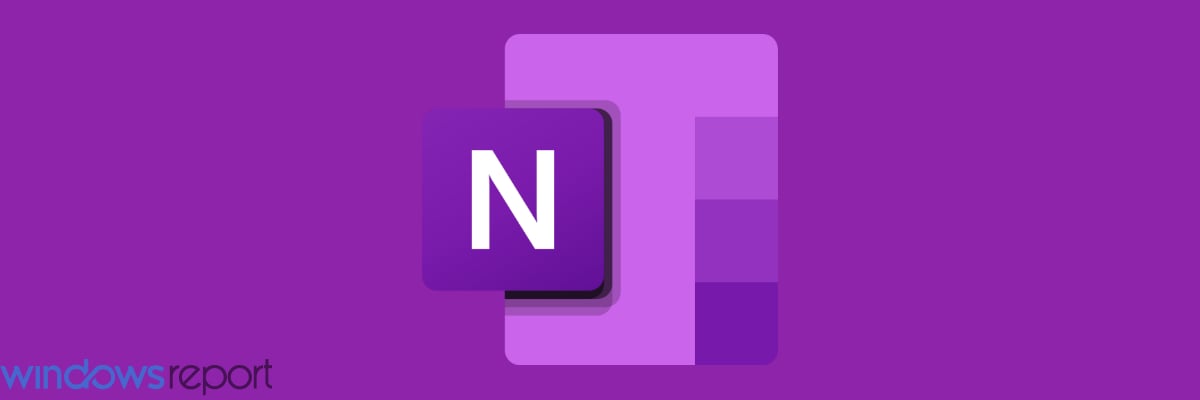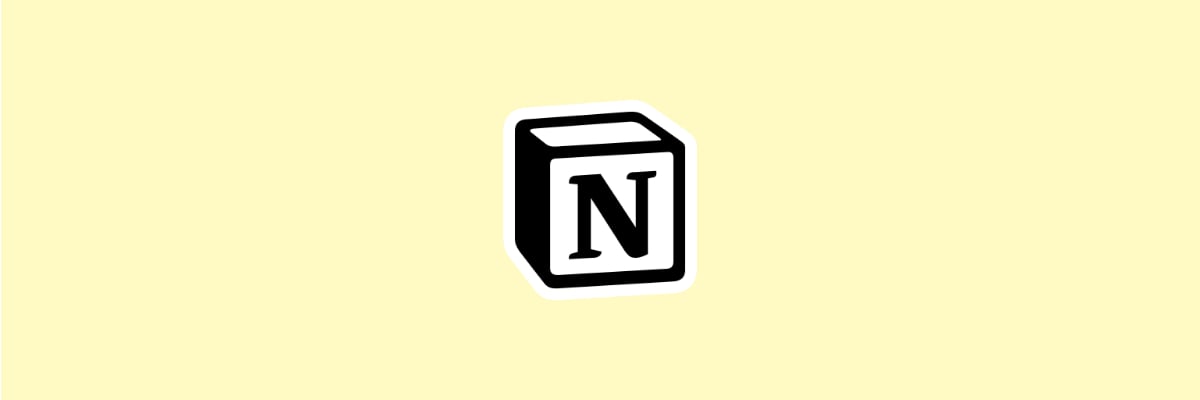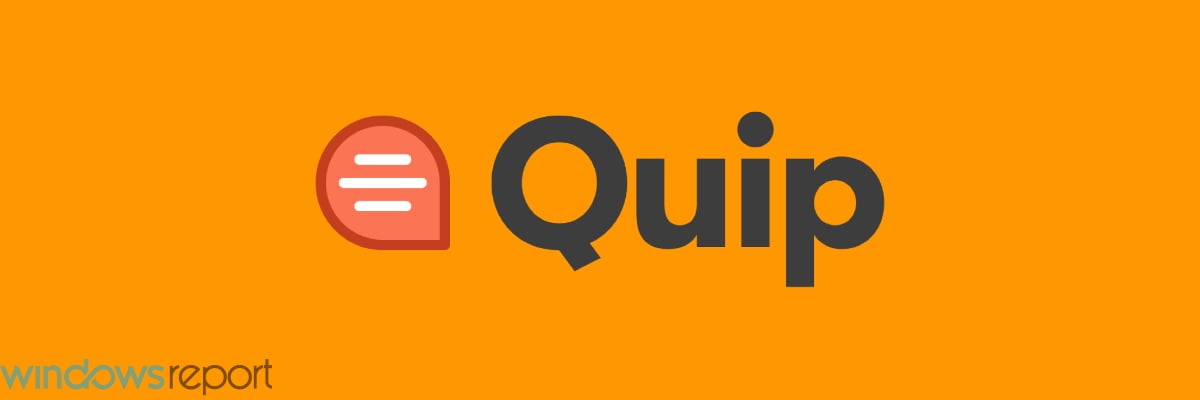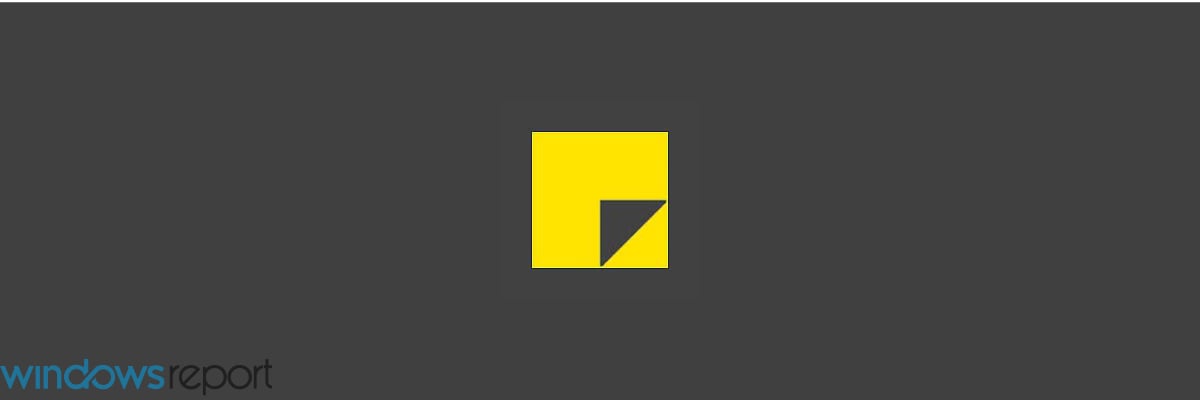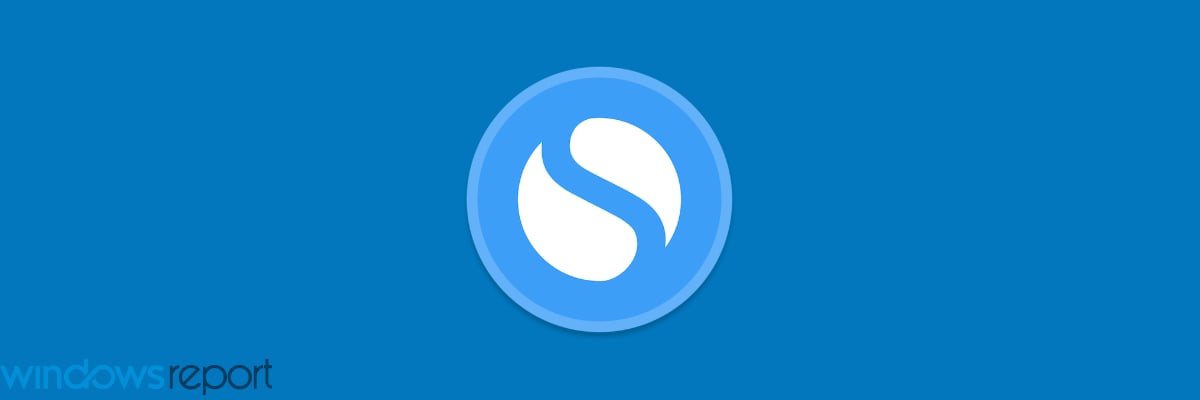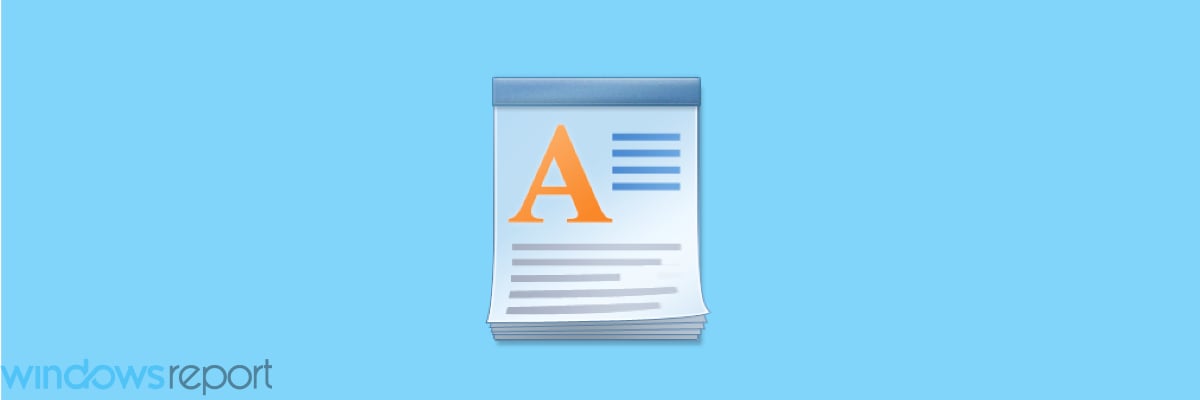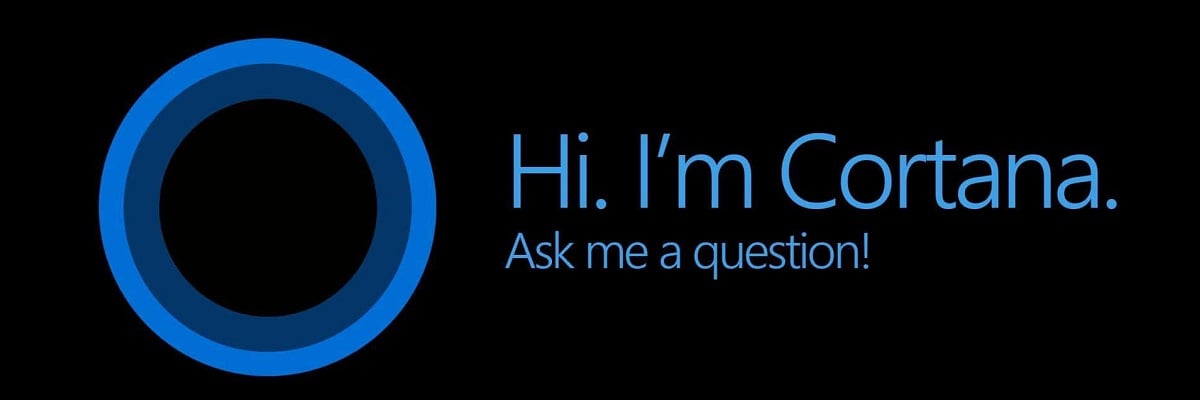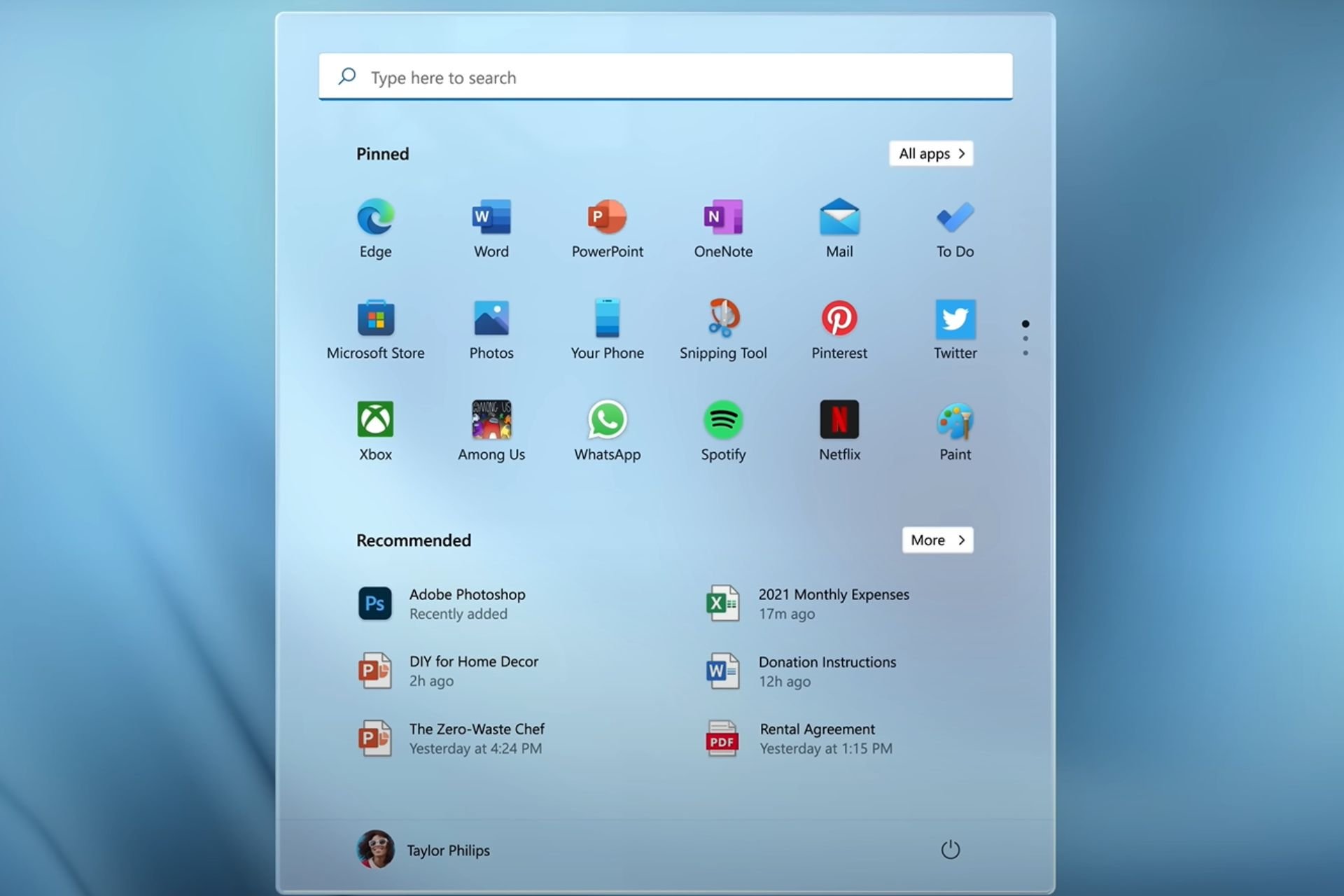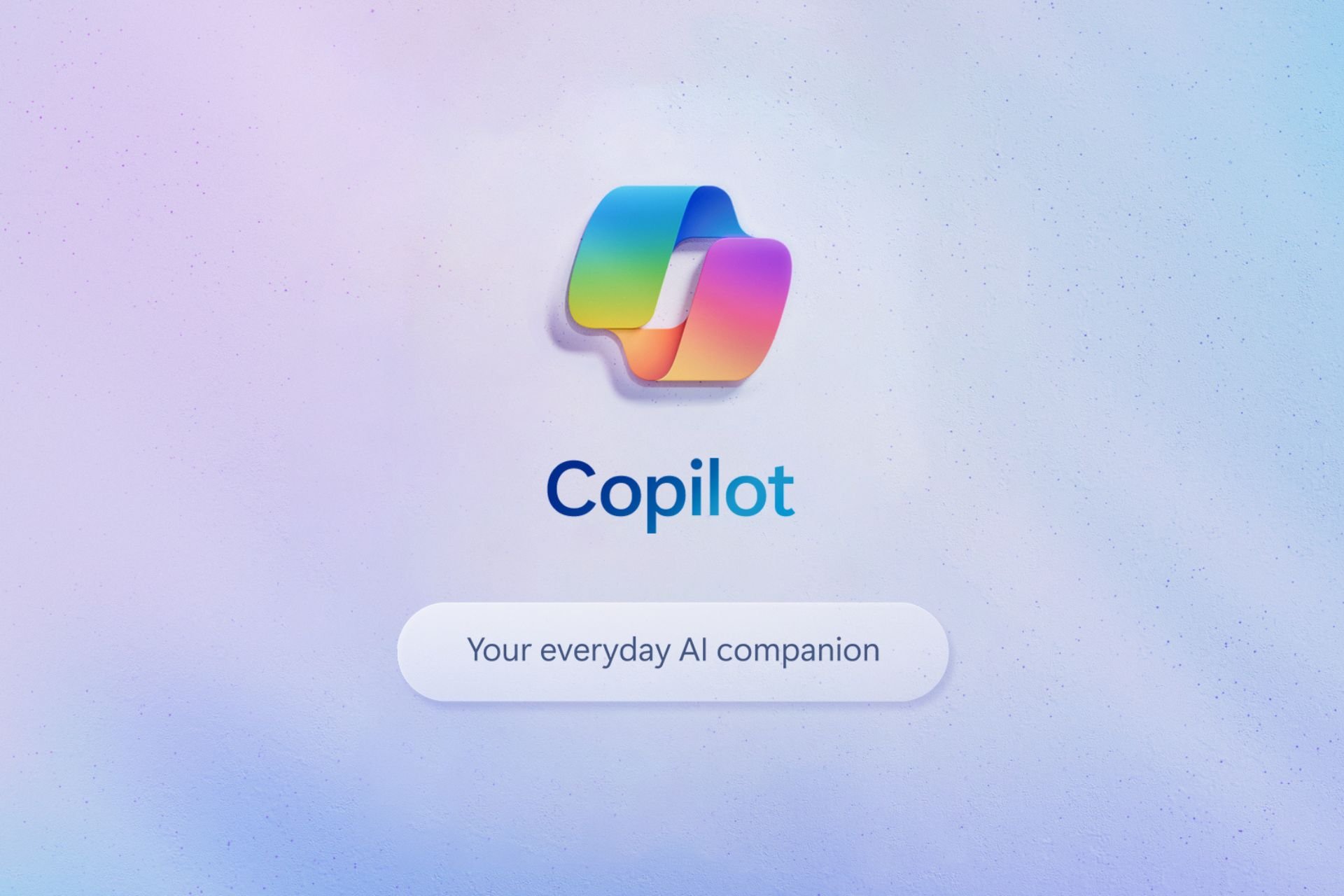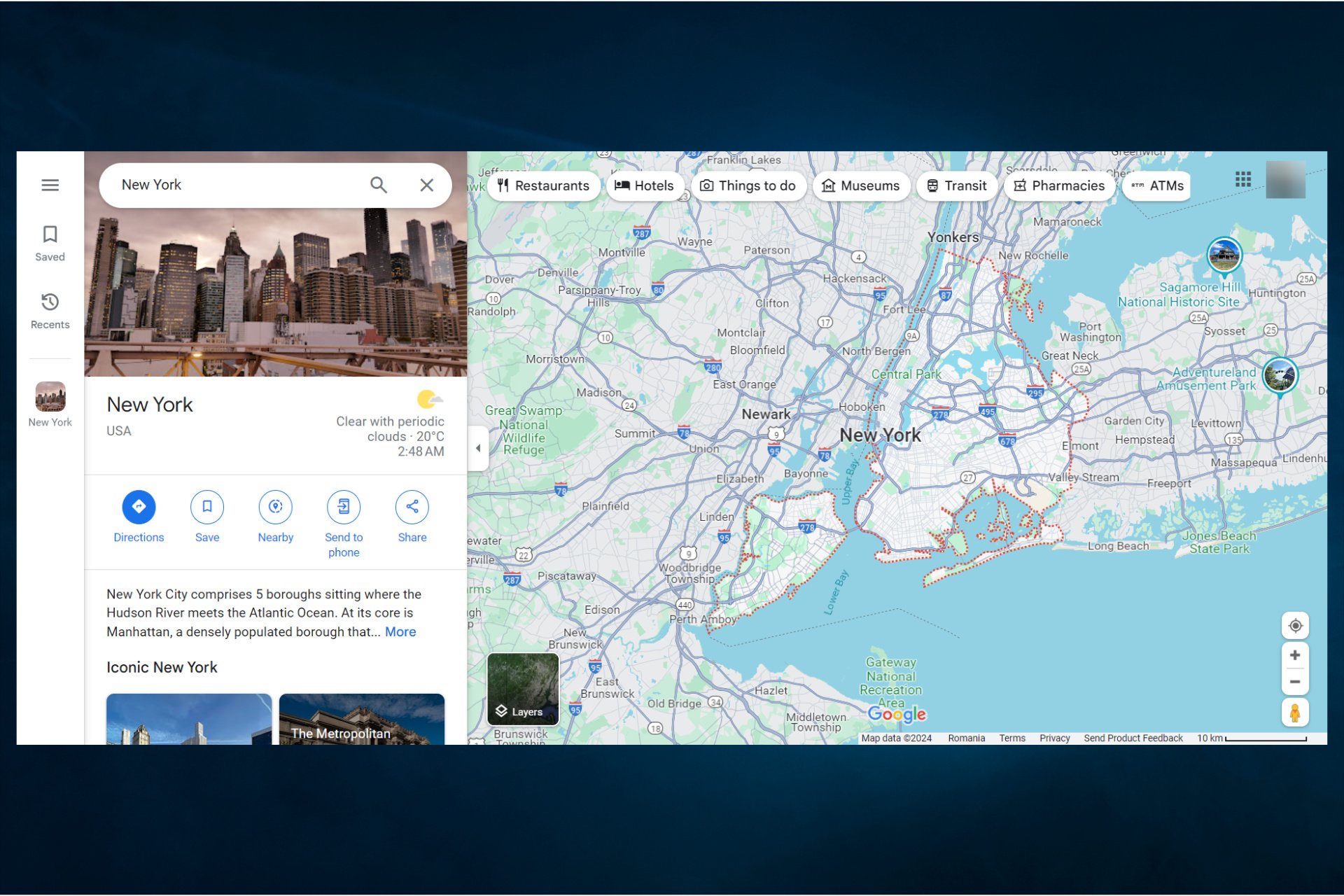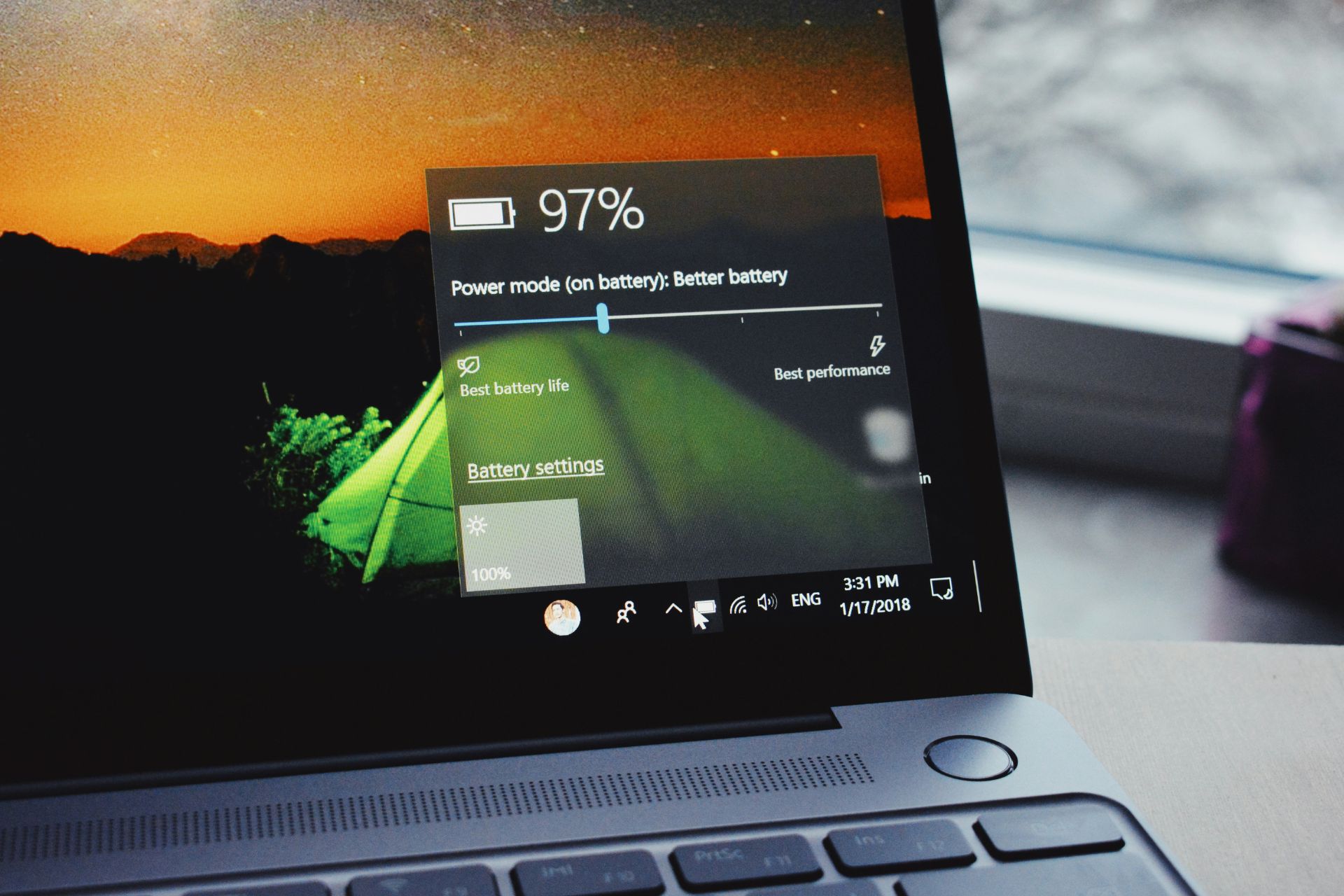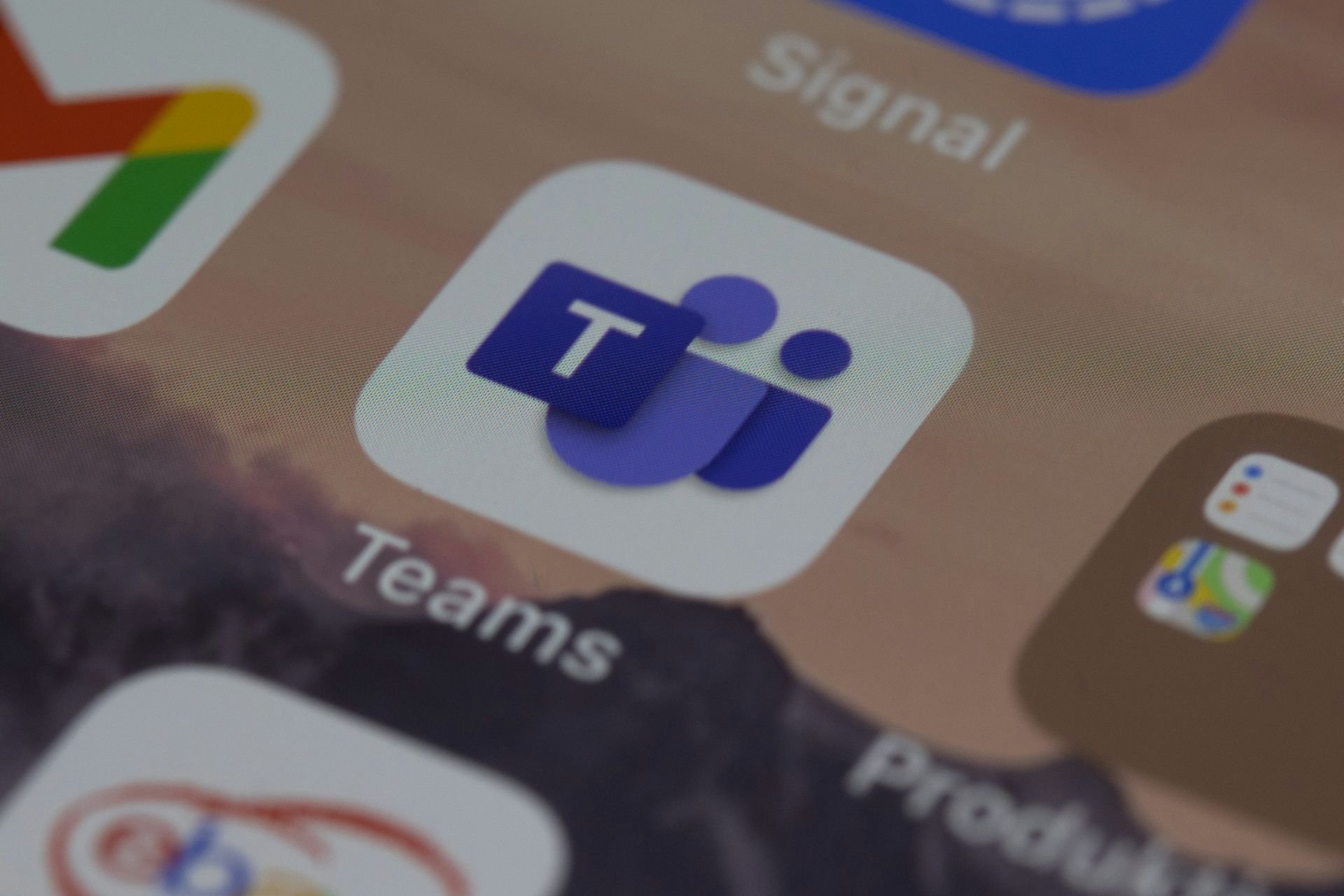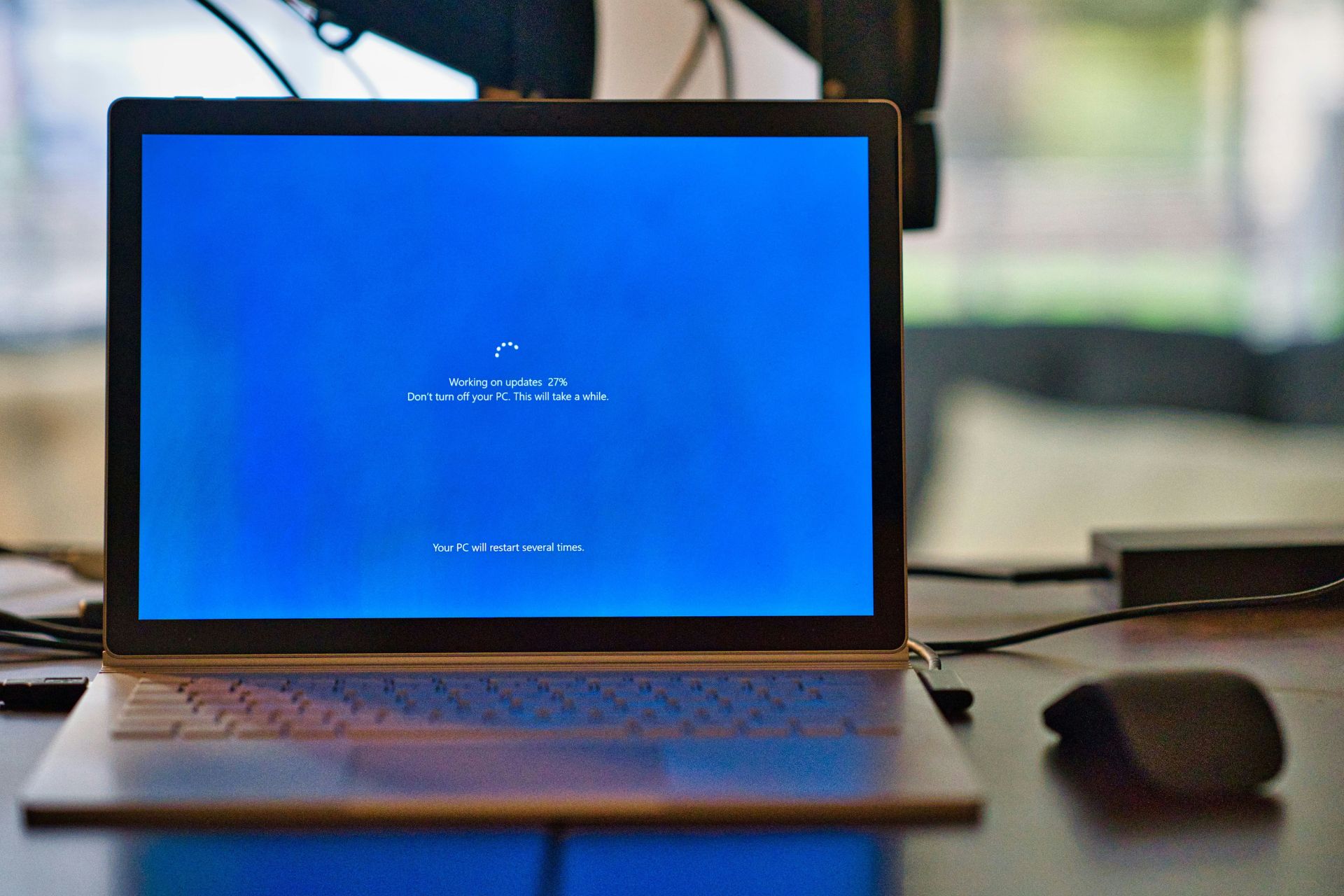11 Best Notes Taking Apps for Windows 10/11 [Pen Supported]
Choose the notes taking app the fits you best
10 min. read
Updated on
Read our disclosure page to find out how can you help Windows Report sustain the editorial team Read more
Key notes
- Writing down important information is a sure way to stay organized.
- Note-taking apps are digital solutions that can improve productivity.
- Check the list below for an overview of some of the best note-taking apps on the market.
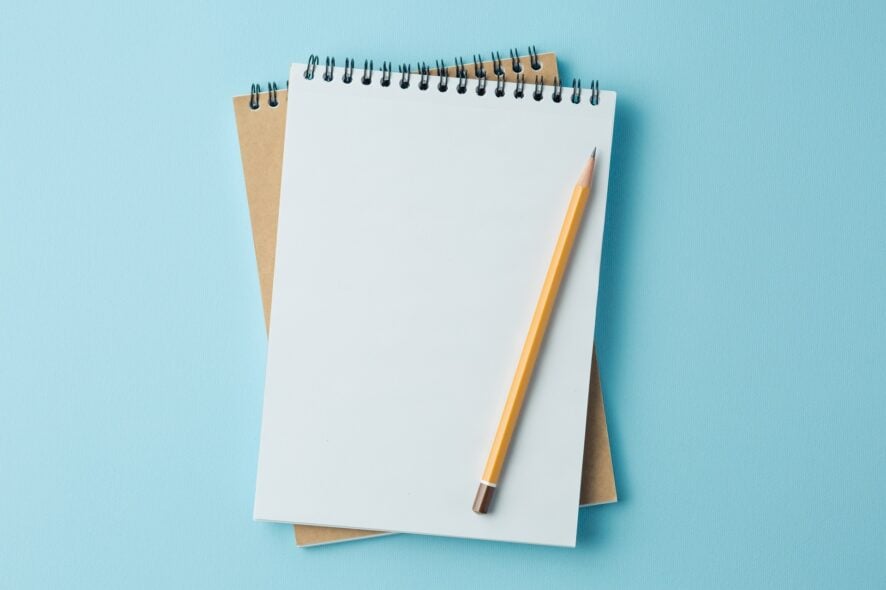
Are you looking for a note-taking app to use with your Windows 10 computer or device? Here are the top 10+ note-taking apps you can use on Windows 10.
Have you ever been in a situation where you just remembered something but you’ve nowhere to write it down, or you got an important piece of information but forgot to carry your notebook and pen?
A note-taking app takes the stress of forgetting your pen and paper, and lets you do everything from your tablet or laptop.
Here are the best note-taking apps you can use to jot down what you don’t want to forget anytime soon.
Which are the best note-taking apps for PC?
ClickUp
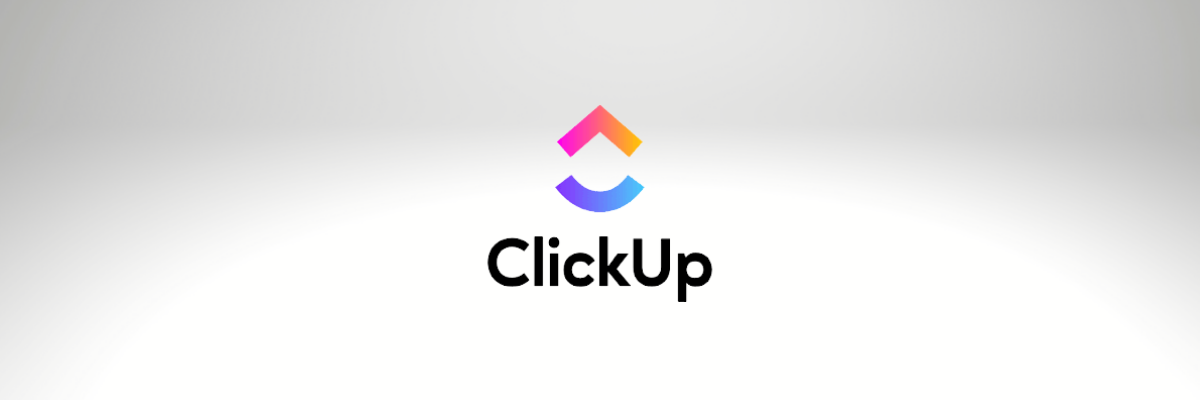
Optimally organizing all your tasks is no easy job. It can get tedious and more often than not, you might feel that the tools you’re using are not meeting all of your needs. Digitally managing your work can easily get out of hand when there are way too many notes or way too many apps involved. That’s where our first pick comes into play.
ClickUp is an emerging all-in-one productivity app with tons of useful features and over a thousand integrations. It aims to provide a very comprehensive service so that its users won’t feel the need to rely on secondary apps for some of their tasks.
There are several ways to take notes in this app. It has its own note-taking features, plus it integrates apps like Notepad and Evernote, so you can pick your favorite tool, and also mix and match, depending on the type of your assignments.
Other key features of the app include:
- highly customizable
- modern & accesible UI
- nested subtasks & checklists
- automation of routine tasks
- time-saving pre-made templates
- chat & comments for teamwork
- multiple progress-tracking tools
ClickUp is suitable both for teams and individual work. It has a free version that offers an impressive set of features for individual users. It also comes with a Premium plan which may be a better choice for teams. The paid plan has a free 30-day trial.
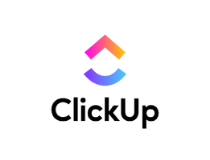
ClickUp
Take customizable notes & stay on top of your game with tons of features and integrations.Microsoft OneNote
Microsoft OneNote comes with the Windows operating system and is available for free, or if you want the full Office 365, you can pay about $69 or so for it.
This app, which comes with the desktop version (OneNote) and a universal application, is fantastic for creating to-do lists, and projects and organizing your thoughts and other information.
The desktop version is meant for users of keyboards and mice, while the universal application that comes with the Windows 10 operating system is for touch devices and laptops.
Besides being a note-taking app, Microsoft OneNote also helps you do the following:
- Sync your notes across your PC and other devices
- Password protects your files and notes
- Search for typed text and handwritten notes
- Capture web pages as notes, then add these to your Notes library
- Save content from Outlook
- Organizing your notes using the tabs and sections feature, based on each notebook you keep on your computer or device
- Access your notes from all devices and your computer
- Keep audio notes
- Add to-do lists next to your notes to keep track
This is one flexible app, and what’s more, it feels like you’re writing on paper because you simply click on any part of an open page and start typing.
You can also drag and drop images and other file attachments, or add sketches, audio, and video in your notes.
Notion
Taking notes has always been a task that was done with a pen and a small notebook, and that’s exactly the principle that our second pick follows.
Notion is a collaborative tool that acts, among other things, as a note-taking tool as well. Other than that, it has all the features a well-organized team may ever need, including:
- A system that helps you keep your notes organized where you can add any type of content.
- Kanban boards, tables, lists, and other tools that help you customize any workflow.
- Tools that let you turn your knowledge into easy-to-find answers.
The tool is available on all major platforms, including Windows, macOS, Android, and iOS, or as a web clipper, in addition to allowing easy sync between the platforms, so you can have Notion wherever you go.
Evernote
This popular note-taking app is ideal for use on Windows 10 and other operating systems, as well as the web and smart devices.
Some of the tasks you can fulfill with Evernote include:
- Adding text
- Adding images, audio, and other files
- Organizing your files into notebooks
- Scanning documents such as handwritten notes, receipts, and other important documents with a simple snap of your phone’s camera
- Note-taking
- Recording audio
- Clipping web pages for later using the app’s Web Clipper – simply click the browser extension then save
- Save articles for reading later
The app comes with different plans. You can get the free Evernote app with basic features, and an allowance of 60MB of file upload monthly, or you can get the Premium plan that gives you offline notebook access, integration with your emails, file searches, and much more.
Quip
This app is available for free or for $10-30 (Team plan) per month and is ideal for use on the Windows operating system, as well as on your other devices.
Quip is best used for combining notes with other documents, or with spreadsheets.
Unlike other note-taking apps, Quip takes notes, then saves each of the documents or spreadsheets created therein to its own file.
It also has a search feature from which you can find documents and/or spreadsheets, and embed them into other documents within the app.
It’s a fast interface, and the ability to format your notes using different formatting options, and you can also publish your notes to the web (great for bloggers), or even save them in different formats for sharing.
For teams, Quip lets you add any team member to a document, or to a note, then you can collaborate on the document or note while changes are reflected on the sidebar to your left, so you can easily see what each team member added.
You can also have a team chat while you’re at it.
Quip’s spreadsheets work like the usual MS Excel program, allowing you to do calculations, which is a useful feature compared to other note-taking apps.
⇒ Get Quip
Sticky Notes
Remember the yellow sticky notes you use to leave a note on your fridge, or even on your laptop or PC so that you can remember stuff, or remind someone to do something?
Well, the Sticky Notes app has taken the paper out of the process and taken the place of the Post-It notes we used before technology made things easier – minus the clutter.
Sticky Notes allows you to fulfill the following tasks:
- Take notes in form of text or images on stickies, the same way you’d write them on paper sticky notes (it also comes in different sizes and colors)
- Organize your notes neatly
- Pin your notes to the Start screen
- Sync your notes to OneDrive for seamless access across your computer and other devices
- Enable flight or calendar event features to keep up with your reminders
- Write Sticky Notes using a pen (for Surface Pro users or compatible tablets)
You can get Sticky Notes for free on Windows for use with your Windows 10 computer or device.
Simplenote
This note taking app was recently availed for Windows, and, as its name suggests, is for simple note-taking.
Unlike other note-taking apps, Simplenote doesn’t have any complications, meaning you can only take notes, but you don’t get to add media files, clip web pages, or email integration.
There are no formatting options for your text, so it’s just like using your notepad and pen.
Simplenote lets you fulfill the following tasks though:
- Tag notes
- Pin notes for easier access
- Publish your notes with their very own URLs
- A simple interface makes for faster searches
You can get Simplenote for free for use on your Windows device or computer.
Scrble
This note-taking app is available for free use on the Windows operating system, especially for users of Microsoft Surface or touchscreen laptops.
You can choose from different backgrounds such as lined paper, black or whiteboards, and write your notes with your own finger, or a stylus pen.
The unique feature of this note-taking app is it auto-scrolls for you so you don’t have to flip a page, it simply opens up a new one for you so you can type with no interruptions.
Other tasks you can fulfill with the Scrble app include importing images, as well as importing PDF documents for annotating.
The app is available for free, or you can pay $4 and upgrade it to the full version.
WordPad
This note-taking app is everything you need to write your notes the same way you would on a Word document.
It comes with formatting options such as bold, italics, underlines, and paragraph formatting such as bulleting and indentation. You can also highlight, strikethrough, and add subscripts.
It is fast, simple, very basic, and also supports graphics from such programs as Paint.
WordPad can also save or open other formats such as Open Document and Office Open XML.
NotePad
This note-taking app has been used on Windows for a long time, and it lets you write your notes on a simple canvas, with a simple toolbar to go with it.
Like Simplenote, NotePad has minimal features, but the difference is that it lets you do stuff like Find, Replace, and even insert date and time.
To find Notepad, just click Start, go to the search field, and type NotePad and you’re good to go.
It’s easy to use, simple, and fast, and you can add timestamps to your notes, and create and edit scripts, while you focus on your thoughts.
If you lost your Notepad documents in Windows 10, get them back by following this handy guide.
Cortana
Cortana may be a listening and/or search app, but this makes it versatile enough to be a note-taking app.
As Windows’ digital assistant, Cortana can not only take notes, but also keep track of your appointments, find locations, and even keep important email reminders.
Do you use any of these note-taking apps? Share with us your experience in the comments section.
If you like using apps that make you more efficient and want to see more options, check out our Productivity Hub.
We also provide a large number of handpicked software suggestions for different types of activities. If you are interested in learning more, check our Software section.
Also, leave there any other questions or suggestions you may have and we’ll be sure to check them out.
That pretty much wraps up our list of the best apps that you can use to take notes. Let us know which of the ones above you’ve chosen as your favorite by leaving a message in the comments section below.