Download & Install Opera Browser for Windows 7 [How to]
You can run older versions of Opera on Windows 7
2 min. read
Updated on
Read our disclosure page to find out how can you help Windows Report sustain the editorial team. Read more
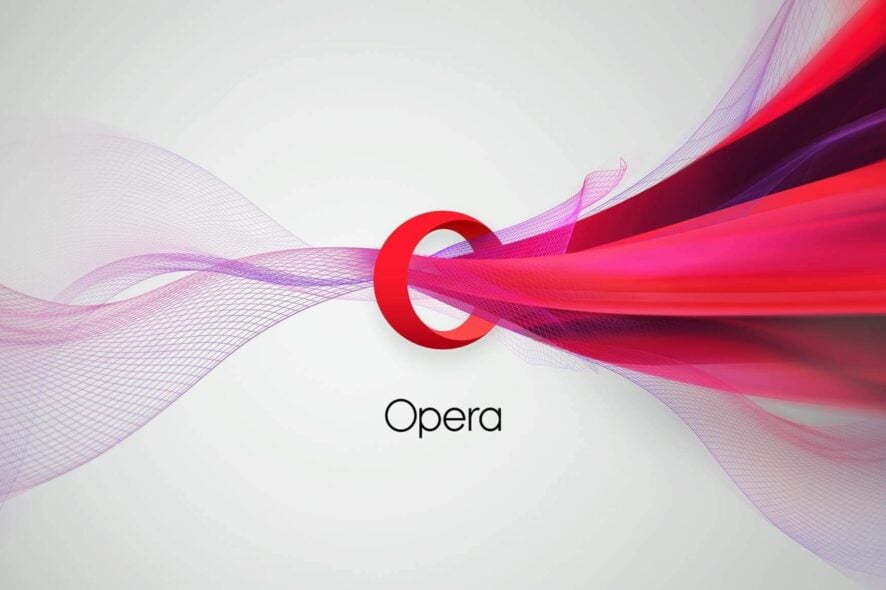
Opera is a popular browser but many are wondering if they can download Opera for Windows 7. This guide is going to answer this question and more, so let’s get started.
Can you download Opera on Windows 7?
In simple words, Yes. You can download Opera on your Windows 7 PC, however, you can’t run the latest version. Instead, you’ll have to use version 95 since this is the only one available for Windows 7.
How do I download Opera for Windows 7 32/64 bit?
- Visit the Opera download page.
- Scroll down locate Opera 95 and click the Plus icon on the right.
- Next, select the version of Opera that matches your version of Windows 7.
- Wait for the download to finish.
How to install Opera on Windows 7?
- Open the location where you have downloaded the Opera Windows 7 installer file.
- Launch the program.
- On this home page, you can click the Options button to change a few settings.
- After selecting your preferred options, click on Accept and Install.
- Follow the onscreen instructions and wait for the installation to complete.
Is Opera a good browser for Windows 7?
Opera offers great functionality, and overall it’s one of the better browsers for Windows 7. However, you can only use version 95, which is out of date, so it might not be the most stable one.
Let us know in the comments below if you were successful in downloading the Opera browser on your Windows 7 32-bit or 64-bit PC using this guide or not.
For those looking for Opera GX, we have a great guide that explains if you can run Opera GX on Windows 7, so don’t miss it.
If you’re looking for a different browser, you might be interested in other browsers for Windows 7.
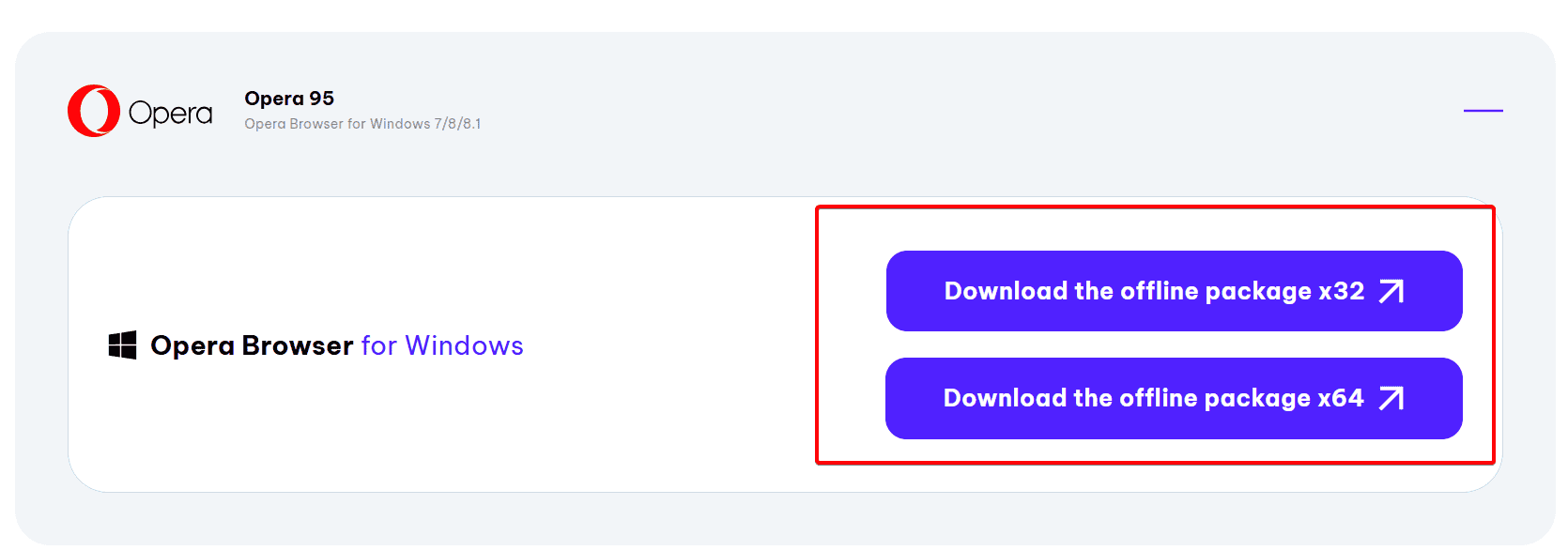





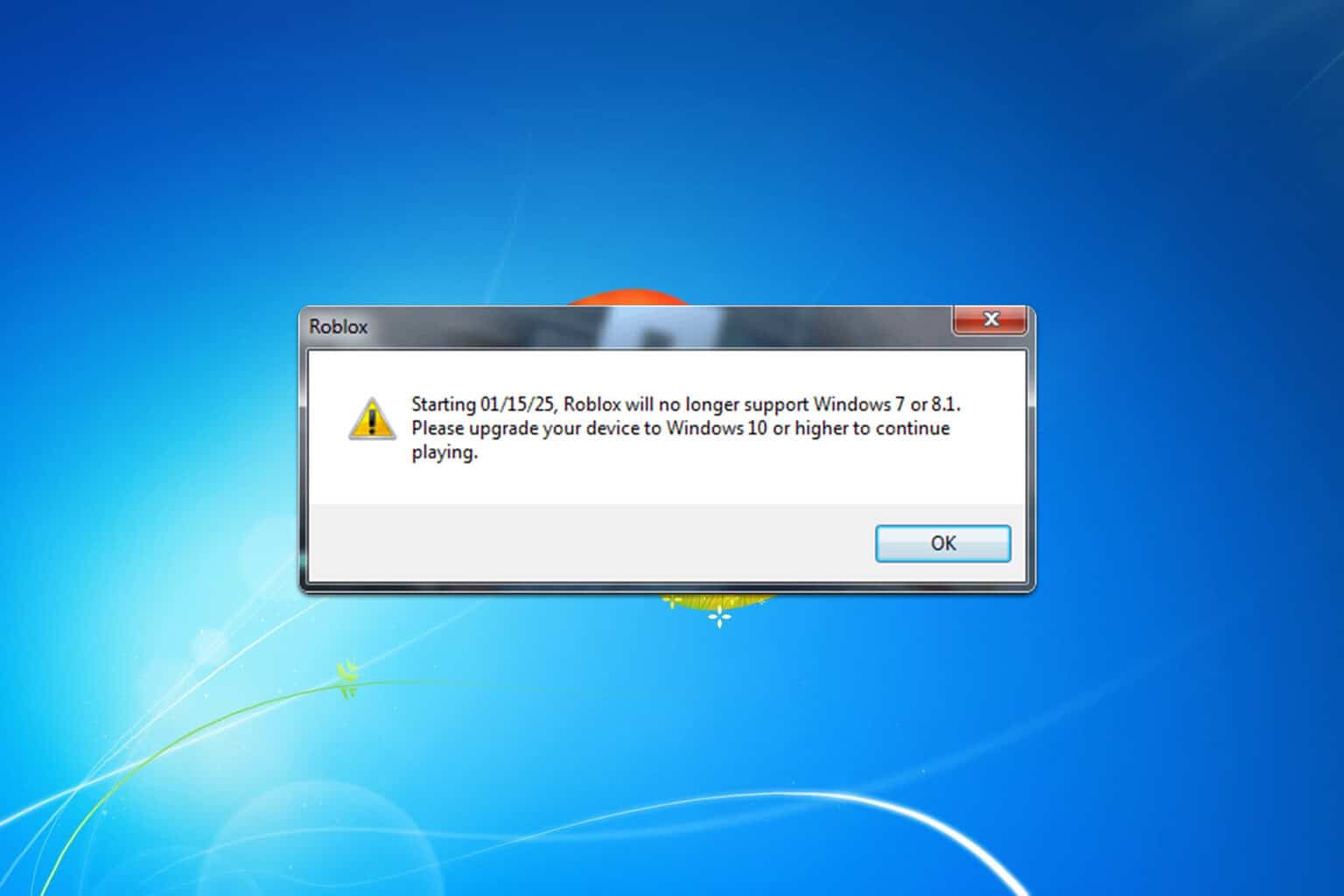
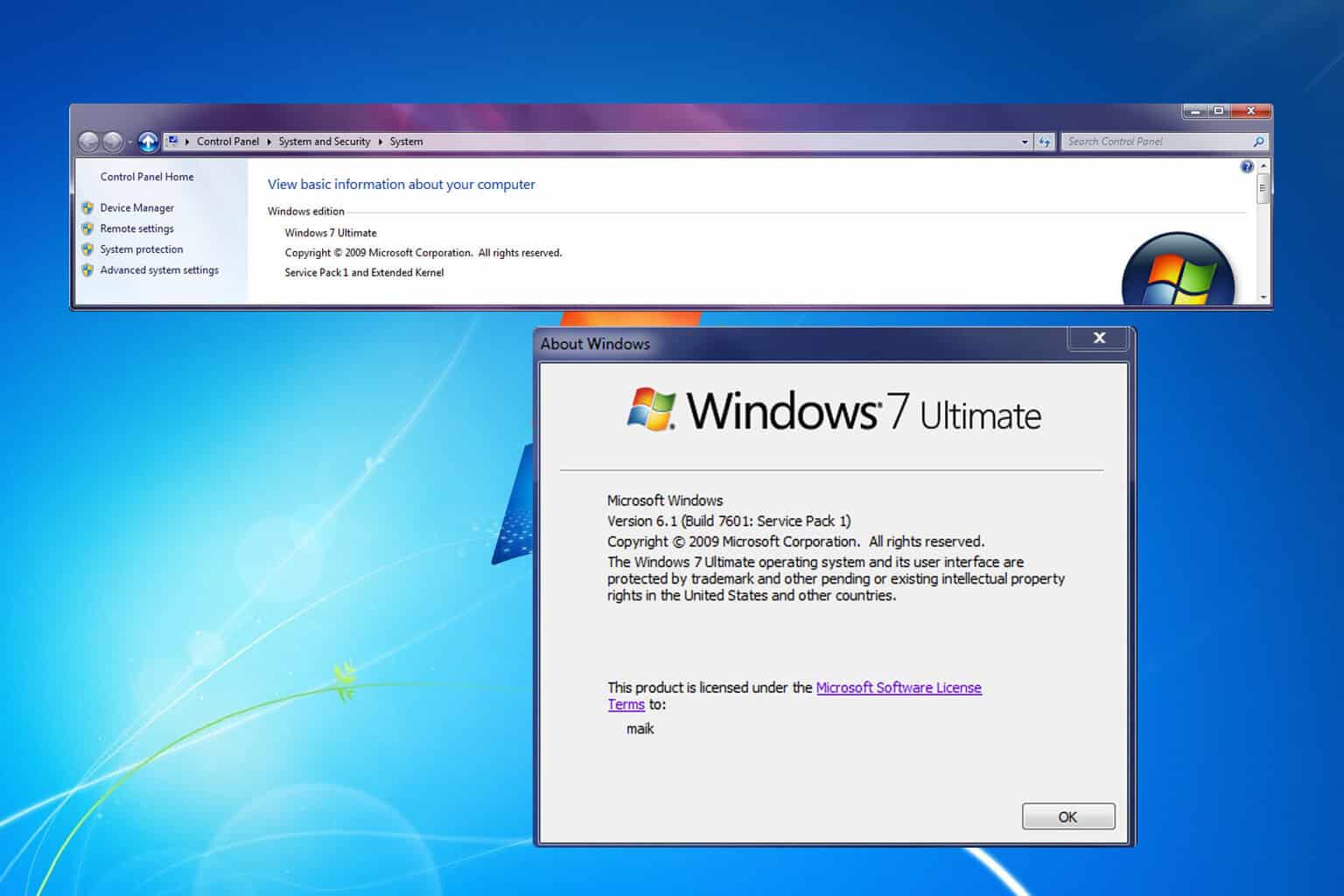
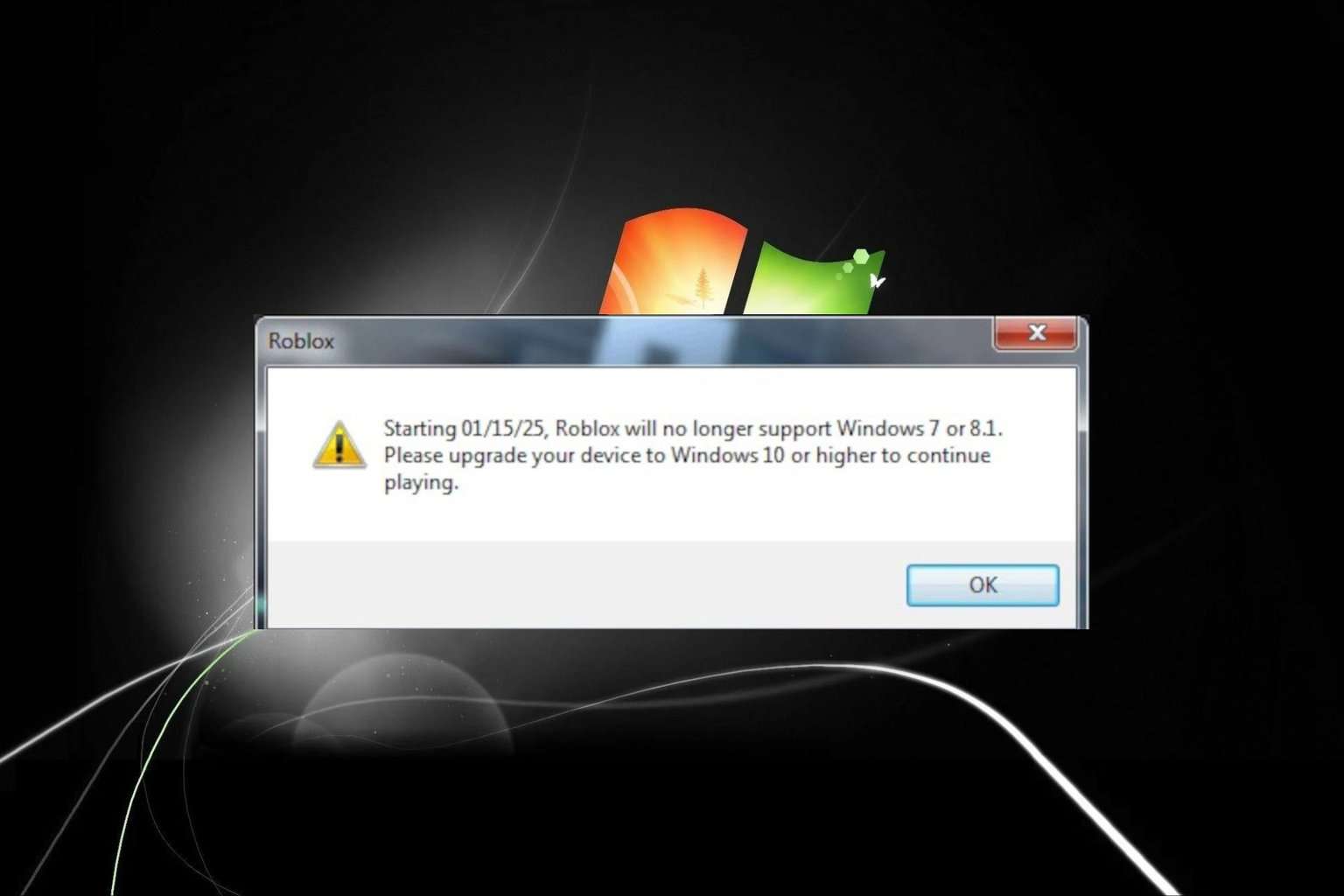
User forum
0 messages