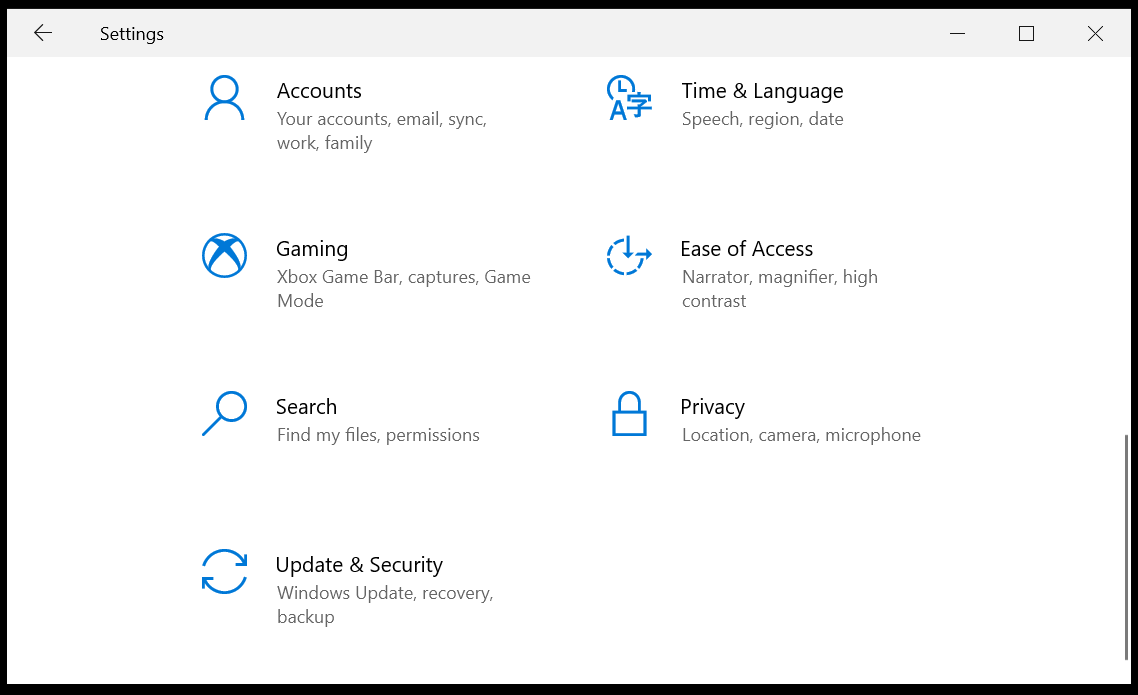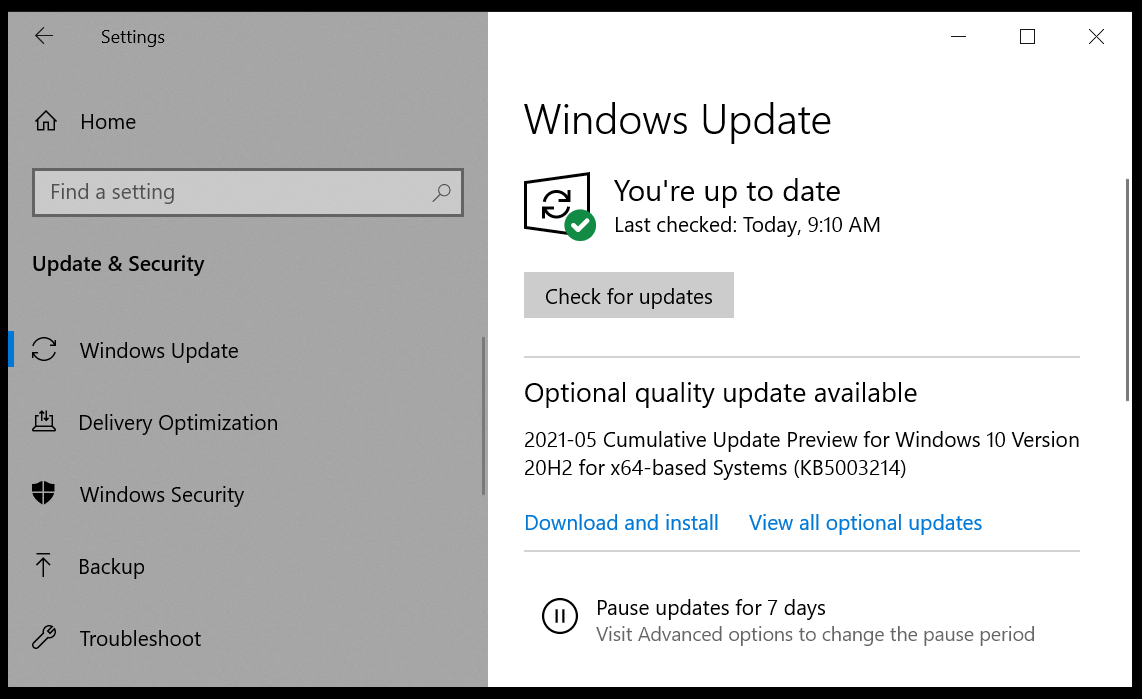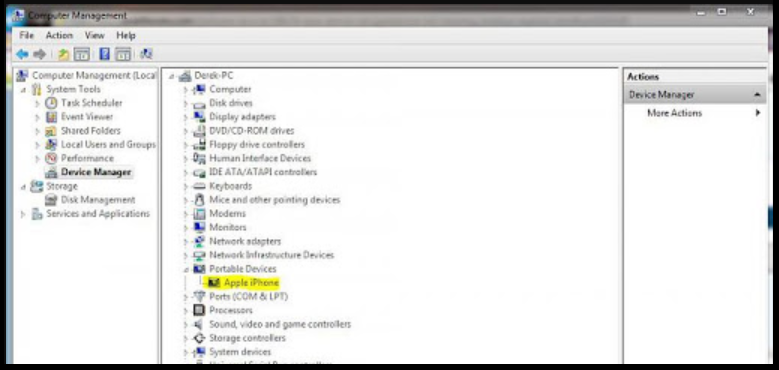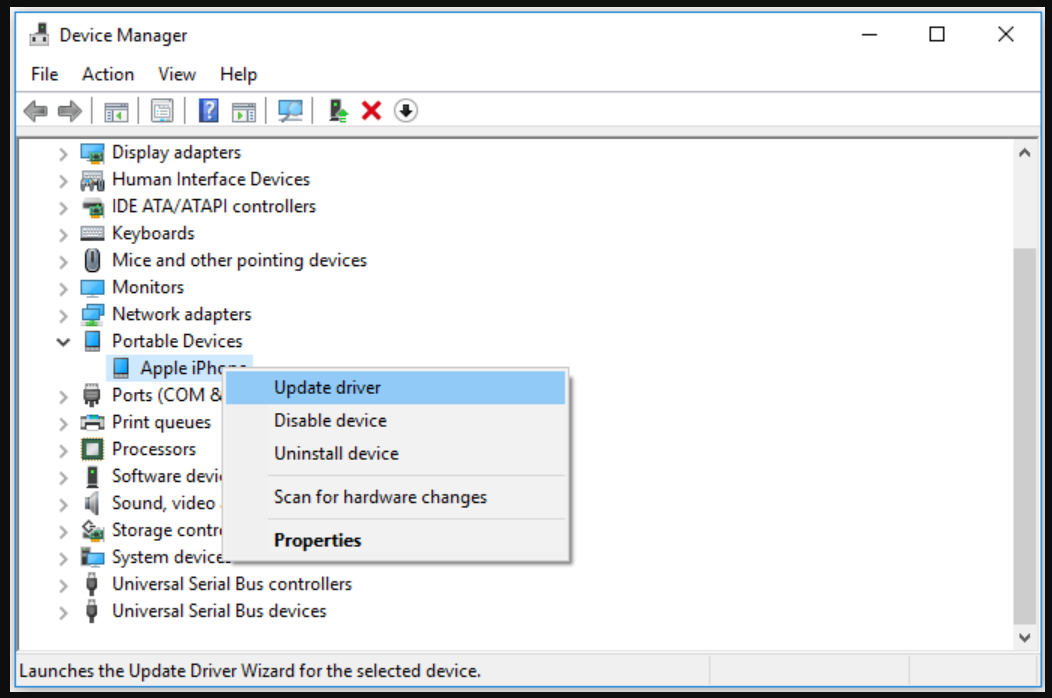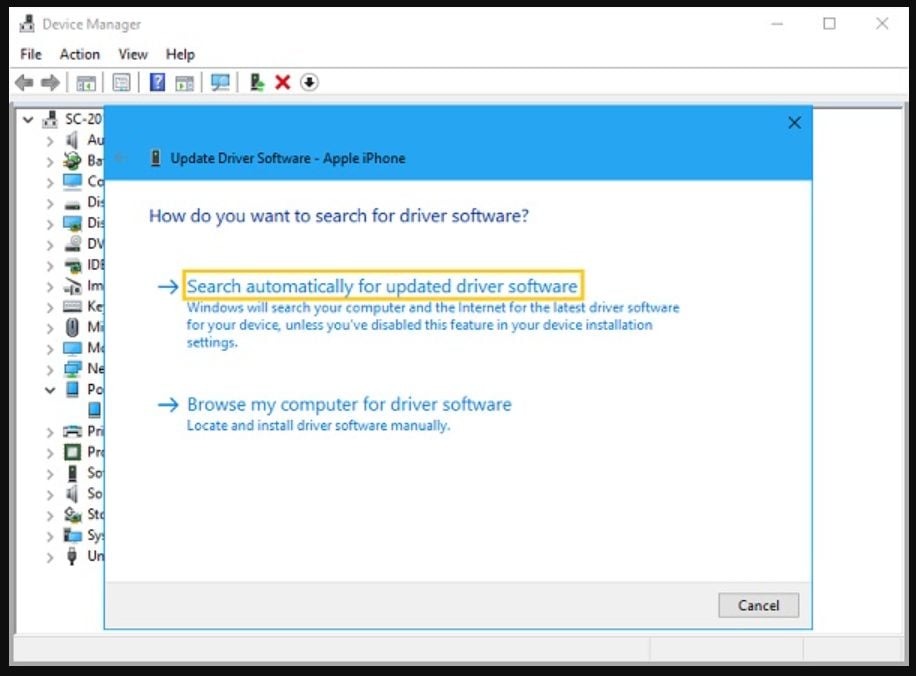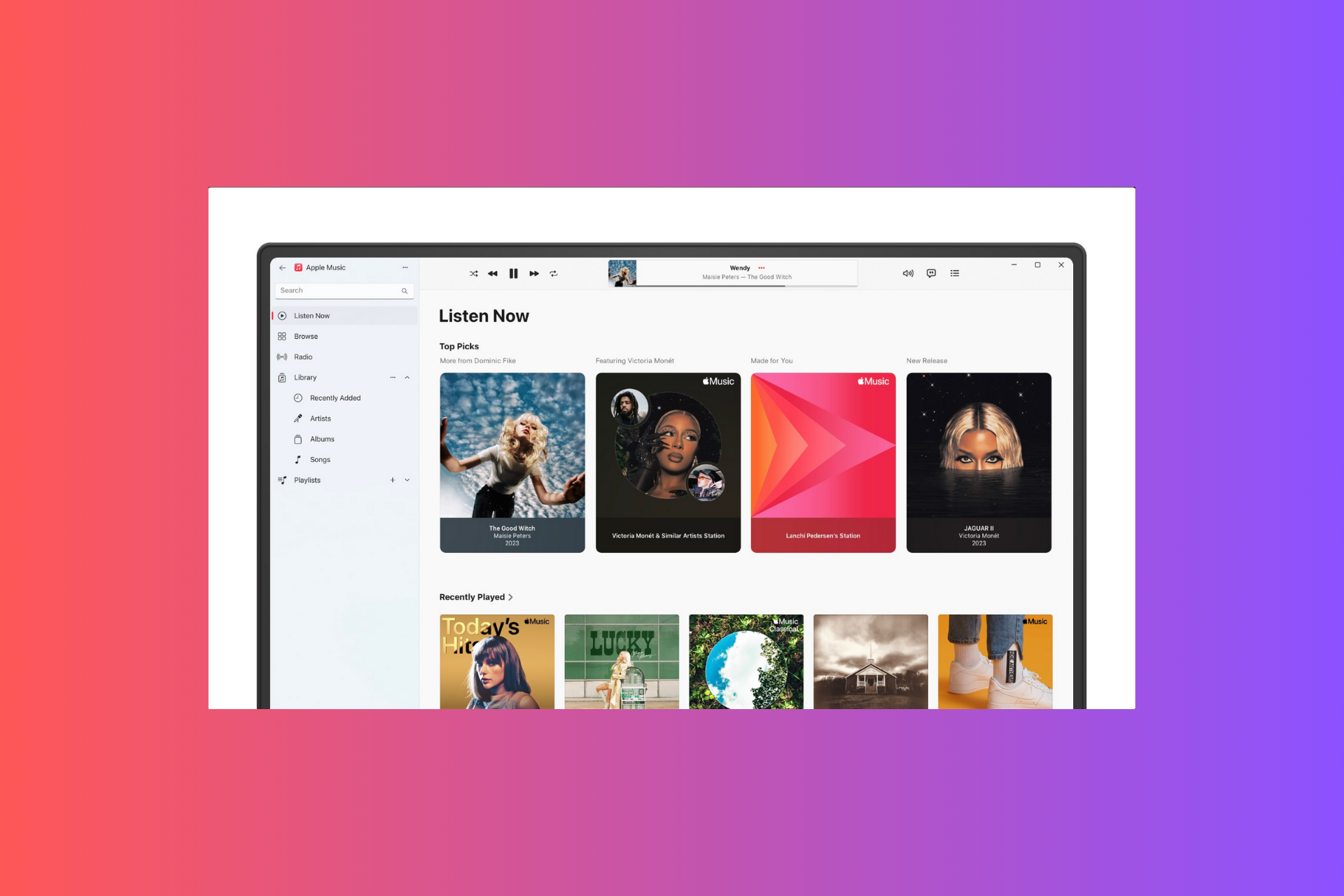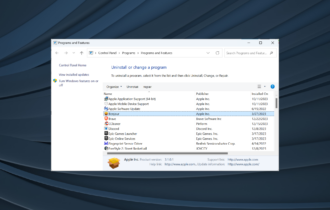FIX: Driver not installed iTunes Windows 10/11
3 min. read
Updated on
Read our disclosure page to find out how can you help Windows Report sustain the editorial team Read more
Key notes
- In case your iTunes app does not work due to missing drivers, don't worry, we will show you exactly how to solve this.
- Using the windows update option is one quick way of manually installing the missing iTunes drivers.
- Another way of solving the issue and ensuring the app is working is by installing the drivers through Device Manager.
- Using a dedicated third-party tool to install the missing iTunes drivers is the safest and most reliable way of solving this problem.
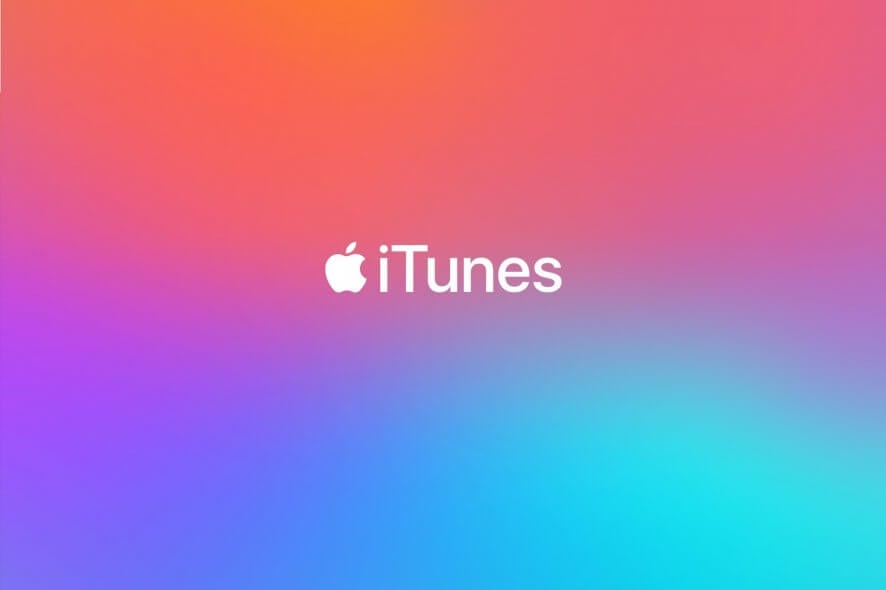
Apparently, for some users that have installed iTunes from the Microsoft Store, there is an error message stating: driver not installed when the iPhone is connected to the PC.
The reason can be that the Store version of iTunes does not automatically install the drivers when the app is downloaded and installed on the PC.
In this article we will show you the exact steps you need to make in order to install the missing iTunes driver, so make sure to keep on reading.
How can I fix the driver not being installed on iTunes?
1. Install the drivers in Windows 10
- Connect your iPhone to your PC and open iTunes.
- Next, type Settings in the Search bar and open it.
- Select the Update & Security option from the list.
- In here click on the Check for updates option.
- This will automatically download and install the missing drivers.
- After the process is finished, make sure to close and re-launch the iTunes app.
2. Use Device Manager
- In the Search bar type in Device Manager and open it.
- In this Window look for Portable Devices (make sure your iPhone is connected to the PC).
- Next, expand the Portable devices option and see Apple iPhone.
- Now, right-click on Apple iPhone and select Update driver.
- In the next window, click on Search automatically for updated driver software option.
- Allow for Windows to download and install the needed drivers.
- Once the process is finished, restart your device and re-launch the iTunes app.
3. Use a dedicated tool
Installing the missing drivers of your iTunes app is mandatory for ensuring that the app is working properly. Missing or faulty drivers can also have a long-term impact on the associated app so taking care of this aspect is crucial.
The safest and more reliable way of installing the missing iTunes drivers is with the help of a dedicated third-party tool that will ensure the correct ones are installed.
As you can see, installing the missing iTunes drivers can be done either manually or automatically through the help of a dedicated third-party tool.
The automatic approach is recommended due to the fact that is error-free and it’s less time-consuming at the same time.
You can’t go wrong with Outbyte Driver Updater. The software is very easy to use and lightweight. The installation process is quick and you can start updating your driver right away.
You can select the iTunes driver and let the software identify and install the best version available. You also have the option to check and update all drivers on your system. This can help you avoid future errors.