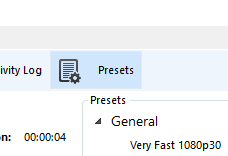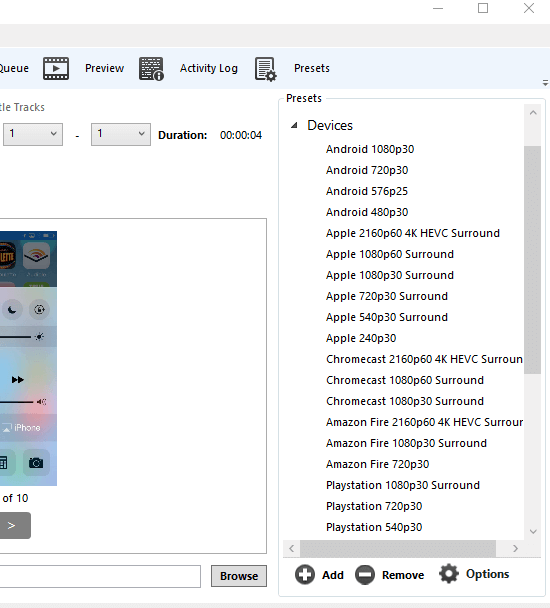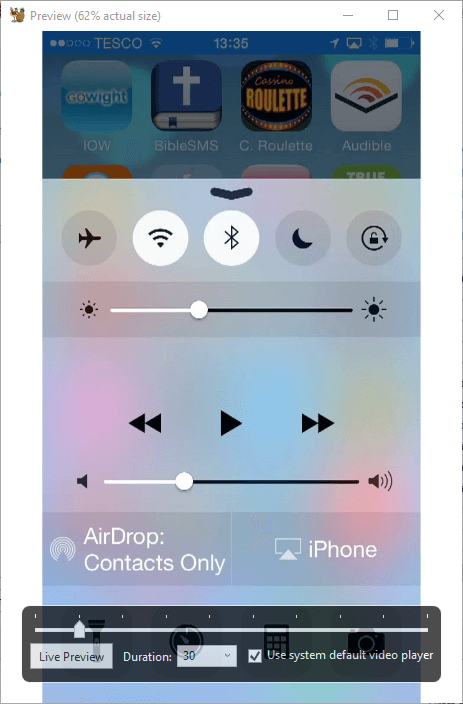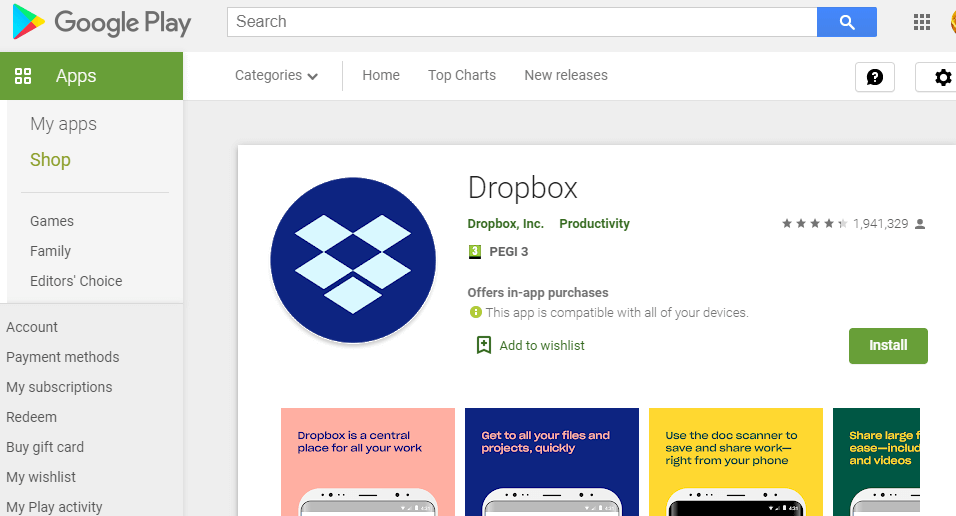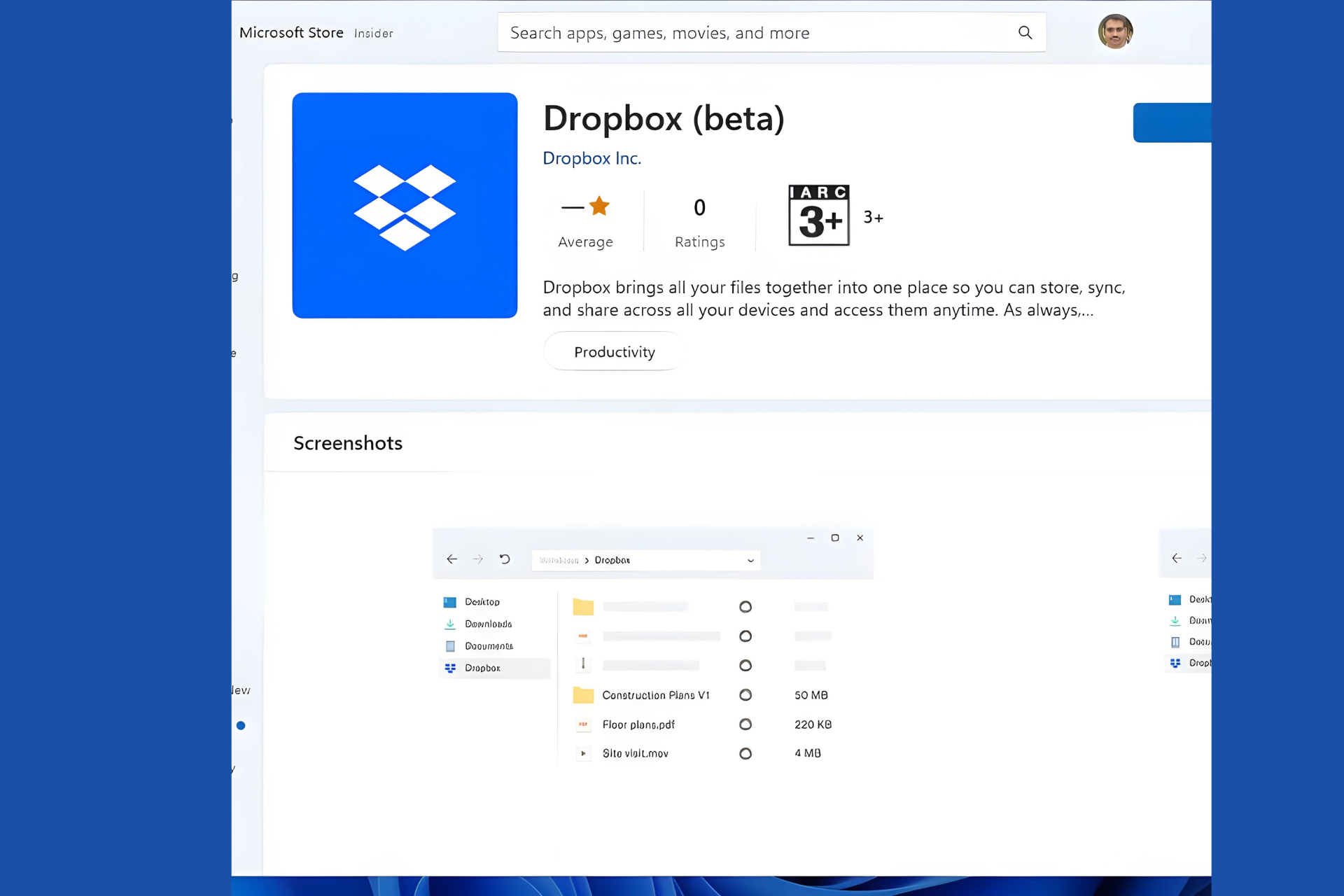How to fix Dropbox's Export Failed error when exporting videos
3 min. read
Updated on
Read our disclosure page to find out how can you help Windows Report sustain the editorial team Read more

Some users utilize Dropbox cloud storage to transfer videos from Windows desktops and laptops to their mobile devices.
However, an “Export Failed” error might arise when users try to export videos saved in Dropbox to their mobiles devices.
The full error message states: Export Failed. Dropbox was unable to save to the Photo Library.
Consequently, users can’t export their videos from Dropbox to the mobiles.
The “Export Failed” error is usually due to video format incompatibility. The video formats users are trying to export aren’t compatible with their mobile devices.
However, users can fix the error by converting their videos to compatible mobile formats with various optimizer software before saving them to OneDrive.
How to fix Dropbox Export failed errors?
1. Try using the web version
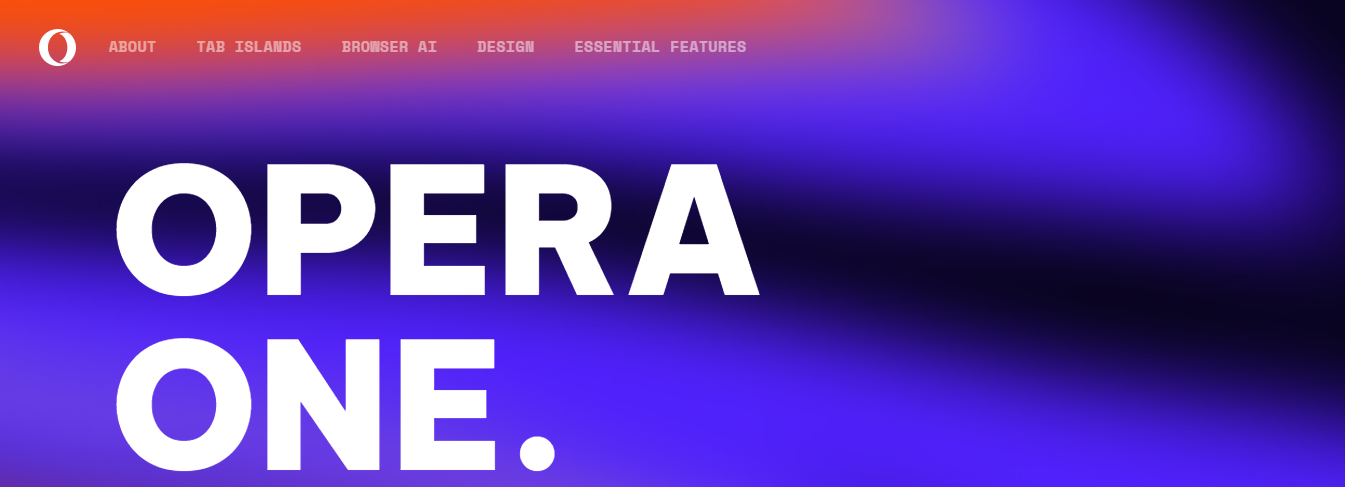
Sometimes using the web version of Dropbox can fix this issue. You can use any web browser for this task, but we suggest trying Opera One.
Opera One browser is known for the fact that it is really fast and it comes with some really cool data compression features.
This browser comes with with unique features, such as workspaces, tab islands, built-in Ad blocker, VPN and AI. Also, it features a modular AI-ready Design for the integration of other AI technologies.

Opera One
Opera One can be your new browser, with all of your bookmarks, passwords and autofill data, in just a couple of clicks.Want to learn more about UR Browser? Here’s our in-depth review!
2. Convert videos to compatible formats with HandBrake
- Users can convert videos to compatible mobile device formats with the open-source HandBrake software for Windows. Click Download (64-bit) on Handbrake’s download page to save the installer for that software.
- Then open the installer for Handbrake to add that software to Windows.
- Open the HandBrake software.
- Click the File button, and then select a video to optimize.
- Press the Open button.
- Click the Presets button.
- Click Devices on the Presets sidebar.
- Next, select an Apple, Android, or Windows Mobile preset that best matches the device you’ll export the video to.
- Click Preview, select Use system default video player, and press the Live Preview button to play a preview of the video.
- Users can click the Browse button on the Summary tab to select an alternative folder path for the output file.
- Press the Start Encode button to initiate the conversion.
- Thereafter, users can upload their converted videos to OneDrive to export them to mobile phones.
Looking for a powerful video Editor? Check out our review of Movavi Video Editor Plus!
3. Update the Dropbox app
Some users might also need to update the Dropbox apps on their mobile devices to fix the “Export Failed” error. The best way to do that is probably to uninstall the apps.
Then open the Dropbox Google Play or iTunes pages to get the latest version of the app.
So, that’s how users can convert their videos to compatible mobile device formats to fix the “Export Failed” error. Then users can export the videos from OneDrive to their mobiles. Aside from HandBrake, users can also convert videos to compatible mobile formats with Video Converter Ultimate, Video Optimizer Pro, and Format Factory.
RELATED ARTICLES TO CHECK OUT: