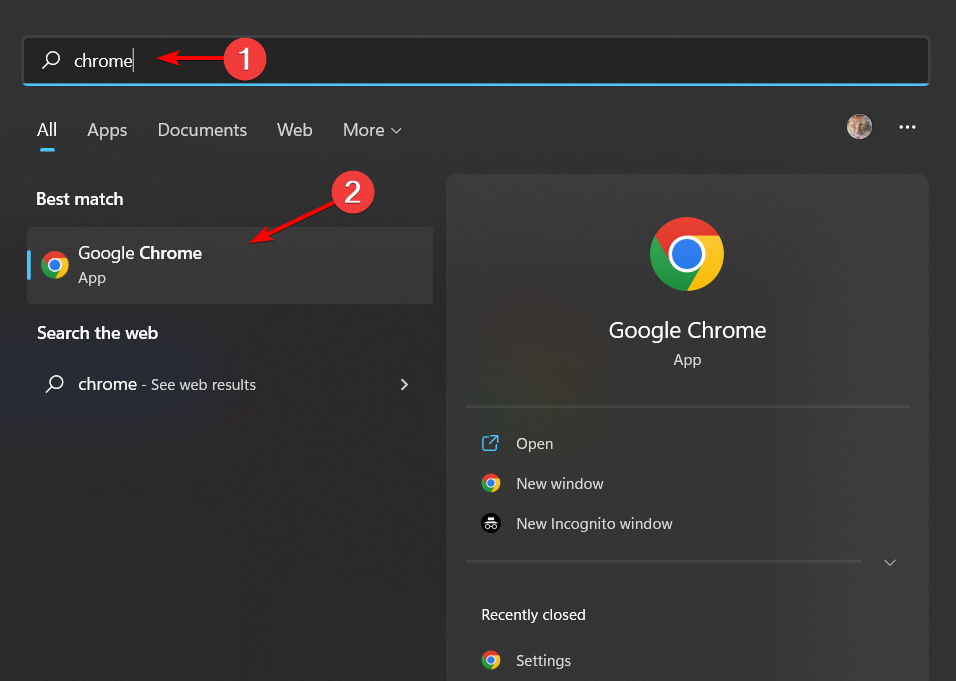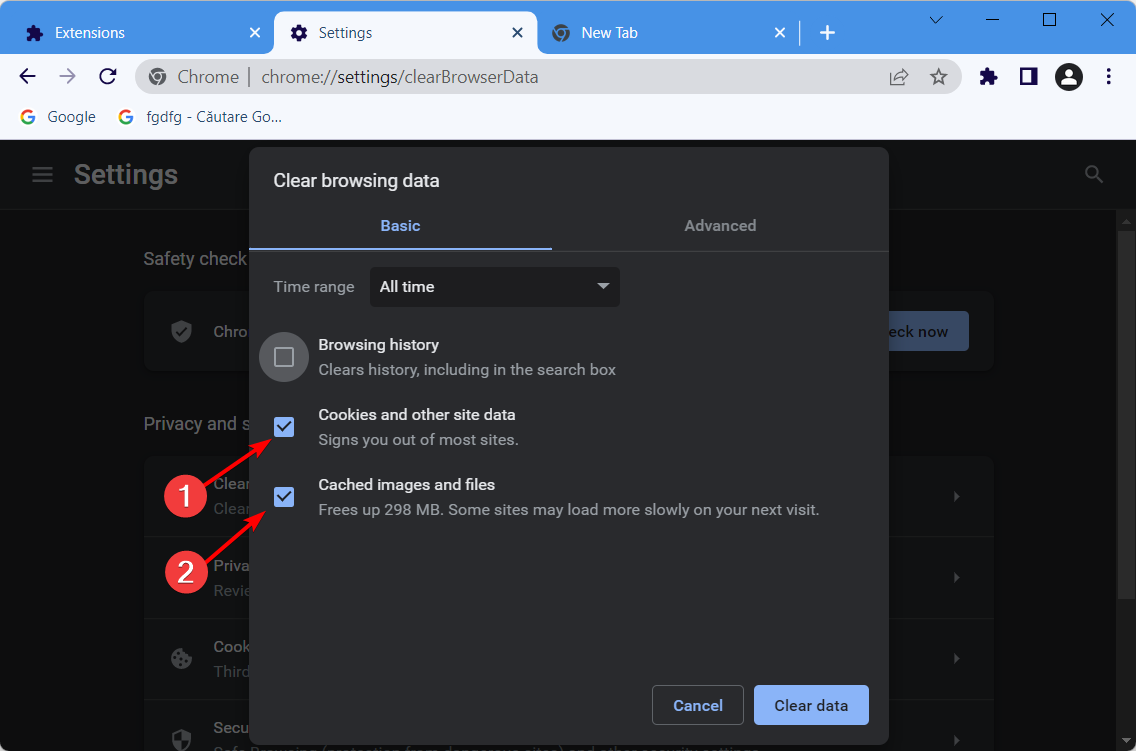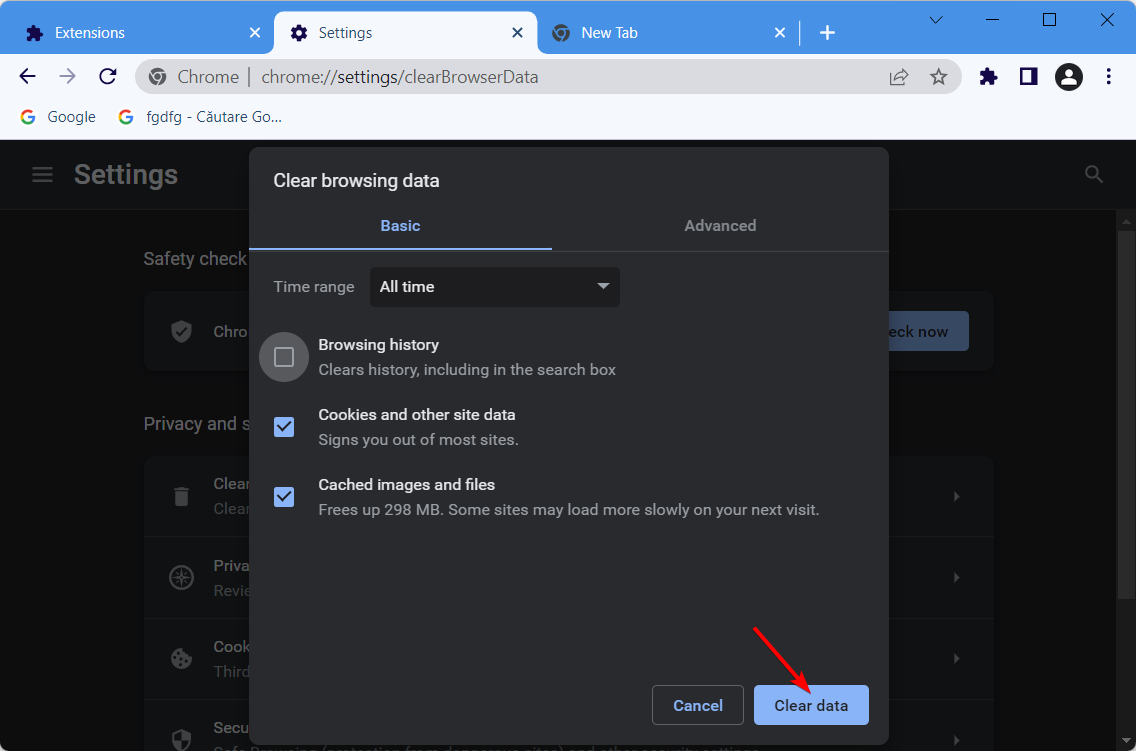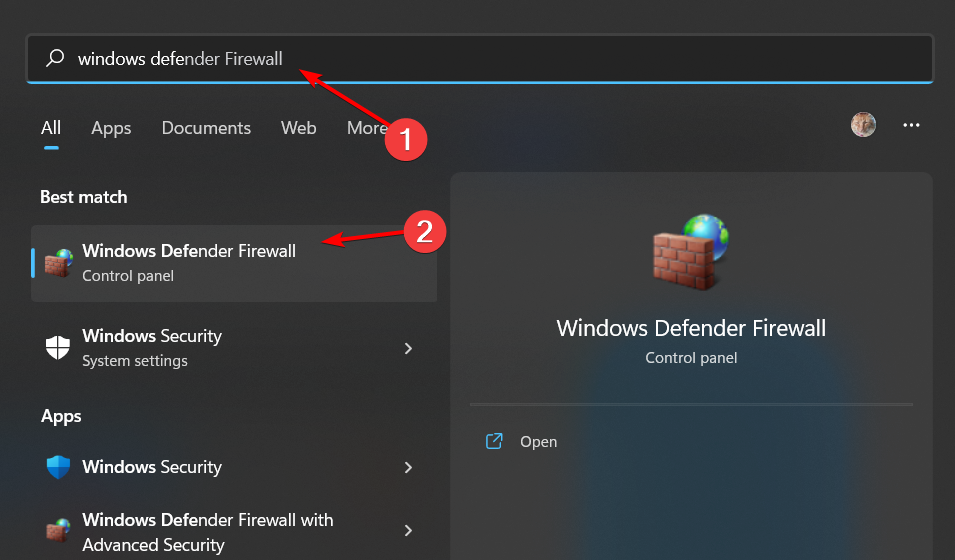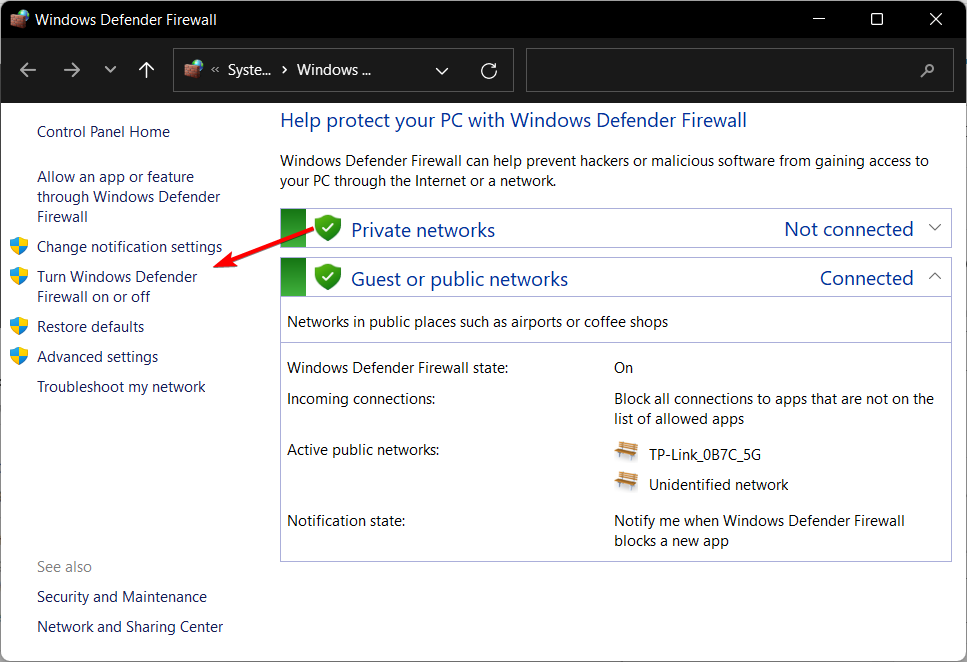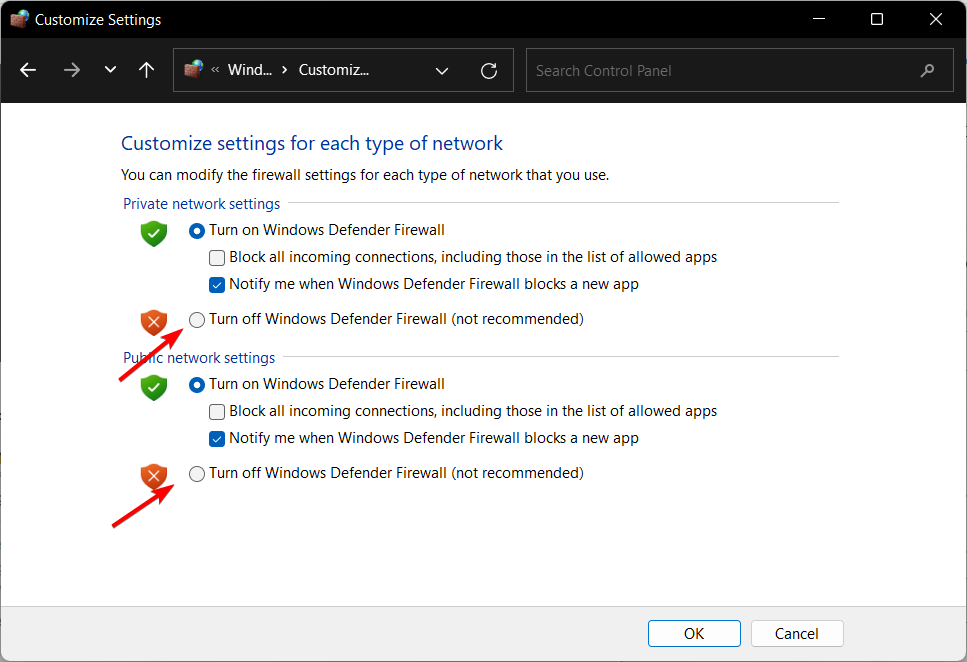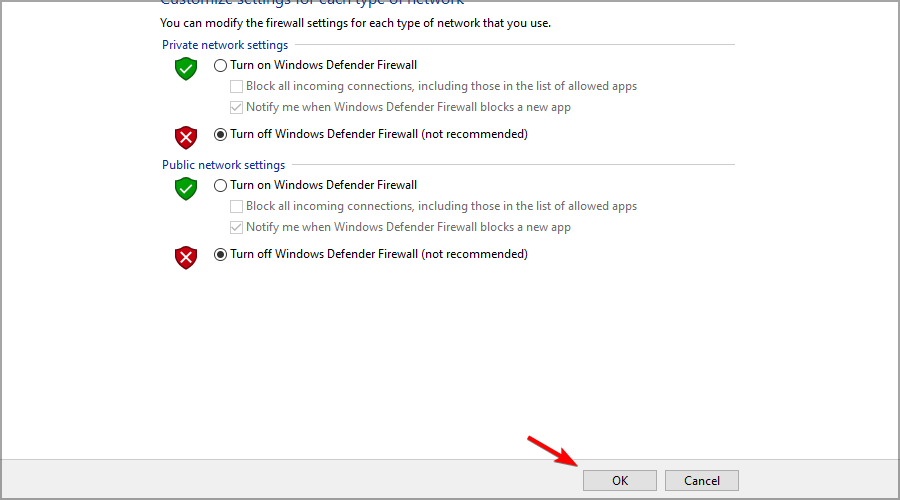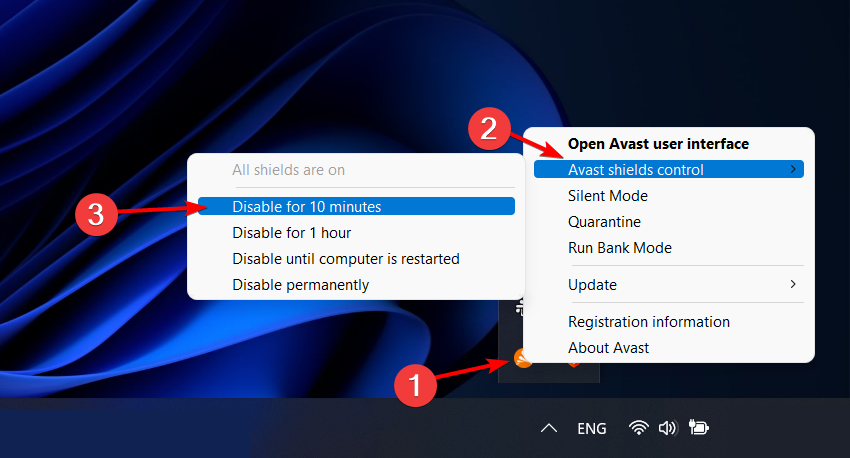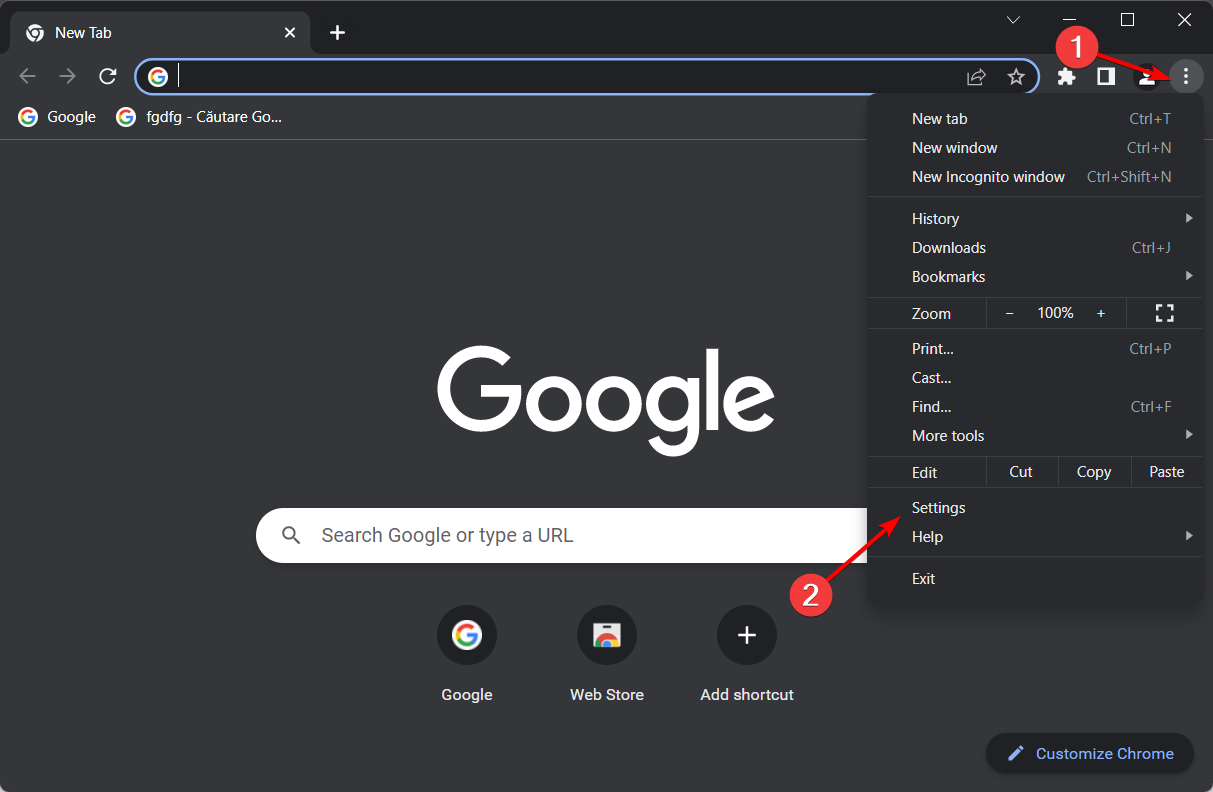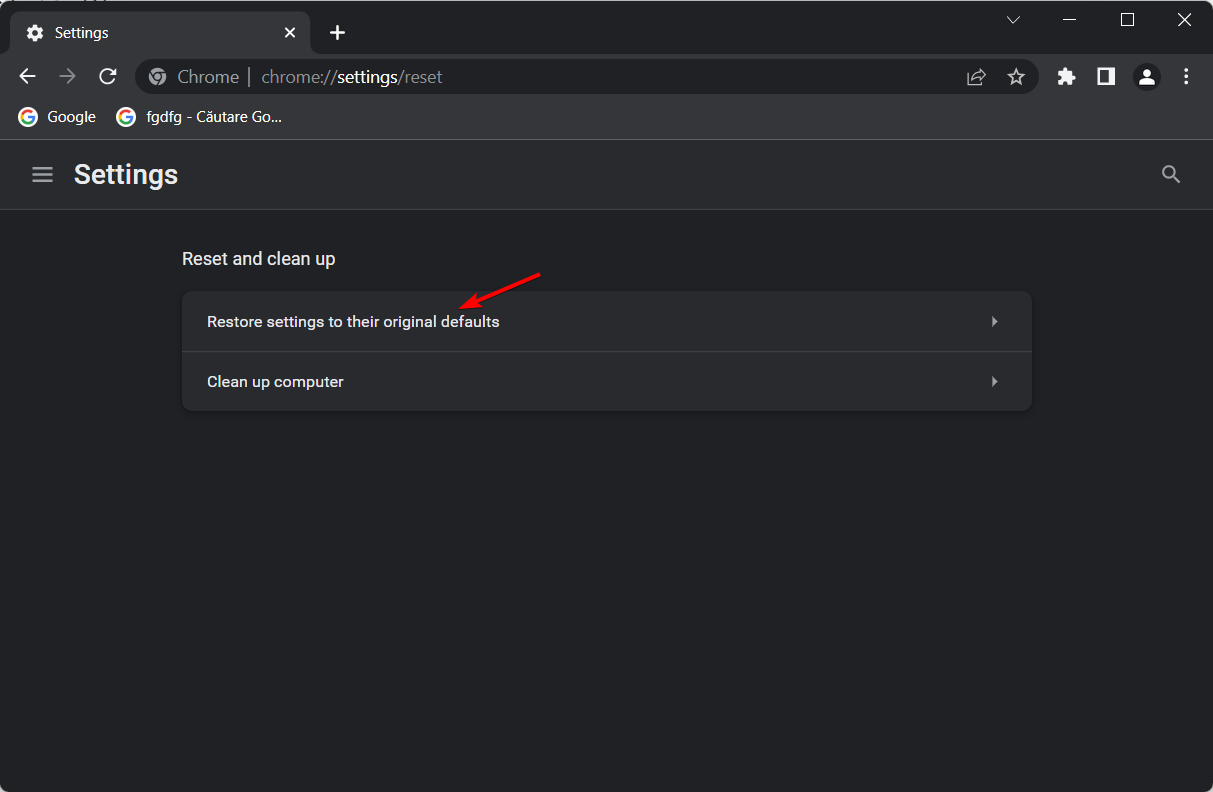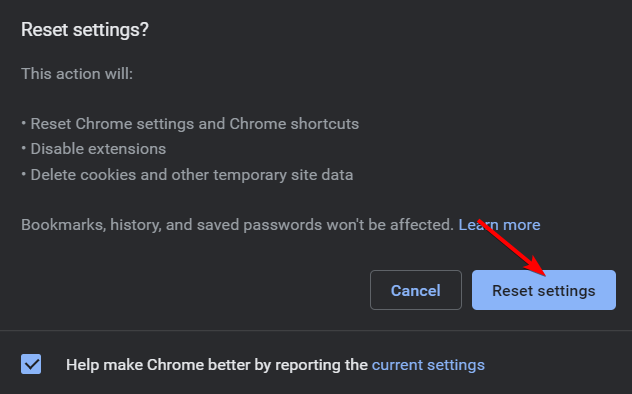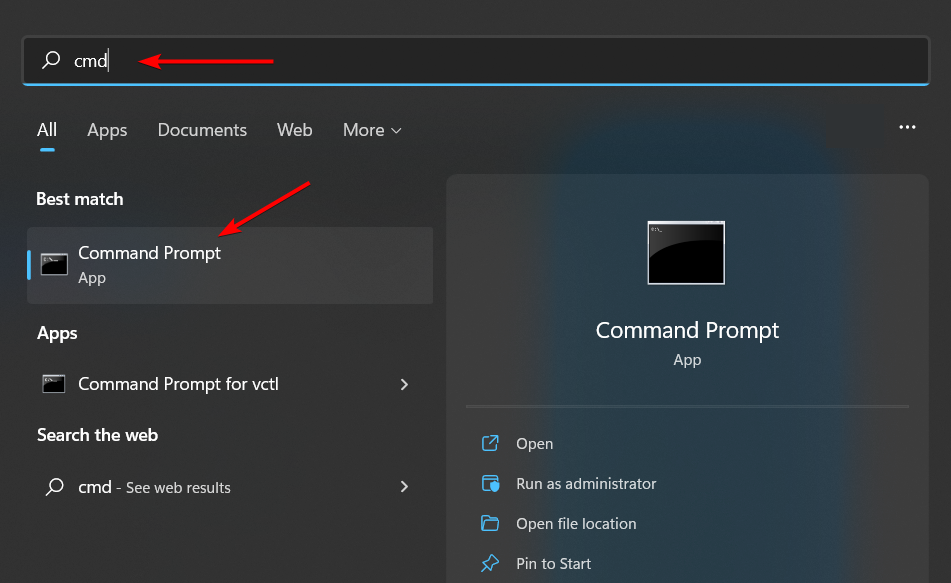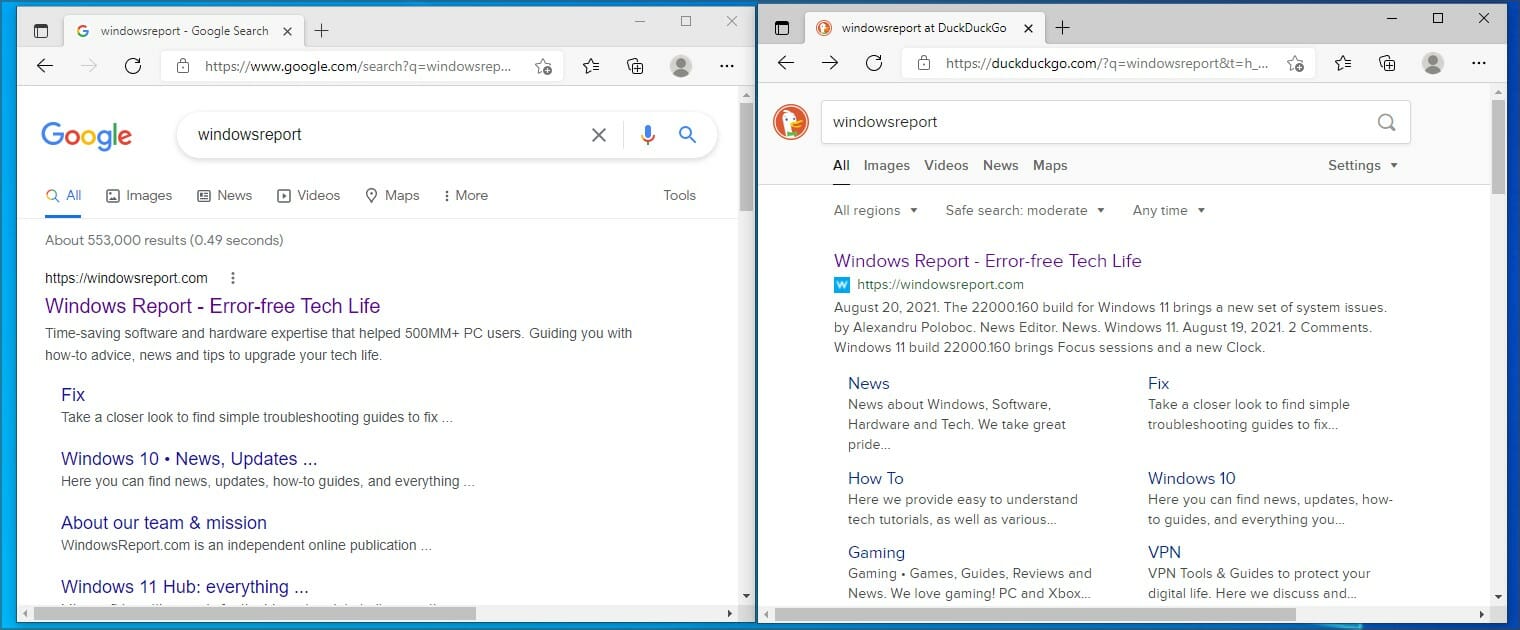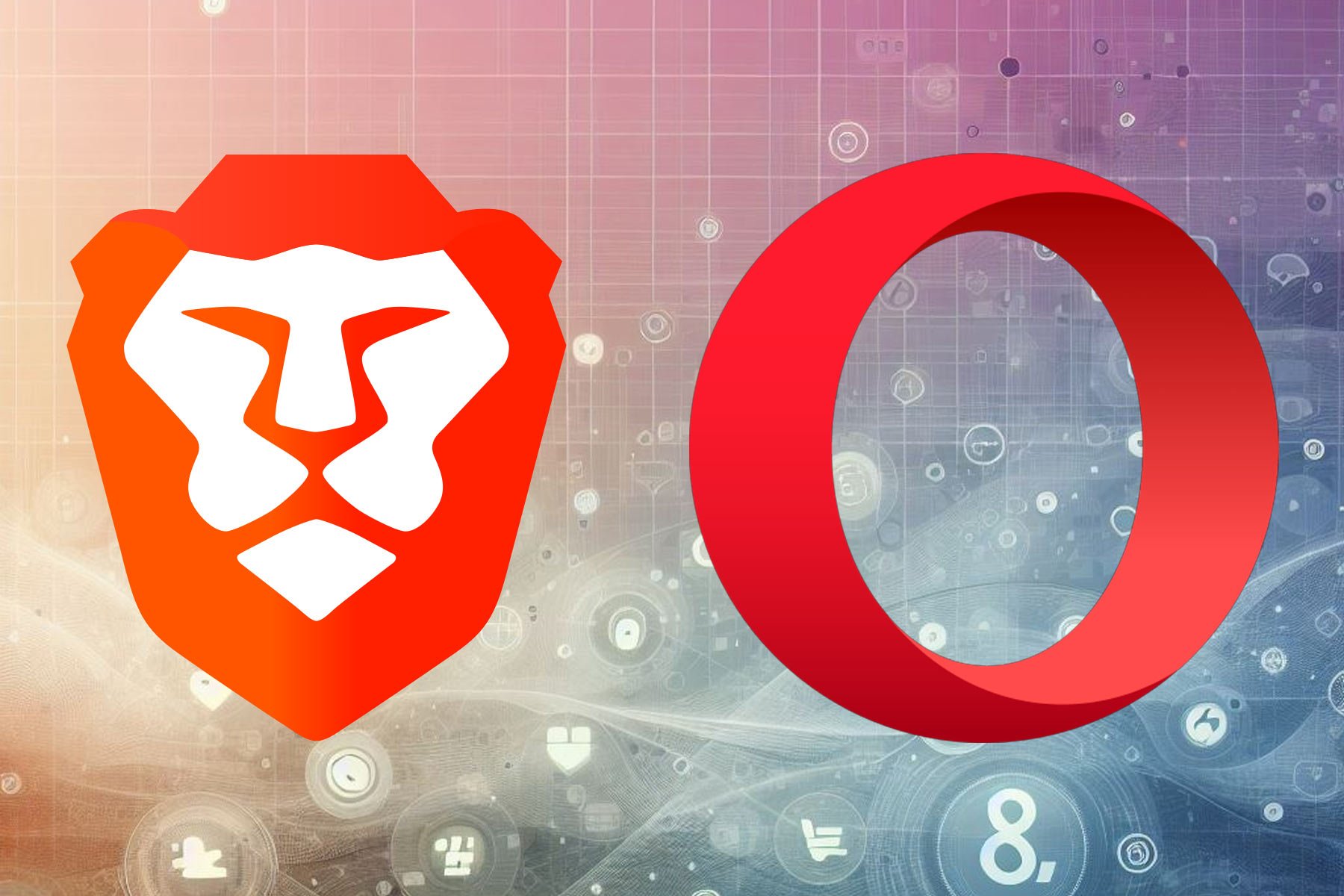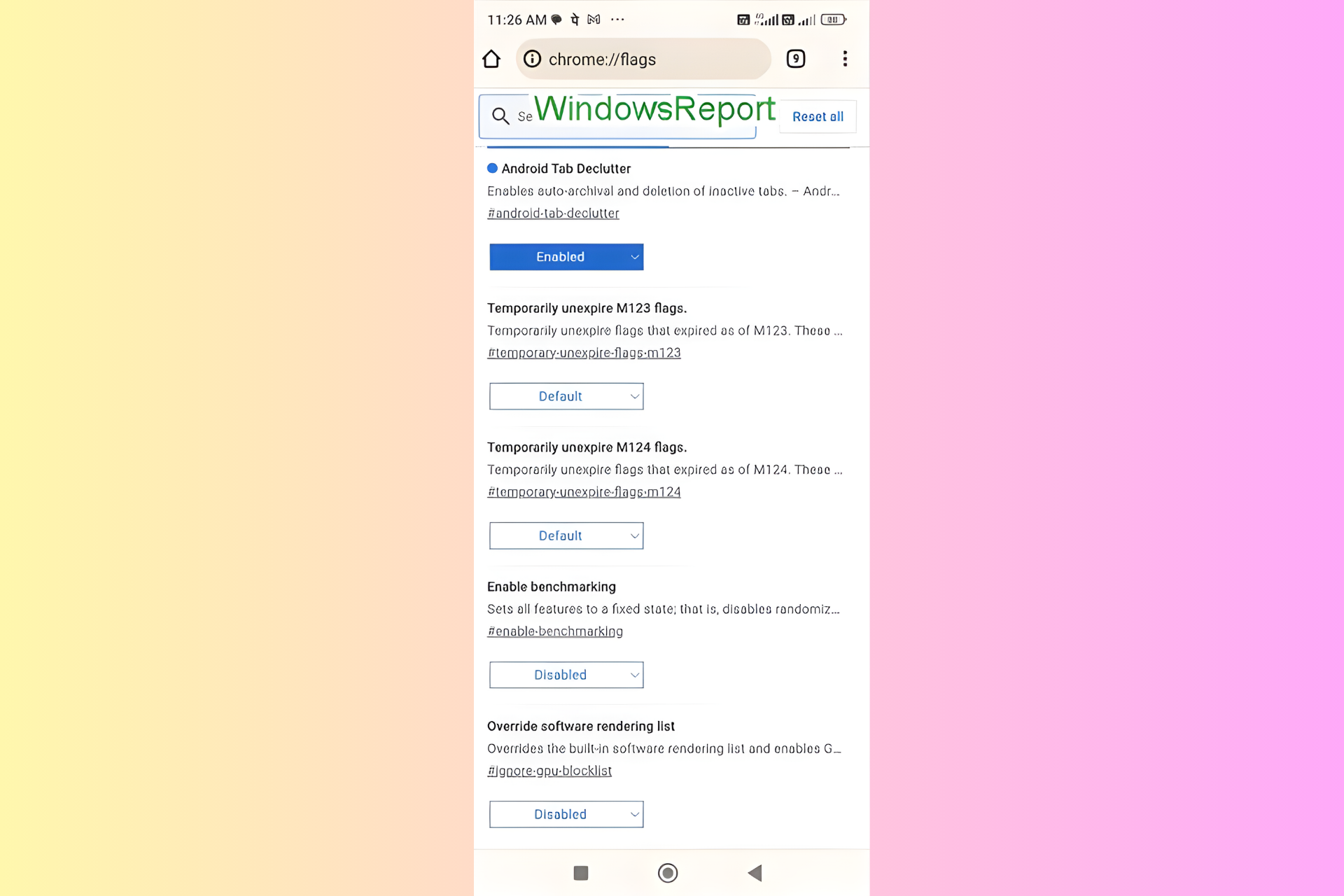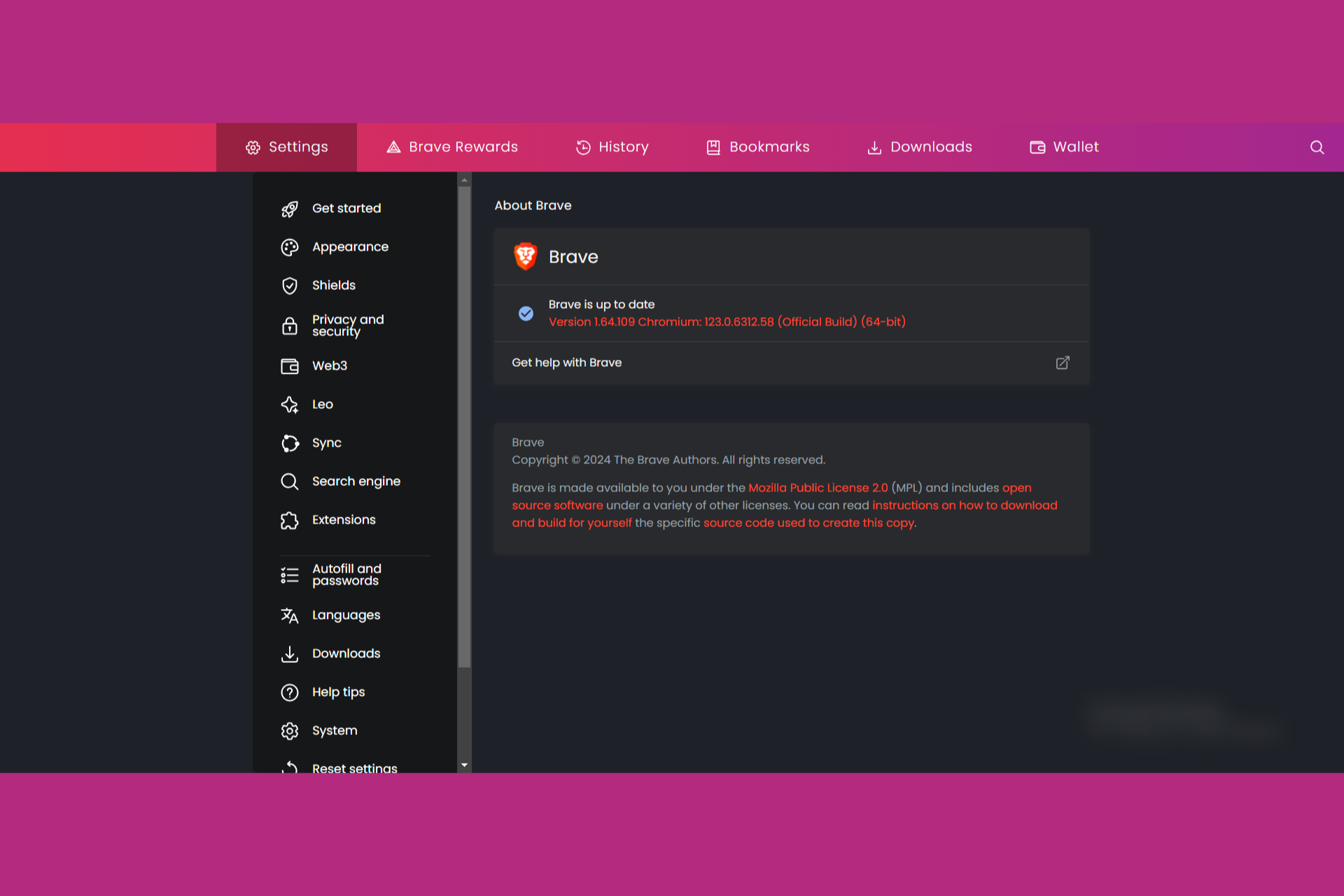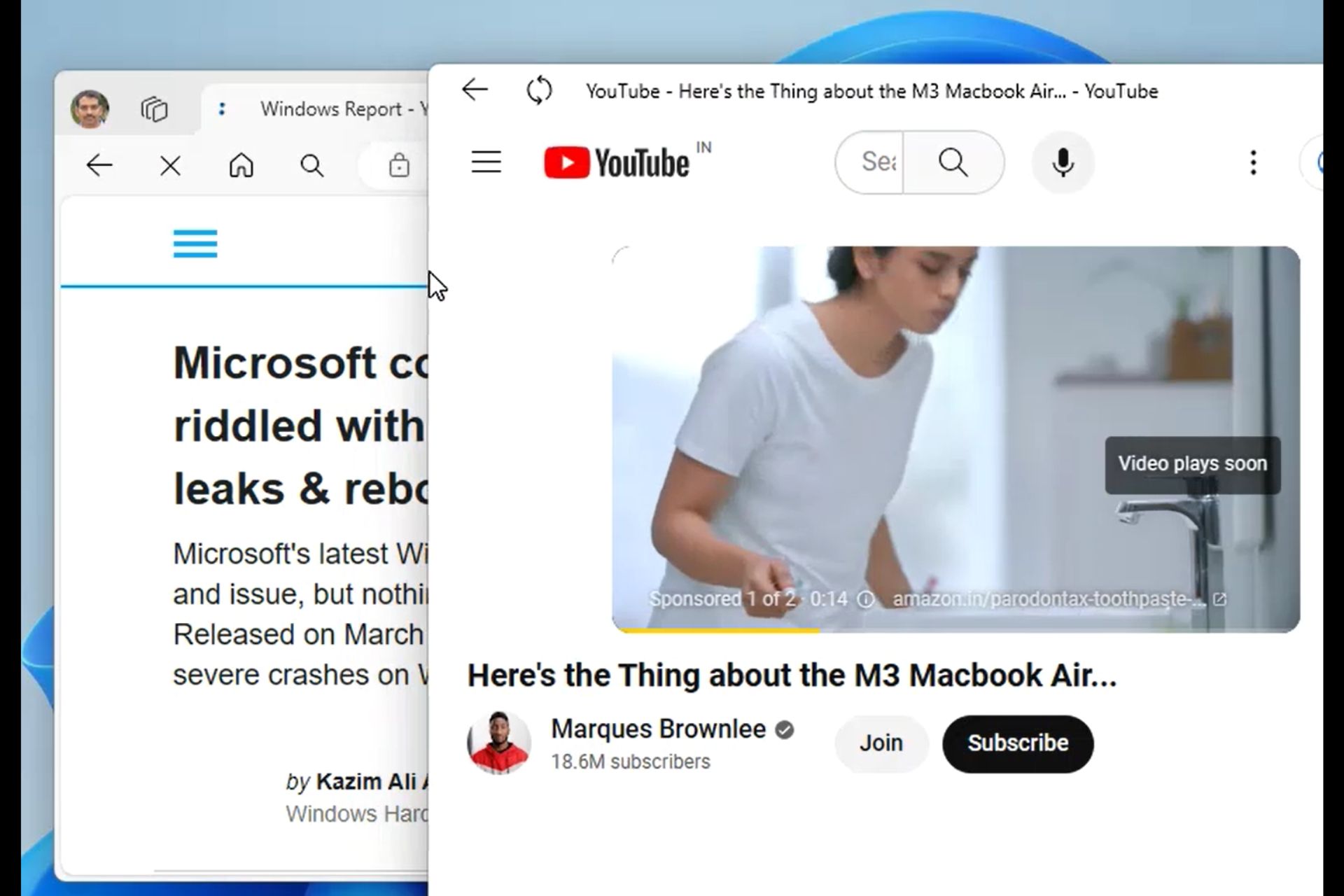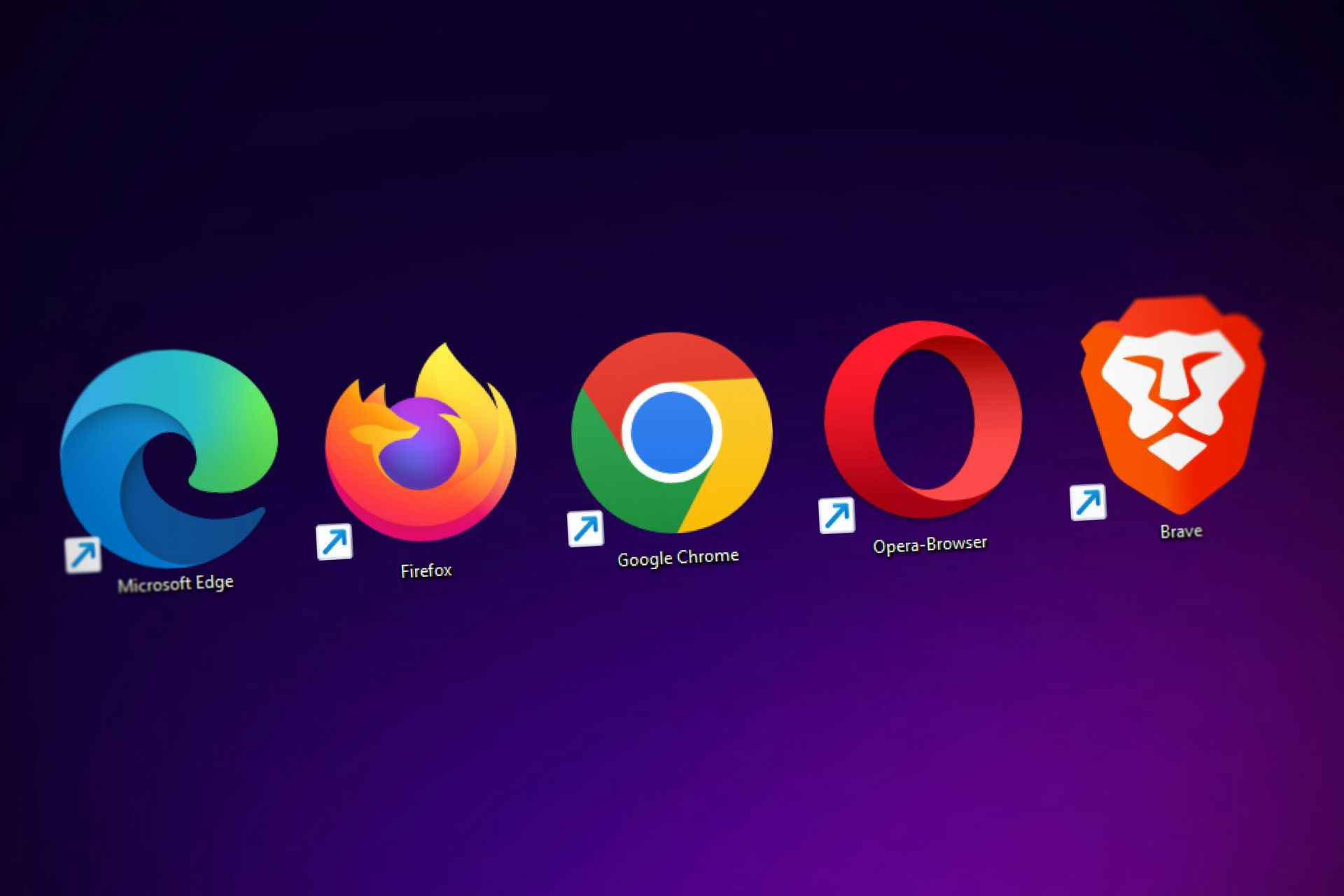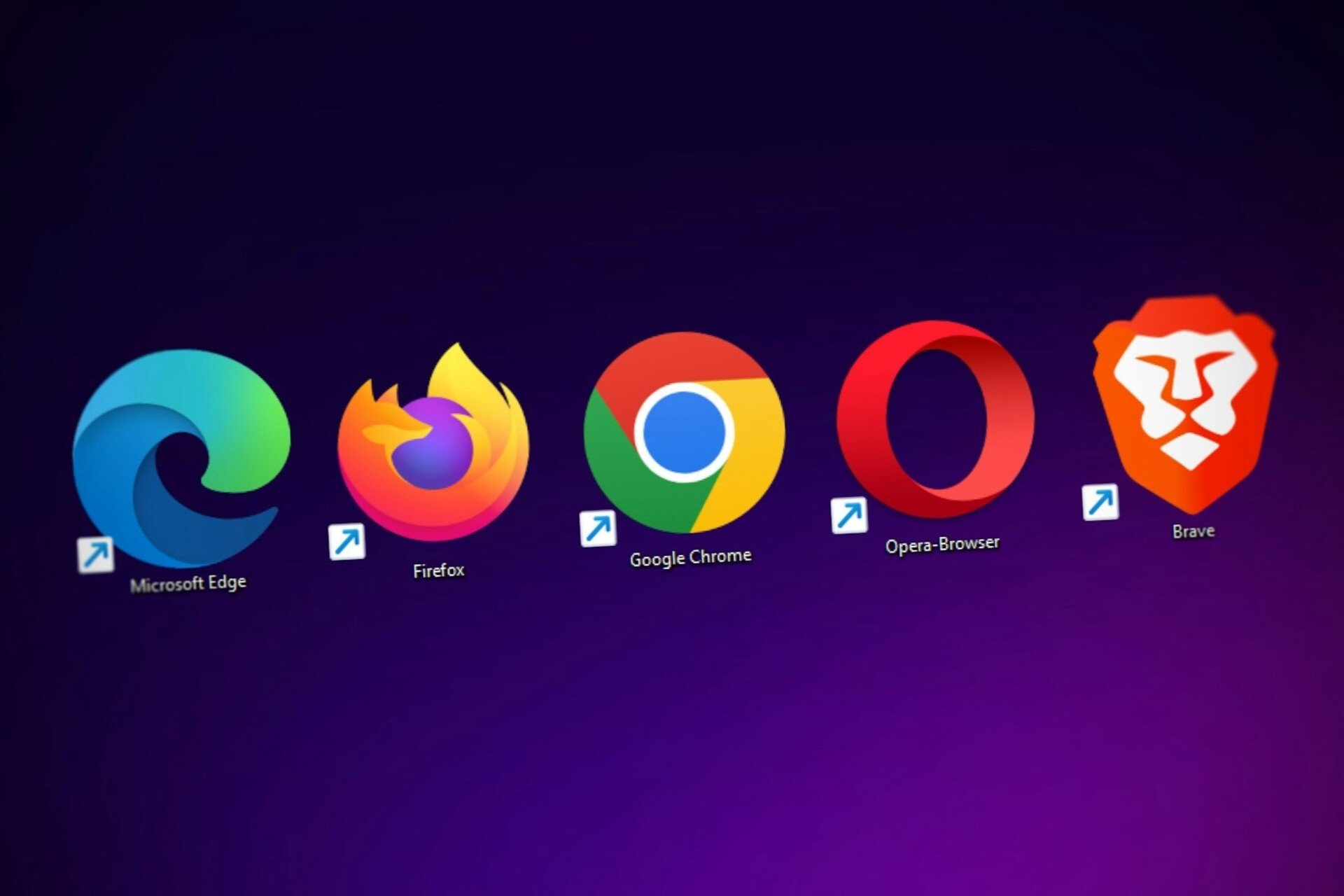6 Ways to Fix DuckDuckGo when It's Not Working in Chrome
Start by checking DuckDuckGo's servers
7 min. read
Updated on
Read our disclosure page to find out how can you help Windows Report sustain the editorial team Read more
Key notes
- If DuckDuckGo is not working in Chrome, that can be due to antivirus or firewall configuration.
- Browser settings are also related to this issue, so you might have to reset them to fix the problem.
- Your cache often leads to such inconveniences, therefore make sure that you clear it properly.
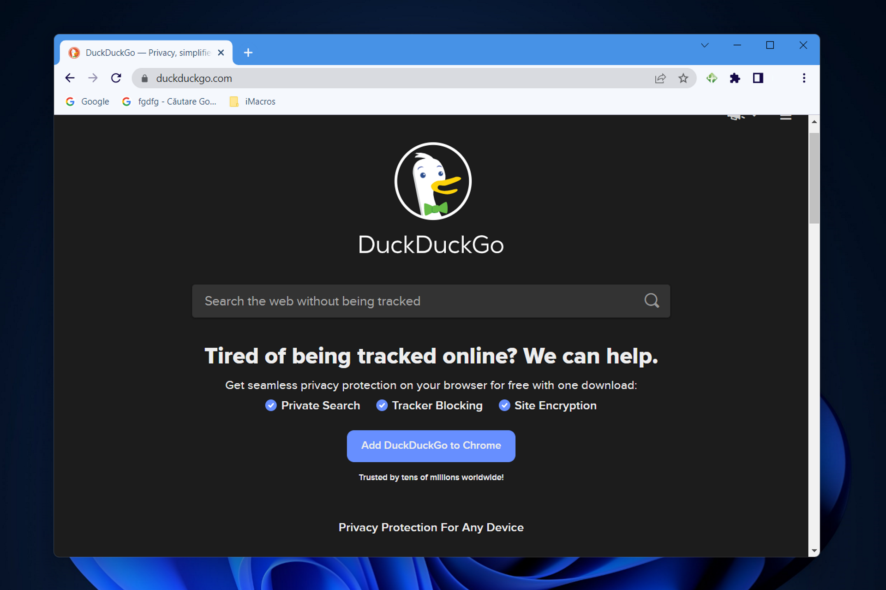
There are many great search engines available, however, Google is the most used one without a doubt. Even if it’s so popular, it’s not the best one in terms of privacy.
The search engine is constantly collecting your data to optimize your search results, but it also shares it with advertisers and many users are put off by this practice.
This led many users to switch to alternative search engines that bring similar results while fully respecting privacy.
However, the transition isn’t always as smooth, and many reported that DuckDuckGo is not working in Chrome, so today we’re going to show you how to fix this issue in no time.
Why has DuckDuckGo stopped working?
To begin, it’s possible that an issue within DuckDuckGo’s system is preventing its servers from working properly. There is also the possibility that the data stored in your browser or the DNS cache will conflict with the search engine.
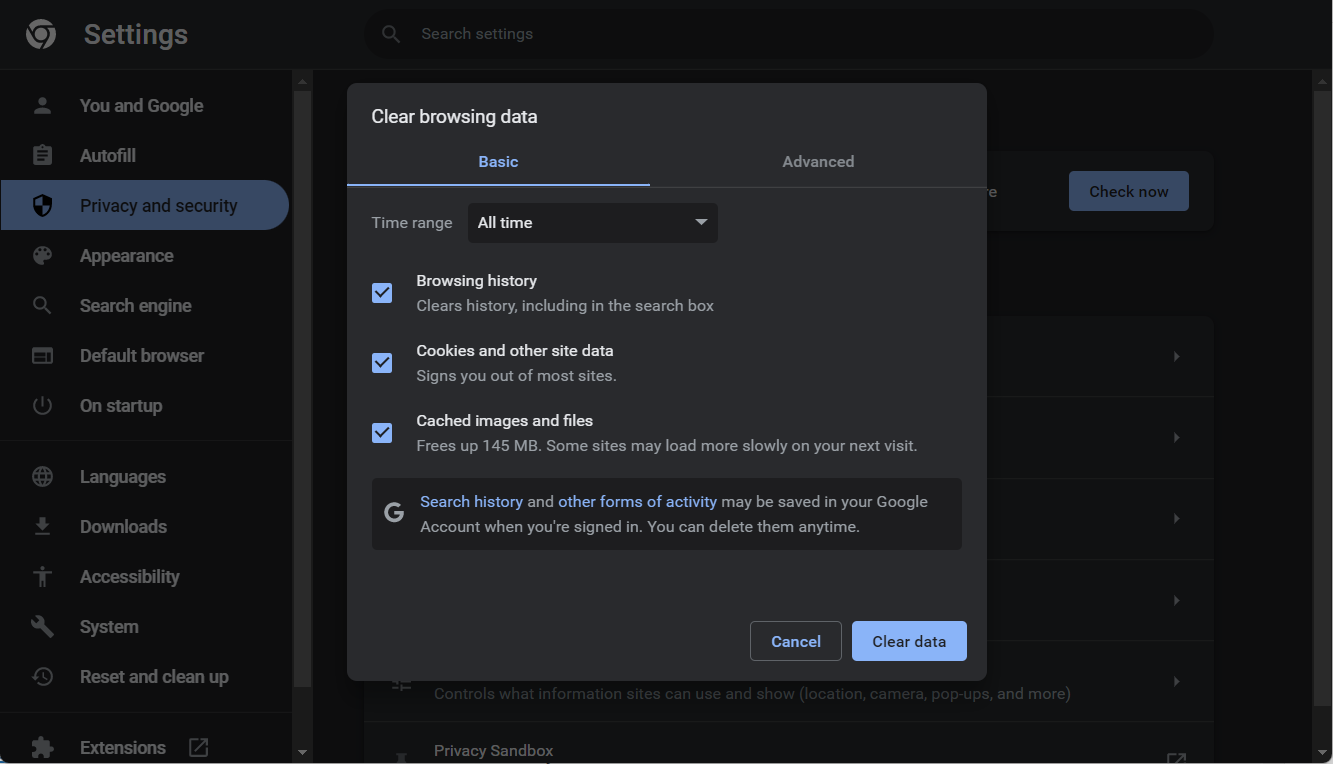
It’s also conceivable that the problem is caused by your antivirus software or the Windows Firewall, both of which have the potential to disrupt the operation of DuckDuckGo.
What other browsers can I use with DuckDuckGo?
If you’re having issues accessing the website in Chrome, note that you can use it with any web browser you prefer. The search engine is optimized for almost every single web client, so you should have no problems enjoying it.
In case you can’t pick the right software for the job, we suggest that you visit our best DuckDuckGo browsers article for some recommendations. If Chrome is your final choice, then the resolutions below are waiting for you.
Alternatively, you can try accessing the website in a different web browser to see if it works. While you can do this in any application, we suggest using Opera One for the best results with the built-in VPN.

Opera One
The built-in proxy VPN can change your location and generate a new connection.How do I fix DuckDuckGo if it’s not working?
1. Check if DuckDuckGo is down
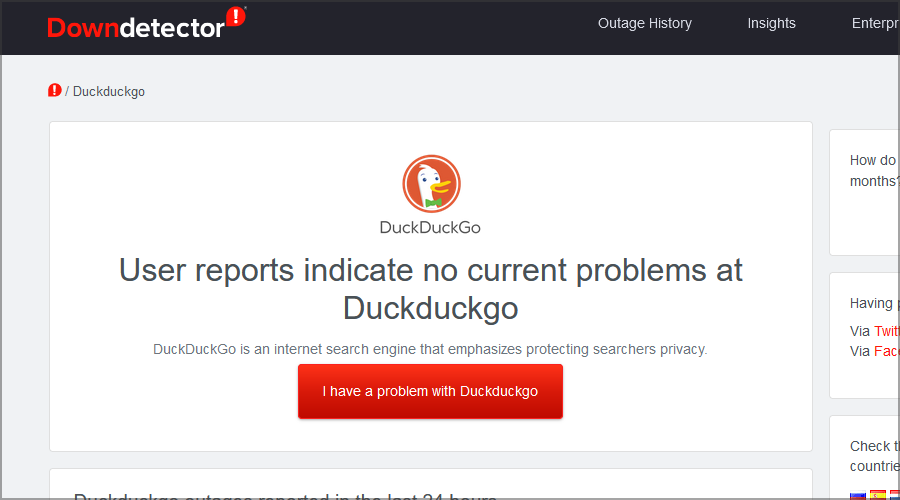
If DuckDuckGo is not working in Firefox, Chrome, or Edge, it shows that their servers are down. To check this, open the DuckDuckGo DownDetector webpage.
The website will tell you if there’s a general outage. If there is, you might have to wait a day or so before you can start using the search engine again.
2. Clear Chrome’s browser data
- Press Windows then type Chrome and click the first result in order to open the browser.
- Access the Clear browsing data menu by pressing the following shortcut: Shift + Ctrl + Delete then select All time as the time range.
- Select the Cookies other site data and Cached images and files options.
- Lastly, click Clear Data. This is another effective way in troubleshooting DuckDuckGo if it’s not working.
3. Turn off Windows Defender Firewall
- Bring up the search utility by pressing the Windows key type firewall in the search text box. Click Windows Defender Firewall.
- Next, click Turn Windows Defender Firewall on or off to open those options.
- Select both the Turn off Windows Defender Firewall public & private network options.
- Press the OK button to confirm options.
- Thereafter, try opening DuckDuckGo in Google Chrome with the firewall off.
If this method fixed the issue, there is probably a firewall rule blocking the connection. You’ll need to disable that rule if you turn the firewall back on.
4. Disable any third-party antivirus software
- Right-click your antivirus icon from the Windows Taskbar and select Disable for 10 minutes. In the case of Avast, select Avast shields control followed by Disable for 10 minutes.
- No matter what antivirus software you use, the steps should be similar in disabling your antivirus.
Third-party antivirus software and firewalls can also block DuckDuckGo. So, disable any security software as a workaround.
If that helps, you’ll have to check your antivirus settings to find the cause of the problem. Alternatively, you might want to consider using antivirus software optimized for browsing.
5. Reset Google Chrome
- Resetting Google Chrome will turn off all its extensions, which might fix the DuckDuckGo can’t load this page error. Users can reset the browser by clicking on the three-dot menu followed by Settings.
- From the left side menu select Reset and clean up.
- Next, click the Restore settings to their original defaults option.
- Finally, click Reset settings. The DuckDuckGo is not working in Safari, or Tor issue will be resolved.
6. Flush the DNS cache
- Press Windows to open Search then enter cmd and select Command Prompt.
- Enter the following command:
ipconfg /flushdns - Press Enter to flush the DNS cache.
The term DNS cache refers to the temporary caching of information on a machine’s operating system or web browser regarding past lookups of DNS records.
Your operating system or browser will be able to rapidly get a local copy of a DNS lookup if you keep one, and as a result, the URL of a website will be able to be resolved to its matching IP address in a manner that is far more effective.
Flushing the DNS cache is an effective and quick way to fix the DuckDuckGo video not working issue, as well as DuckDuckGo not working with VPN.
What browser does DuckDuckGo recommend?
DuckDuckGo Search changes the default search engine in your browser and provides additional privacy benefits, like the disabling of trackers, encrypted website connections (where available), and a privacy rating for each site you visit.
They advocate using the Firefox and Safari web browsers while conducting searches using their engine. However, this does not prevent us from utilizing a different browser that we believe better matches our needs.
How popular is DuckDuckGo?
DuckDuckGo is currently the 10th most popular search engine in the world, so it’s way behind Google in terms of popularity.
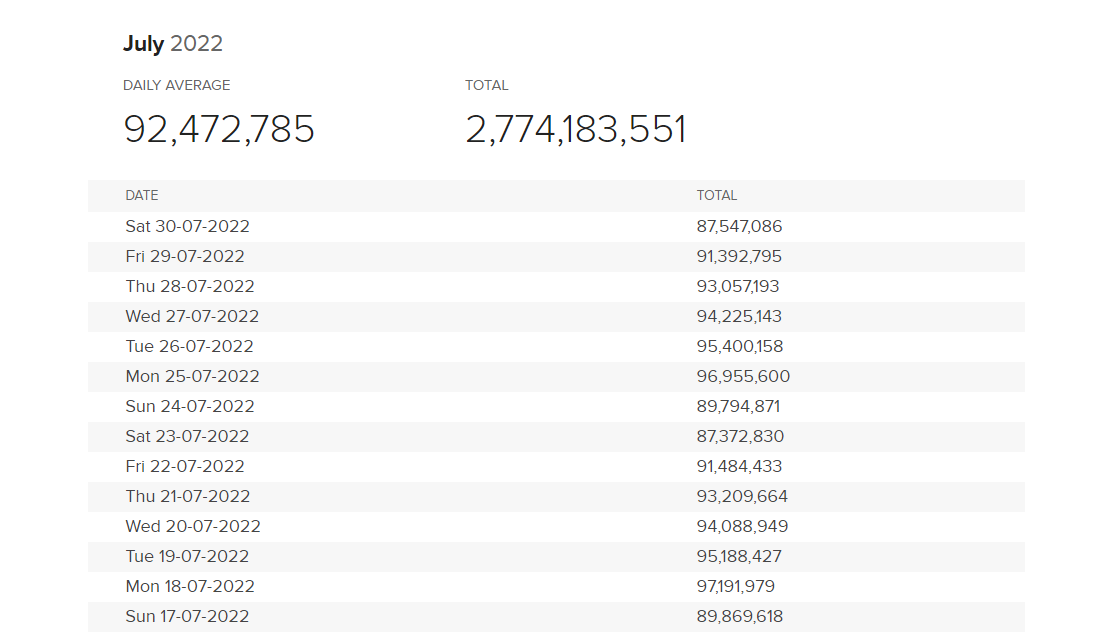
However, over the years, the number of total queries has been rising steadily, and the website handles over 98 million searches on a daily basis.
Even though that’s not comparable to Google, we’re positive that DuckDuckGo’s popularity will slowly but surely increase in the future.
Is DuckDuckGo better than Google?
If your main concern is privacy, then yes, DuckDuckGo is better than Google. The latter keeps track of your searches but it also uses various trackers to follow you on other websites.
Another advantage lies in results filtering, so even if other search engines remove certain results, you’ll still be able to find them on DuckDuckGo.
Lastly, Google’s search results are filled with ads that tack you, so if you’re not using a browser with a built-in adblocker, you’re probably going to see them.
Is DuckDuckGo better than a VPN?
Although this search engine protects your privacy, it works differently than a VPN, and it won’t hide your IP address. This means that your ISP will still be able to see which websites you’re visiting.
DuckDuckGo lets you search the web privately, without tracking you or selling your information to advertisers, but it doesn’t offer any additional protection.
To learn more about the differences between the two, we suggest that you visit our article ready to answer your question: Is DuckDuckGo a VPM?
DuckDuckGo is a great privacy-oriented search engine, but as you can see, sometimes you can’t access it. If that happens, we encourage you to try all the solutions from this guide.
In most cases, clearing the cache in the browser helps, but if that fails, make sure that you check your antivirus and firewall settings.
Did you find a solution to this problem on your own? Share it with us in the comments section below.