Dying Light packet loss: what is it and how to fix it?
5 min. read
Updated on
Read our disclosure page to find out how can you help Windows Report sustain the editorial team. Read more
Key notes
- If you're not new to the gaming scene, you might've heard about Dying Light at least once before.
- Playing Dying Light online might put you against common connectivity issues such as packet loss or jitter.
- Check out our best VPNs for Dying Light to keep latency low.
- Visit our Gaming Hub to discover more awesome VPN guides, as well as tips & tricks.

If you’re not new to the gaming scene, you might’ve heard about Dying Light at least once before. It’s your classic FPS survival game where you have to avoid dying at all costs by defending against flesh-eating zombies.
Yes, you’ve heard it all before, but the game is quite awesome, to be honest. Especially if you choose to play it in LAN or online co-op mode. You’ll have to synchronize and work as a team if you want to stand a chance against the mindless hordes.
However, Dying Light can quickly take a turn to the bad at times. As if running from horrific creatures who want to devour you wasn’t bad enough, playing with others also means you’ll experience connectivity issues, such as packet loss or jitter.
What is packet loss in Dying Light?
Sometimes, data packets that are transmitted through the connection can’t reach their destination. In turn, the remote server might artificially delay the connection, waiting for packets that will never arrive.
Most modern servers are configured in such a way that they won’t delay the connection indefinitely, which almost always ends in the server crashing. Instead, they skip the lost packets and receive the next incoming ones.
In more than just one way, packet loss resembles in-game lag, as the symptoms are quite similar. However, there’s a huge difference between the two.
High latency means that the packets need more time to reach their destination. Packet loss means that some packets simply don’t make it.
What can cause packet loss?
Truth be told, anything from an old Ethernet cable to server-side problems could cause packet loss. That’s why this issue is so hard to deal with because it has a lot of possible causes.
This, in turn, means that there’s more than one possible fix, which is also hard to pinpoint since it depends on what caused packet loss in the first place.
We’ve collected a few possible causes for packet loss:
- Network congestion (most common cause)
- Poor-quality Ethernet cable
- Using Wi-Fi instead of Ethernet
- ISP bandwidth throttling
- Improper ISP network routing
- Game server difficulties
- Outdated drivers on your system
- Not using the latest firmware version for your router
- Subpar Internet subscription plan
- Outdated cached data on your PC
And trust us, these ones are the most obvious ones that we could think of. In reality, the list of potential causes is far greater.
How to fix packet loss in Dying Light?
1. Use a VPN
- Buy a Private Internet Access subscription plan
- Download the VPN client on your PC
- Install PIA and launch it
- Use your credentials to log into your account
- Connect to a fast server (the closer it is to you, the better)
- Launch Dying Light
- Check if you’re still experiencing packet loss
Kape Technologies’ Private Internet Access is one of the best VPNs that can help you reduce packet loss in Dying Light. It also offers 24/7 customer chat support in case you experience any difficulties while using it.
However, note that using a VPN won’t improve your packet loss if the issue lies on your side, or if it’s the server host’s fault. VPN can only decrease packet loss if it’s caused by your ISP (e.g. bandwidth throttling, or improper routing).
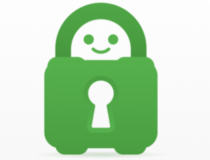
Private Internet Access
Experiencing packet loss in Dying Light? PIA can help you fix this issue.2. Flush your DNS
- Hit the Win key on your keyboard
- Type CMD
- Right-click the Command Prompt
- Select Run as Administrator
- In the CMD window, type the following commands:
- ipconfig /flushdns
- ipconfig /registerdns
- ipconfig /release
- ipconfig /renew
- netsh winsock reset
- exit
- Restart your PC
- Relaunch Dying Light
- Check if you’re still leaking packets
3. Troubleshoot your connection
- Check and replace broken/worn off network components (cables, for instance)
- Use wired connections instead of Wi-Fi whenever possible (Wi-Fi packet loss happens more often)
- Update drivers on your system
- Restart your PC/router/modem
- Avoid peak hours if your network is prone to congestion (or use a VPN)
- Contact your ISP and ask them if they can fix the situation
- Close any background apps or services that are heavy on bandwidth usage
- Try lowering the quality settings in the game
- Make sure your router’s firmware is up-to-date
Final thoughts on fixing Dying Light packet loss
All things considered, like any online service out there, Dying Light can also be affected by packet loss. Fortunately, this situation often fixes itself without any assistance on your side whatsoever.
However, at times you might notice a pattern when it comes to packet loss occurrence. This means that the problem has an underlying cause and until that cause gets dealt with, you’ll keep experiencing packet loss.
Using a VPN proves to be quite an efficient solution, but unfortunately, it only works if your ISP triggers the packet loss events by limiting your bandwidth or managing the network poorly.



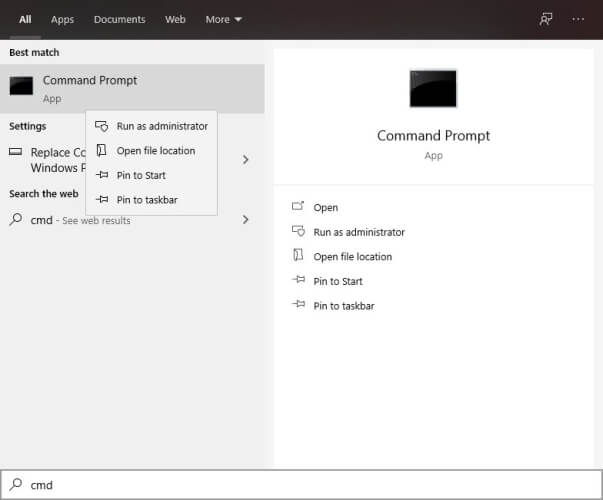






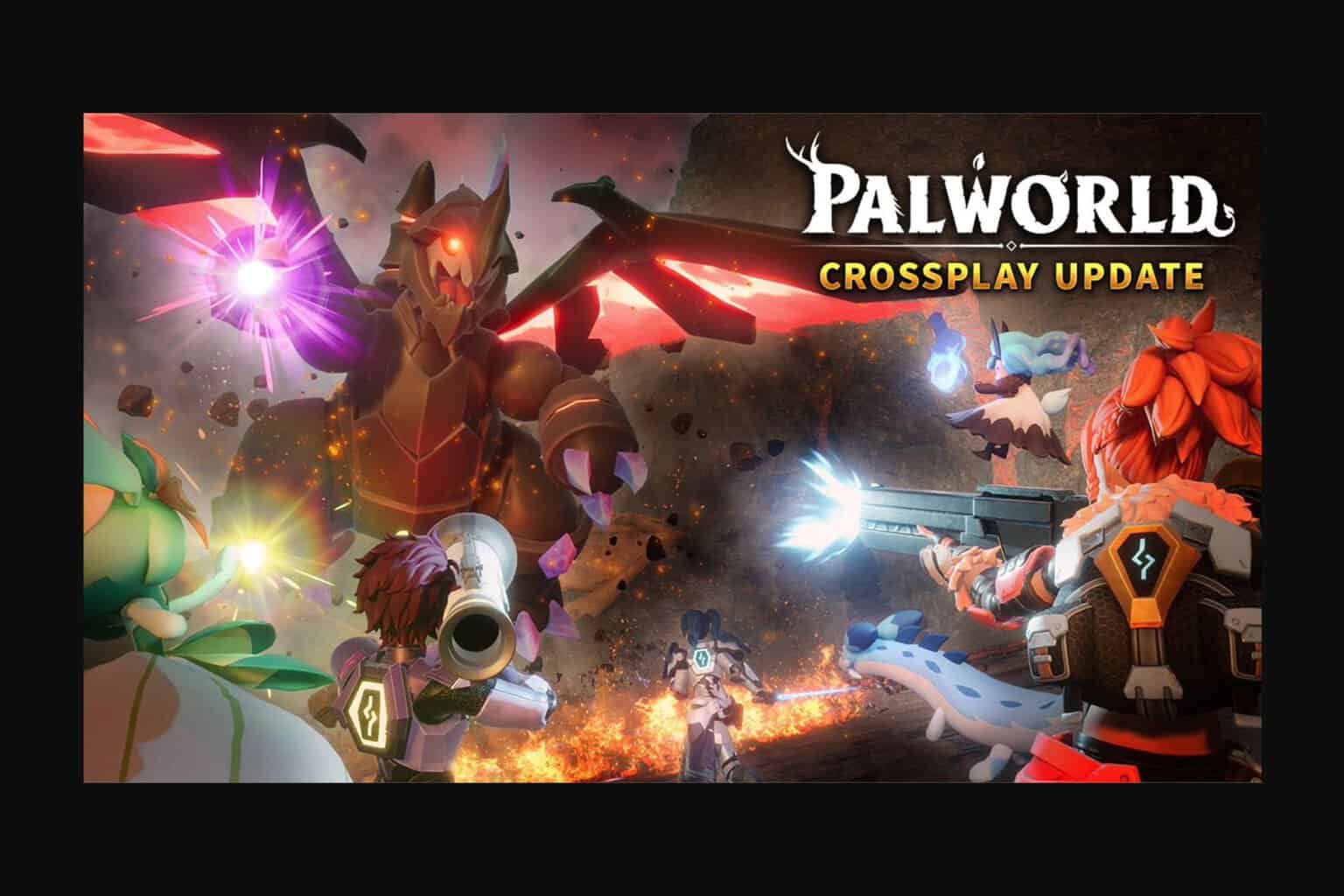

User forum
0 messages