Emerging Issue 70008: Fix it Using These 8 Solutions
Running some commands on PowerShell should do the trick here
6 min. read
Updated on
Read our disclosure page to find out how can you help Windows Report sustain the editorial team. Read more
Key notes
- If you are dealing with the Emerging issue 70008, it might be because your PC is outdated.
- You can fix this issue quickly by running some commands on PowerShell.
- Another effective solution to this problem is to perform a system restore.
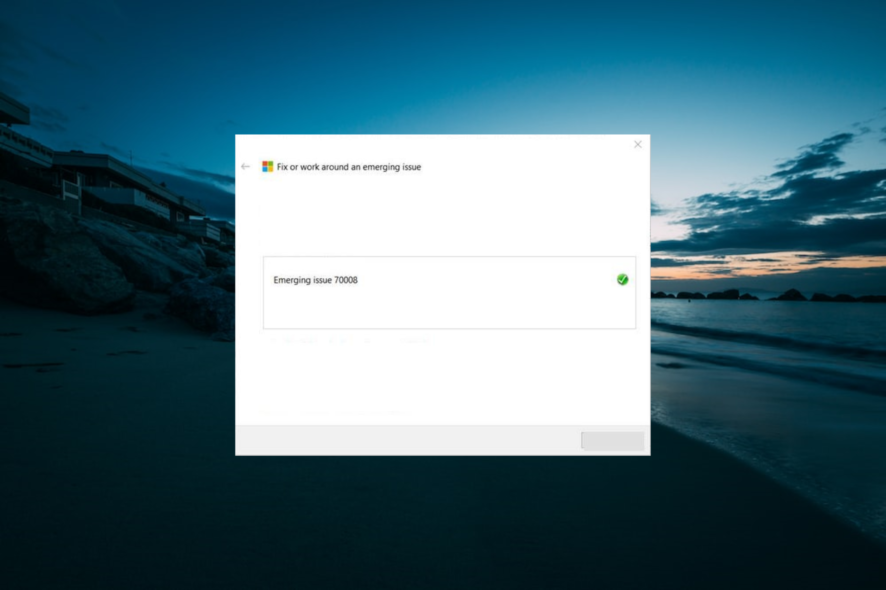
Emerging issue 70008 is an annoying error code users encounter when running Microsoft Apps on Windows 10. This issue prevents users from running Windows Store and some universal apps.
Fortunately, it is an issue that can be easily fixed with the right information, as shown in this guide.
What is Emerging issue 70008?
The Emerging issue 70008 is an error code that majorly prevents users from using Microsoft Store apps. Below are some of the causes of the issue:
- Outdated PC: If your operating system is outdated, you are likely to encounter this error message. The quickest way around this is to update your PC.
- Antivirus interference: Most times, this error message is usually due to a conflict between the app you are trying to open and your antivirus software. You need to disable your antivirus temporarily to be able to open the app.
- Corrupt system files: Another potential cause of this issue is system file corruption. Repairing the faulty files is the solution to this.
After potential causes of this issue, below are some variations of the Emerging issue as reported by users:
- Emerging issue 67758: This is another common problem that can appear on Windows 10. However, we already covered this issue in our Emerging issue 67758 article, so be sure to check it for some in-depth solutions.
- Emerging issue 6619: Sometimes, you might encounter this error message on your PC. If that’s the case, be sure to update your system and download the latest updates.
- Emerging issue 97275: This error can sometimes appear due to your antivirus. To fix the issue, disable your antivirus and check if that solves the problem.
How can I fix Emerging issue 70008?
1. Download the troubleshooter from Microsoft
Microsoft is aware of this issue, and they have already released a troubleshooter that addresses this problem. To apply this solution, download the troubleshooter and run it.
Once the troubleshooter starts, follow the instructions to fix this error.
2. Check your antivirus
- Press the Windows key, type virus, and select Virus & threat protection.
- Click the Manage settings link.
- Finally, toggle the switch under Real-time protection backward to disable it.
According to users, Emerging issue 70008 can sometimes appear due to your antivirus. Your antivirus can interfere with certain Windows features causing this issue to appear.
However, you can fix the problem by simply disabling your antivirus. If you use a third-party antivirus, you can turn it off by right-clicking its icon on the taskbar and selecting Disable or something related.
3. Use PowerShell
- Press the Windows key + S, type powershell, and click choose Run as administrator under Windows PowerShell.
- Once the PowerShell starts, type the following commands and press Enter after each:
Get-appxpackage -packageType bundle |% {add-appxpackage -register -disabledevelopmentmode ($_.installlocation + "appxmetadataappxbundlemanifest.xml")}$bundlefamilies = (get-appxpackage -packagetype Bundle).packagefamilynameget-appxpackage -packagetype main |? {-not ($bundlefamilies -contains $_.packagefamilyname)} |% {add-appxpackage -register -disabledevelopmentmode ($_.installlocation + "appxmanifest.xml")} - If you still can’t solve the problem, type the command below and hit Enter to run it:
get-appxpackage -allusers | remove-appxpackage
To fix Emerging issue 70008, you might need to run some commands on PowerShell, as shown above. After all commands are executed, close PowerShell and check if the problem is resolved.
4. Install the latest updates
- Press the Windows key + I to open the Settings app.
- Now, go to Update & Security section.
- Finally, click the Check for updates button and install all available updates.
If Emerging issue 70008 keeps appearing on your PC, you might be able to fix the problem simply by installing the latest updates. Windows updates bring a variety of fixes, and Windows 10 usually downloads them automatically in the background.
However, sometimes you might miss an update or two due to certain issues, but you can always check for updates manually by following the steps above.
5. Perform System Restore
- Press the Windows key + S, type restore, and select Create a restore point from the menu.
- Click the System Restore button.
- Click Next.
- Select the Restore Point you wish to revert to and click Next.
Users reported that this problem started appearing after installing a specific update or app. In order to fix this, you can perform a System Restore.
After reverting your PC to the previous state, the Emerging issue 70008 should be fixed. If a problematic update caused the problem, you might want to block the update from installing by using Show and Hide updates tool.
6. Perform SFC and DISM scan
- Press the Windows key, type cmd, and click Run as administrator under Command Prompt.
- Type the command below and hit Enter to run it:
DISM /Online /Cleanup-Image /RestoreHealth - Wait for the command to finish running. Now, run the command below:
sfc /scannow - Finally, wait for the command to finish running and restart your PC.
According to users, sometimes this issue can occur because your system files are corrupted. However, you can easily fix corrupted files by running a couple of scans on your PC.
7. Create a new user account
- Press the Windows key + I to open the Settings app and select the Accounts option.
- In the left pane, navigate to Family & other people.
- In the right pane, click Add someone else to this PC.
- Choose I don’t have this person’s sign-in information.
- Select Add a user without a Microsoft account.
- Enter the desired username and click Next.
If you’re having a problem with Emerging issue 70008, you might be able to fix it simply by creating a new user account.
Sometimes your user account can get corrupted, and the only way to fix this problem is to create a new account.
8. Perform an in-place upgrade
- Download and run Media Creation Tool.
- Click the Accept button on the license page.
- Next, choose the Upgrade this PC now option and click Next.
- Finally, wait while the setup prepares the necessary files and follow the onscreen instructions to complete the process.
Lastly, if everything proves abortive, you might need to perform an in-place upgrade. Once you complete the setup, Windows 10 will be updated and reinstalled, and the problem with Emerging issue 70008 will be resolved.
We have reached the end of this guide on fixing the Emerging issue 70008. All you need to do now is to follow the instructions therein carefully, and things should be back to normal.
If you can’t install Microsoft apps at all on your PC, check our excellent guide for simple ways to fix it.
Feel free to let us know the solution that helped you solve this problem in the comments below.
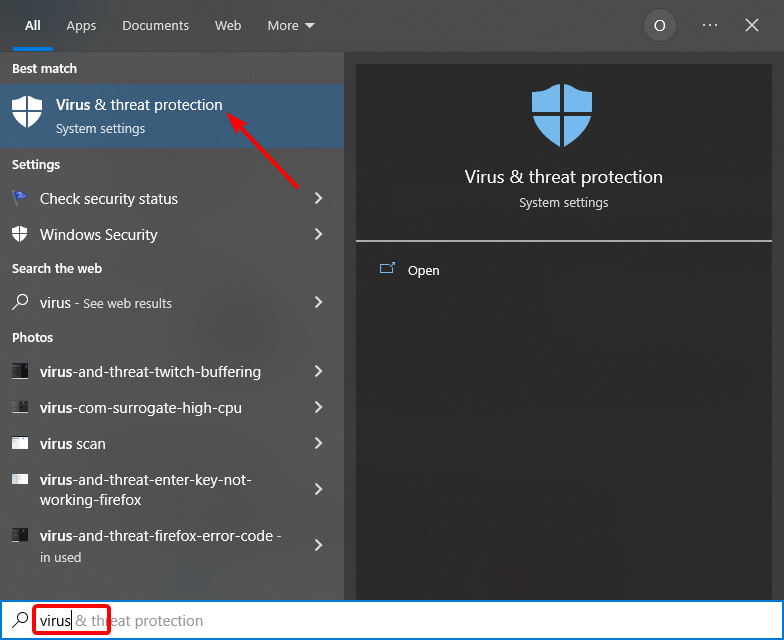
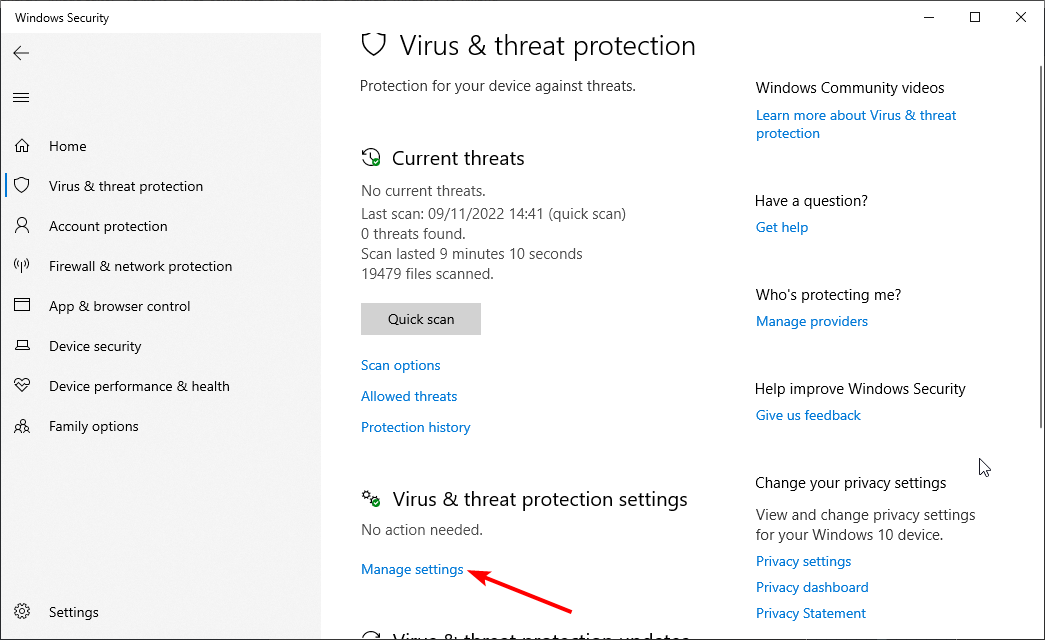
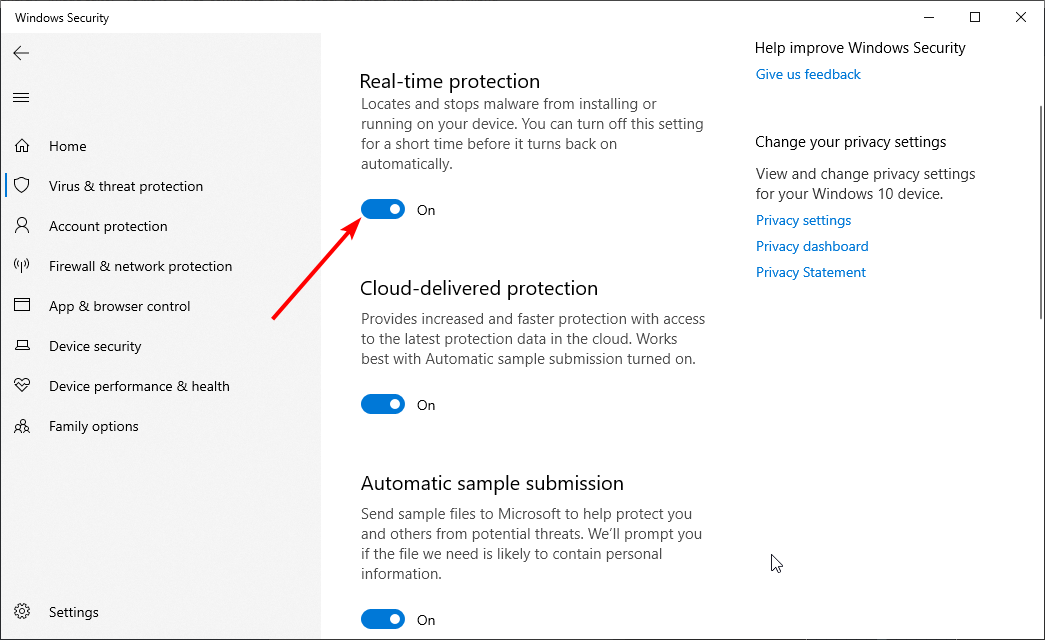
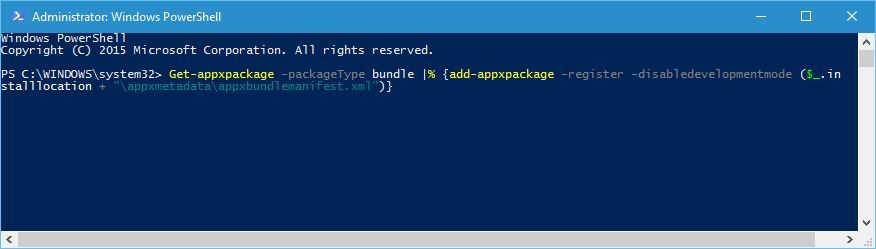
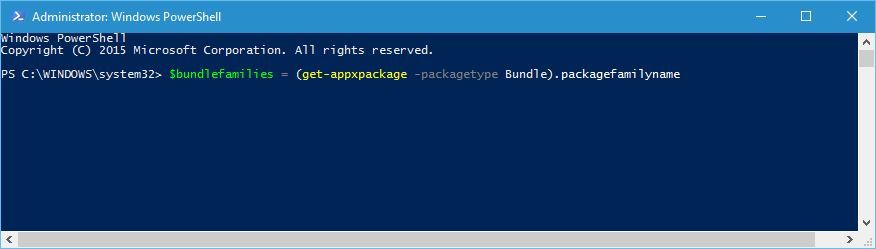
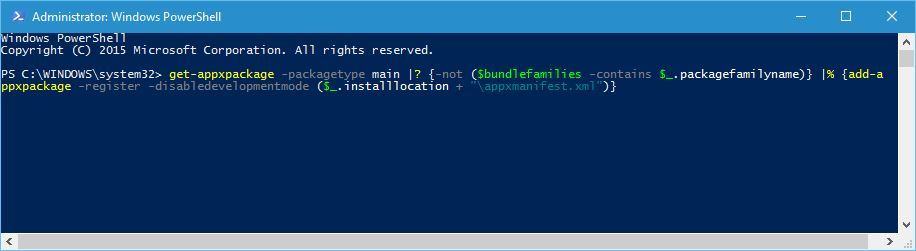
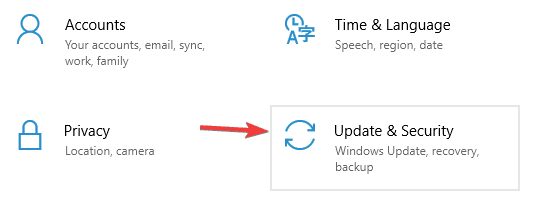
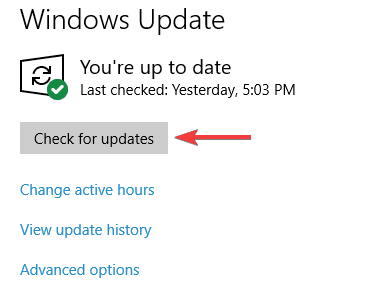
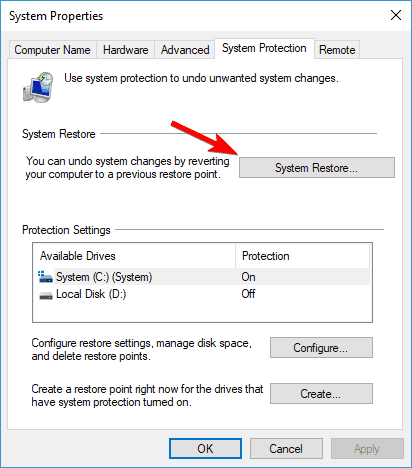
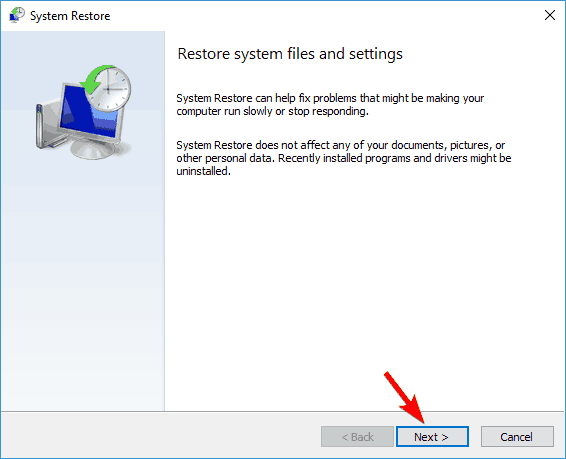
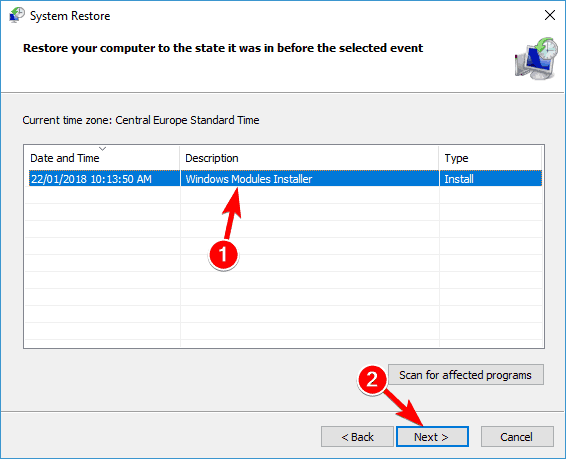
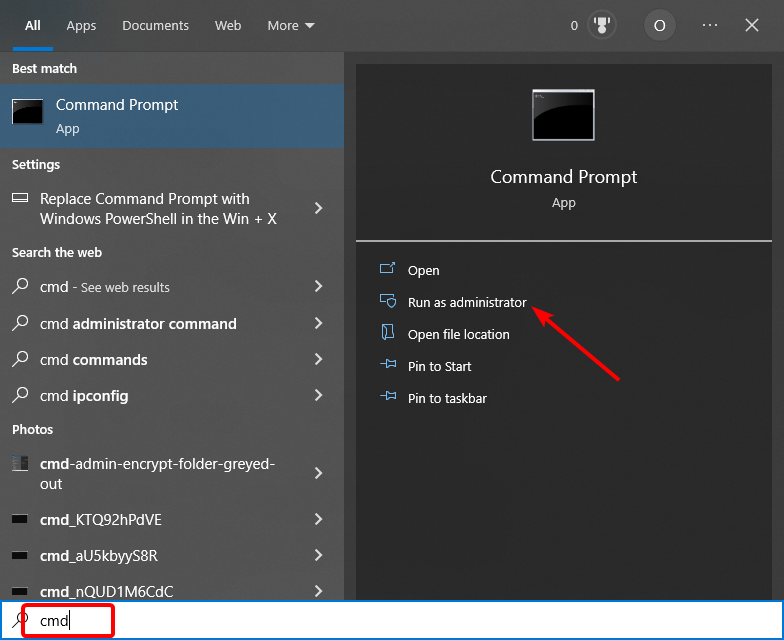
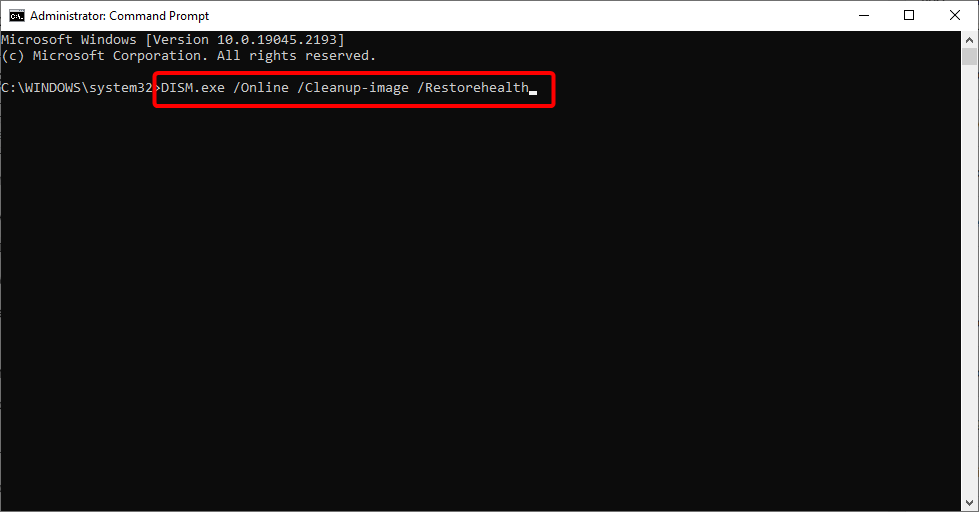
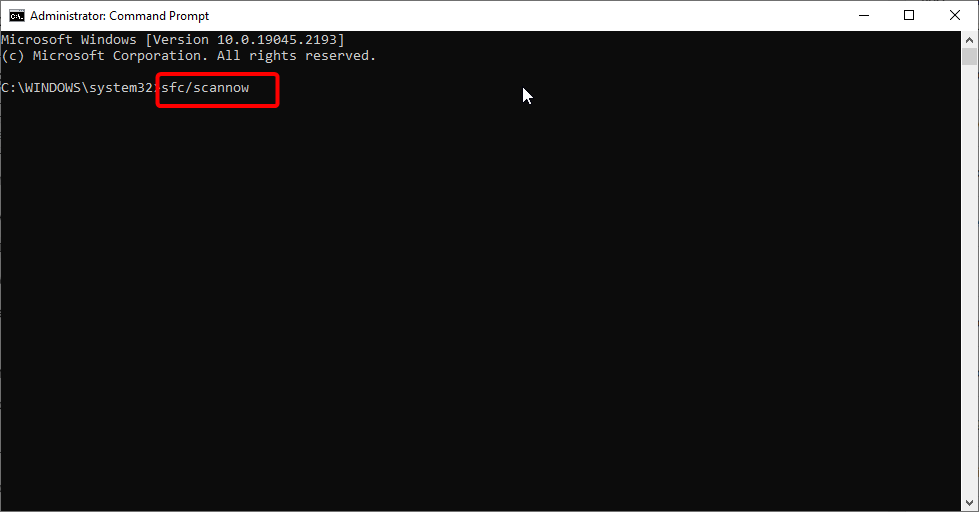
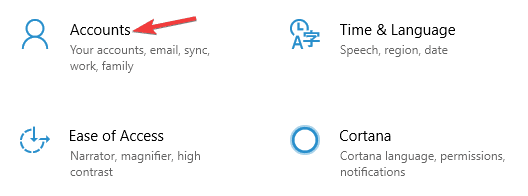
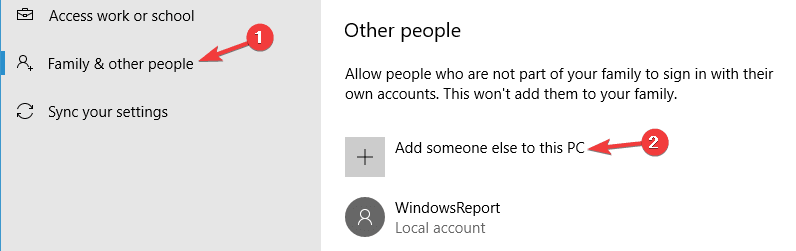
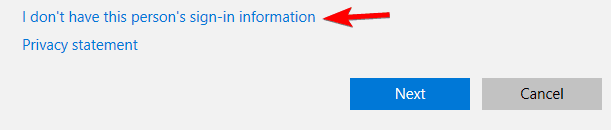
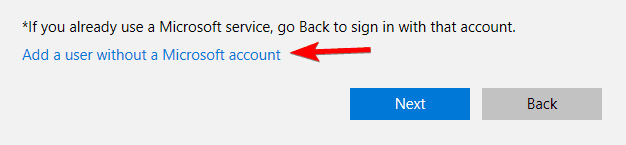
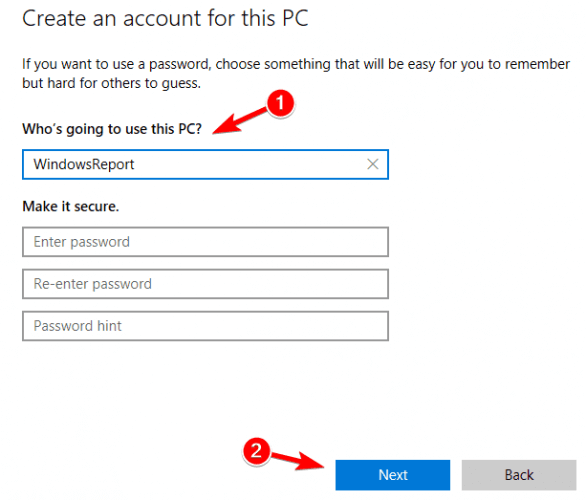
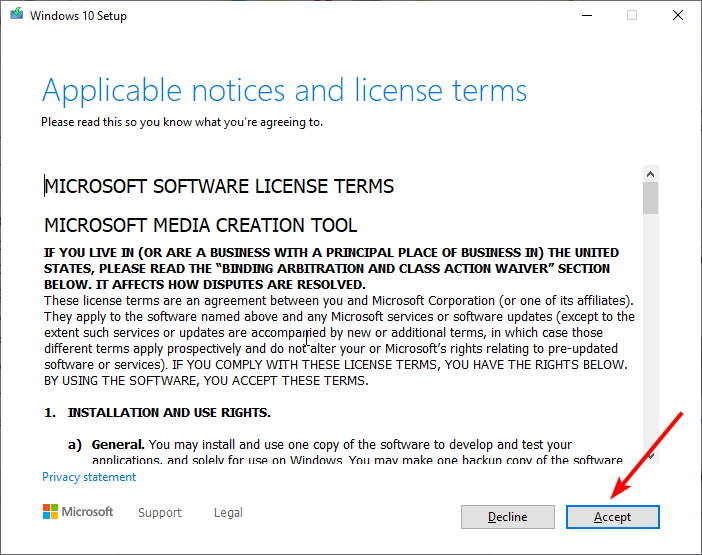
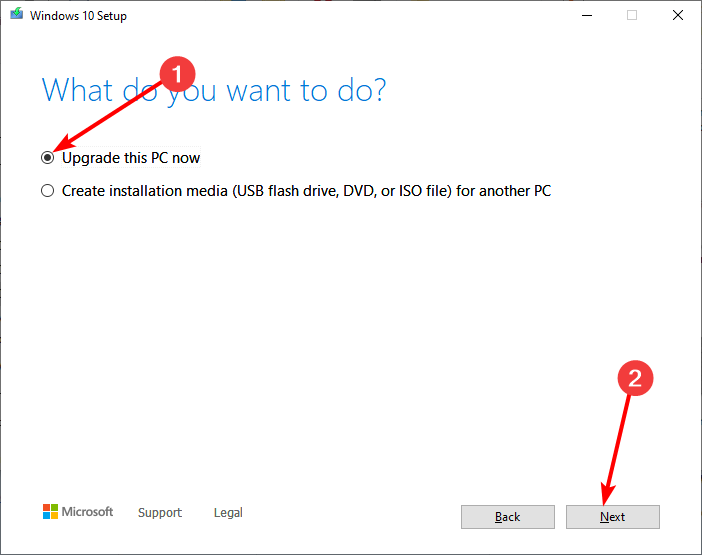







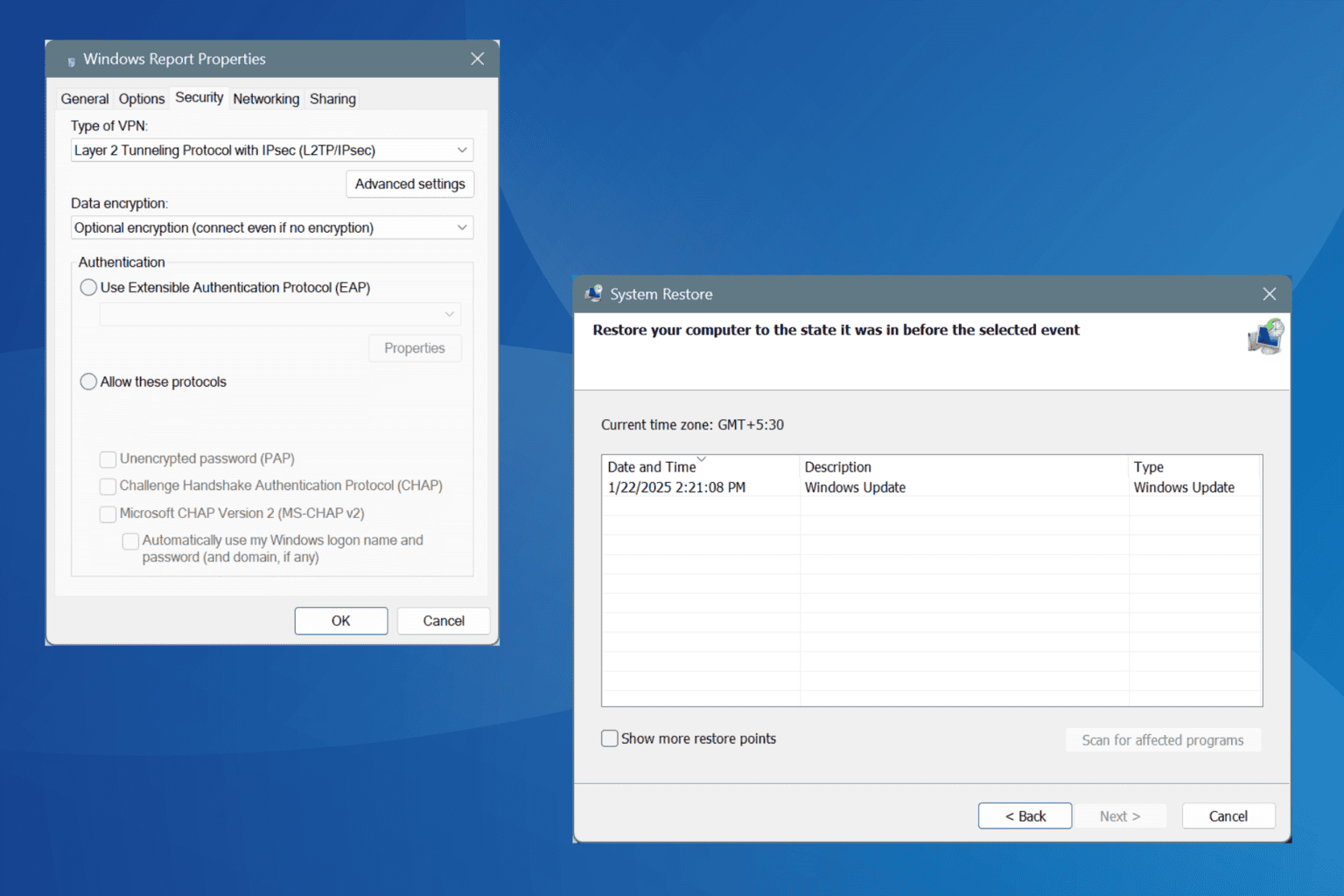
User forum
0 messages