How to Fix Error Code 91 on Fortnite
Reconfigure the game settings to allow joining parties
4 min. read
Published on
Read our disclosure page to find out how can you help Windows Report sustain the editorial team. Read more
Key notes
- To fix Fortnite Error Code 91 when joining a party, allow crossplay on the console, disable UPnP, or reinstall the game.
- The problem often arises due to server issues or misconfigured network settings.
- Read this guide to find out how our Windows Report experts fixed things!
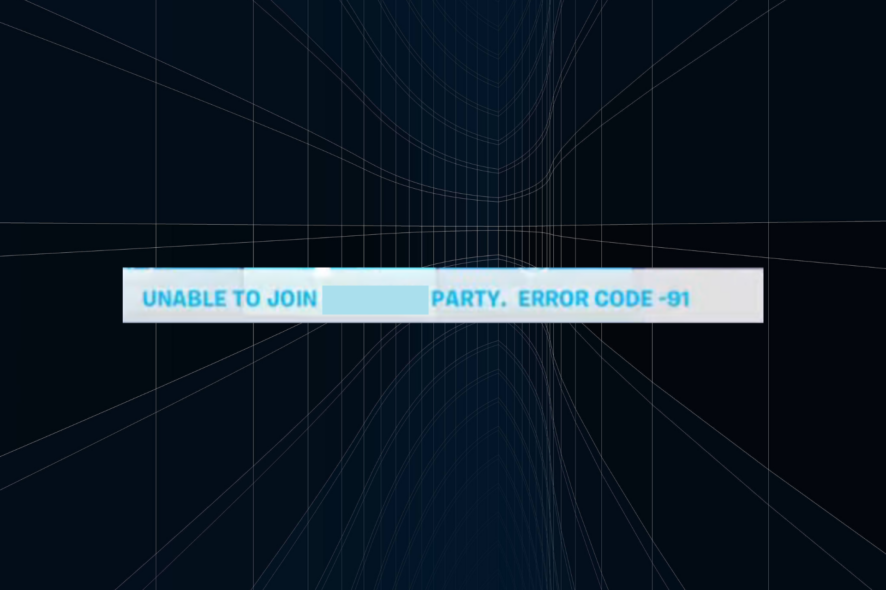
While Fortnite usually runs seamlessly, some users came across Error Code 91 when trying to join a party. For a few, it went away within a few hours, but many had this error code for weeks.
It could have to do with Fortnite game servers, connectivity issues, a slow Internet connection speed, corrupted game files, or misconfigured router or network settings.
What does Error Code 91 mean?
Error code 91 is a network-related issue that affects the ability to join a private or public party. The error message could read either, Unable to join party. Error Code-91, or The party is currently not responding to join requests. Please try again later.
How do I fix error 91 on Fortnite?
Before we start with the slightly complex solutions, try these quick ones:
- Check Fortnite’s server status and verify whether the Parties, Friends, and Messaging service is operational. If not, wait for a few hours.
- Restart the device and the router. For the latter, unplug it from the power source for a few minutes. Or you could connect via an Ethernet cable or use a mobile hotspot.
- Update Fortnite and the OS. This will help with Fortnite Error code 91 on Xbox One and the Game security violation detected Fortnite (#0000000D) error across devices.
If none work, head to the fixes listed next.
1. Modify the in-game settings
- Launch Fortnite and open the in-game settings.
- Now, you will have to manually configure these settings if set differently:
- If you are trying to play alongside someone on a different platform, enable Crossplay.
When you are unable to join a party, reconfigure the in-game settings. Also, while Xbox and PlayStation support crossplay, you will have to manually enable the option to fix Fortnite Error code 91 on PS4 and PS5.
2. Disable UPnP in the router settings
- Access the setup page of your router. This can be done through the router’s internal IP address, usually printed on its backside.
- Navigate to the Advanced Network tab from the navigation pane, and then go to Advanced.
- Untick the checkbox for Enable UPnP and save the changes.
- Once done, check for improvements.
3. Change the DNS server
- Press Windows + R to open Run, type ncpa.cpl in the text field, and hit Enter.
- Right-click on the active network adapter, and select Properties.
- Select Internet Protocol Version 4 (TCP/IPv4), and click the Properties button.
- Now, select Use the following DNS server addresses and enter the following:
- Finally, click OK to save the changes, reboot the PC, and check whether the error is fixed.
We choose Google’s DNS server, but you can always select the fastest DNS server near you.
4. Repair the game files
- Open the Epic Games Launcher, and go to the Library.
- Right-click on Fortnite and select Manage from the context menu.
- Click the Verify button next to Verify Files.
- Wait for the file verification to complete, and then relaunch Fortnite.
Verifying helps recover all the missing and corrupt critical game files. And even for users facing Error Code 91 in Fortnite on a Nintendo Switch, checking for corrupt data will do the trick!
This also helps with the Invalid Game Executable Fortnite error.
5. Reinstall Fortnite
- Press Windows + I to open Settings, go to Apps from the left pane, and click on Installed apps.
- Locate Fortnite from the list, click on the ellipsis next to it, and select Uninstall.
- Again, click Uninstall in the confirmation prompt and follow the on-screen instructions to complete the process.
- Once done, reboot the device and then reinstall Fortnite.
If this doesn’t work right away, some remnant files could still be conflicting. In this case, it’s best that you use an effective uninstaller tool to clear all leftover files and Registry entries.
6. Contact the support team
When nothing else works, you will have to contact Fortnite support. Some issues are rather device-specific, or maybe a game update is needed.
In such cases, the support team will be able to better assist with Error Code 91 in Fortnite.
One of these solutions should have fixed things for you. Besides, if Fortnite is stuck on Please Wait, disable the firewall and proxy settings.
Before you leave, discover some quick tips to optimize your PC for gaming and get the best performance.
For any queries or to share what worked for you, drop a comment below.






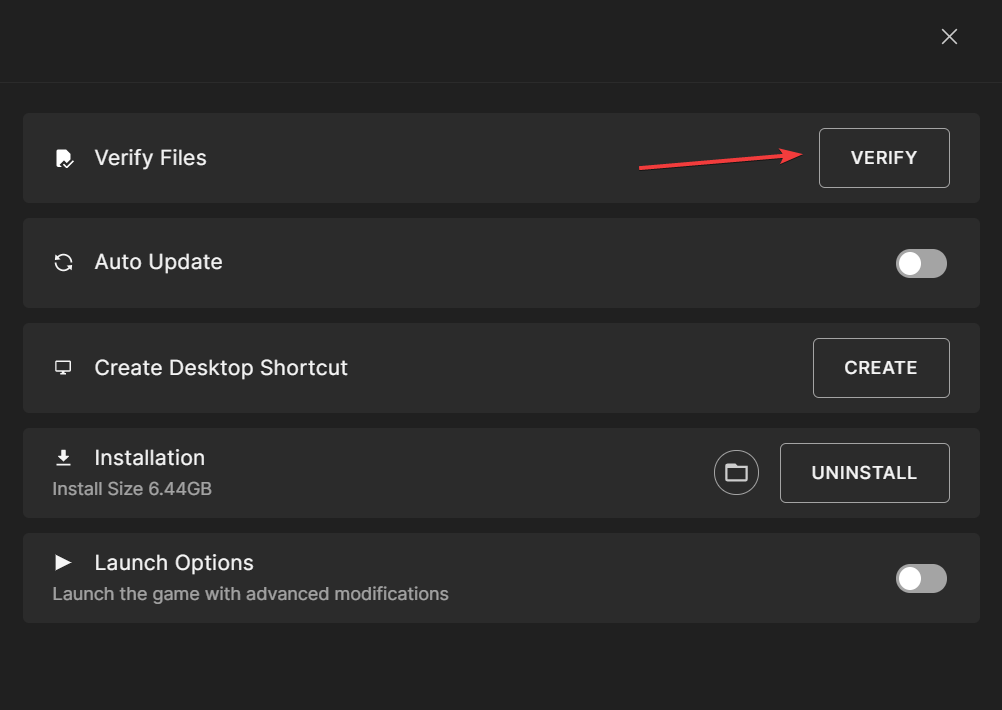
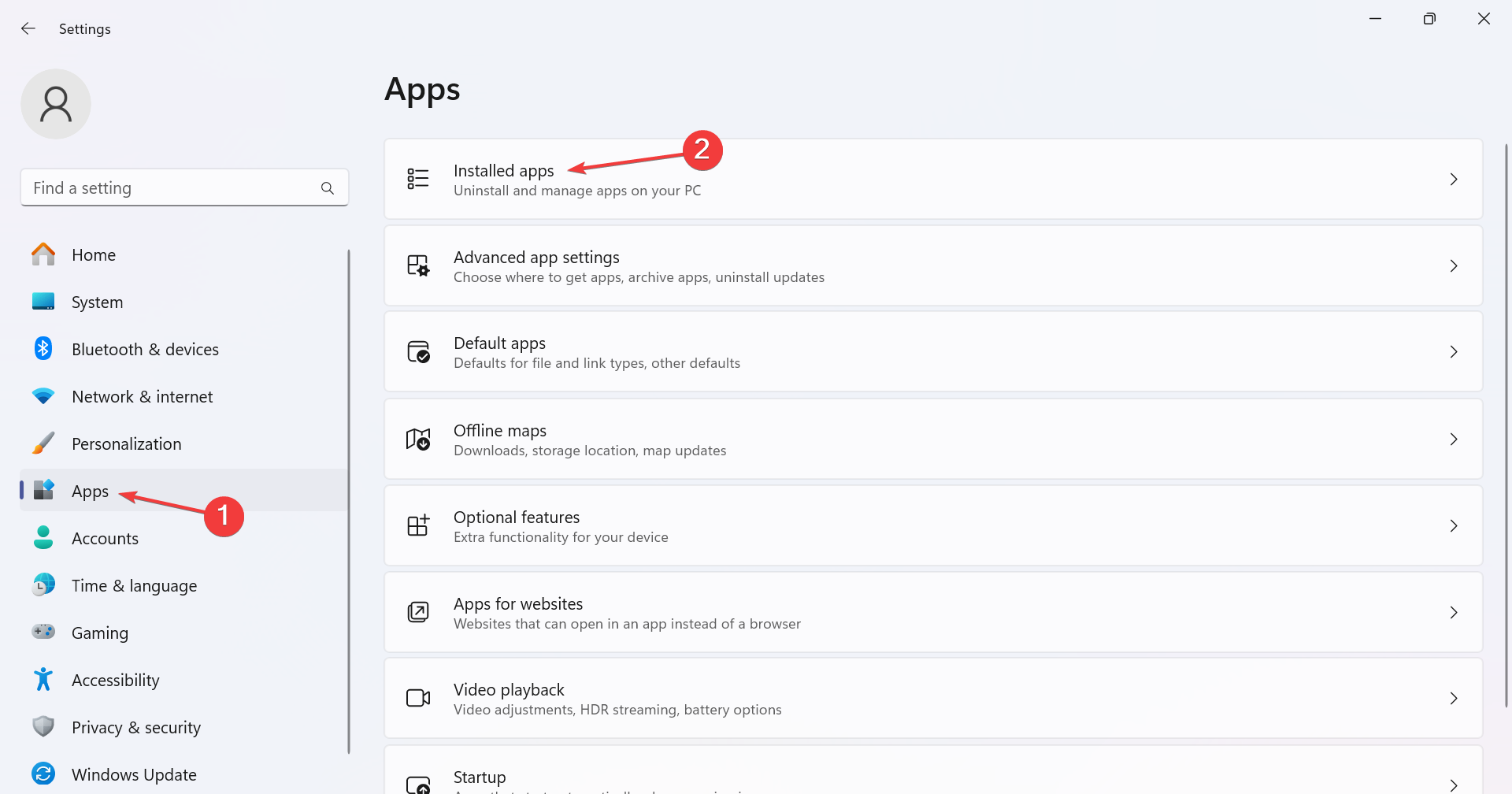
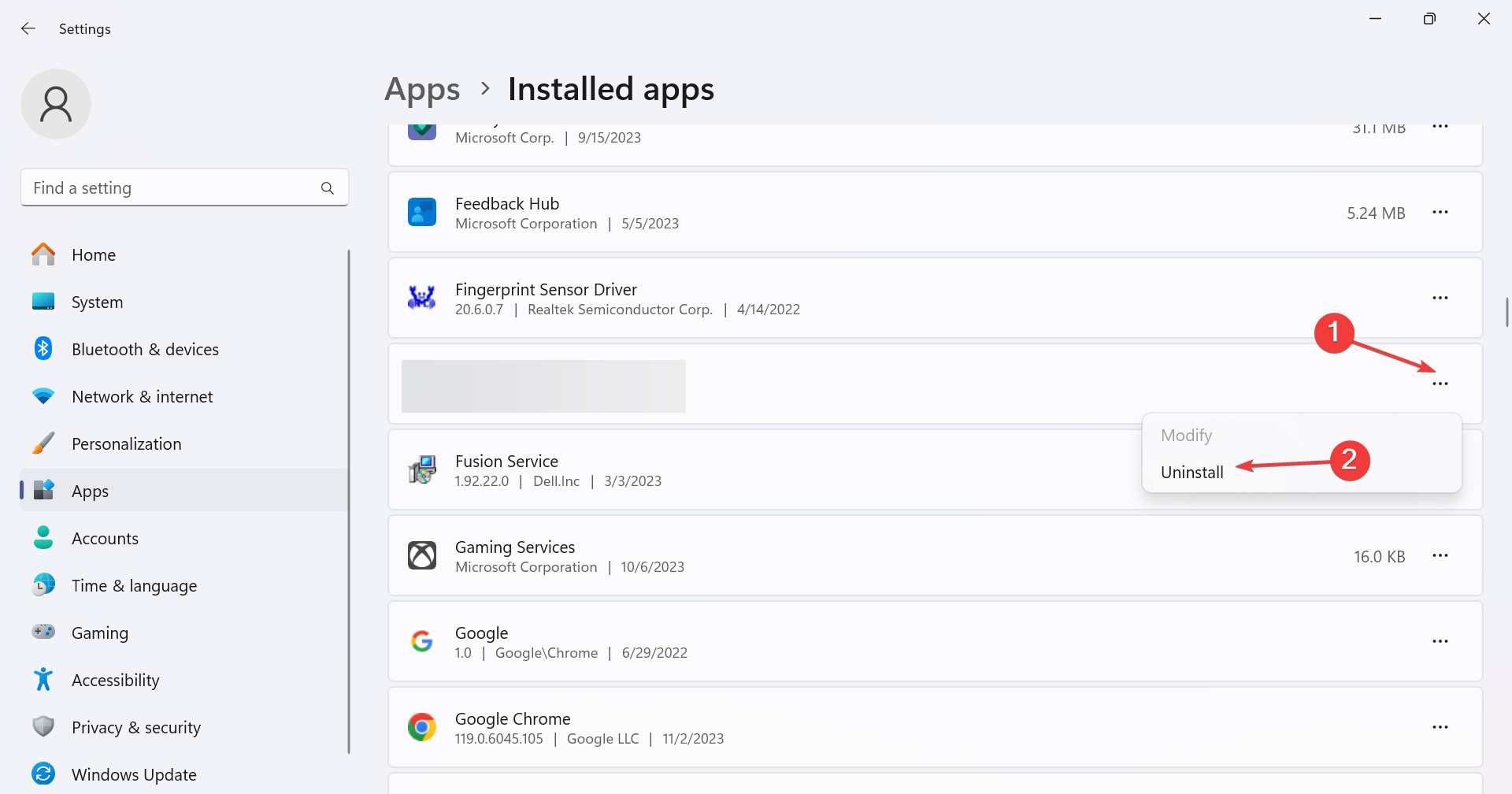



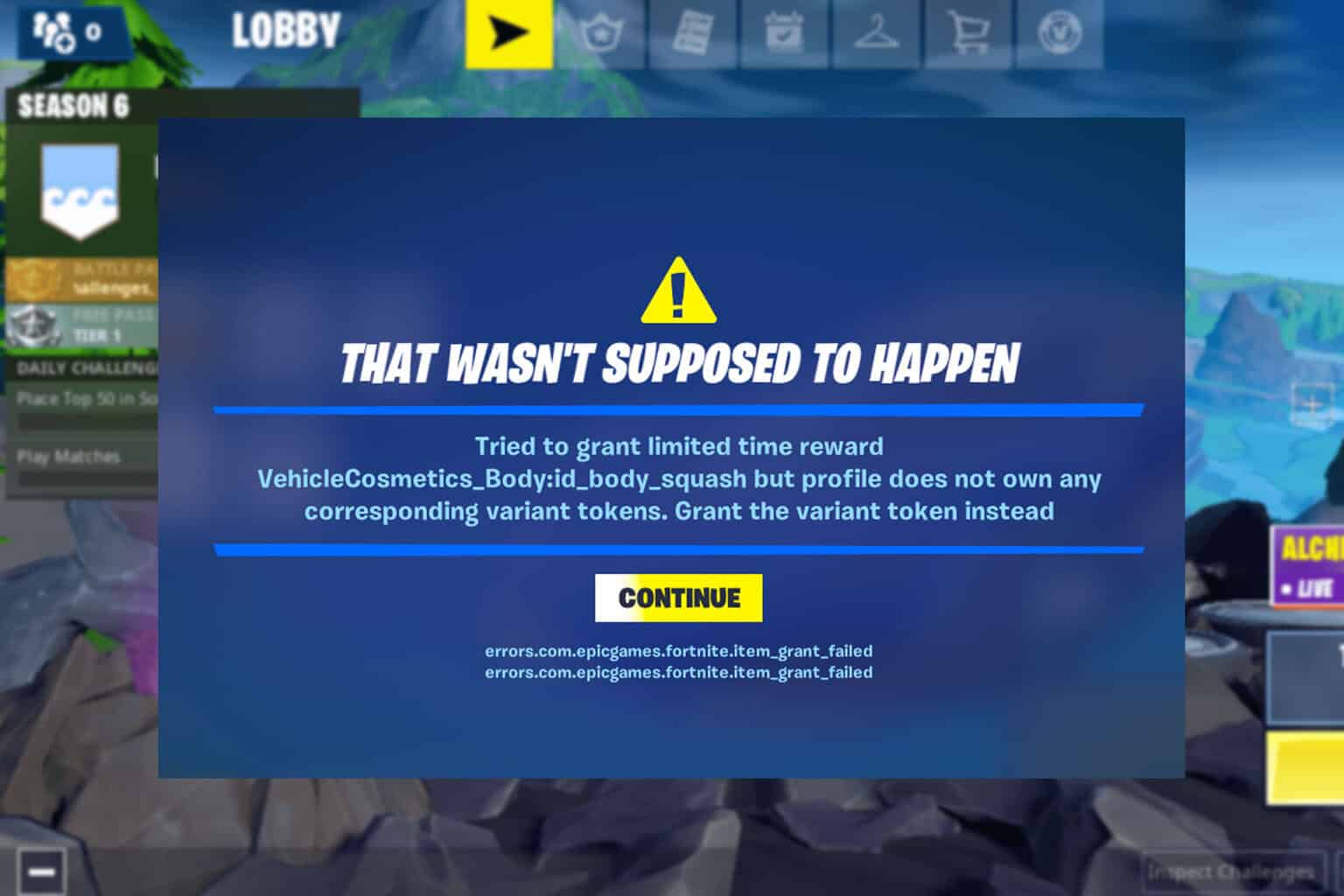


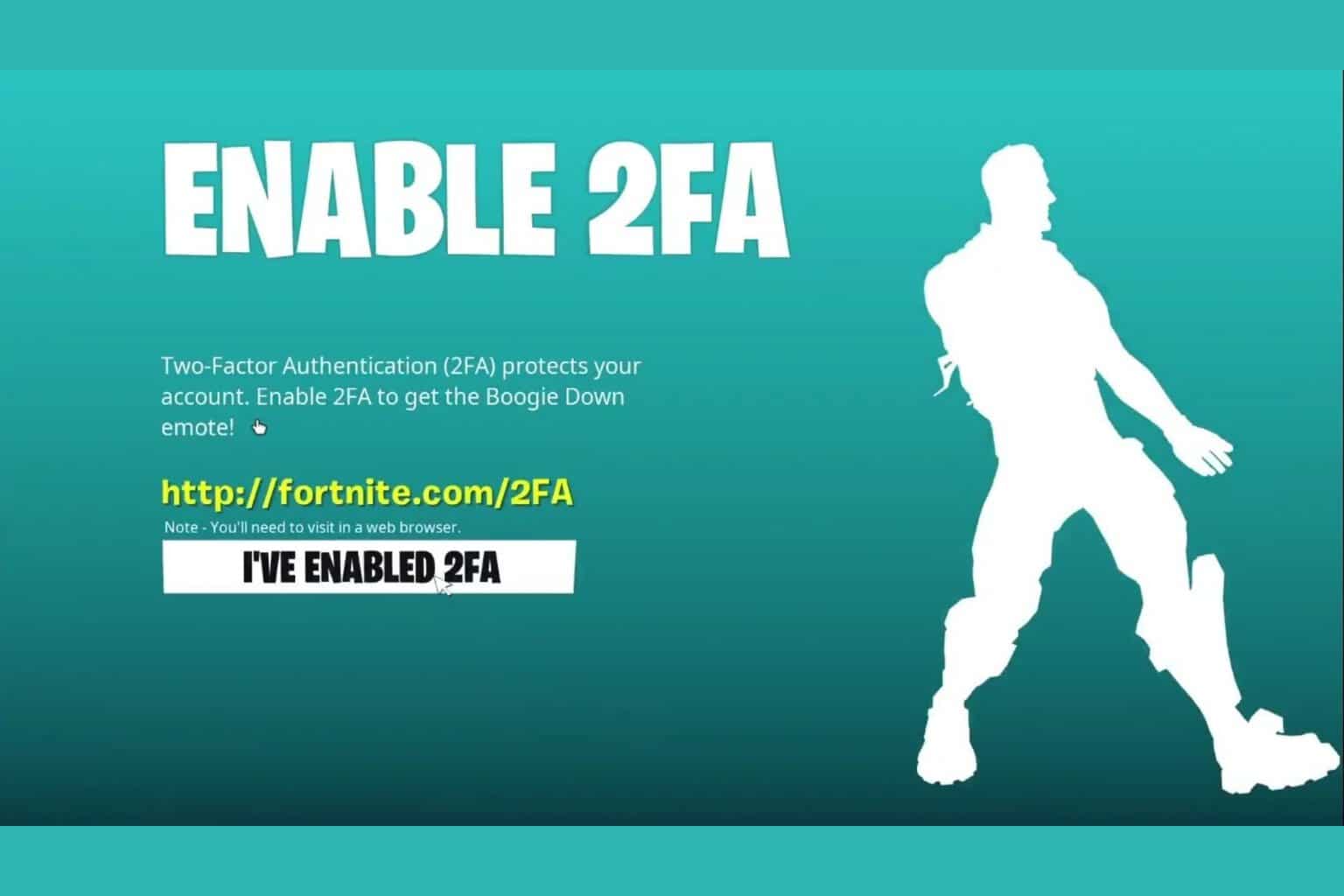

User forum
0 messages