FIX: Error Check Activation in Adobe Digital Editions
3 min. read
Updated on
Read our disclosure page to find out how can you help Windows Report sustain the editorial team Read more
Key notes
- Windows 10 ePub readers are now a part of your life. You’re no stranger to the fact that Adobe Digital Editions offers an engaging way to manage eBooks and other digital publications.
- When getting the Error! Check Activation message, you may need to deauthorize and authorize Digital Editions back or install the most recent version.
- Another option is to try out the Icecream Ebook Reader. You’ll be surprised to see what it has to offer to its users.
- Don’t stop here when you can check out our Adobe Troubleshooting Hub. There you’ll find plenty of other solutions to similar problems.

When facing the Error! Check Activation in Adobe Digital Editions, chances are all your plans get interrupted. Are you looking for a way to quickly fix it and get back to a pleasant reading experience?
We couldn’t agree more with you. That’s why we’ve decided to tell you more about the quickest solutions to your current problem.
How can I fix Error! Check Activation in Adobe Digital?
1. Install the latest Adobe Digital Editions version
If you’re tired of seeing this message, try installing the latest Adobe Digital Editions version. You clearly won’t regret taking such a decision.
Adobe Digital Editions is supported by a large list of portable eBook devices including Nook or Sony Reader and is compatible with the EPUB 3 format.
This basically means that you can enjoy support for interactive quizzes, better rendering of math formulas, and dynamic image resizing without zero clarity loss.
Since you cannot refuse this package, don’t let all those Error! Check Activation issues keep you away from the application’s true potential.
⇒ Download Adobe Digital Editions
2. Give a try to Icecream Ebook Reader
If tackling this issue sounds rather unpleasant, what do you say about trying out a great Adobe Digital Editions alternative?
You’ll most likely appreciate the fullscreen mode that will help you make the most of your EPUB reader and the bookmarks. Use them whenever you intend to go back to the most important parts of your book.
Best of all, no activation errors will ever give you a hard time.
⇒ Download Icecream Ebook Reader
3. Deauthorize and authorize Adobe Digital Editions back
- To begin the procedure, make sure that Adobe Digital Editions is opened.
- Up next, just press Control+Shift+D keyboard shortcut to deauthorize Adobe Digital Editions.
- Select Erase Authorization.
- Click OK to confirm your action.
- Then, you may quit Adobe Digital Editions.
- Finally, open Adobe Digital Editions and reauthorize.
- If you have a book open, please click Library to return to the Library view.
- Finally, click Help > Authorize computer.
Another quick way to solve the annoying Error! Check Activation in Adobe Digital Editions is to reauthorize it. Following the above procedure is very simple, that’s true.
However, many users complain that the erasing operation gets denied by the application itself. If this happens to you as well, you have no other choice but to try out another fix.
Which of these solutions helped you get rid of the annoying Error! Check Activation message? Let us know by using the comments area below.
[wl_navigator]

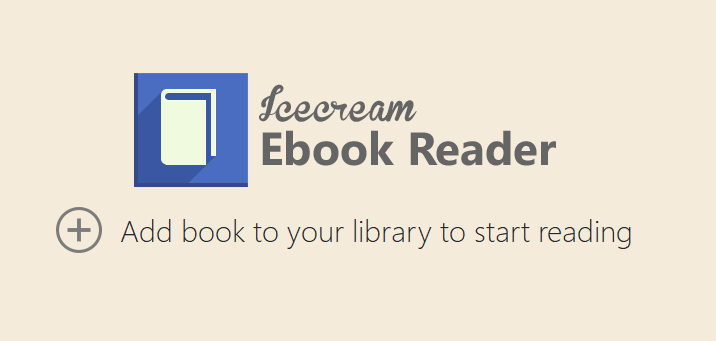
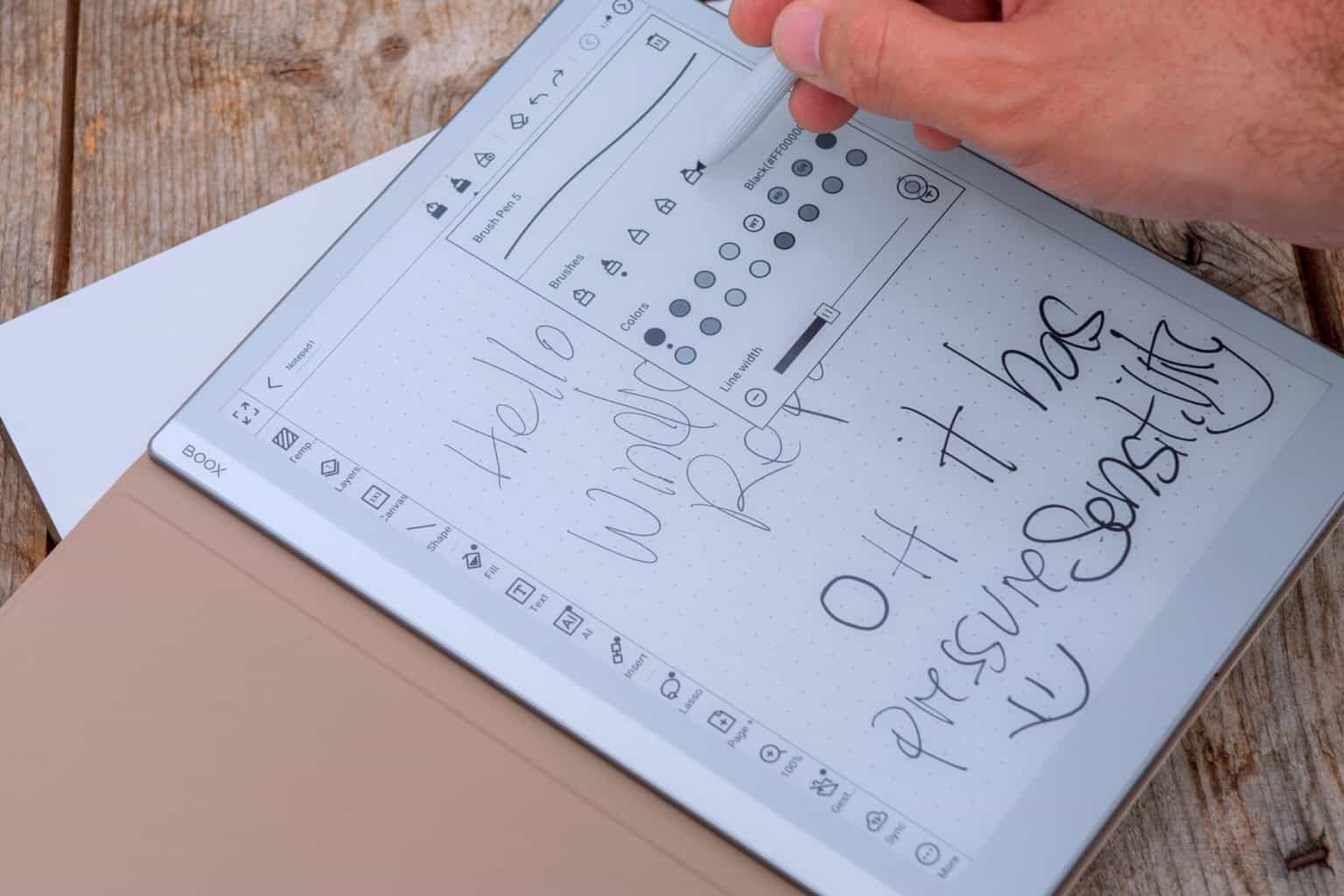
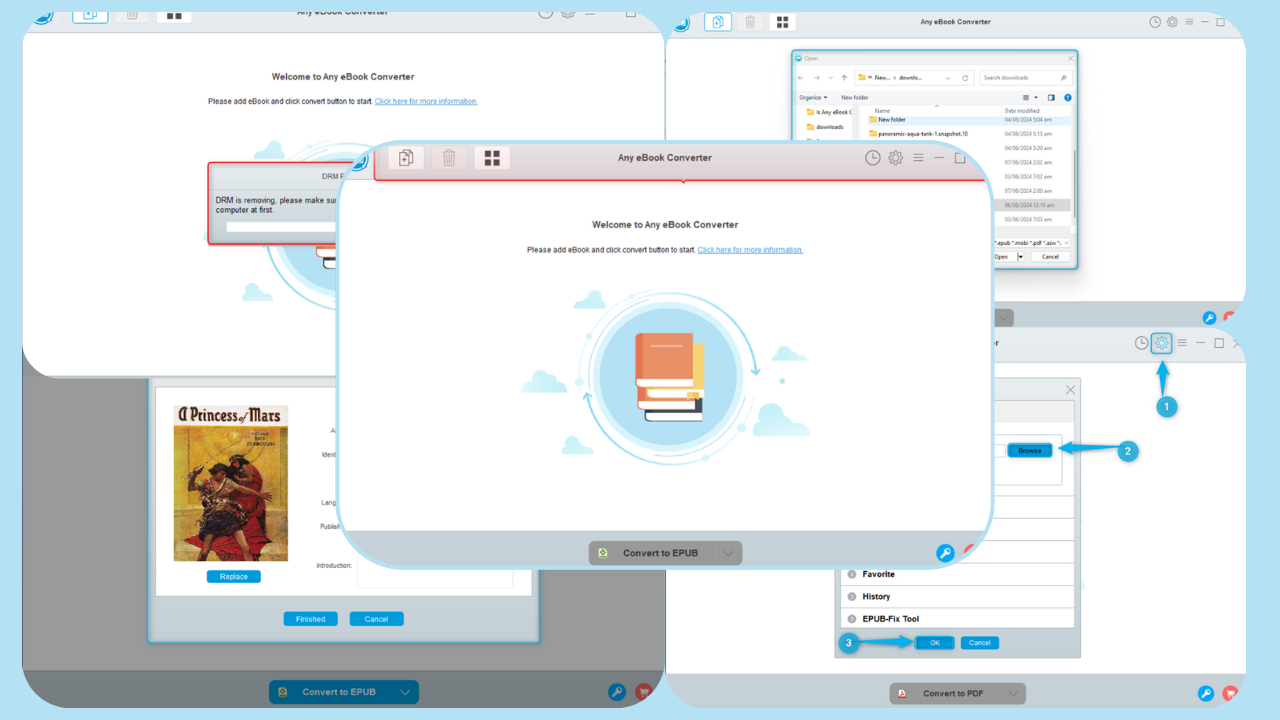
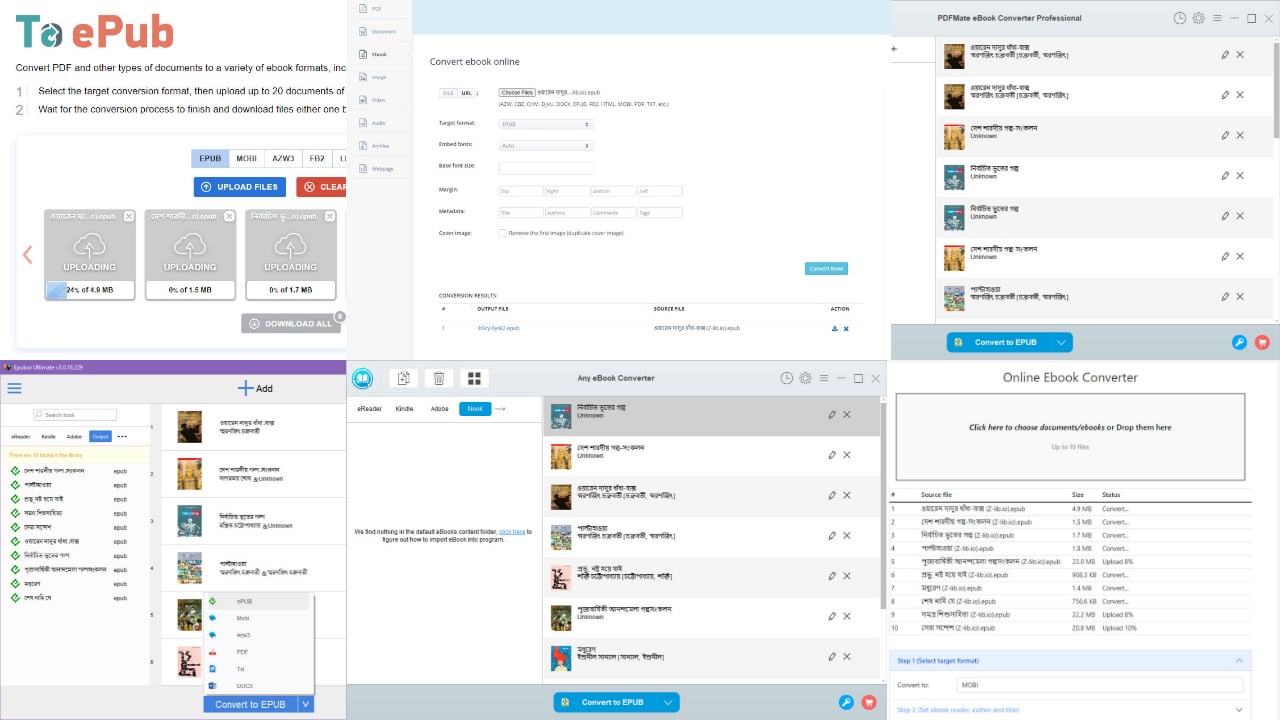

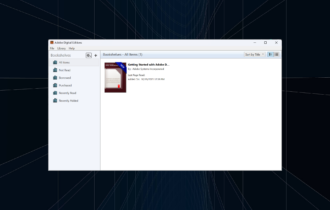



User forum
0 messages