Error Code 1006 in Throne and Liberty: Fix Steam Verification Failed
It's usually the server issues to blame
5 min. read
Published on
Read our disclosure page to find out how can you help Windows Report sustain the editorial team. Read more
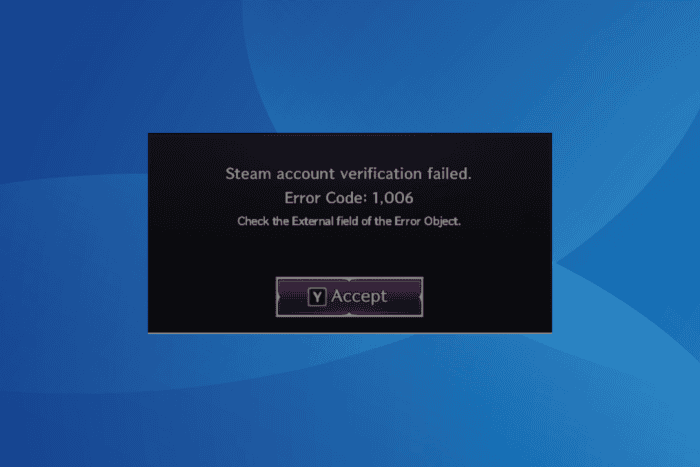
If you received Error Code 1006 in Throne and Liberty, it usually points to server downtime or network and game-related issues at your end. The message reads, Steam account verification failed. Error Code 1,006. Check the External field of the Error Object.
When Error Code 1006 last appeared on October 10, 2024, it was a planned 5-hour maintenance to blame. The outage affected thousands worldwide, who flocked to forums in search of a solution. More than the error itself, it was the vague error message that infuriated users.
However, server downtime is not always the underlying cause, and it could be a misconfiguration on your end. Before you proceed to troubleshooting, restart the PC, disconnect any active VPN, update the Steam app, and switch to another network, preferably a wired connection or a mobile hotspot.
How to fix Error Code 1006 in Throne and Liberty?
1. Check Throne and Liberty’s server status
When faced with Error Code 1006, your primary approach should be to check the status of Throne and Liberty servers. Simply select your region, verify the server status, and if it’s down or under maintenance, wait for 4-12 hours.
Remember, even when the official website shows an active status after scheduled server maintenance, it might take up to an hour for Throne and Liberty to be up and running for all.
Also, since it’s a Steam account verification error, you must check Steam’s server status using a real-time monitoring platform like Downdetector.
2. Verify the integrity of game files
- Launch the Steam app, go to Library from the top, then right-click on Throne and Liberty, and select Properties.
- Go to the Installed Files tab and click on Verify integrity of game files.
- Once done, reboot the PC, launch Throne and Liberty, and then check for improvements.
3. Change the DNS server
- Press Windows + R to open Run, type ncpa.cpl in the text field, and hit Enter.
- Right-click on the active network adapter, Wi-Fi or Ethernet, and select Properties.
- Select Internet Protocol Version 4 (TCP/IPv4) from the list, and click on Properties.
- Select the Use the following DNS server addresses entry, and enter the following in the fields underneath:
- Preferred DNS server: 8.8.8.8
- Alternate DNS server: 8.8.4.4
- Tick the checkbox for Validate settings upon exit, and click OK to save the changes.
- Launch Throne and Liberty and verify whether Error Code: 1006 is resolved.
For many users, switching to DNS server addresses offered by Google or Cloudflare did the trick. Although, you can always set the fastest DNS server near you to boost the Internet speed!
4. Update the network drivers
- Press Windows + X to open the Power User menu, and select Device Manager from the list.
- Expand the Network adapters entry, right-click on the active adapter, and select Update driver.
- Click on Search automatically for drivers and wait for Windows to install the best locally available version.
- Finally, restart the PC to apply the changes.
Often, the Steam account verification failed error in Throne and Liberty arises due to network-related issues, and updating the network driver should fix things.
If Windows can’t find a better version, go to the manufacturer’s website, search for the newest release, and then manually install the latest driver.
5. Reset the network settings
- Press Windows + S to open Search, type Command Prompt in the text field, and then click on Run as administrator.
- Click Yes in the UAC prompt.
- Paste the following commands individually and hit Enter after each:
ipconfig /releaseipconfig /flushdnsipconfig /renewnetsh int ip resetnetsh winsock reset - Finally, reboot the PC and verify whether Error Code: 1006 Steam account verification failed is fixed.
6. Reinstall Throne and Liberty
- Press Windows + R to open Run, type appwiz.cpl in the text field, and hit Enter.
- Select Throne and Liberty from the list of apps, and click on Uninstall.
- Follow the on-screen instructions to complete the process.
- Now, restart the PC, then launch Steam and reinstall Throne of Liberty.
In 2 out of 5 cases, reinstalling Throne of Liberty fixes Error Code: 1006 when the servers are running fine. Since a quick removal doesn’t always get rid of all the data, I recommend using a top-rated software uninstaller to delete leftover files, cache, and Registry entries.
7. Contact support
When nothing else works, the last option is to contact Throne and Liberty support. If it’s scheduled maintenance to blame, the team will inform you of how long it will take.
As for issues related to your PC or active network, they shall be able to share a list of curated solutions targeting the error code.
In the end, fixing Error Code: 1006 in Throne of Liberty isn’t that tricky, and more often than not, you shall have the game up and running automatically within a few hours. And if that doesn’t happen, you now know how to fix things!
Before you leave, discover expert tips to optimize Windows for gaming and get superior performance and gameplay!
For any queries or to share which fix worked for you, drop a comment below.

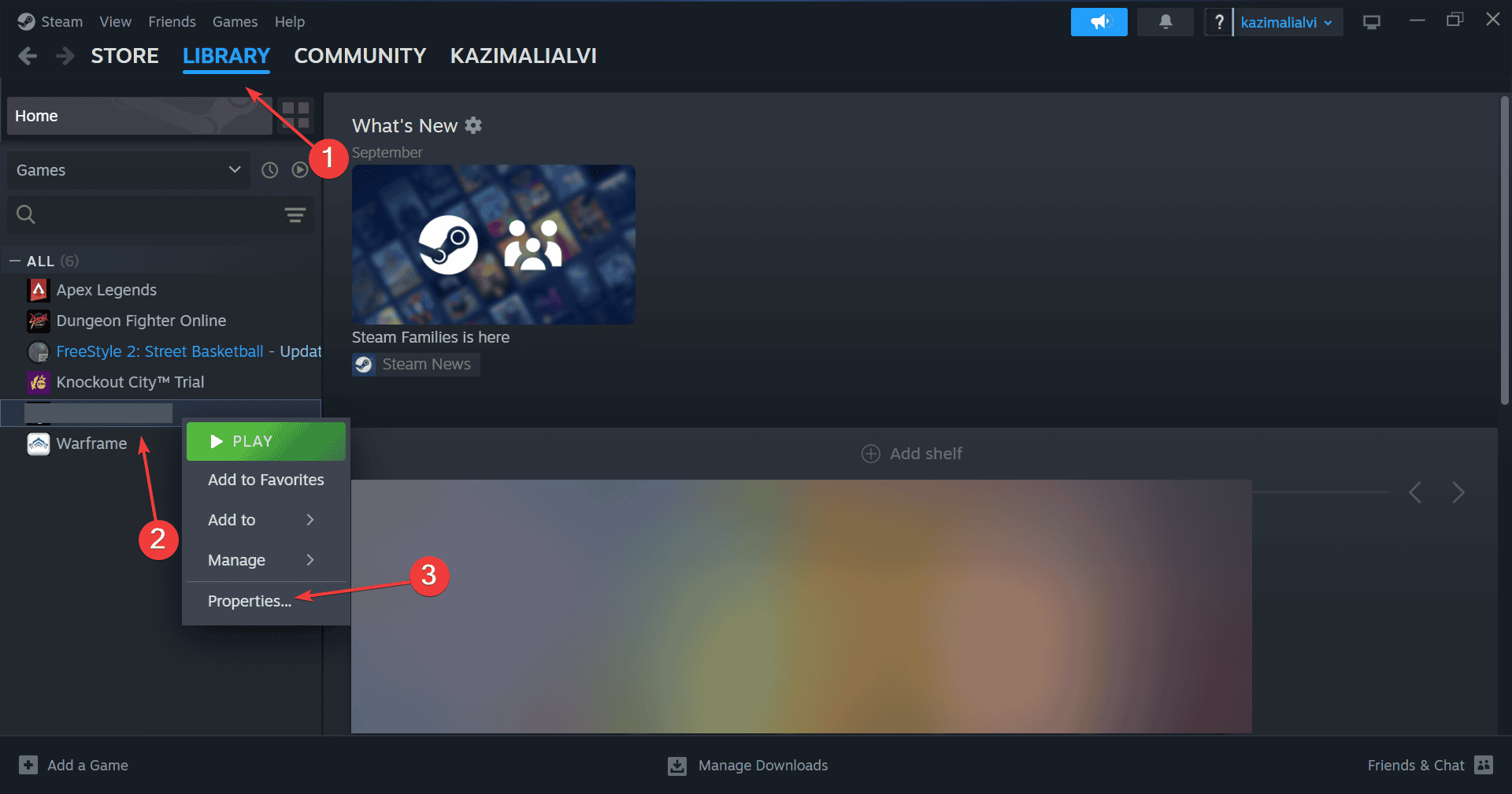
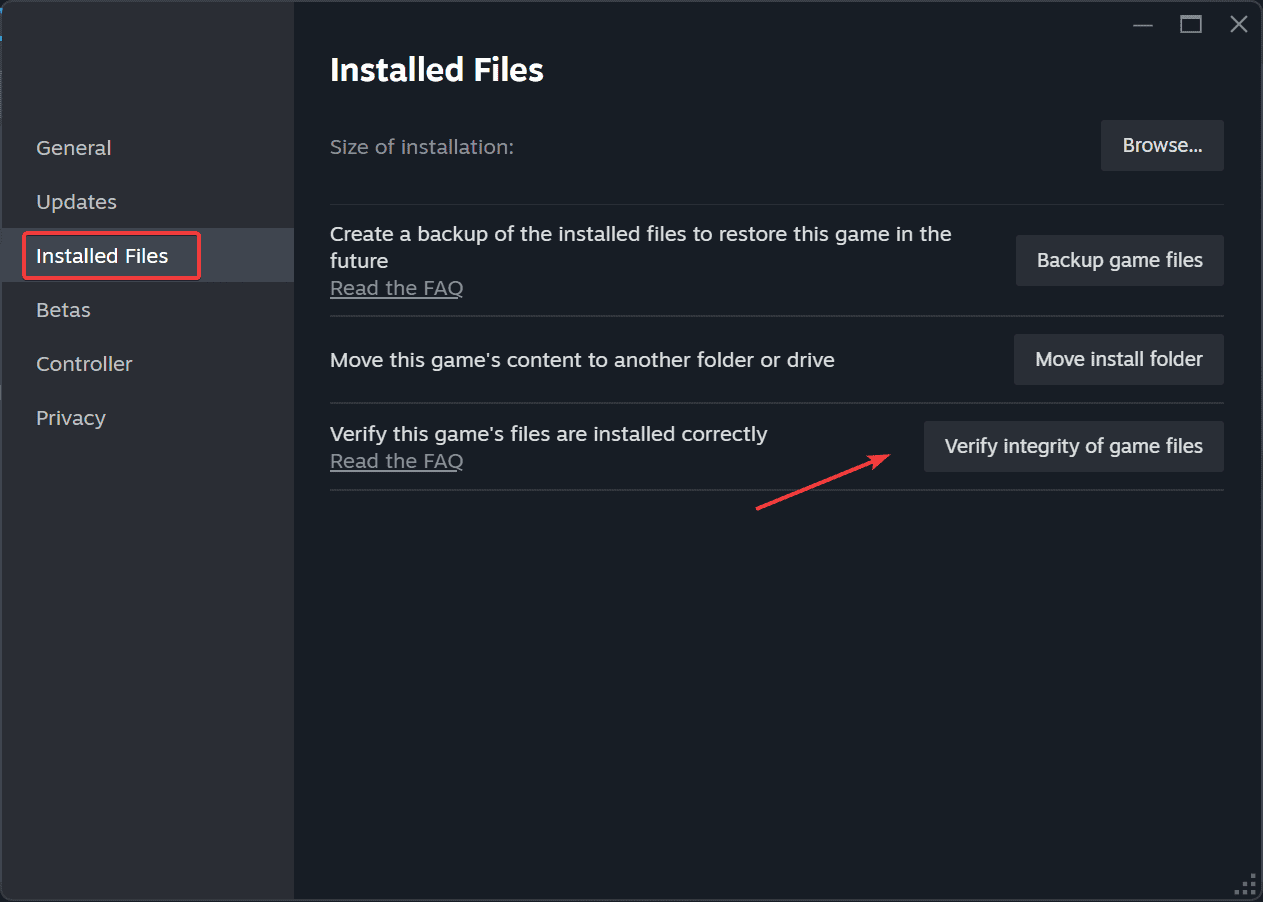
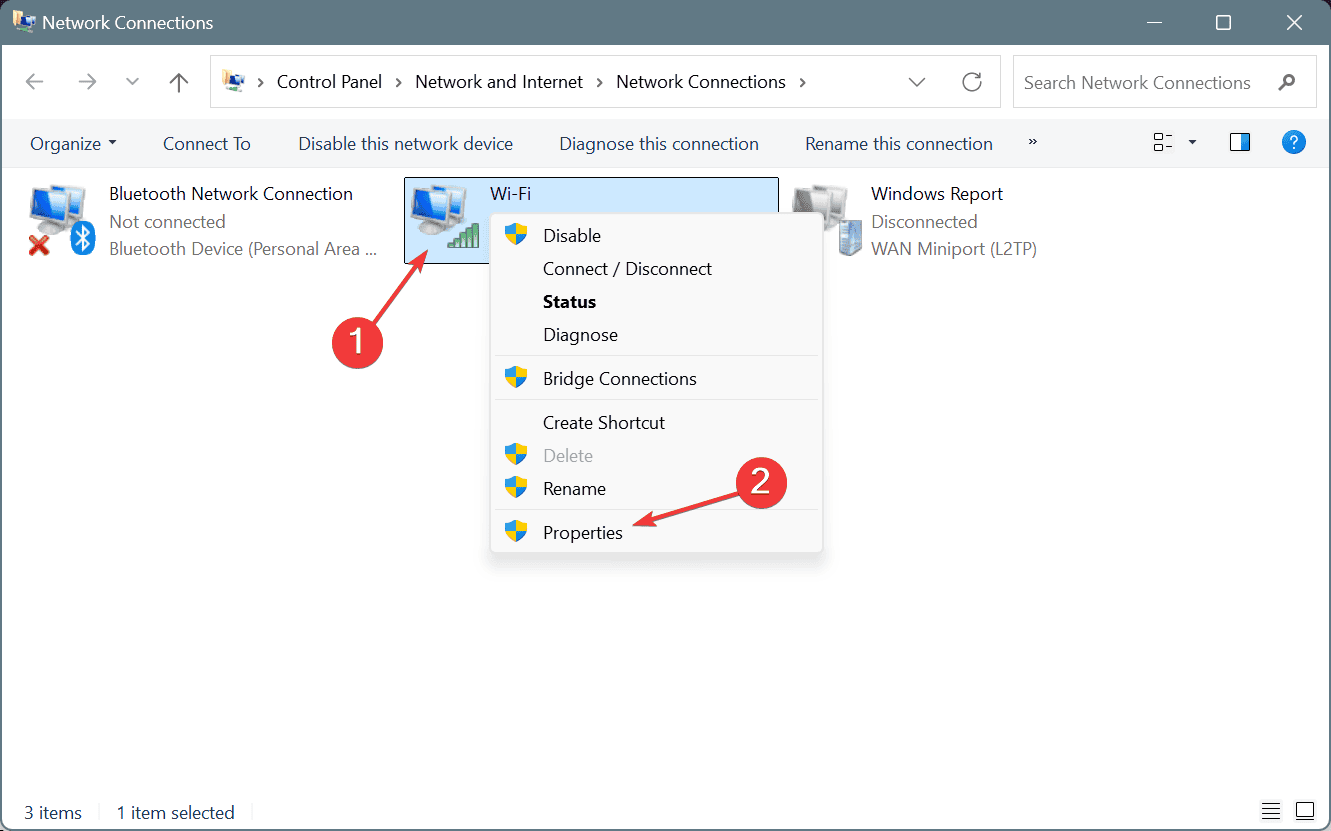
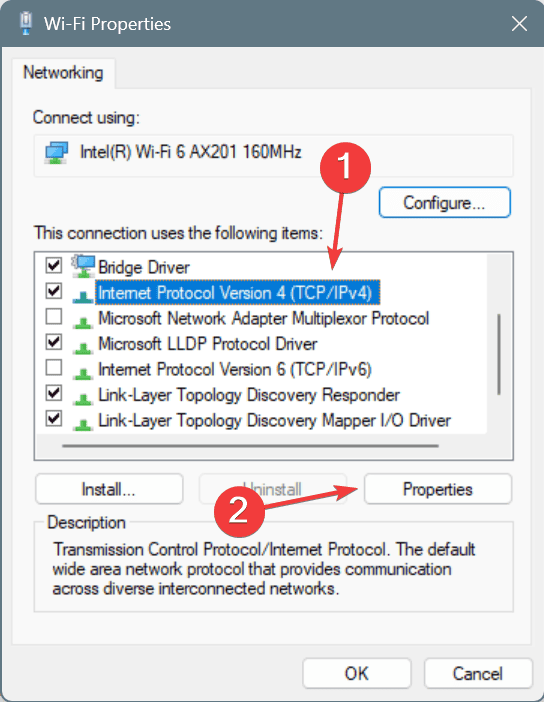
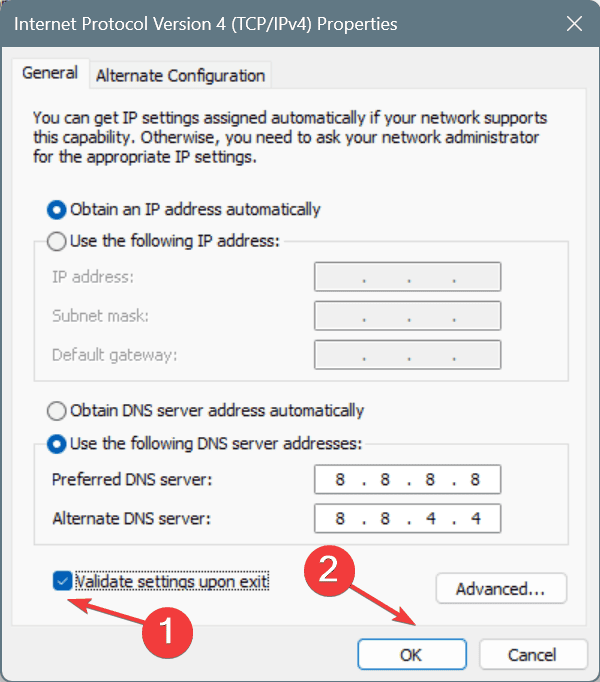
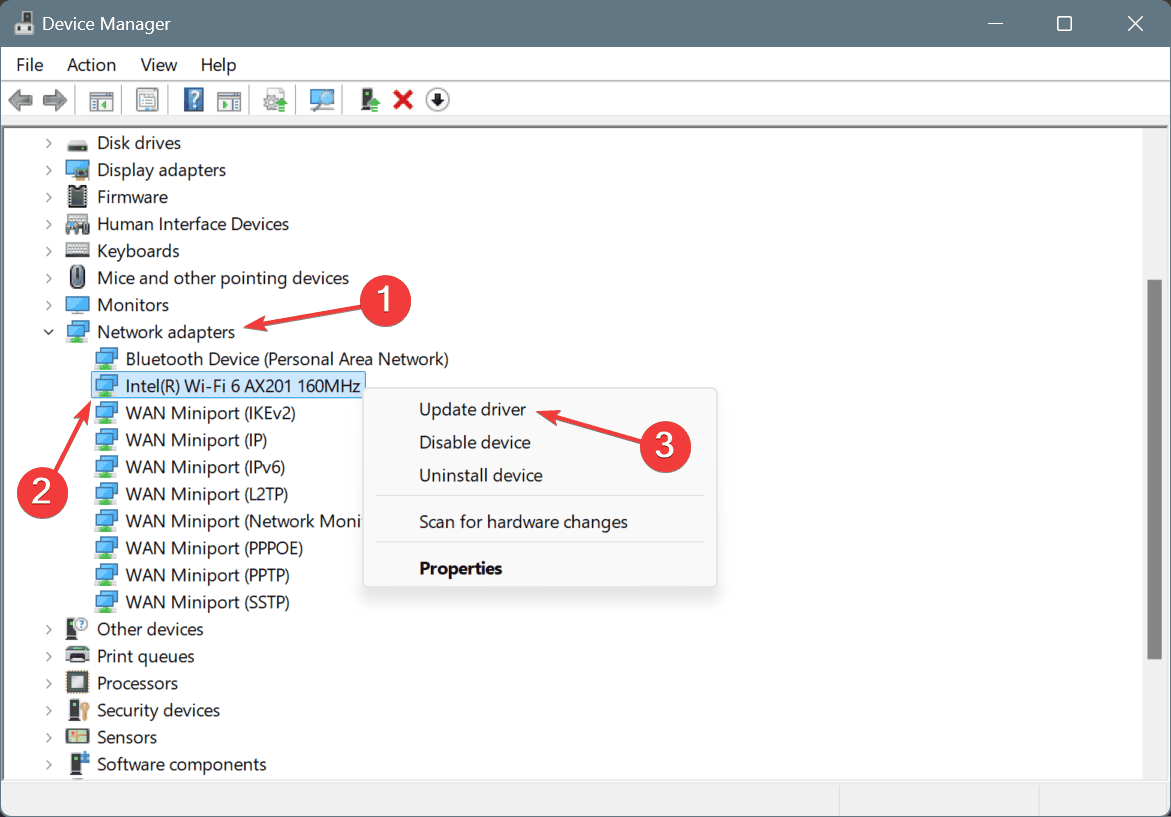
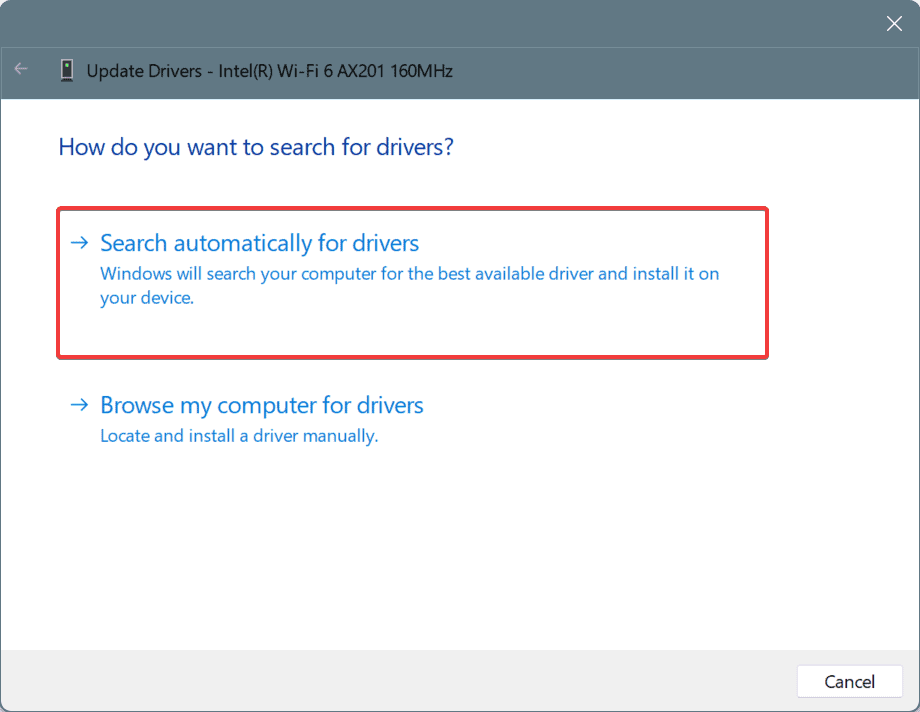
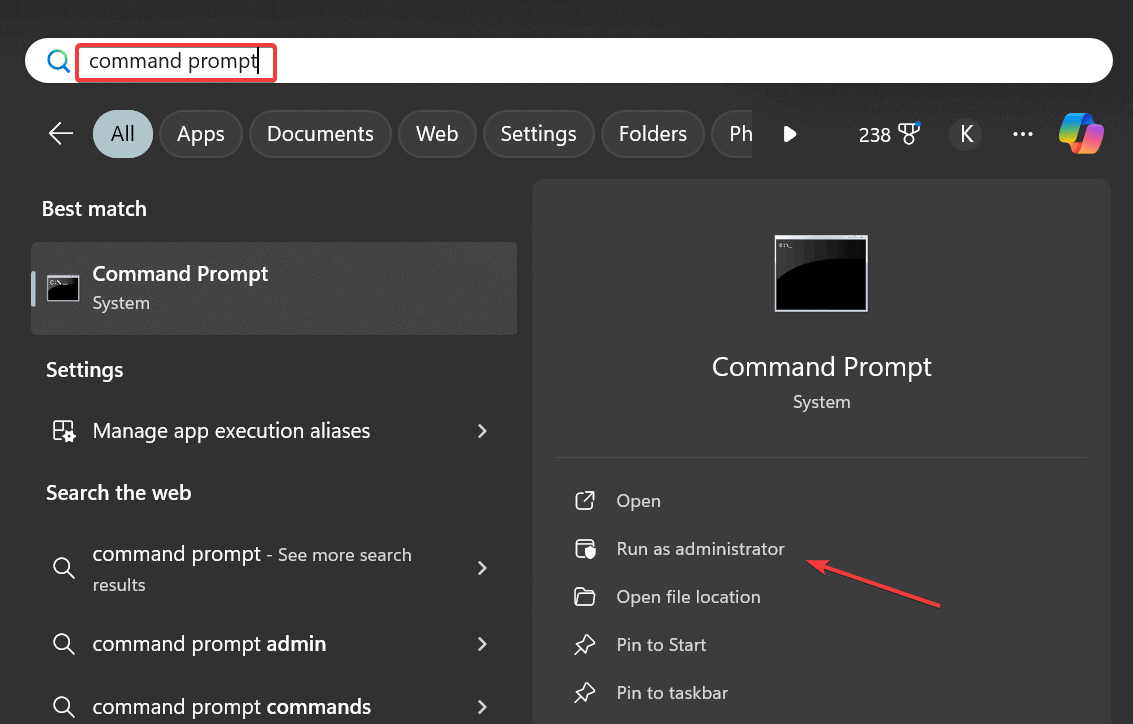
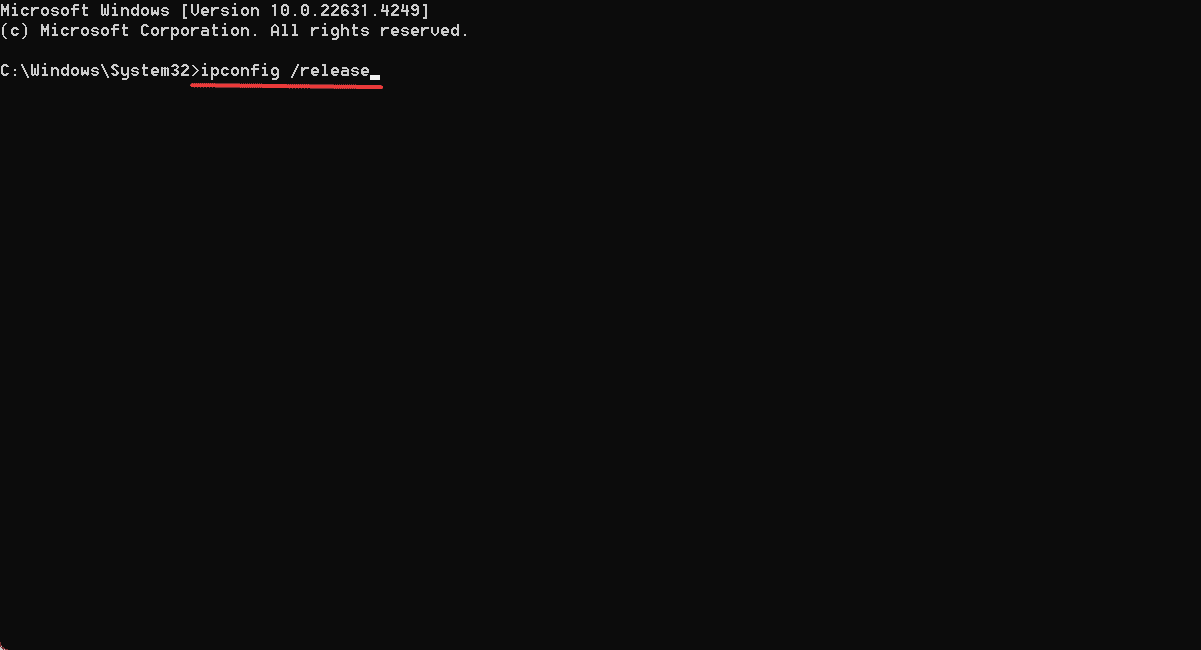
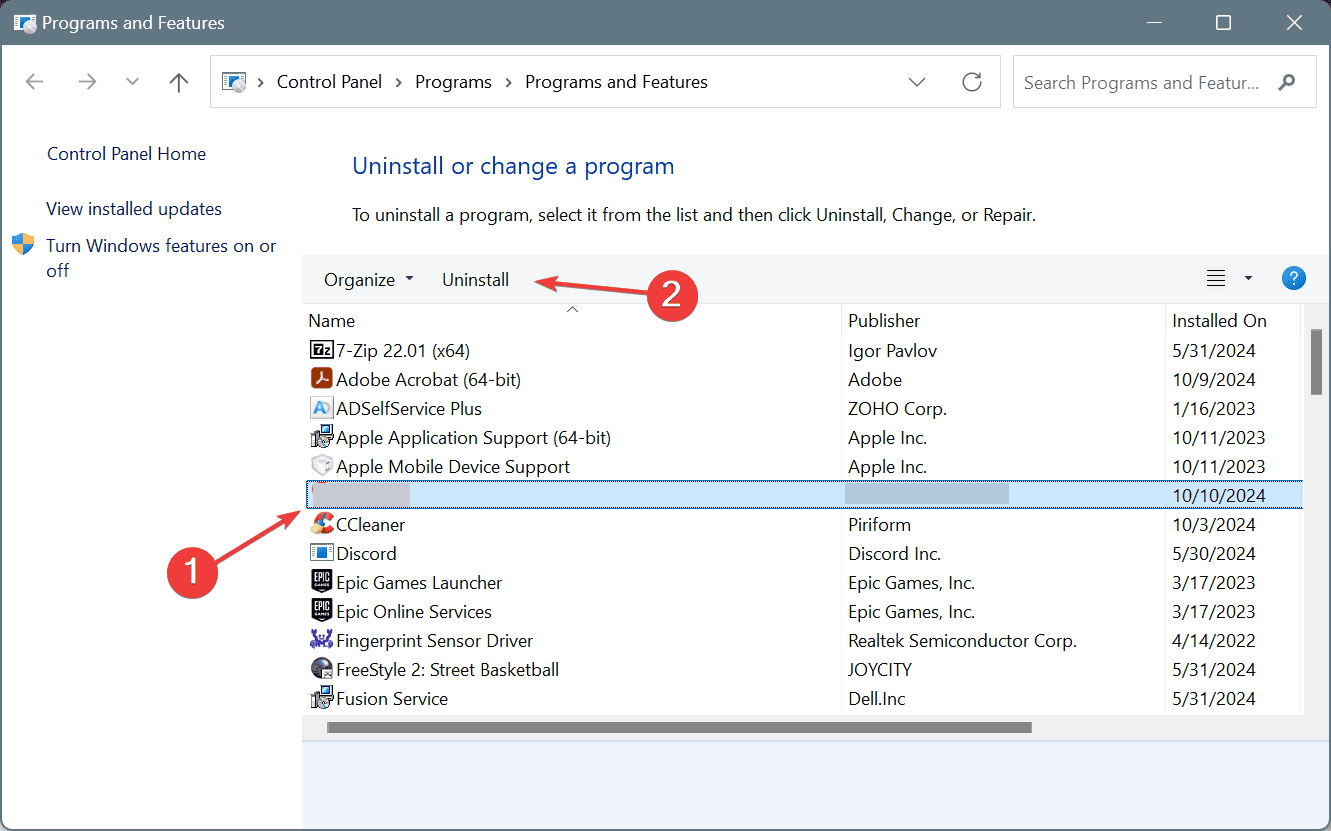
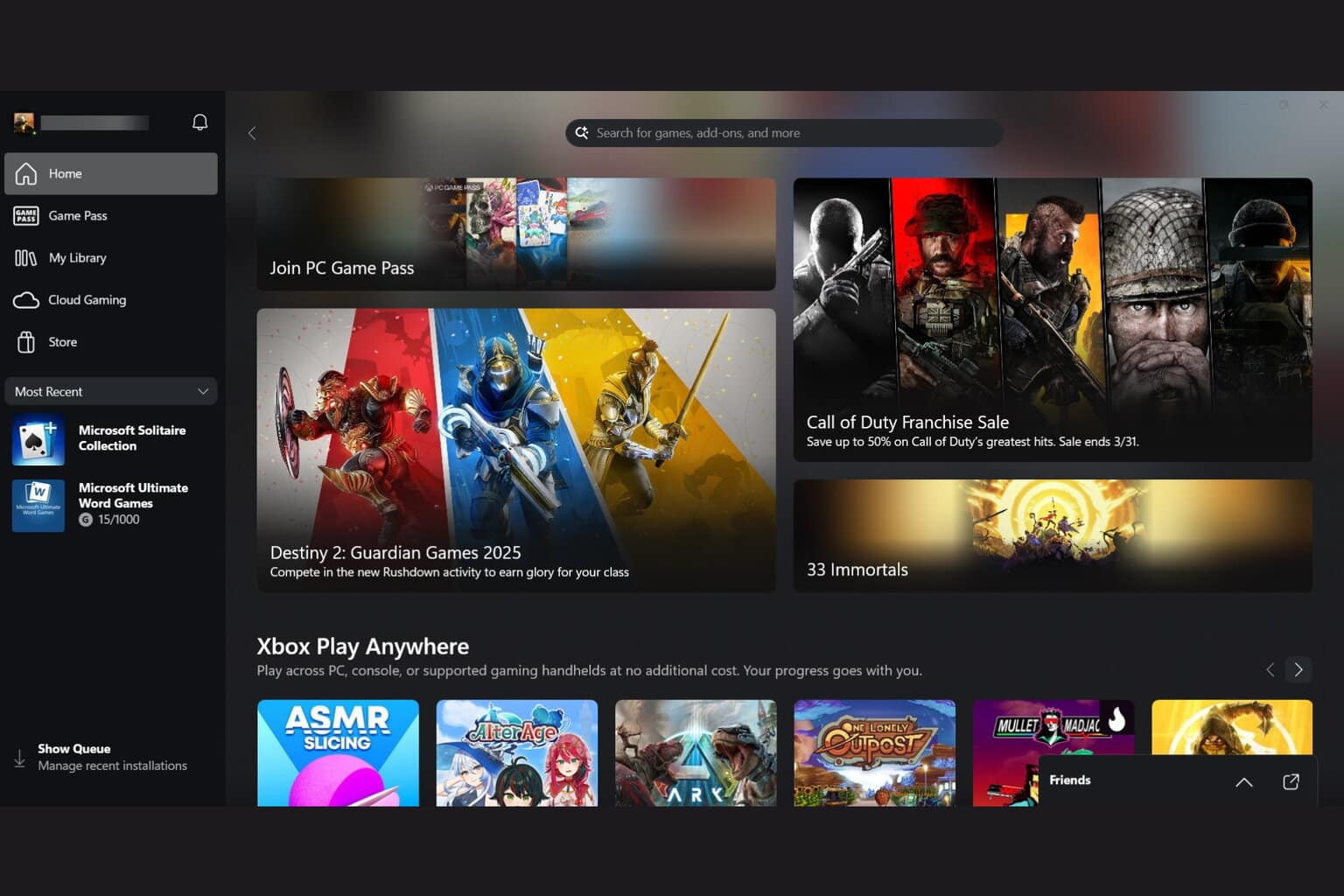
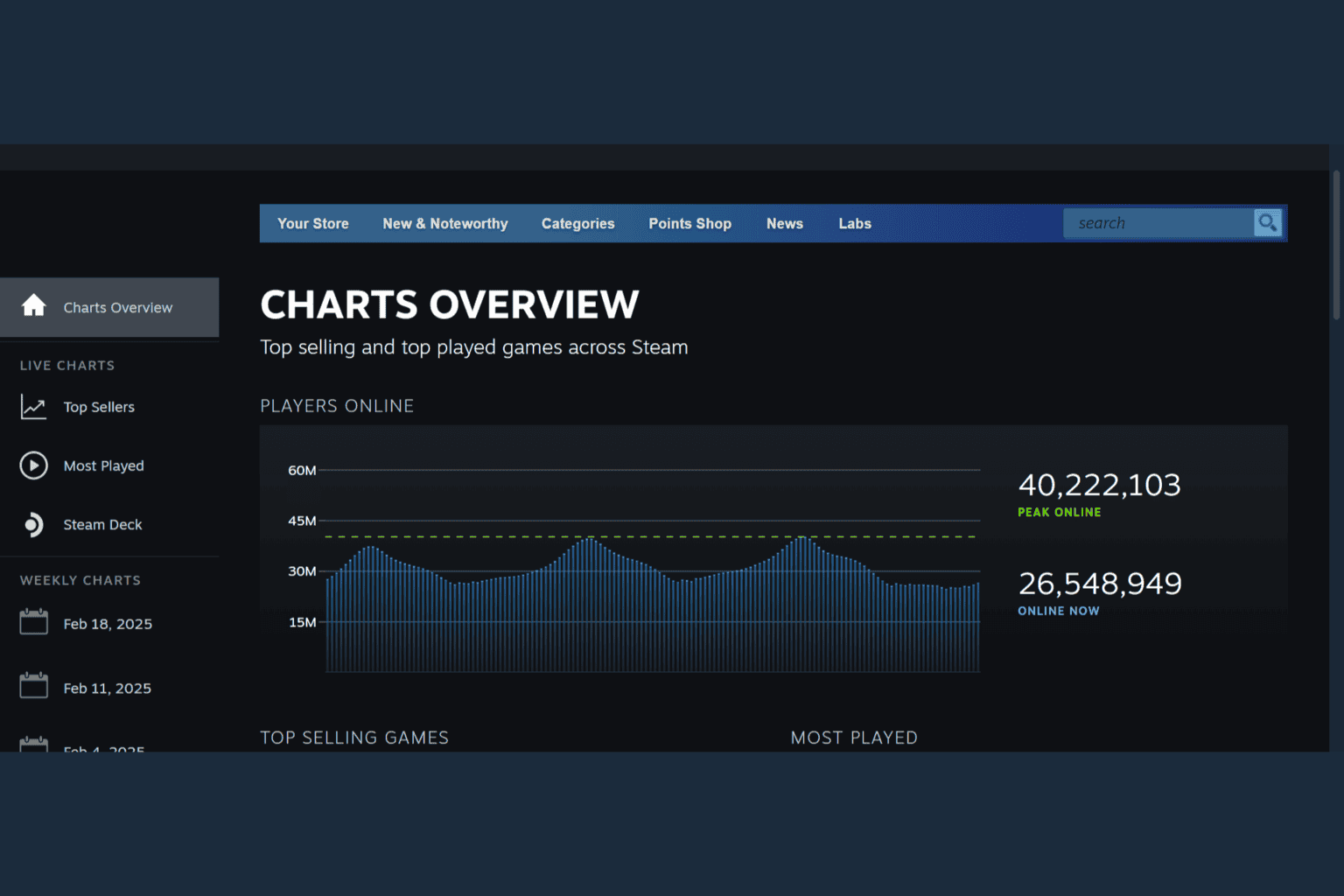




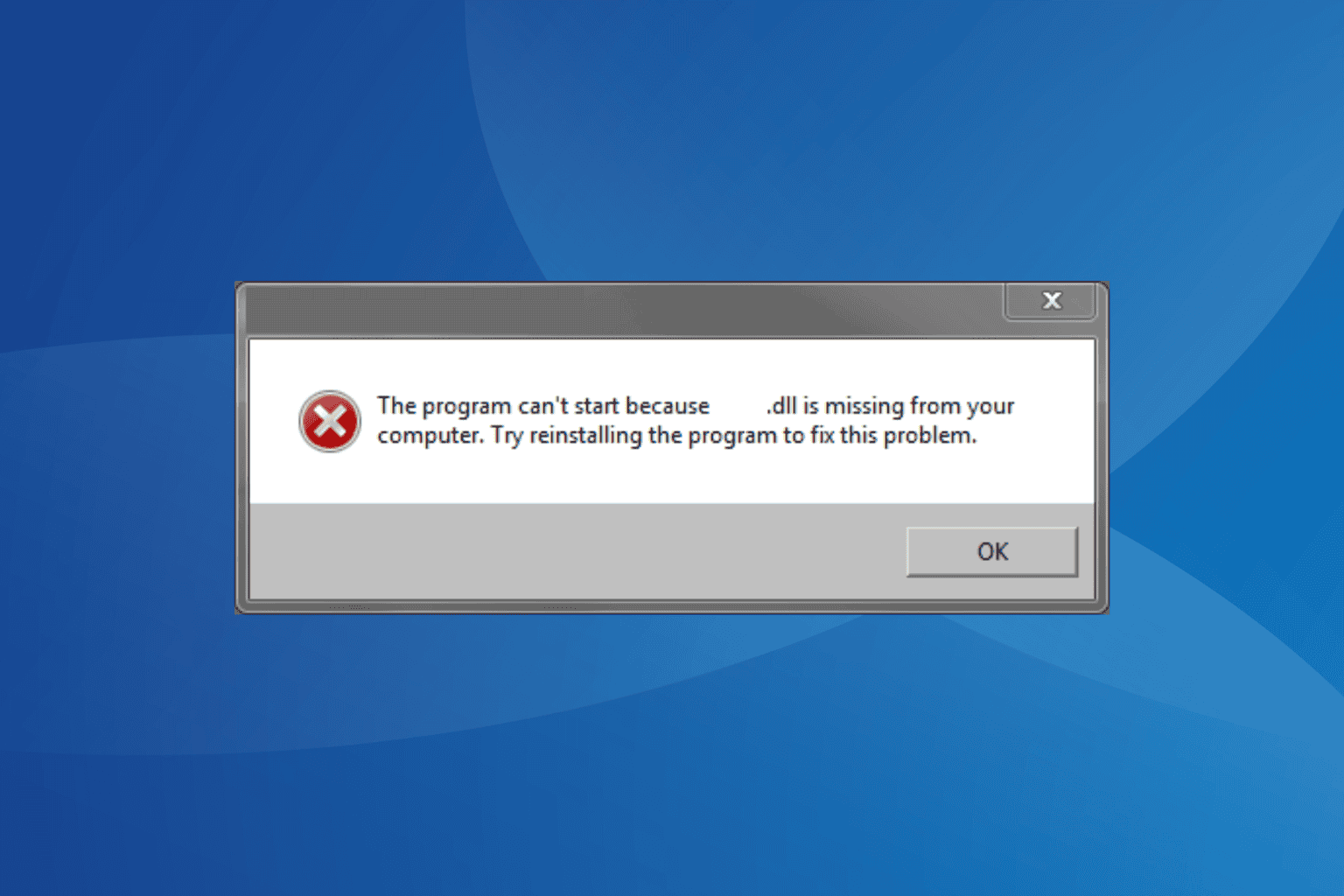
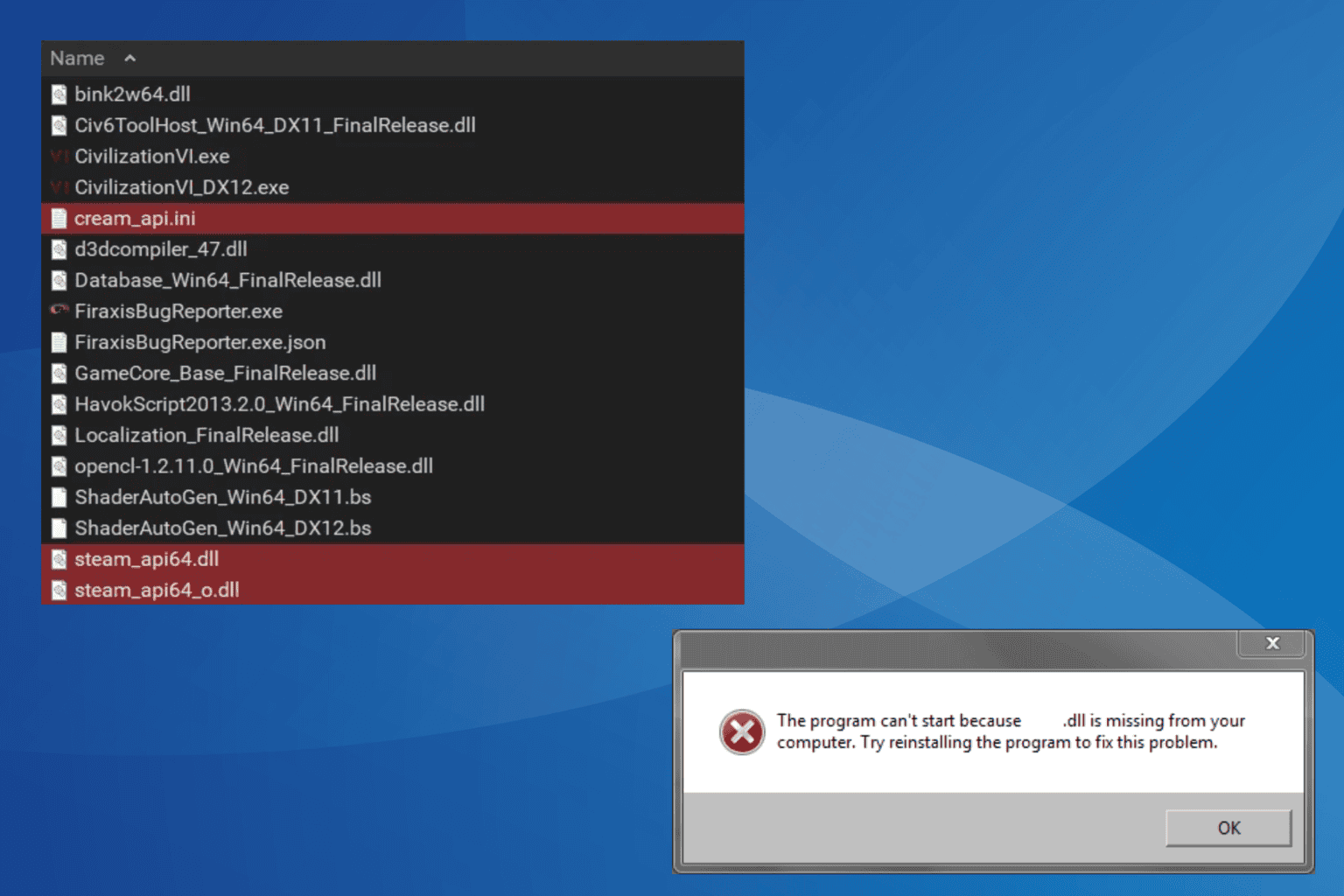

User forum
0 messages