4 Easy Ways To Fix The Establishing A Database Connection Error
The most common cause is a corrupted database
5 min. read
Updated on
Read our disclosure page to find out how can you help Windows Report sustain the editorial team. Read more

Many Chrome users may sometimes encounter the error message “Error establishing a database connection” message when trying to open a WordPress page. This is a severe problem because they can’t access the websites they administrate.
One user said the following on the official Google forum:
Often, I have got an this kind of issues in my client website (Error establishing a database connection). Below, I have in the screenshot of this problem. Already, We have informed to go-daddy support team. But, they said that this problem is not coming from their side. So, we don’t know how to fix it. Kindly give any ideas to update this issues
If you have been in these shoes, we will show you how to fix this issue in a few easy steps.
You may also want to look at our guide to fix a potential Windows update database error.
What does it mean when it says Error establishing a database connection?
This means that you can’t access your website because its domain can’t contact, you and has lost the connection with the WordPress database.
Simply put, this database connection error will shut down your website and may cause significant data loss.
Your WordPress website information is stored on a database that contains every piece of data containing post data, metadata or login information, or plugins.
A corrupted database usually generates the error establishing a database connection in your website’s WordPress settings.
These are the most common related issues you can encounter on your website using different online services.
- Error establishing a database connection WordPress
- An Error establishing a database connection localhost
- Error establishing a database connection GoDaddy
- An Error establishing a database connection Cpanel
- Error establishing a database connection Chrome
- An Error establishing a database connection Xampp
- Error establishing a database connection InfinityFree
Quick Tip:
We know that Chrome is the most popular browser out there. But we also know that it eats a lot of RAM and drains the battery quickly when multiple tabs are loaded.
So why not give Opera One a chance? It will feel familiar in the settings area because it’s also based on the Chromium platform. But it also comes loaded with exciting features.

Opera One
Make the switch from Chrome to experience fewer errors and a faster, safer browsing experience.How can I fix error establishing a database connection error in Chrome?
1. Update your plugins
- Go to the three vertical dots from the upper-right corner of Chrome and select More tools.
- Click Extensions.
- On the Extension page, turn on Developer mode and select Update.
An outdated plugin may be causing this issue. You can solve this by following the steps below.
2. Disable plugins
- Follow the same steps as above to open Extensions.
- Click on the switch to disable extensions.
- Try the connection.
If updating the plugins doesn’t work, disable every plugin and start again. Then, through the process of elimination, you can see which extension causes the problem and delete it.
3. Clear your browsing data
- Open the menu and select More tools, then select Clear browsing data.
- On the basic tab, select a Time range, tick the options for Browsing history, Cookies and other site data, and Cached images and files, then click the Clear data button.
- Retry the connection.
Clearing your browsing data could sometimes solve the Error establishing a database connection issue
4. Check if Chrome is up to date
- Click on the three dots at the top right and select the Settings option.
- Select About Chrome.
- Once the update is done, try establishing a connection again.
An outdated browser could cause many problems, including an error in establishing a database connection.
How is a database connection established?
The ability to communicate with database server software, whether it is running on the same computer or not, is provided by a database connection. Both sending instructions and receiving responses, often in the form of result sets, need connections.
By providing a connection string to an underlying provider or driver, connections are created. Once created, a link may be opened, terminated, and have its attributes changed after.
If a database error occurred on your browser and you are unable to connect, hopefully, you have resolved it.
If not, this problem is not generated on your side. The wrong credentials for connecting to the database are probably causing this error or insufficient permissions for the database user.
Fortunately, for the error in establishing a database connection, there are some easy solutions to solve the problem quickly. So basically, you must ensure your Google Chrome is running smoothly.
Get the best plugins and keep them updated, clear your browsing data, and keep your browser updated.
There are various database errors you can encounter, and we recently wrote a guide on what to do if the DBeaver driver download has failed, so you might want to visit it.
Did our solutions work for you? Do let us know in the comments section below!
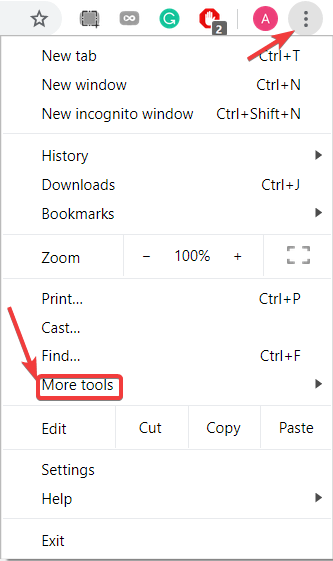

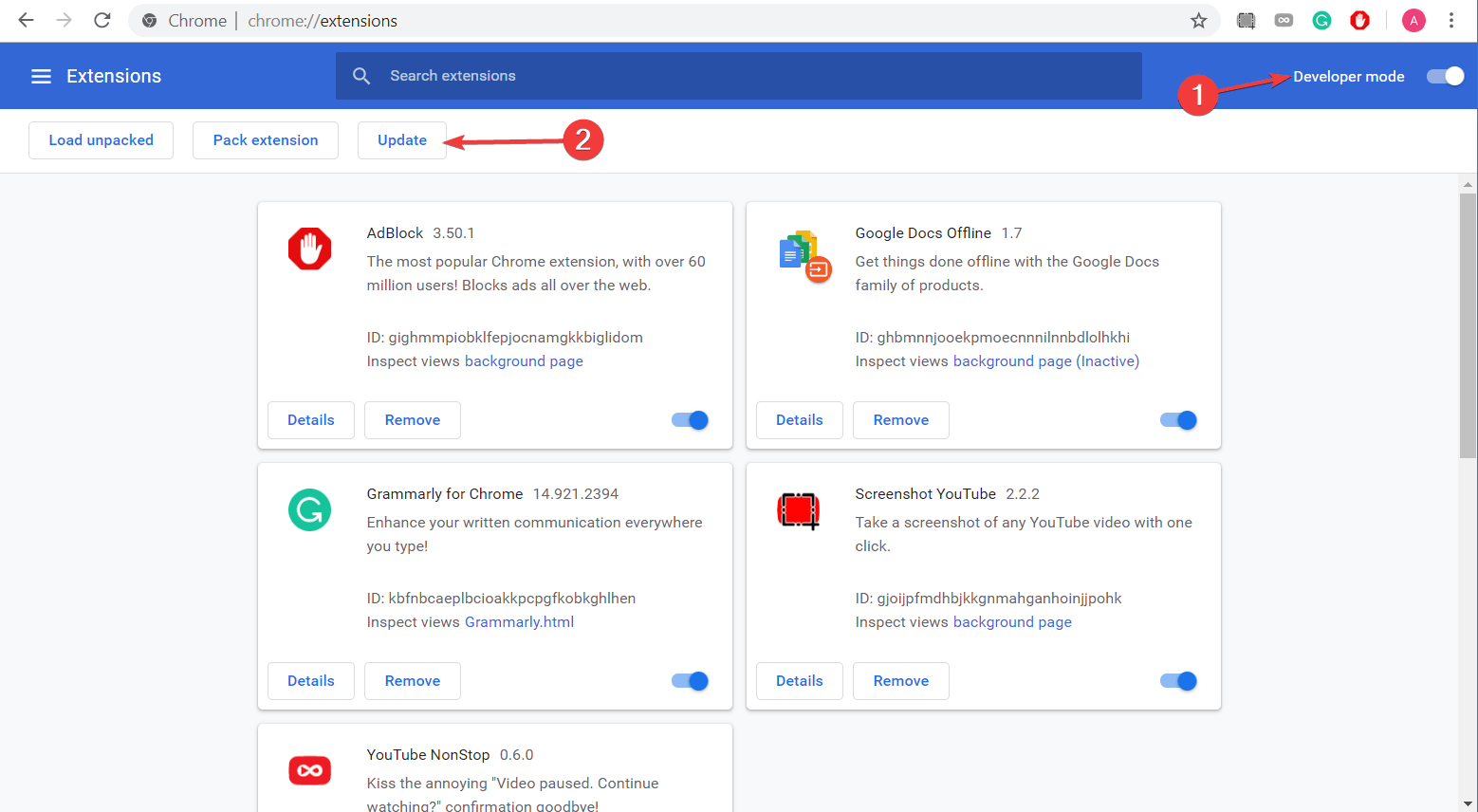
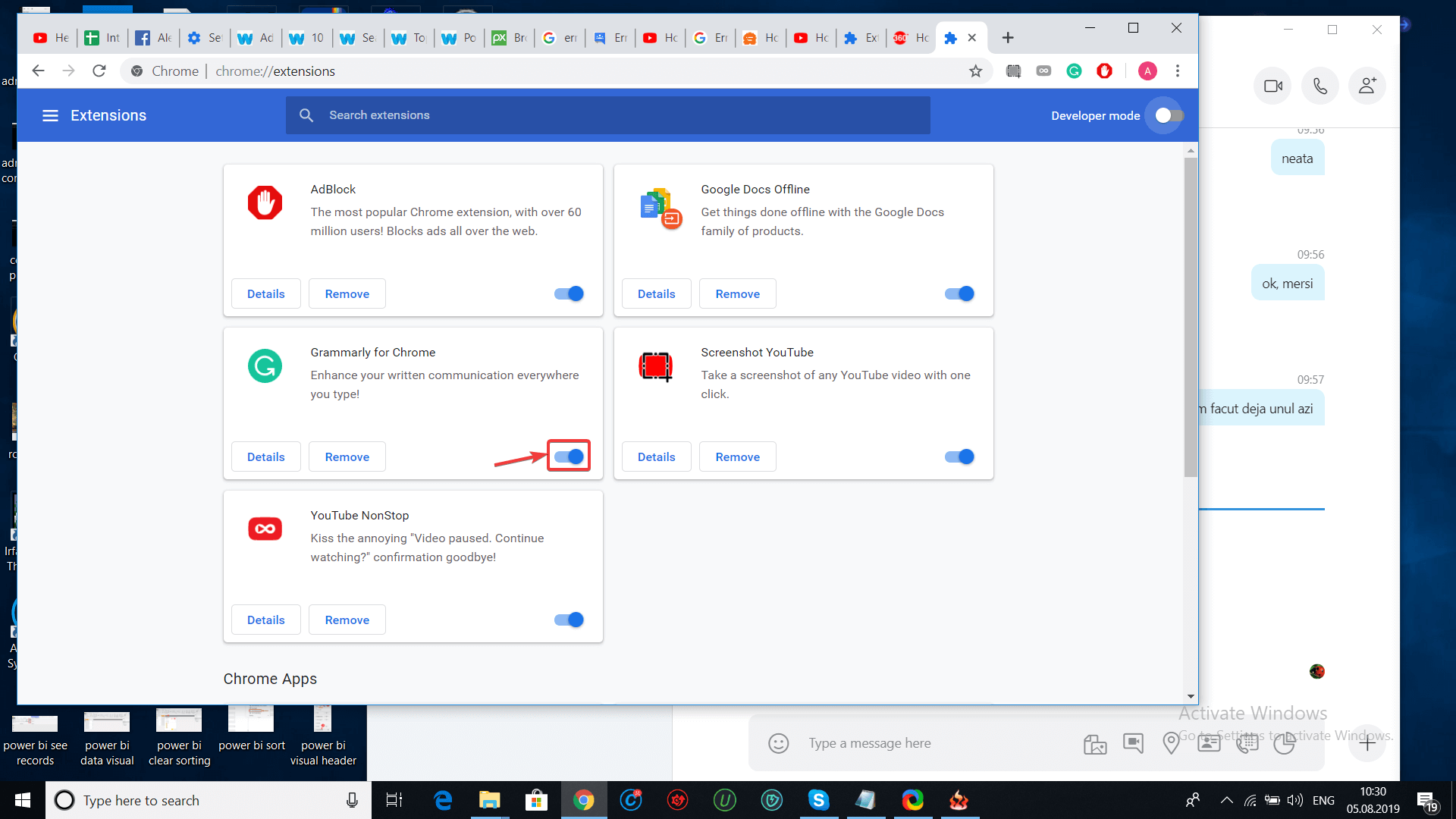
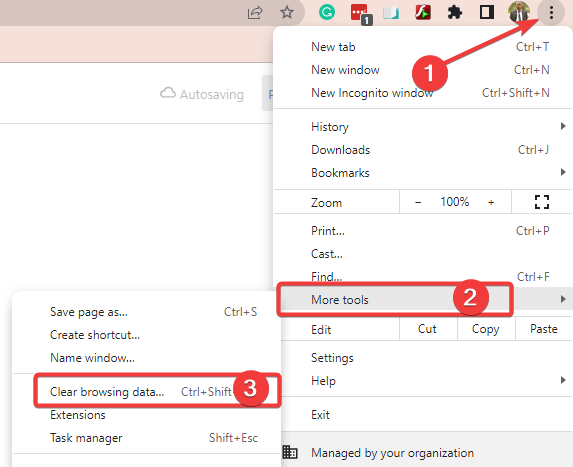
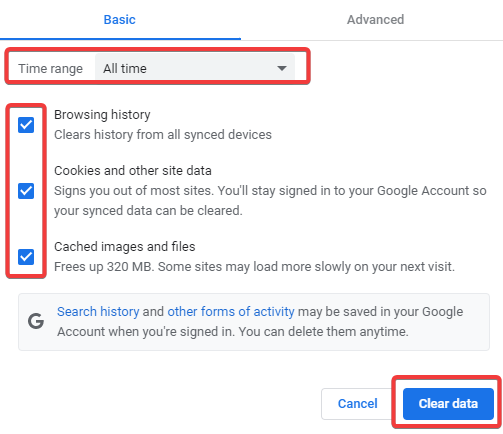
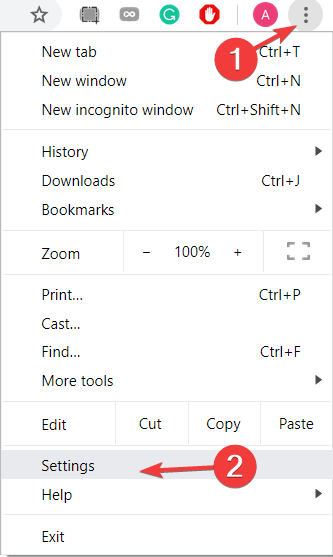
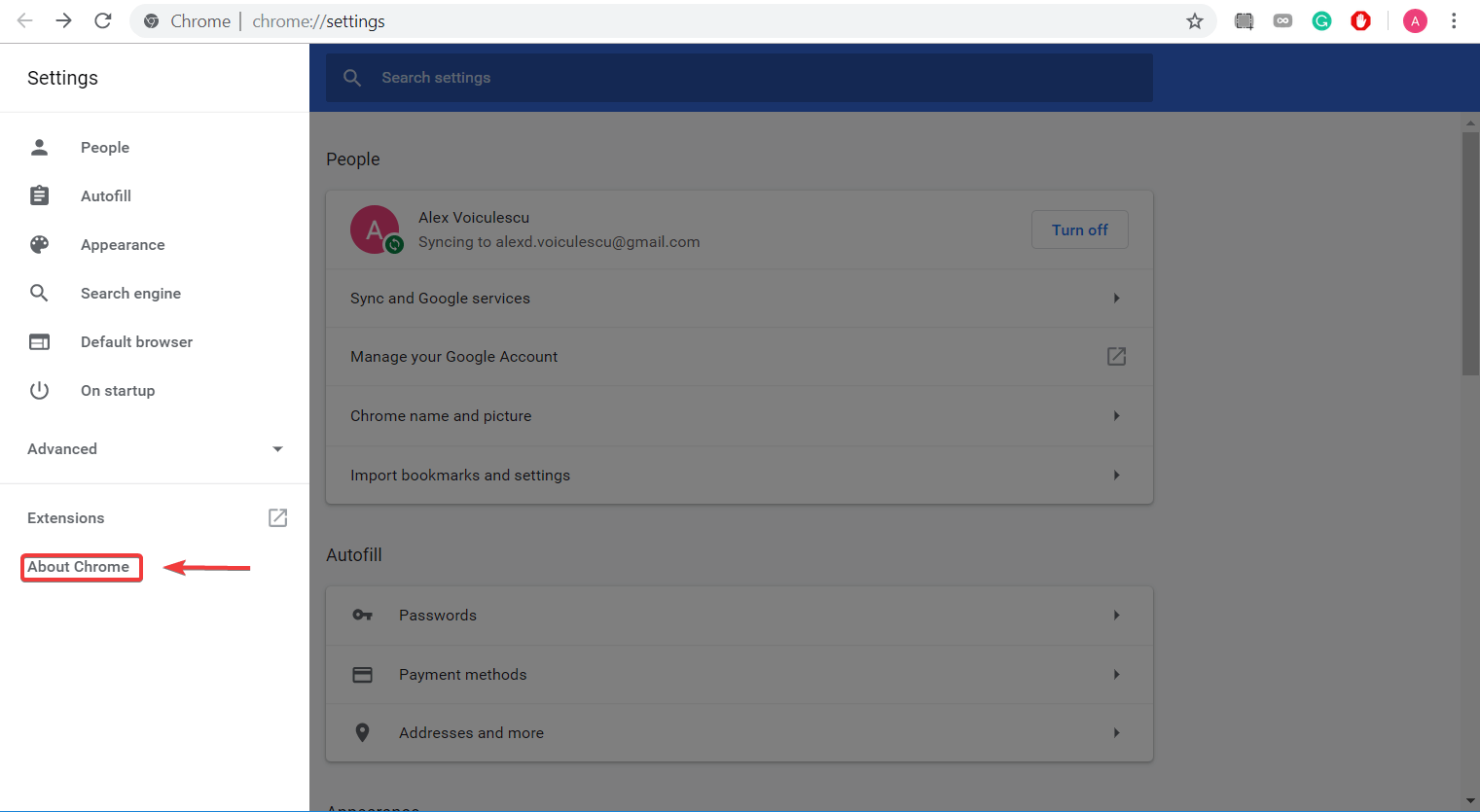








User forum
0 messages