Fix: Can't Install Microsoft Visual C++ 2015 Redistributable
Easy to follow expert fixes
6 min. read
Updated on
Read our disclosure page to find out how can you help Windows Report sustain the editorial team. Read more
Key notes
- The error installing Microsoft Visual C++ 2015 Redistributable is triggered if your system detects an existing installation of the same package.
- You can fix this issue by repairing the corrupted Visual Studio Redistributable installation.
- Uninstall all the newer versions of Redistributables, and then try to install the version that is giving you trouble.
- Try re-registering Windows Installer Service to Microsoft Visual C++ 2015 setup failed 0x80070666 error on your PC.

Visual C++ 2015 Redistributable packages install run-time components required to run C++ applications built using Visual Studio 2015. However, several users have reported an error when installing Microsoft Visual C++ 2015 Redistributable.
This error can occur for several reasons, including an existing installation of the redists. Also, if you have a newer version of Redists installed, check it for compatibility issues.
In this article, we have listed a few troubleshooting steps to help you resolve the error installing Microsoft Visual C++ 2015 Redistributable issue.
Why can’t I install Microsoft Visual C++ 2015 Redistributable?
Several elements could hinder you from installing Microsoft Visual C++ 2015 Redistributable. Here are some possible reasons and solutions:
- Conflicting software – If another version of Visual C++ is installed on your computer, it may conflict with the 2015 version.
- Corrupted files – The installation files for Visual C++ 2015 may be corrupted or damaged, preventing the installation.
- Lack of administrative privileges – If you do not have administrative privileges on your computer, you may be unable to install the software. So, it would be best if you double-check your account privileges.
- Antivirus software – Your antivirus app or firewall may be blocking the installation of Visual C++ 2015.
- Incompatible operating system – Visual C++ 2015 may not be compatible with your operating system.
What can I do if I can’t install Microsoft Visual C++ 2015 Redistributable?
1. Remove the existing Visual C++ 2015 Redistributable package
- Press the Windows key + R to open Run.
- Type control panel and hit Enter to open the Control Panel.
- Go to Programs and click on Programs and Features.
- Click the Visual C++ 2015 Redistributable item and select Uninstall.
- Once uninstalled, download the Microsoft Fix It tool.
- Run the tool and click on the Advanced option.
- Check the Apply repairs automatically box and click Next.
- Choose the Installing option from the next screen.
- Now you will be presented with a list of apps. Choose Visual C++ 2015 Redistributable from the list and click Next.
- Follow on-screen instructions and apply the recommended fixes.
- Next, download the Visual C++ 2015 Redistributable and 2015 Redistributable Update 3 RC to your PC.
- Lastly, reboot the computer and install Visual C++ 2015 Redistributable again to see if the error is resolved.
If Visual C++ 2015 Redistributable does not appear in the Add/Remove Programs list. However, you still get the error 0x80070666 – Another version of this product is already installed – try installing the redistributable using the Command Prompt.
If the issue persists, try to install available Windows updates and other patches. Skip this step if you don’t want to install pending Windows updates.
2. Install Windows updates and patches
- Press the Windows key + I.
- Go to Update & Security.
- Click Check for updates, then download and install pending Windows updates and other patches.
- Lastly, reboot the computer and check if you can install the package without the error.
After installing the updates, check if the error still appears while installing Microsoft Visual C++ 2015 Redistributable.
3. Remove Visual C++ 2015 Redistributable through Command Prompt
- Ensure you have the latest version of the Visual C++ 2015 Redistributable downloaded to your PC.
- Next, Press Windows + E and navigate to the folder where you have saved the redistributable file. Copy the path to your clipboard.
- Open Command Prompt as administrator.
- Enter the following command and hit Enter to execute. Make sure to change the path in the below command to where you downloaded the file:
cd C:\Users\WindowsReport\Downloads - Once you are in the directory, execute the following command depending on what you have downloaded:
vc_redist.x64.exe /uninstallvc_redist.x86.exe /uninstall - A pop-up will appear with an option to repair the distributable package installation. Proceed with the repair option and wait for it to complete.
- Once the repair is complete, reboot the computer and try to install Visual C++ 2015 Redistributable.
Changing your directory to the relevant folder in Command Prompt is important before executing the uninstall command.
4. Reinstall Visual Studio 2017 Redistributable package
- Press the Windows key + R to open Run.
- Type appwiz.cpl and hit Enter.
- Locate and select Visual Studio C++ 2017 Redistributable package.
- Click Uninstall and click Yes to confirm.
- In the Setup window, click Uninstall again and follow the on-screen instructions.
- Once you have uninstalled the package, reboot your computer.
- After the restart, download and install Visual C++ 2015 Redistributable.
- Finally, download and install the latest version of Visual Studio 2017 Redistributable package if successfully installed.
As a workaround, uninstall the 2017 Redistributable package and then reinstall again after installing the 2015 Redistributable package.
This is a workaround, but it might work if you get an error while installing Microsoft Visual C++ 2015 Redistributable.
Reinstalling the Microsoft Redistributable app can help you fix the Dark and Darker server error, read this guide to learn more.
5. Remove the temp files
- Press the Windows key + R to open the Run box.
- Type %temp% and click on OK. This will open the Temp folder in File Explorer.
- Next, please select all the files in the temp folder and delete them.
- Once the folder is empty, run the installer and check if the Visual C++ 2015 Redistributable installation goes through.
6. Re-register the Windows Installer service
- Press the Windows key + R.
- Type the following in the Run box and hit Enter.
msiexec /unregister - Next, type the following in the Run box and click OK to execute.
msiexec /regserver - Lastly, the Command Prompt will register the Windows Installer service.
Once you have successfully re-registered the Windows installer service, you can install the Visual Studio C++ Redistributable package without errors.
The error installing Microsoft Visual C++ 2015 Redistributable usually occurs due to an existing installation of the identical package or newer version, but that can be easily fixed. And this becomes all the more important when Corel VideoStudio won’t open.
Fixing this issue can be very important, especially when you are trying to install OpenCL on your Windows 11 computer; read this guide to learn more.
Lastly, please tell us which fixes worked for you in the comments section.
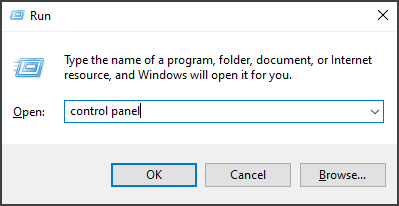




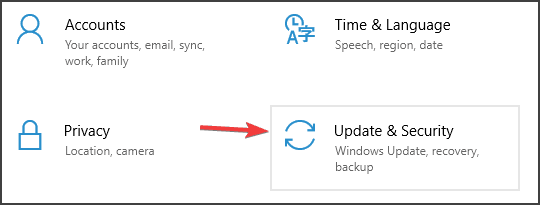
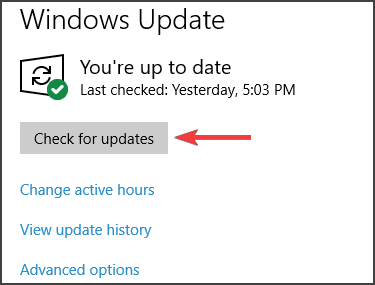














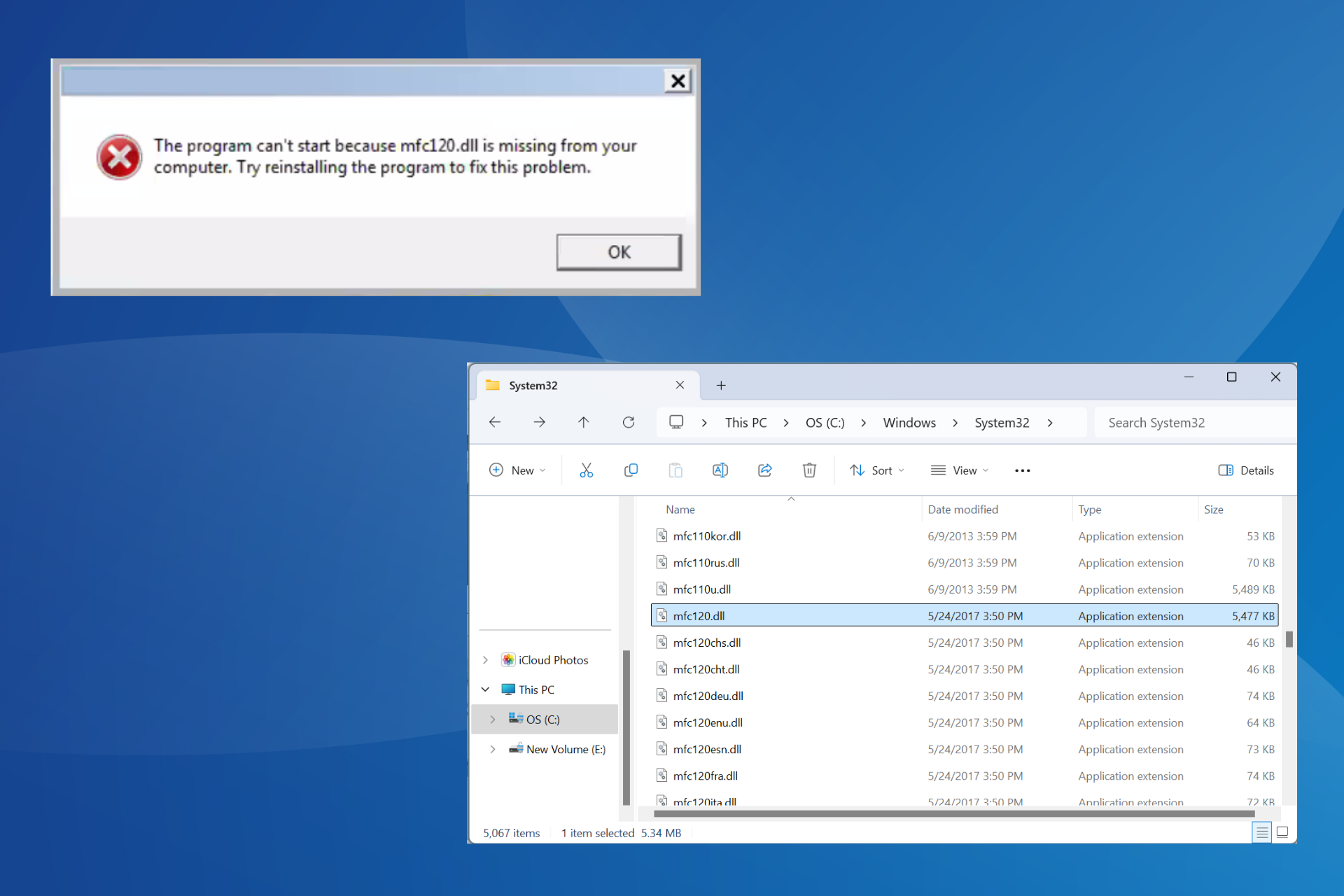

User forum
0 messages