ERROR_IO_PRIVILEGE_FAILED: How to Fix
Adjusting I/O permissions step-by-step
3 min. read
Updated on
Read our disclosure page to find out how can you help Windows Report sustain the editorial team. Read more

If you get an error of the I/O permissions with the code ERROR_IO_PRIVILEGE_FAILED, we’re here to help.
The error message reads 571 (0x23B) {Privilege Failed} The I/O permissions for the process could not be changed.
It is most likely caused by incorrect file or registry permissions, faulty or outdated drivers, or system misconfigurations. Follow along as we show you how to fix all of these problems below.
How to fix the I/O privilege failed error
1. Reset directory permissions
- Press Windows key+ R, type cmd, and hit OK to open Command Prompt.
- If it’s a certain file/folder that leads to the error, run this command icacls C:\directory\location /reset /t /c /q (Replace text in italics with the correct location of the affected directory).
- If it’s a system-wide error, enter icacls C:\ /reset /t /c /q and press Enter. (In this case, it will take a while until it goes thorugh all files and folders. Just wait for the process to complete.
2. Update drivers
- Open Device Manager.
- Expand all sections and check if you have any driver with a yellow warning sign ⚠️.
- Right-click on said driver and select Update.
- Select Search automatically for drivers.
- Wait for the process to complete and restart your PC.
- Try executing the task you did when you first got the ERROR_IO_PRIVILEGE_FAILED message to check if you still get the BSoD.
3. Repair system files
- Type Windows key + S, type cmd and click Run as administrator.
- Run the following command: sfc /scannowDISM /Online /Cleanup-Image /RestoreHealth and press Enter.
- Wait for the process to complete and restart your PC. This command autoamtically identifies and fixes corrupt system files that can lead to I/O permission errors.
4. Remove recent updates
- If you got the error after recent Windows Updates, go to Settings.
- Select Windows Update> Update History.
- Click on Recent Updates, and then select Uninstall.
- Confirm and wait for the process to complete.
5. Run a system scan
- Go to Settings and select Privacy and Security.
- Select Windows Security> Virus & Threat Protection.
- Click Scan options and select Full scan.
- Select Scan now and wait for the process to complete.
- Let Windows remove or quarantine any threats found and restart your PC.
That’s about it. Here’s how you fix the Windows ERROR_IO_PRIVILEGE_FAILED BsOD.
Just as annoying and disruptive as other errors like ERROR_IMAGE_MACHINE_TYPE_MISMATCH, ERROR_SYSTEM_PROCESS_TERMINATED, or ERROR_PWD_TOO_RECENT, you can fix it with a few simple tweaks.
Keep drivers updated, perform regular antivirus scans, and backup your system to prevent this from happening and protect your data if it does. Before you leave, you might want to check our latest guide on ERROR_CANT_WAIT for more information.
We also have an article on ERROR_EXTRANEOUS_INFORMATION that covers similar issues, so don’t hesitate to visit it.
If you have any more questions, let us know in the comments below.


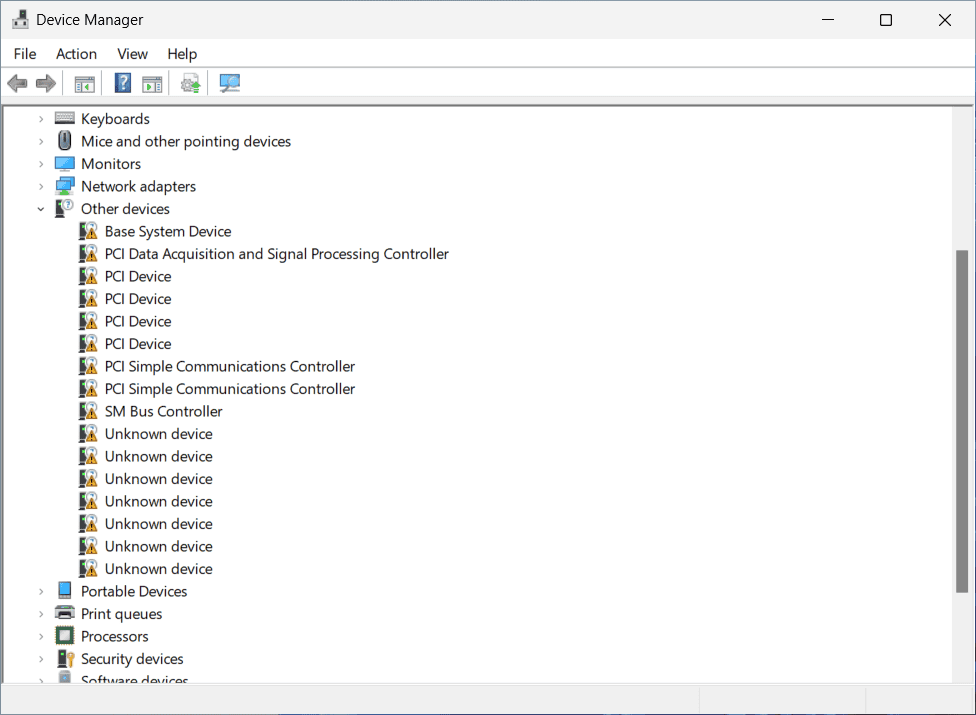


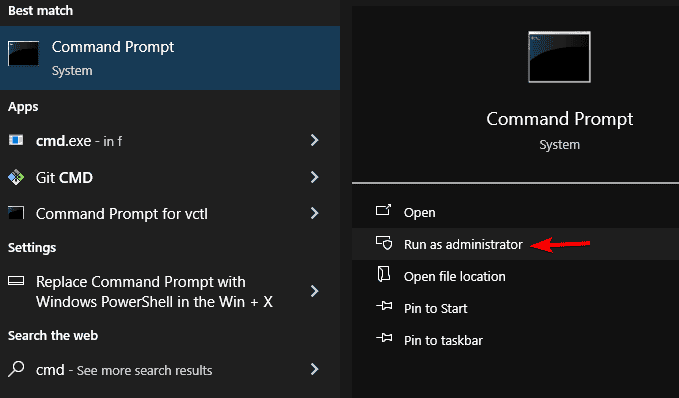














User forum
0 messages