What is ERROR_NOT_SUBSTED 137 (0x89) & How to Fix it?
First, check the command for typo or try restarting the computer
2 min. read
Updated on
Read our disclosure page to find out how can you help Windows Report sustain the editorial team. Read more
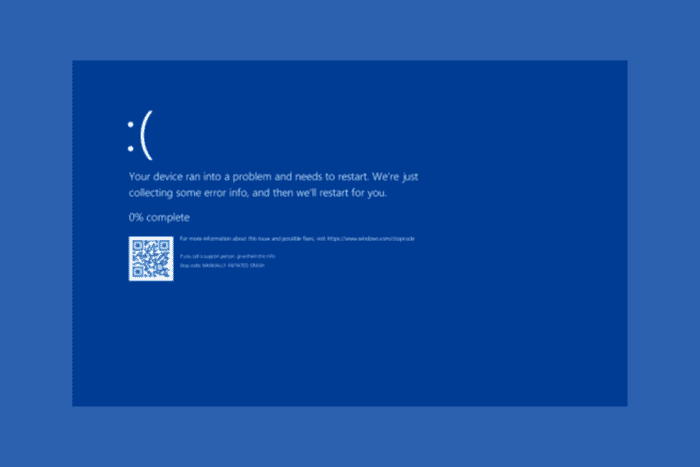
The ERROR_NOT_SUBSTED with 137 (0x89) The system tried to delete the substitution of a drive that is not substituted message appears when a program tries to delete a drive substitution that doesn’t exist. This could happen for various reasons, including the drive letter being never substituted, the substitution being removed, or a typo in the drive letter or path.
How can I fix the ERROR_NOT_SUBSTED 137 (0x89)?
1. Check the current substitutions
- Press the Windows key, type cmd in the search box, and click Run as administrator to launch Command Prompt with elevated rights.
- Type the following command to get a list of currently substituted drives and hit Enter:
SUBST
2. Remove the substitution correctly
- Press the Windows key, type cmd in the search box, and click Run as administrator.
- To delete the substitution drive, make sure you are using the correct drive letter. Type the following command, but replace [Drive:] with the drive you want to delete and hit Enter:
SUBST [Drive:] /D
3. Check the path
When working the SUBST command in Windows, you must verify the current drive substitution list to avoid errors like ERROR_NOT_SUBSTED
Therefore, before performing any operation related to these drivers, you should use the SUBST command to check the list of current drive substitutions. If the drive letter you want to delete is in the list, it is substituted, but if it doesn’t, it could mean that the driver was never substituted or has been removed.
Besides this, if the ERROR_NOT_SUBSTED issue appears when you run a script or program, check the code to ensure the reference related to the existing substitutions is correct. If everything is right from your end, you can also try restarting your computer.
You can also check the settings of the following tools on your computer: virtual drive, development backup and sync (such as Dropbox), file management tools, and game launcher to ensure these are not causing this issue.
Before you leave, don’t miss our recent guide on Error_Delete_Pending, since it covers a similar type of error.
If you have any other questions or suggestions related to ERROR_NOT_SUBSTED, feel free to mention them in the comments section below.








User forum
0 messages