Xbox Series X Keeps Disconnecting From Ethernet [Solved]
These fixes work for Xbox One as well
5 min. read
Updated on
Read our disclosure page to find out how can you help Windows Report sustain the editorial team. Read more
Key notes
- Xbox Ethernet connection issues usually occur due to problems with the router or modem.
- Switching to a new Ethernet cable can fix issues from faulty or broken cables.
- Restart your console to refresh it and solve any error disconnecting its network connection.

When you experience Xbox wired connection issues, you’ll get disconnected from live games and other services.
Your Xbox Series X keeps disconnecting from Ethernet for many reasons, and we will explore them here. Also, our readers complain about not being able to download games from Xbox game pass lately.
Why does my Xbox Series X keeps disconnecting from Ethernet?
If the Xbox Ethernet keeps disconnecting and reconnecting, it can be for several reasons, ranging from issues with your router and your console.
The most common cause for this issue is that your router is not working as it should. Problems with the router affect your connections, causing Xbox Ethernet not to work. Other likely causes are:
- Damaged or faulty cable – When the wire connecting the router and your Xbox console is damaged, it’ll cause the connection to be unstable, prompting it to disconnect and reconnect.
- Xbox server issues – Users may experience problems with their Xbox connection if Xbox live server is down. The console’s performance and network connection can be affected by it.
- Unstable Internet connection – It is possible to experience difficulties with the Ethernet connection on your Xbox if the Internet connection is unstable. Your Xbox may randomly disconnect from the Internet in such cases.
Now that we have identified the causes let’s explore the possible solutions below.
What can I do if Xbox Series X keeps disconnecting from Ethernet?
Fixing the Xbox Ethernet connection issue is not difficult, but we recommend you perform the following preliminary checks first:
- Try disconnecting and reconnecting your Xbox to the Ethernet network.
- Ensure your wireless connection is not active, as this can tamper and disrupt your wired connection.
- Make sure the Ethernet port on your modem and Xbox are not damaged. This can cause the cable not to be properly plugged in.
- Try to limit the number of devices connected to the Ethernet network.
- Power cycle your router or modem. Therefore, hold the power button on your router for about 10 seconds and wait until the notification light goes off. Unplug the Ethernet cable connected to the router and unplug the router from its power source and wait for a few seconds to allow it to power off. Connect the necessary cables to your router and plug them into a power source, then press the power button to switch it On.
Try to check if Ethernet still keeps disconnecting from Xbox. If so, proceed to the solutions below:
1. Disable Instant-On
- Press the Xbox button on your controller to open the guide menu.
- Navigate through and select the Profile & system option, then click Settings.
- Go to General and click on Power & startup.
- Expand Power mode and select Energy-saving and confirm the changes.
Instant-on mode is quite useful, especially in speeding up the startup process. However, it could also affect the connection after a long period of background activities.
2. Restart your Xbox console
- Press the Xbox button on your controller to open the guide menu.
- Navigate through and select the Profile & system option, then click Settings.
- Go to General and click on Power mode & startup.
- Select Restart now from the power options.
- Then select Restart Console.
Restarting your console is an easy way to fix any error causing it to disconnect from the Ethernet connection. Also, restarting it will help refresh its processes and help it connect to the network faster.
You can read how to fix connection issues on Xbox One X for more details and complete solutions.
3. Check for router firmware updates
Just like other devices, routers can be affected by bugs and errors. So, updates and patches are released to help fix these issues on your router.
Specific steps for this process will be impossible as it differs for every device. However, you can navigate the router menu and check for the router firmware update option. Alternatively, you can contact the manufacturer for guidance on how to update your router.
4. Restore the console to factory settings
- Press the Xbox button to open the panel.
- Select System, choose Settings, and Console Information.
- Select Reset console.
- Choose Reset and keep my games & apps.
You should note that you will lose some files despite keeping your games. However, this will keep the Xbox refreshed and improve overall performance.
Is Xbox Series X better with WIFI or Ethernet?
Almost every device, including Xbox Series X, works better with Ethernet, i.e., a wired connection. A wired network connection is relatively more stable, offers better Internet speed, and optimizes gameplay where users have to minimize the latency.
Comparing the two suggests that Ethernet performs better, but people use Wi-Fi for enhanced range and mobility.
Before you leave, check our guide on Xbox One not working with Ethernet cable and how to fix it. You can also read about the best Ethernet cables for Xbox One and get a replacement if yours is damaged.
Leave your questions and suggestions related to the topic of Xbox Series X keeps disconnecting from Ethernet in the comments section below, and we will get back to you as soon as possible.
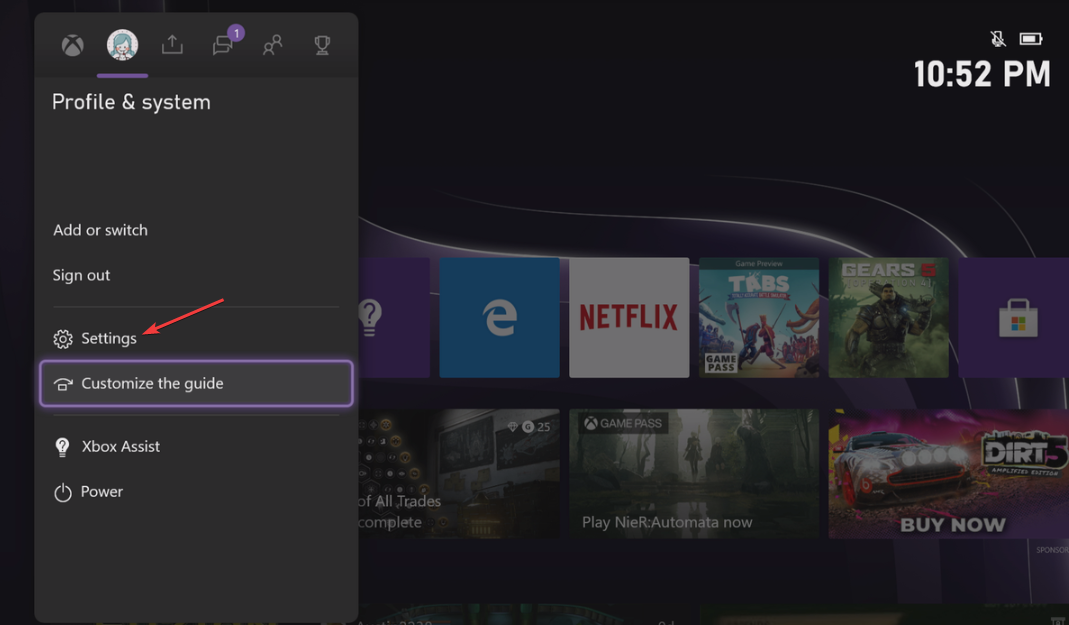
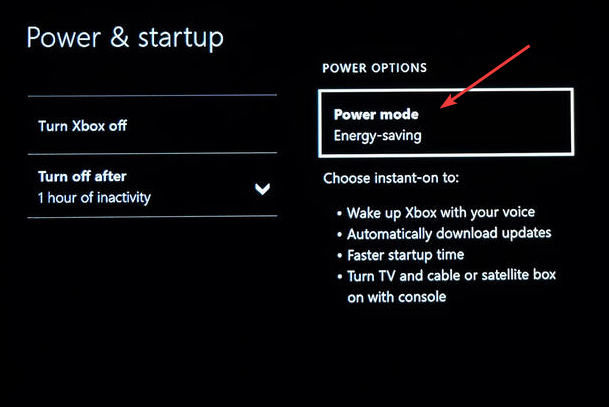
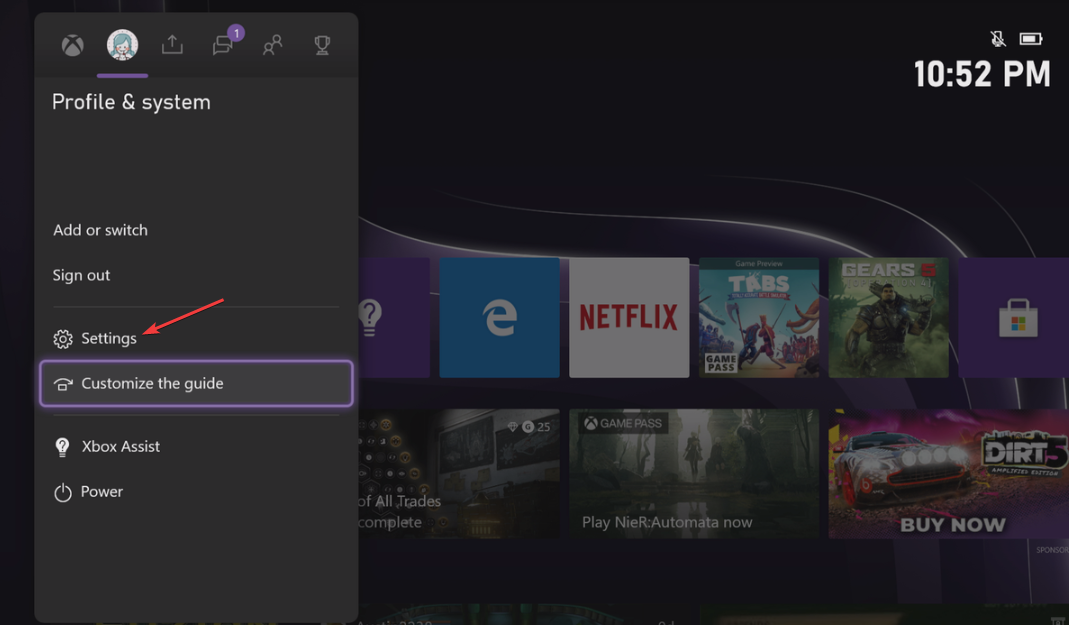
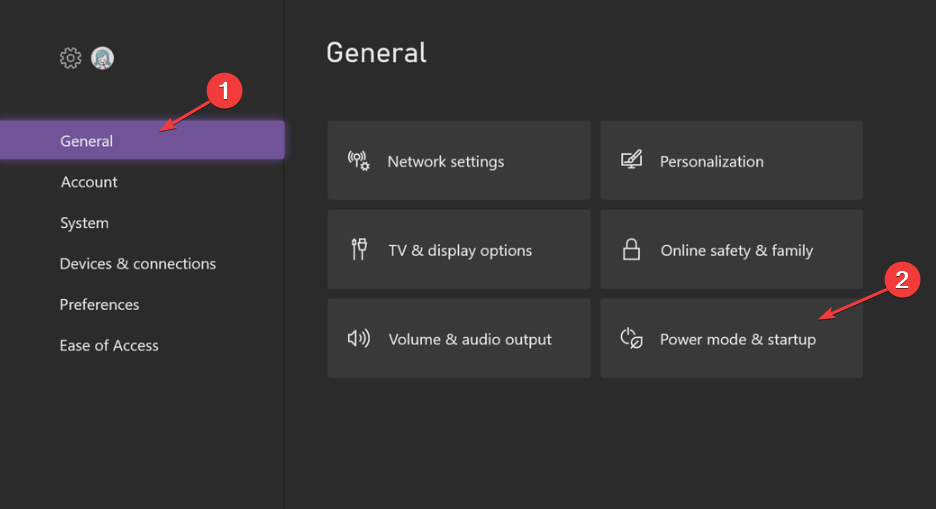
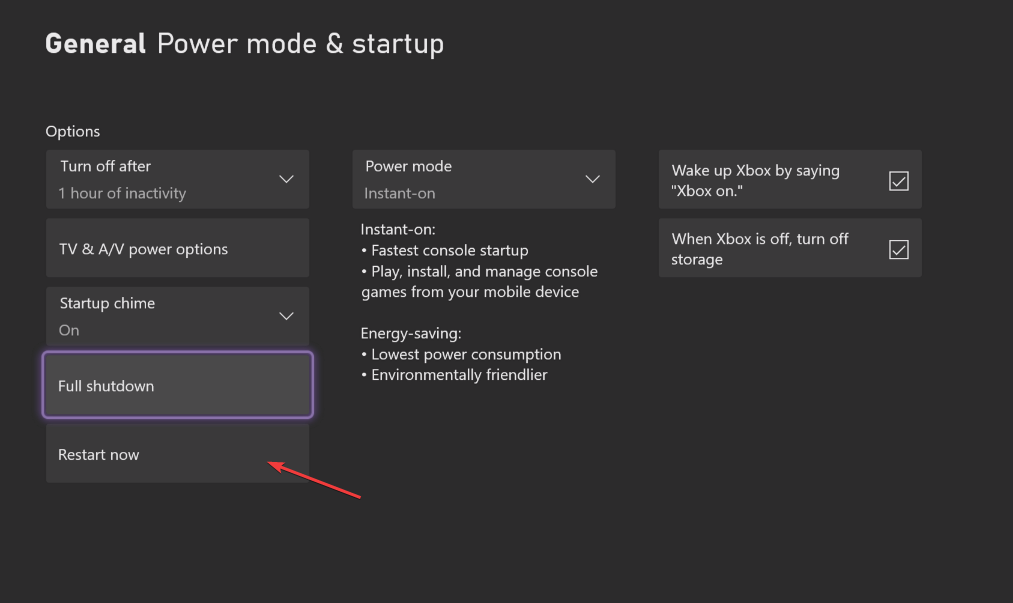


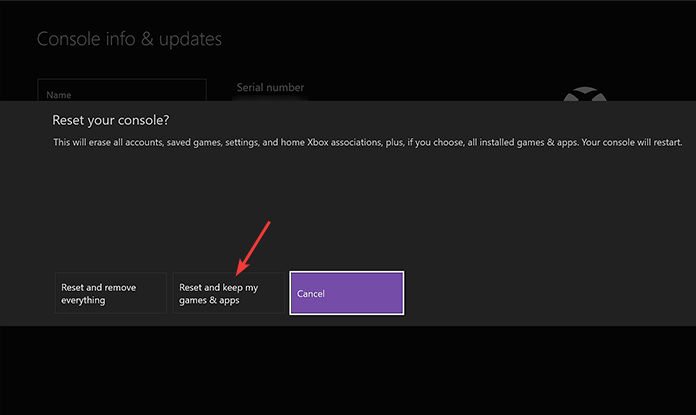

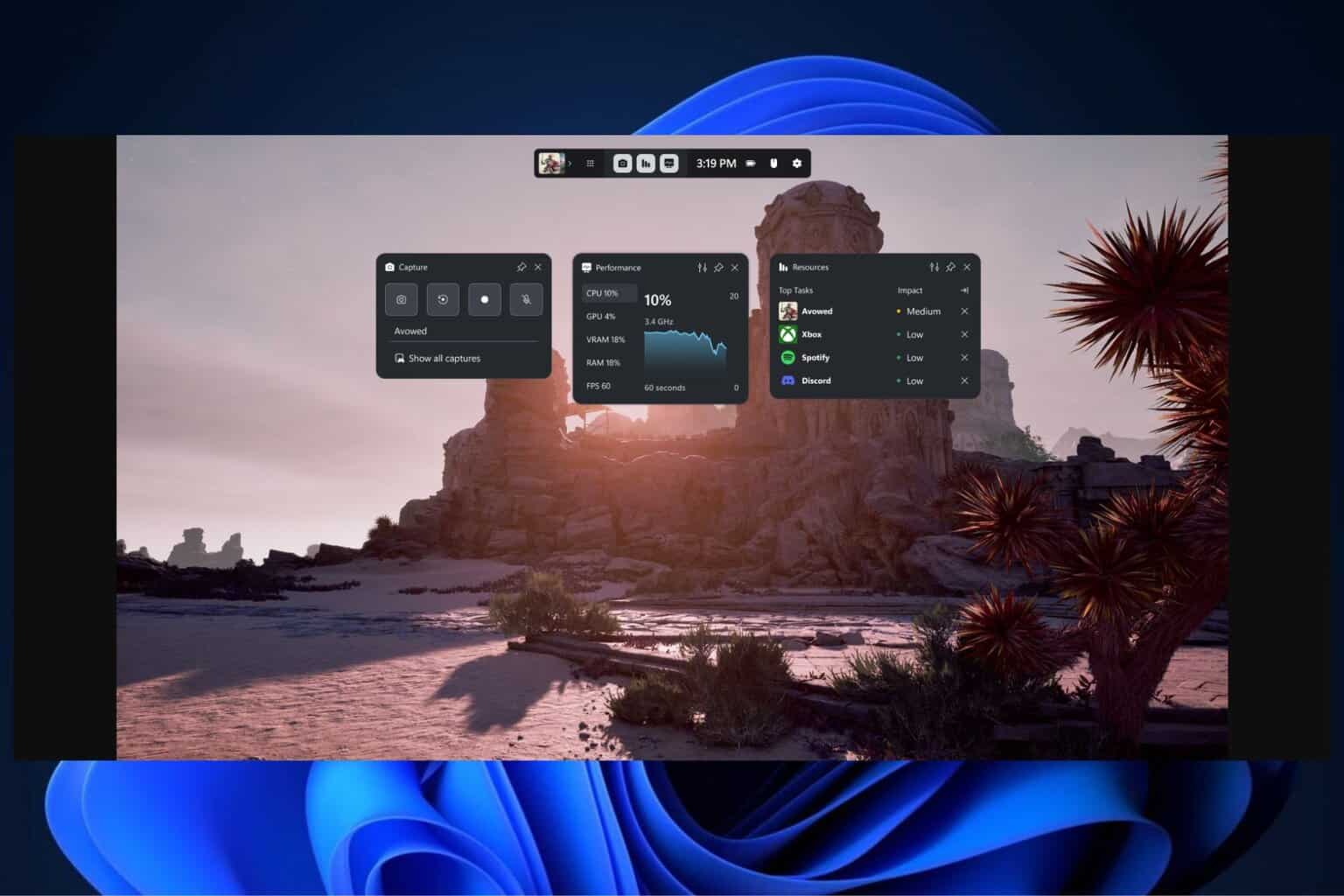
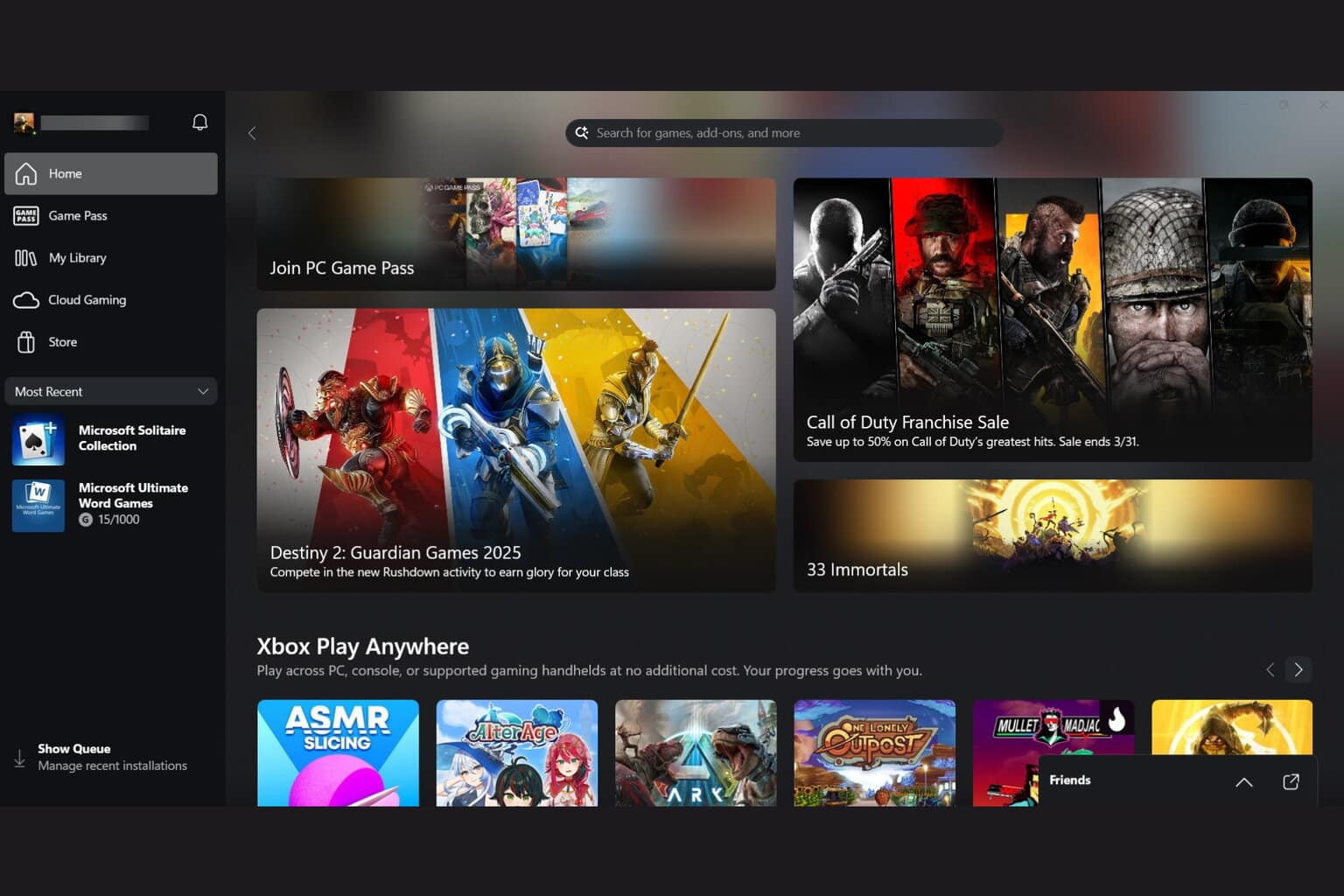

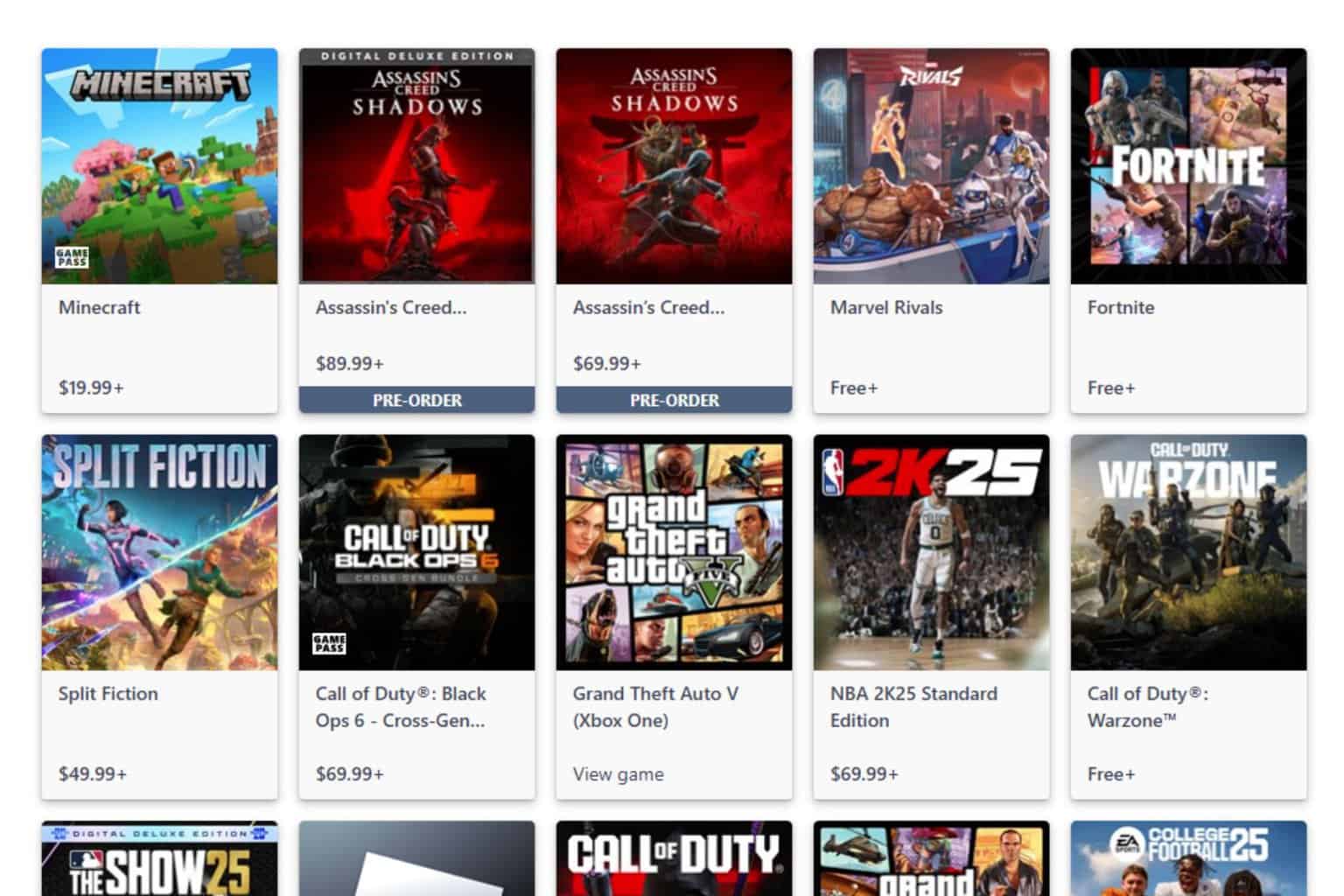

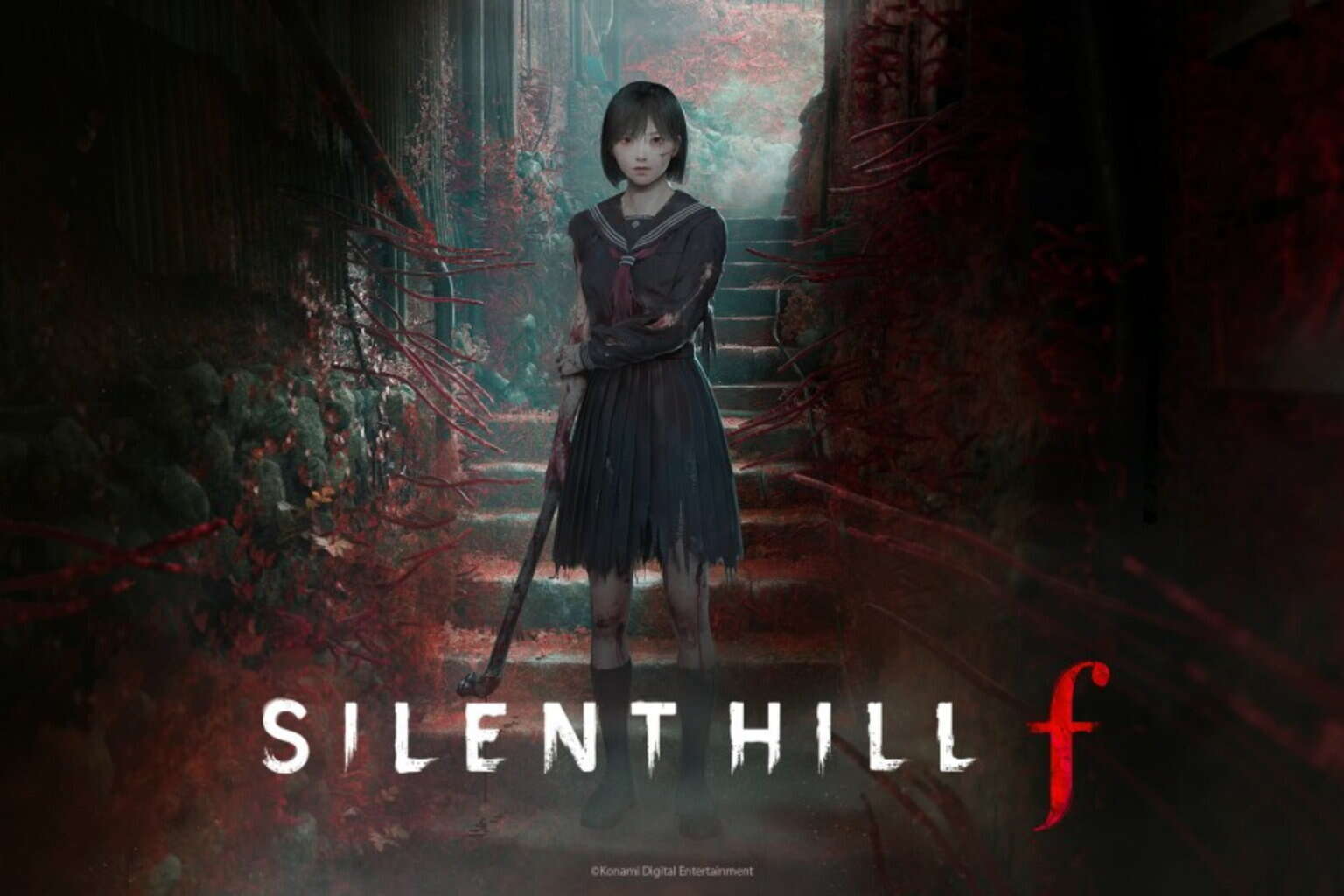
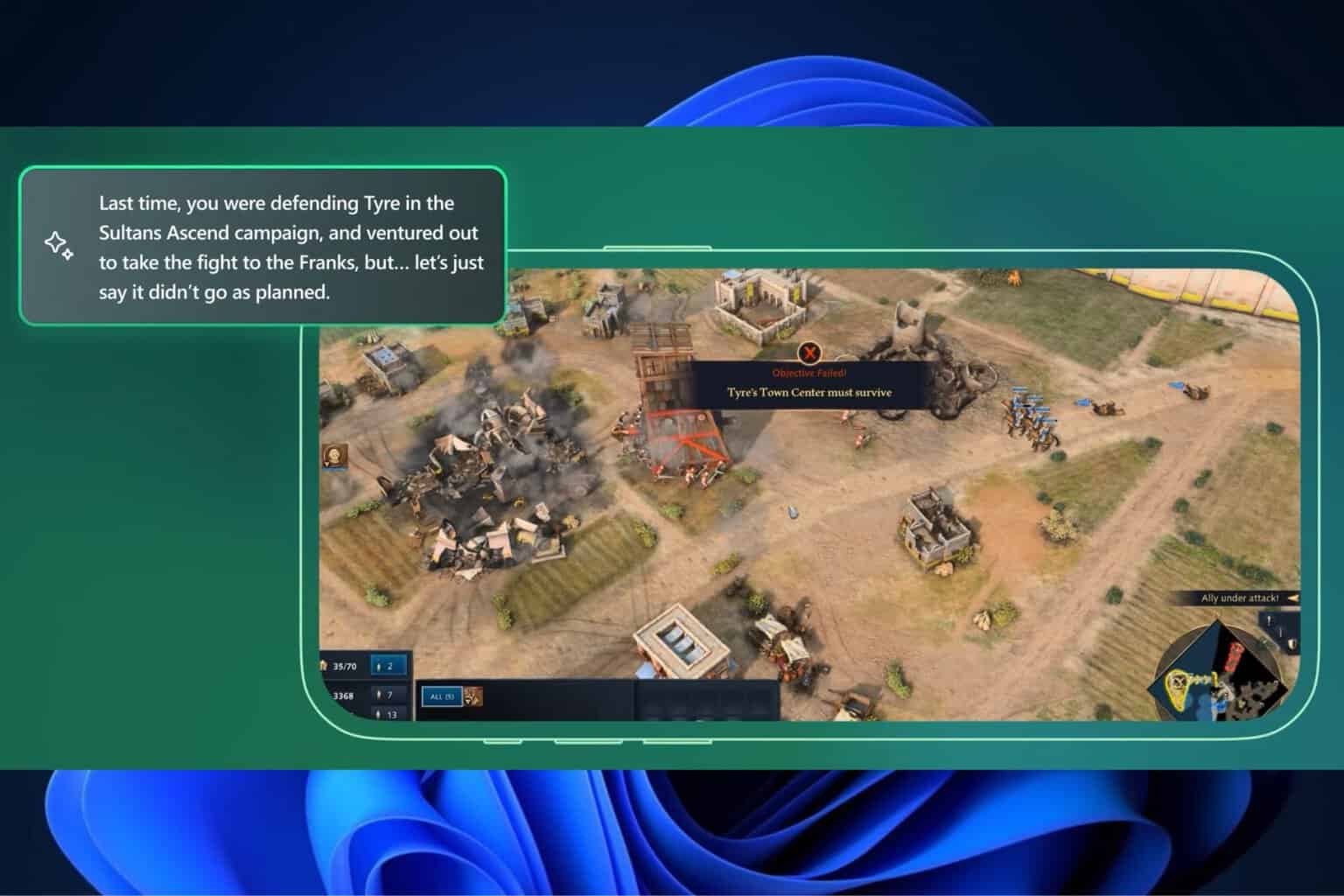
User forum
0 messages