Event ID 41: What is it?
Our experts had a look and recommended these solutions
5 min. read
Updated on
Read our disclosure page to find out how can you help Windows Report sustain the editorial team. Read more
Key notes
- The Event ID 41 is an error that could cause the OS to hang or crash with a BSOD, though the former is more likely.
- The error arises due to misconfigured power settings, system file corruption, and overclocking.
- To fix things, first disable Fast Startup, followed by undoing overclocking and updating the drivers, amongst other solutions.
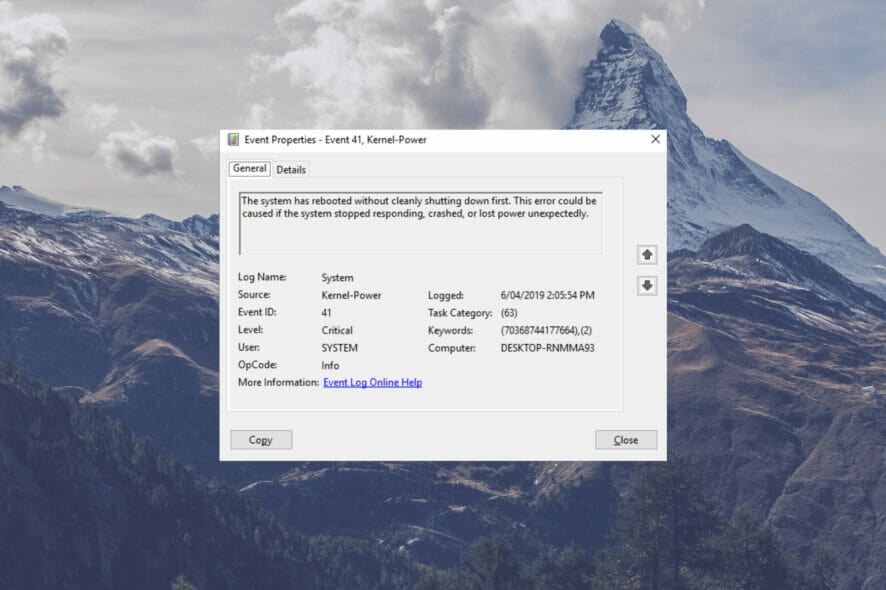
Event ID 41 is a PC error reported on all recent iterations of the OS. That issue is also known as the Kernel-Power 41 error. When that error occurs, Windows randomly restarts without properly shutting down first.
Event Viewer logs the error as critical, and the description reads, The system has rebooted without cleanly shutting down first. Some users have also reported it as a Blue Screen error. So, let’s find out how you can fix Event ID 41 BugcheckCode 0 in Windows.
What is Event ID 41 Task Category 63?
The Event ID 41 Category 63 usually has to do with the power supply or a malfunctioning component and causes the screen to go either wholly black or white. For most users, this happens when running resource-intensive tasks or gaming.
Here are a few reasons you might be getting the error:
- Faulty power supply – In most cases, it was the faulty power supply that triggered the error. So, you will have to check for that.
- Overclocking – When the PC is overclocked, you might encounter issues, including BSOD errors and Event ID 41.
- Corrupt or outdated drivers – Corrupt, incompatible, or outdated drivers are just as likely to cause the error, as reported by several users.
- Issues with the RAM – Another reason you may get the error is a faulty RAM module or when it’s not connected properly.
How can I fix Event ID 41?
Before we head to the slightly complex solutions, here are a few quick ones that did the trick for some users:
- Make sure you are running the latest version of Windows. Oftentimes, the error is caused by a bug, and a patch is later released for it, so it’s important that you update the OS.
- Plug the computer directly into a power socket instead of a surge protector or a hub of some kind.
- Although strange, users reported that the error didn’t appear when they first plugged in the cable and then turned on the laptop. Remember, this is a workaround and won’t really eliminate the underlying cause.
- In case you have overclocked the PC, remove all such settings right away and uninstall the app used for overclocking, if any.
- Check the temperature and if it’s high, take measures to reduce overheating. An effective way to do it would be to manually control the CPU fan speed.
If none of the solutions work, the ones listed next should.
1. Disable Fast Startup
- Press Windows + S to open Search, type Control Panel in the text field, and click on the relevant search result.
- Click on System and Security.
- Click on Change what the power buttons do under Power Options.
- Next, click on Change settings that are currently unavailable.
- Untick the checkbox for Turn on fast startup (recommended) and click on Save changes.
- Also, if there’s an option for Fast Startup or Fast Boot in the BIOS, make sure to disable it as well.
Many users managed to eliminate Event ID 41 by simply disabling Fast Startup, a feature meant to quickly load the OS when the computer is turned on. So try it, and if things don’t work out, head to the next solution.
2. Update the drivers
- Press Windows + R to open Run, type devmgmt.msc in the text field, and hit Enter.
- Expand Display adapters, right-click on the video card, and choose Update driver.
- Now, select Search automatically for drivers and wait for Windows to update it.
The video card was the underlying cause, as reported by many, and updating the graphics driver did the trick. Also, if Windows is unable to find a newer version, you can always manually update the driver in no time.
If you want a quicker solution for updating your drivers, you can try a specialized tool that can do this automatically by scanning your PC for outdated drivers and finding the latest updates from its vault.
3. Switch to the High Performance power plan
- Press Windows + R to open Run, type control panel, and then click OK.
- Click on System and Security.
- Now, click on Power Options.
- Select the High Performance power plan here, and restart the computer.
Switching to a performance-oriented power plan fixed Event ID 41 for many. Also, instead of High Performance, you could also enable the Ultimate Performance power plan for even better results.
4. Run tests on RAM
If the solutions listed previously didn’t work, it’s likely hardware at fault, and we start with the RAM. First, make sure all the RAM modules are properly seated. Also, you can run the PC using one module at a time to identify the faulty one.
Besides, run the Windows Memory Diagnostic, a built-in tool that scans the RAM for issues and fixes most of these. Though, you can’t rely solely on it to get things up and running.
That’s why we recommend users go with MemTest86+, an open-source tool that runs a wide range of tests on the memory, identifies the issue, and eliminates it. If the tool comes up with a clean report, you can be certain the RAM is not triggering Event ID 41.
5. Get the hardware checked
The last option is to get the hardware checked by a professional, including the CPU, motherboard, and PSU. These three were usually found to be malfunctioning and led to Event ID 41. Do not forget to get connections and capacitors inspected as well.
If any of the items turn out to be faulty, first replace them with a spare product, and only if it works out, buy a new one.
With the Event ID 41 fixed by now, your computer won’t crash anymore or hang with a black screen in Windows for extended periods.
In case you got the error while playing games, check the best settings to optimize Windows for gaming.
You can discuss the Event ID 41 error in the comments section below, and share any other solutions or post queries.
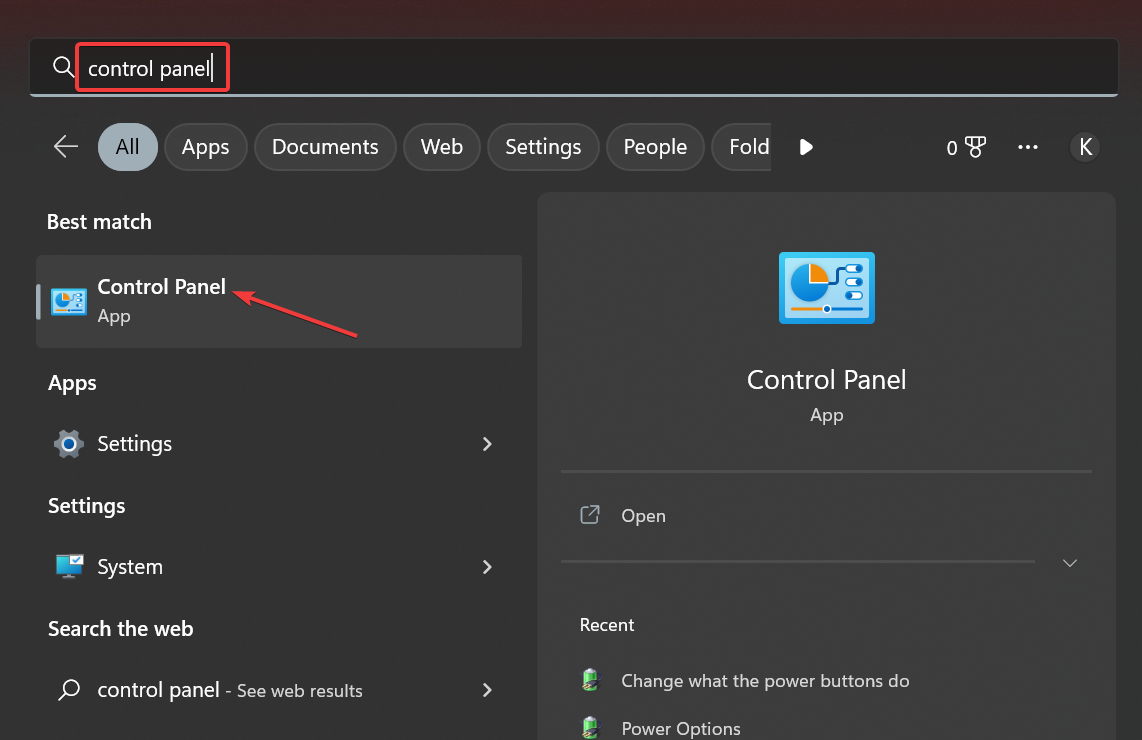
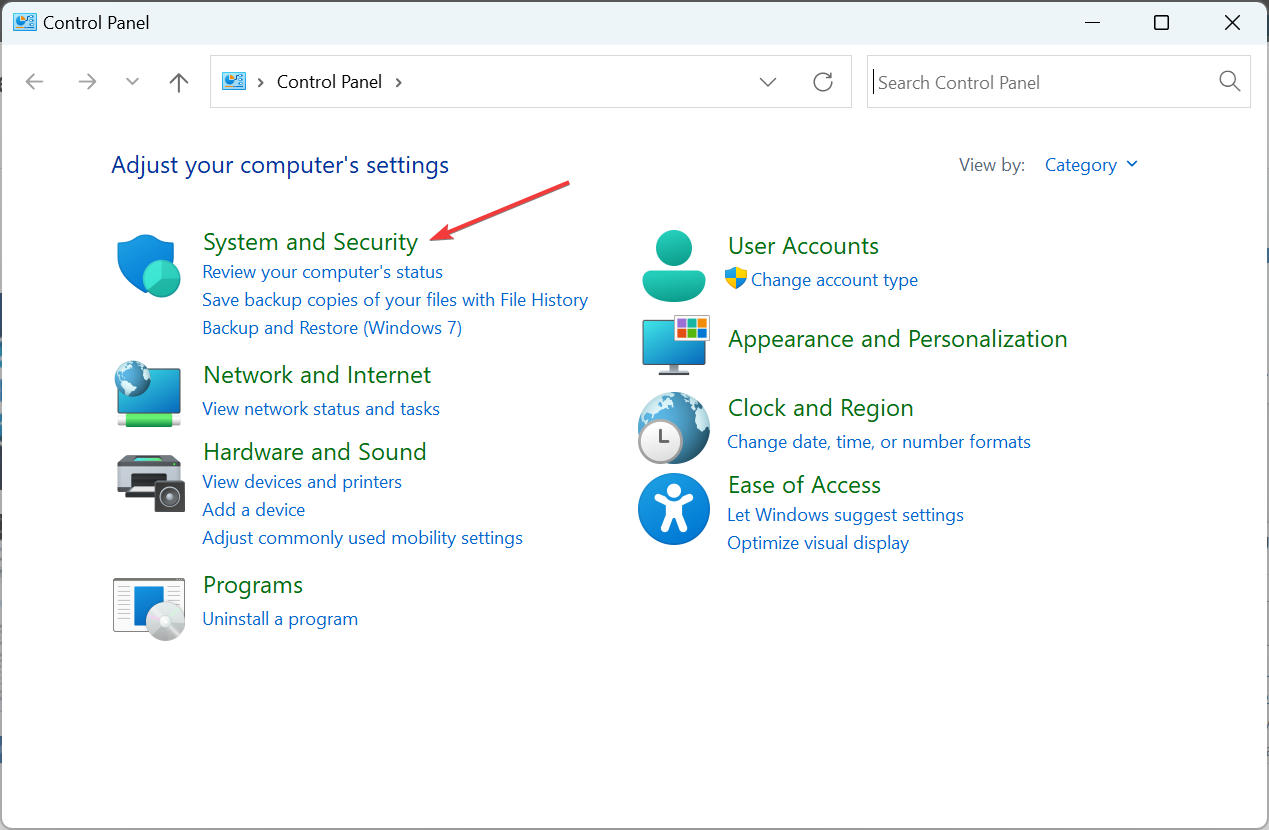
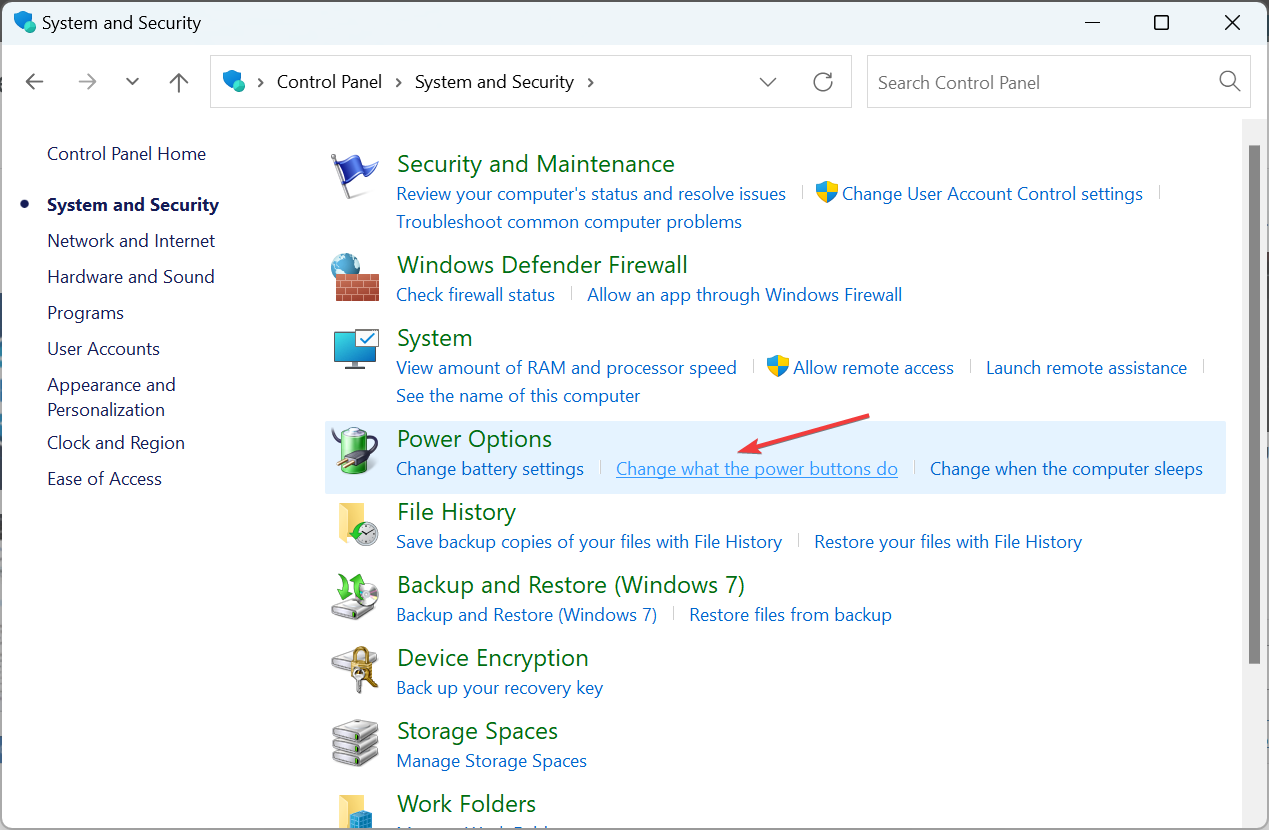
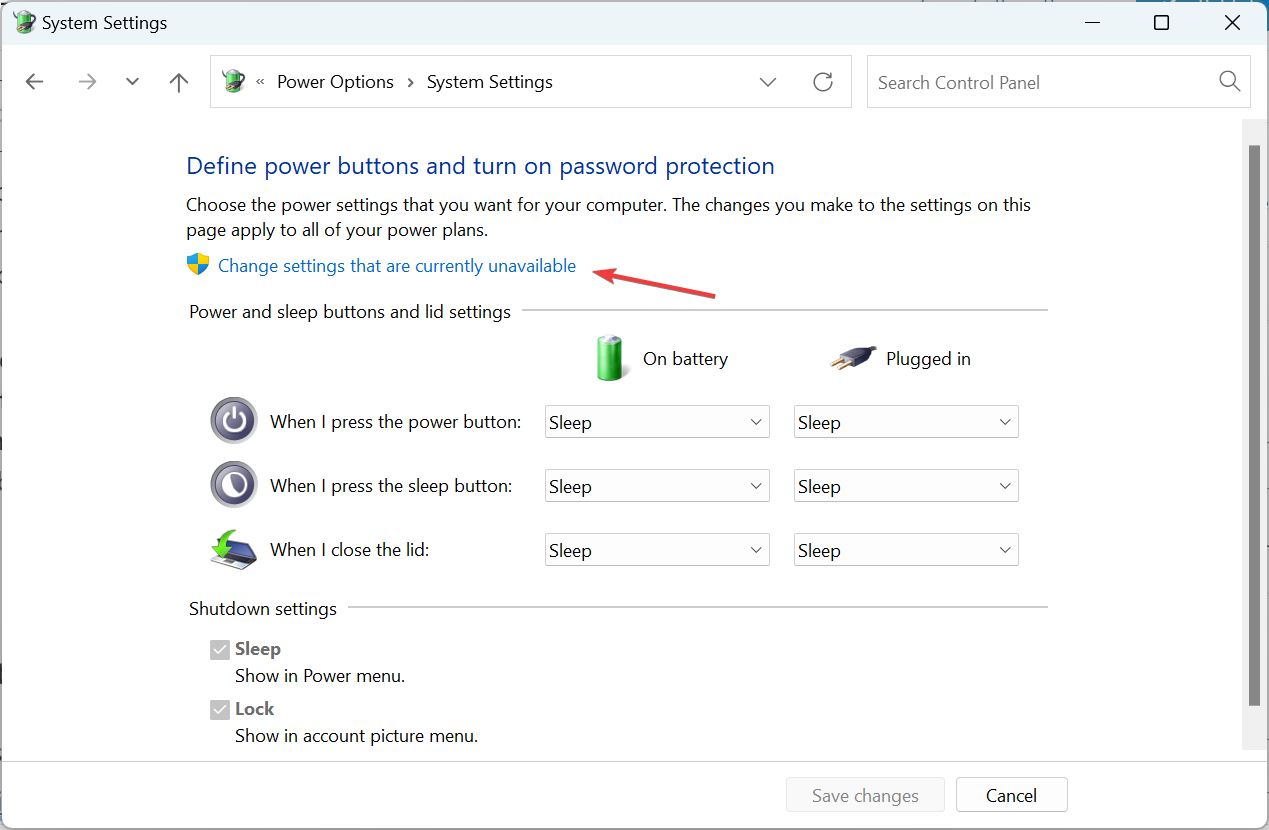
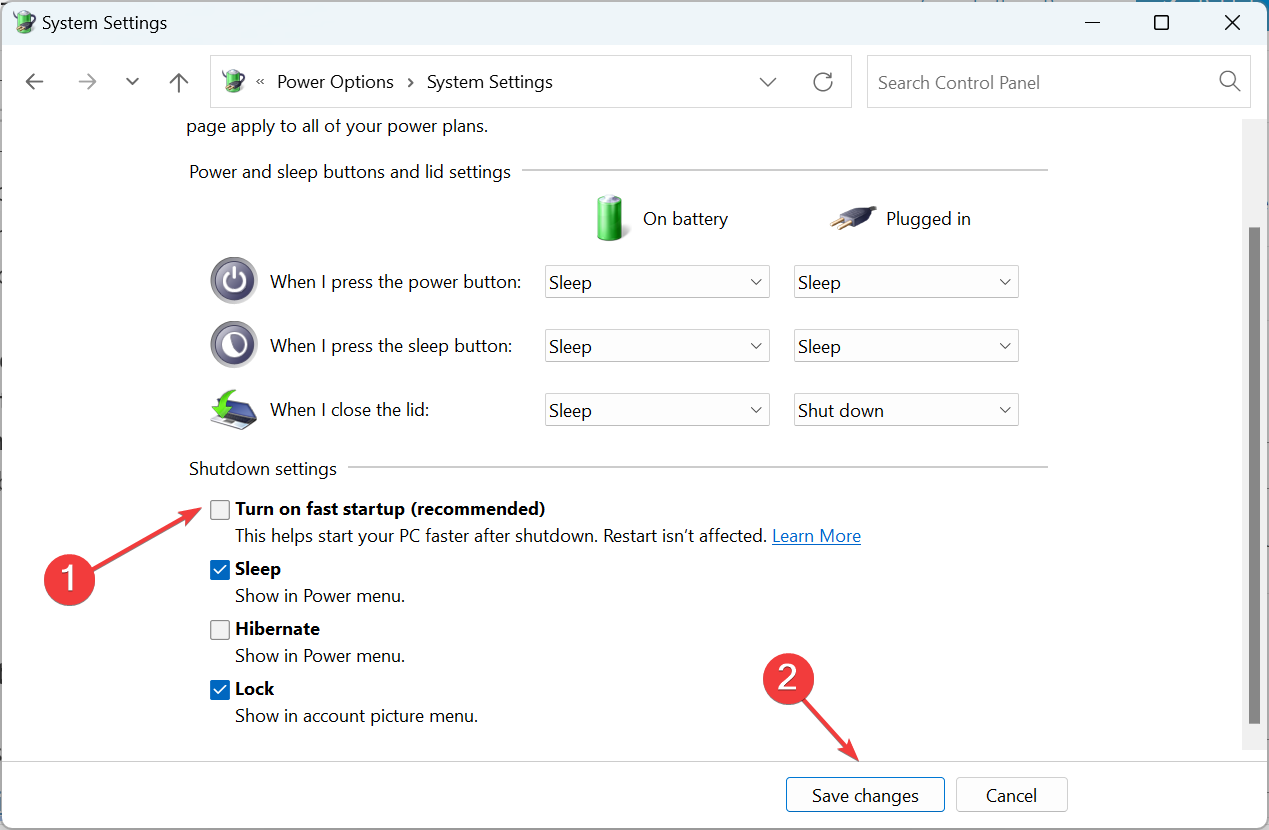
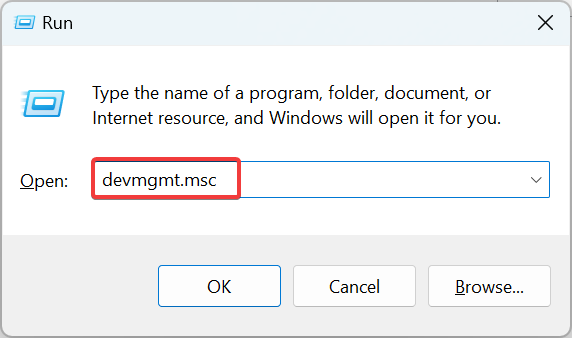
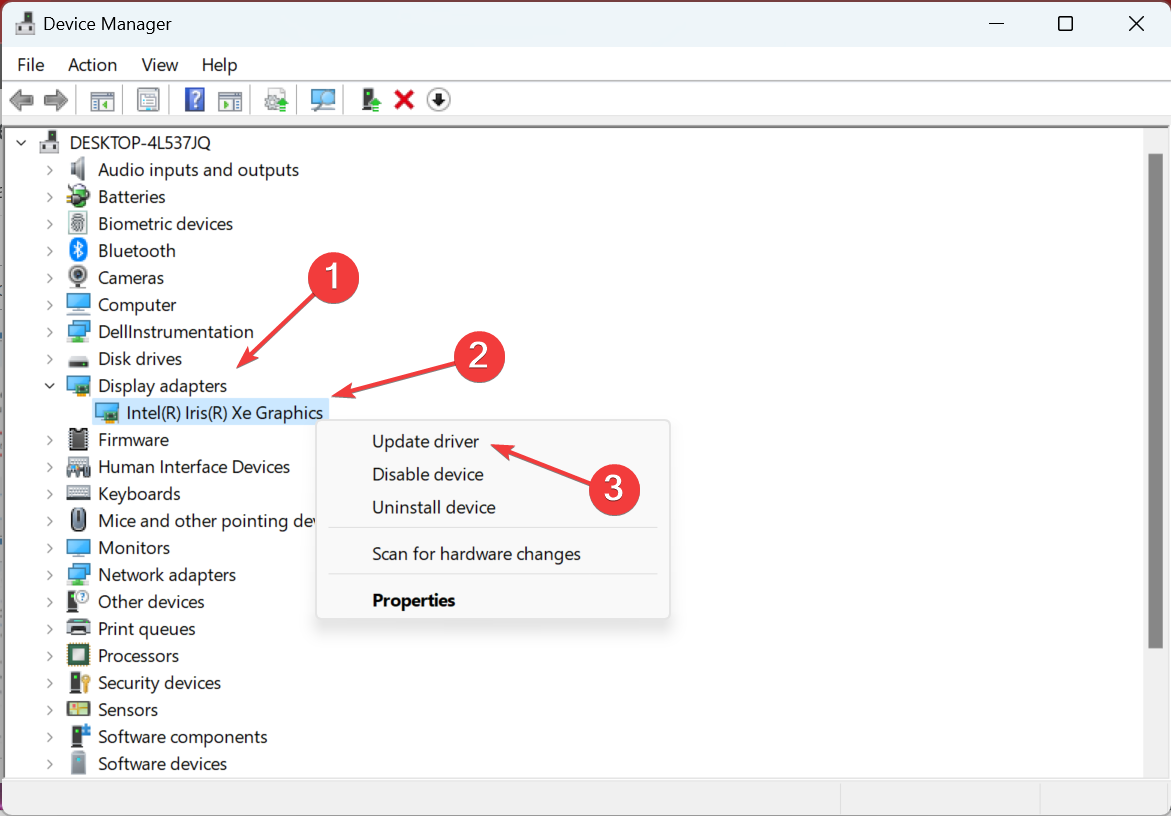
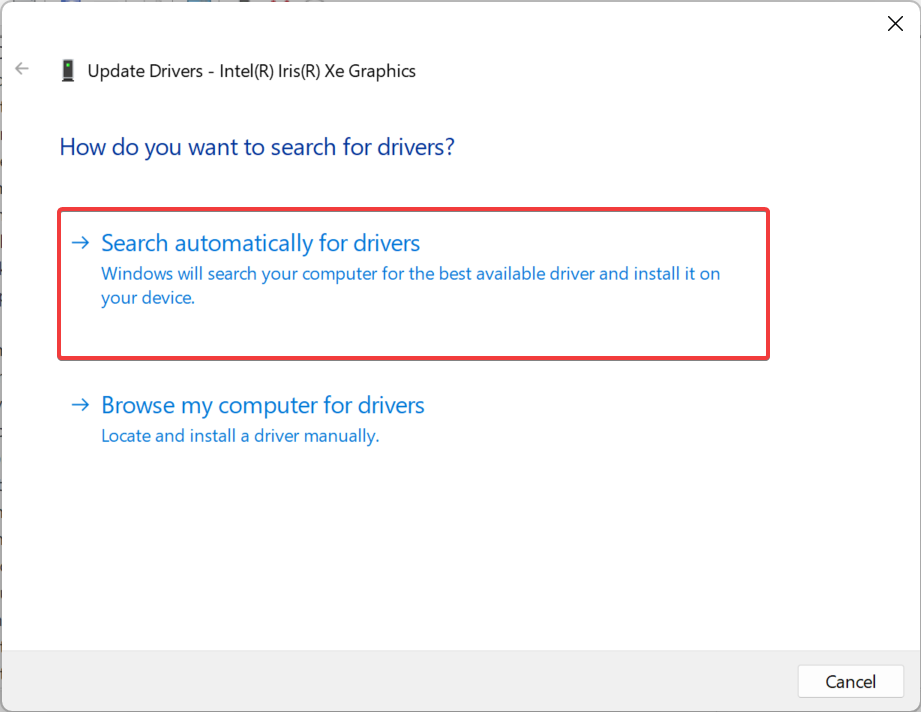
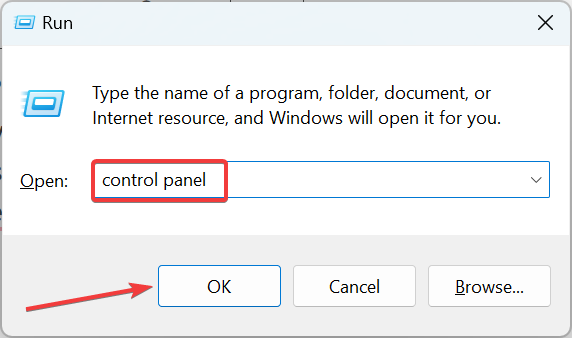
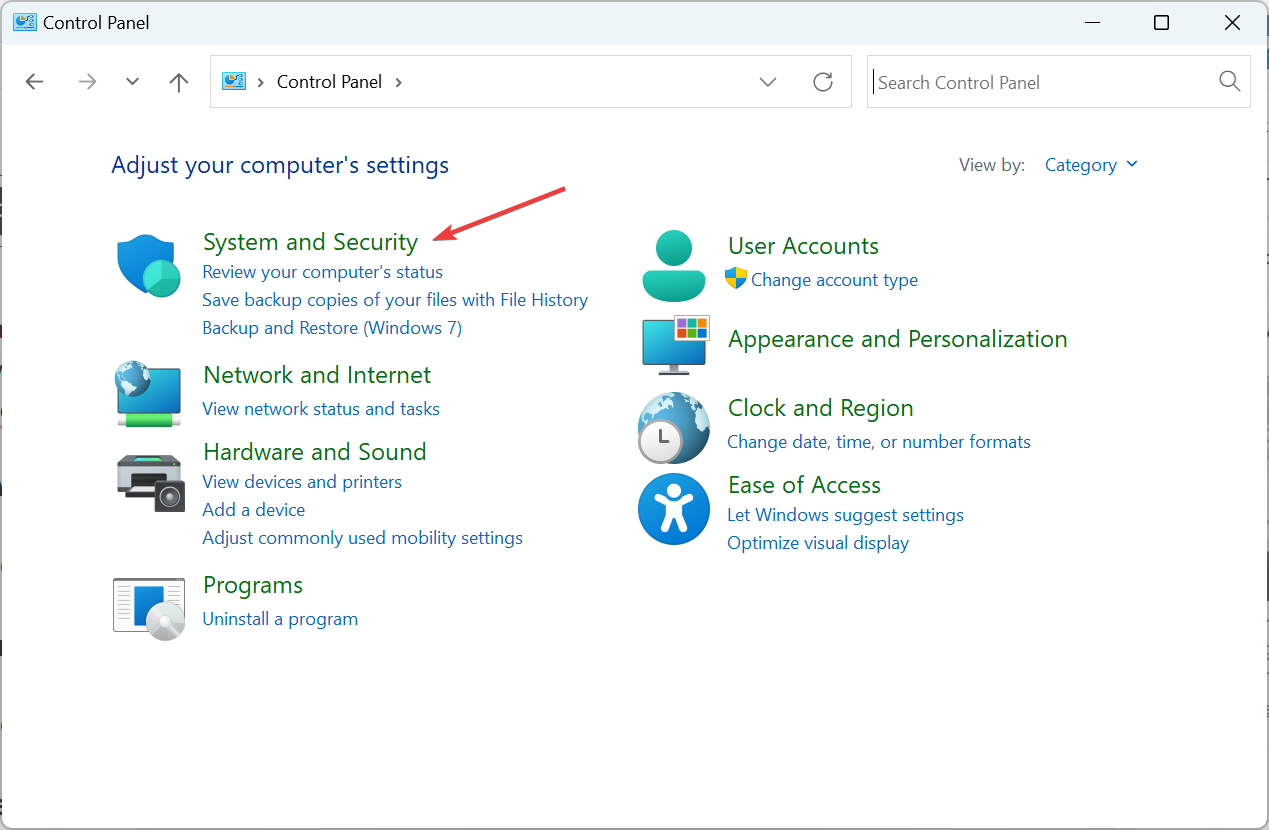
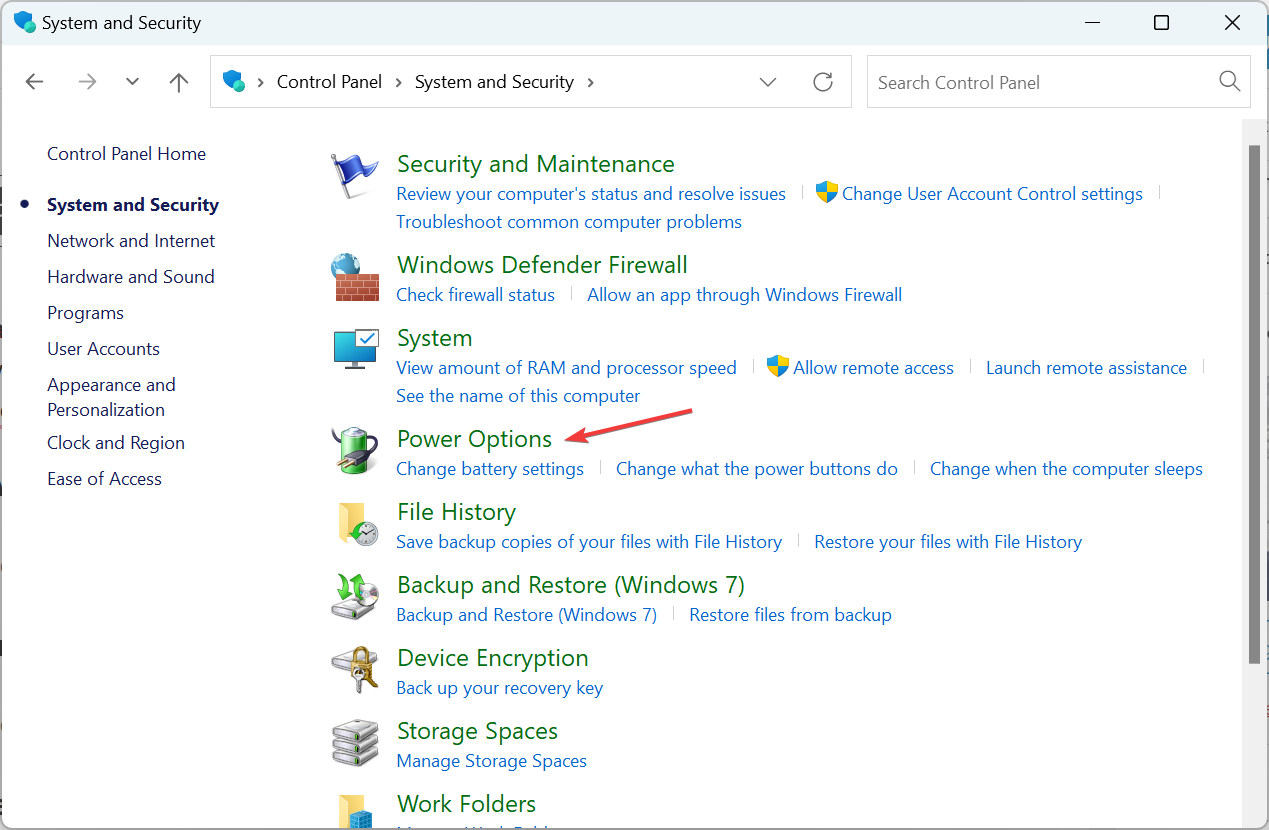
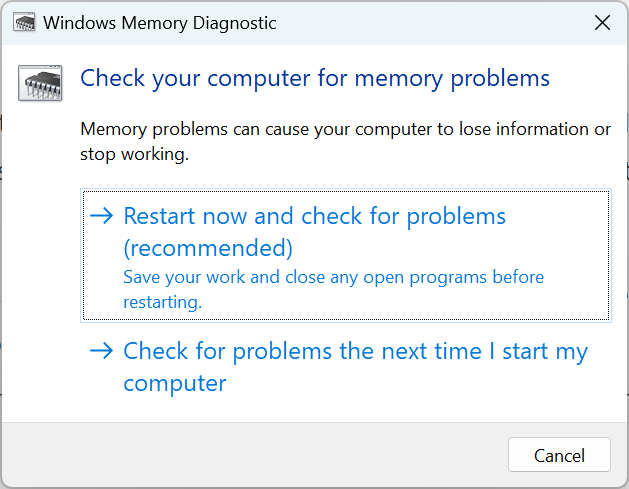








User forum
0 messages