How to enable Exploit Protection on Windows Defender
3 min. read
Updated on
Read our disclosure page to find out how can you help Windows Report sustain the editorial team. Read more
Key notes
- If you enable the Exploit Protection on Windows Defender you will be protected against malware.
- It’s easy to do that by tweaking the settings within the App & browser control settings.
- You should also consider installing the latest OS updates to keep your system secure.
- A great way of protecting your PC is to get a dedicated antivirus with more advanced features.

Most people tend to say that we currently enjoy Microsoft’s most secure OS. The latest Windows 10 version features a series of new security features and improvements that close the door to malware attacks.
Windows 10’s main tool in the fight against malware is its built-in antivirus. Microsoft has added a bevy of new security features to Windows Defender, making it more powerful than ever.
Users can configure and the Windows system and app exploit mitigation settings with ease. It’s all done from the Windows Defender Security Center.
How can I enable Windows 10 Exploit Protection?
1. Enable Windows 10 Exploit Protection
- Start Windows Security by clicking on the shield from the notification area.
- Click on App & browser control.
- Scroll to the bottom of the screen to find Exploit Protection and click the Exploit protection settings.
- In the new window, customize the System settings and Program settings.
- When you’re done, click Apply and OK.
Perform the steps above steps to enable Exploit Protection for the system and installed programs. As you can see, it’s pretty easy to tweak the settings from Windows Security.
2. Additional actions to make sure that your PC is protected
Apart from customizing the Exploit Protection settings, you need to carry out a series of additional actions to make sure that your computer is fully protected against malware:
- Install the latest Windows updates
- Upgrade to the latest OS version available
- Run a full system scan periodically
- Install additional anti-malware tools compatible with your main antivirus, etc.
3. Try out a different antivirus solution
Even if it’s incredibly intuitive, Windows Defender has serious cybersecurity and online banking safety issues.
In the meantime, the tool recommended below is popular all over the globe for a good reason. Firstly, this antivirus is surprisingly lightweight and has little to no impact on the system.
Moreover, it’s known for its accurate malware blocking and it’s fully compatible even with earlier Windows versions.
Some valuable bonus features include parental control features, a useful vulnerability scanner, and a VPN.
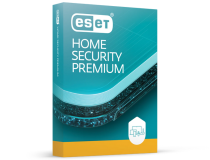
ESET HOME Security Premium
Get to the next level of protection with a trusted, light but strong security tool for your PC.We hope that our guide helped you learn how to turn on the Exploit Protection for your system and apps in Windows 10.
The exploit protection is also very useful with Windows 10 gaming so make sure you activate it for your favorite tiles.
However, you should know that the built-in antivirus is not the most secure way of protecting your PC. Check out our best antiviruses with unlimited licenses to get a third-party security tool.
Have you tested out these security features available on Windows 10? Let us know what you are thinking by using the comments area below. Your thoughts may help other users like yourself.












User forum
0 messages