How to extract multiple RAR files [Complete Guide]
4 min. read
Updated on
Read our disclosure page to find out how can you help Windows Report sustain the editorial team. Read more
Key notes
- Extracting multiple RAR files helps you create an effective workflow. So, just take advantage of that.
- You can extract all files in subfolders by using Powershell or a dedicated file archiver and unzipper.
- If you want to find out more about how these tools work, visit our File Management Software section.
- In order to easily open a wide range of file types, you should better check out this File Opener Hub.

Many of you are wondering if it is possible to extract multiple RAR files in a directory to their respective folders/subfolders. That’s precisely what this guide is about.
The RAR files practically are a data container that can store a large number of files in compressed form. Extracting them at once could have clear benefits in terms of both speed and efficiency.
Therefore, we can only encourage you to take a closer look and try the various methods discussed below.
How do I extract multiple RAR files from different folders?
1. How to extract multiple RAR files with 7-Zip?
- Use 7-Zip to extract multiple RAR files
- Firstly, group all the volumes of the file to extract in the same folder.
- Up next, right-click the one with the lowest number and select 7-Zip > Extract the files from the menu that appears.
- You can now select the folder to extrapolate the files by clicking on the button (…).
- Confirm your action and the extraction procedure should immediately start.
In order to complete the procedure, simply apply the above steps. However, if the file happens to include a volume that does not have numbers in its name, select that instead of the actual files that end in 00 o 01.
2. Use WinZip to extract multiple RAR files
WinZip, the world’s best file archiver and unzipper, allows you to extract a wide range of file formats of compressed files in an extremely easy way.
All you need to do is to download and install WinZip on your computer and double click on the RAR file icon to open it in WinZip.
Up next, simply select all the contents inside the RAR by holding down the CTRL key during selection. Right-click to choose the extraction option and provide a destination path for saving the output.
That’s how simple the procedure really is. WinZip is known for the ability to process split (multi-volume) RAR files in their entirety as long as they have been saved in the same folder and strong AES encryption.
On top of that, it includes duplicate file detection and seamless integration with Microsoft Teams to improve your daily workflow, so feel free to choose over 7-ZIP.
Moreover, besides the great and fast functionality of extracting your files, you benefit from a user-friendly service and intuitive process of extracting RAR files.
3. Extract all RAR files in subfolders
For those of you who don’t know, unpacking RAR files in the subfolders of a source folder can be easily done directly with Rar.exe.
More precisely, Rar.exe currently supports wildcards on decompressing RAR archive files. Do note that the option -ad can be removed from the RAR command line if all archives contain a unique folder name.
That’s the actual batch script:
@echo off
set "SourceFolder=C:\Users\Unpack"
set "TargetFolder=C:\Users\New-Location"
if not exist "%TargetFolder%" md "%TargetFolder%"
"%ProgramFiles%\WinRAR\Rar.exe" x -ad -cfg- -idq -r -y "%SourceFolder%\*.rar" "%TargetFolder%"
del /F /Q /S "%SourceFolder%\*.rar">nul
for /D %%D in ("%SourceFolder%\*") do rd "%%D" 2>nul
4. Extract multiple ZIP files PowerShell
- Press Start.
- Up next, type in powershell in order to launch PowerShell with Administrative privileges.
- Type in the following command and press Enter:
PARAM (
[string] $ZipFilesPath = "X:\Somepath\Full\Of\Zipfiles",
[string] $UnzipPath = "X:\Somepath\to\extract\to"
)
$Shell = New-Object -com Shell.Application
$Location = $Shell.NameSpace($UnzipPath)
$ZipFiles = Get-Childitem $ZipFilesPath -Recurse -Include *.ZIP
$progress = 1
foreach ($ZipFile in $ZipFiles) {
Write-Progress -Activity "Unzipping to $($UnzipPath)" -PercentComplete (($progress / ($ZipFiles.Count + 1)) * 100) -CurrentOperation $ZipFile.FullName -Status "File $($Progress) of $($ZipFiles.Count)"
$ZipFolder = $Shell.NameSpace($ZipFile.fullname)
$Location.Copyhere($ZipFolder.items(), 1040) # 1040 - No msgboxes to the user - http://msdn.microsoft.com/en-us/library/bb787866%28VS.85%29.aspx
$progress++
}
In order to unzip multiple files in a folder, you can also use a quick PowerShell function. Refer to the above steps in that regard.
So, these are some effective methods to extract multiple RAR files. As for the actual procedure, do keep in mind that it’s more intuitive to go for WinZip from the very start.
If you have any other suggestions or questions, feel free to leave them in the comments section below.

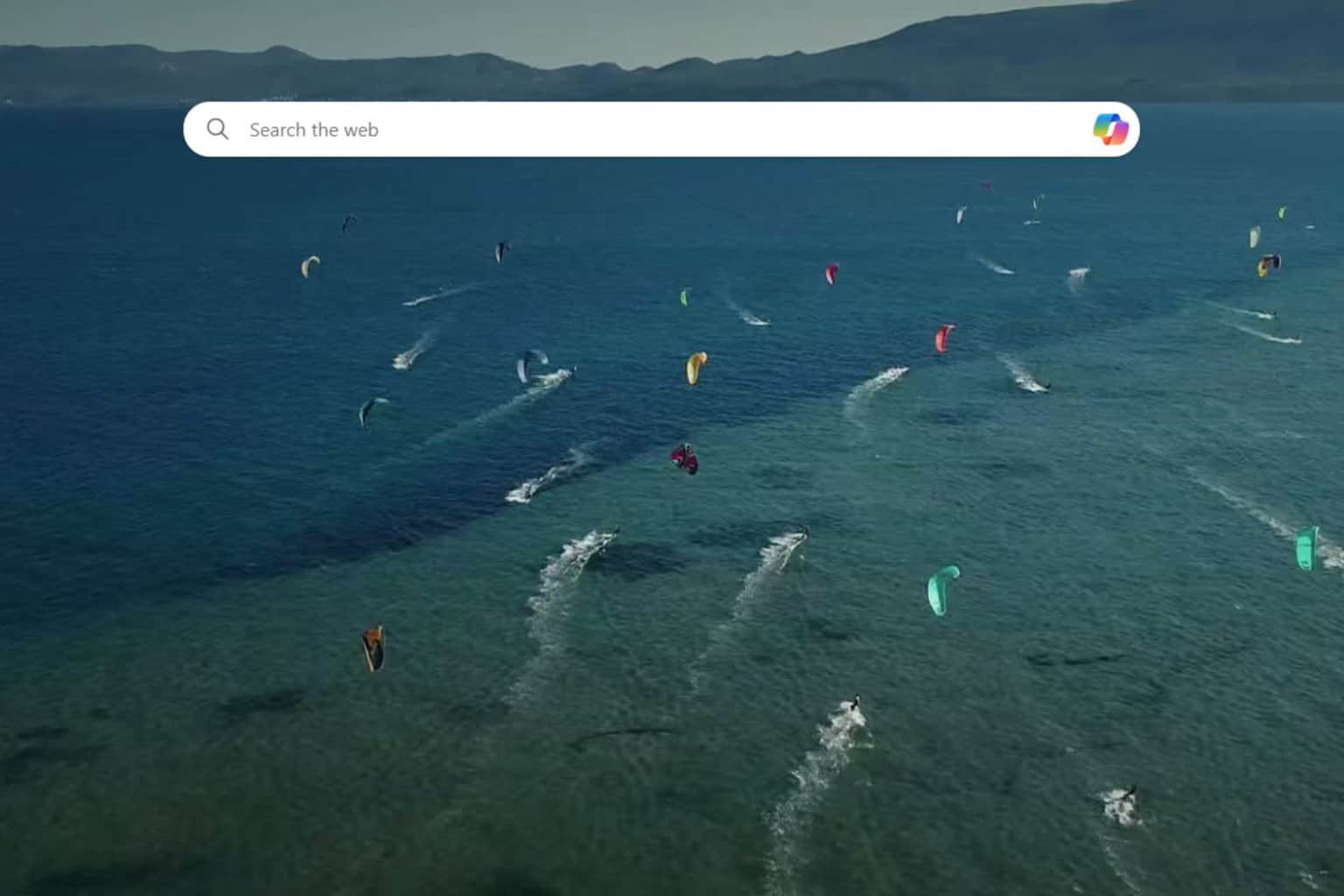
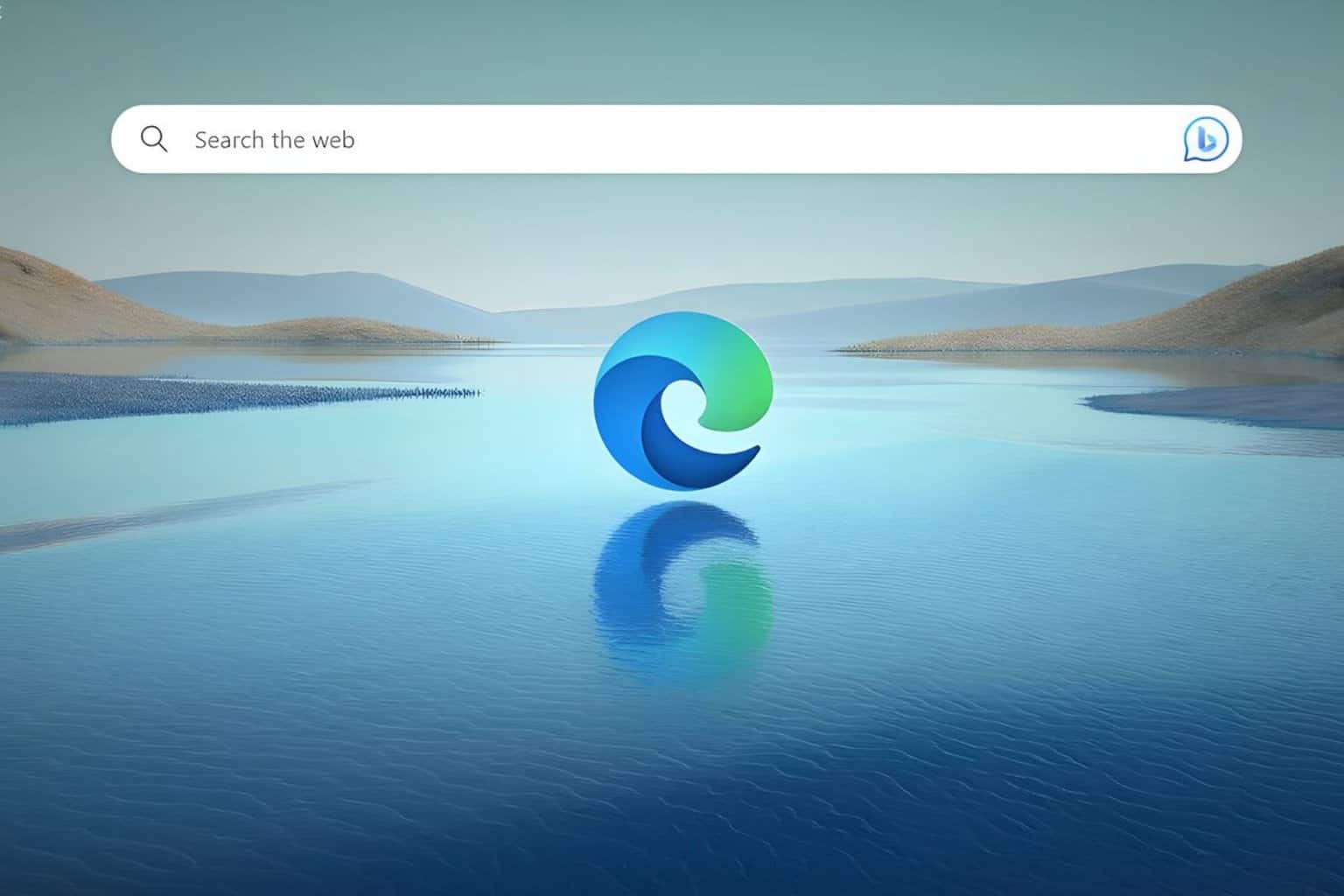
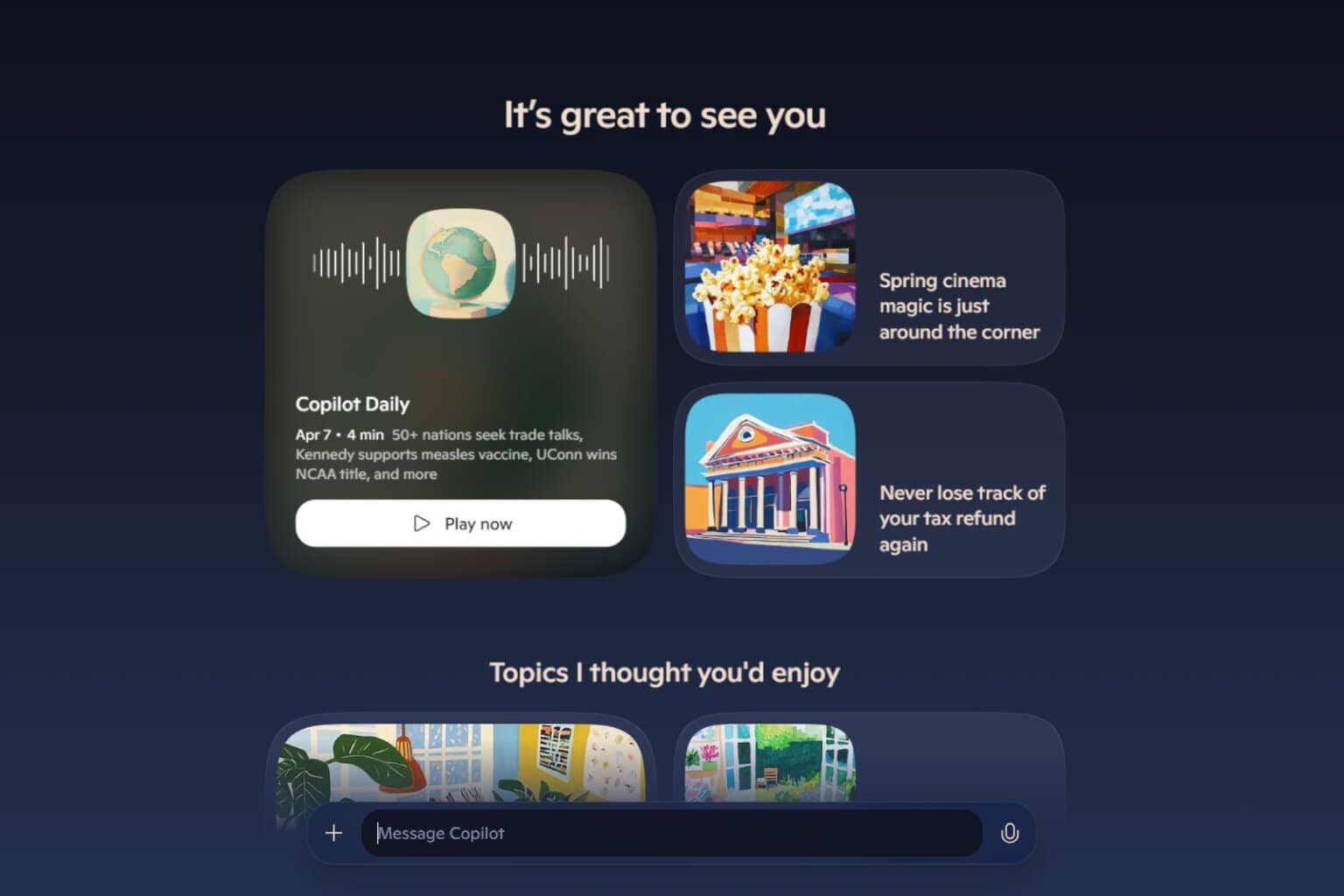

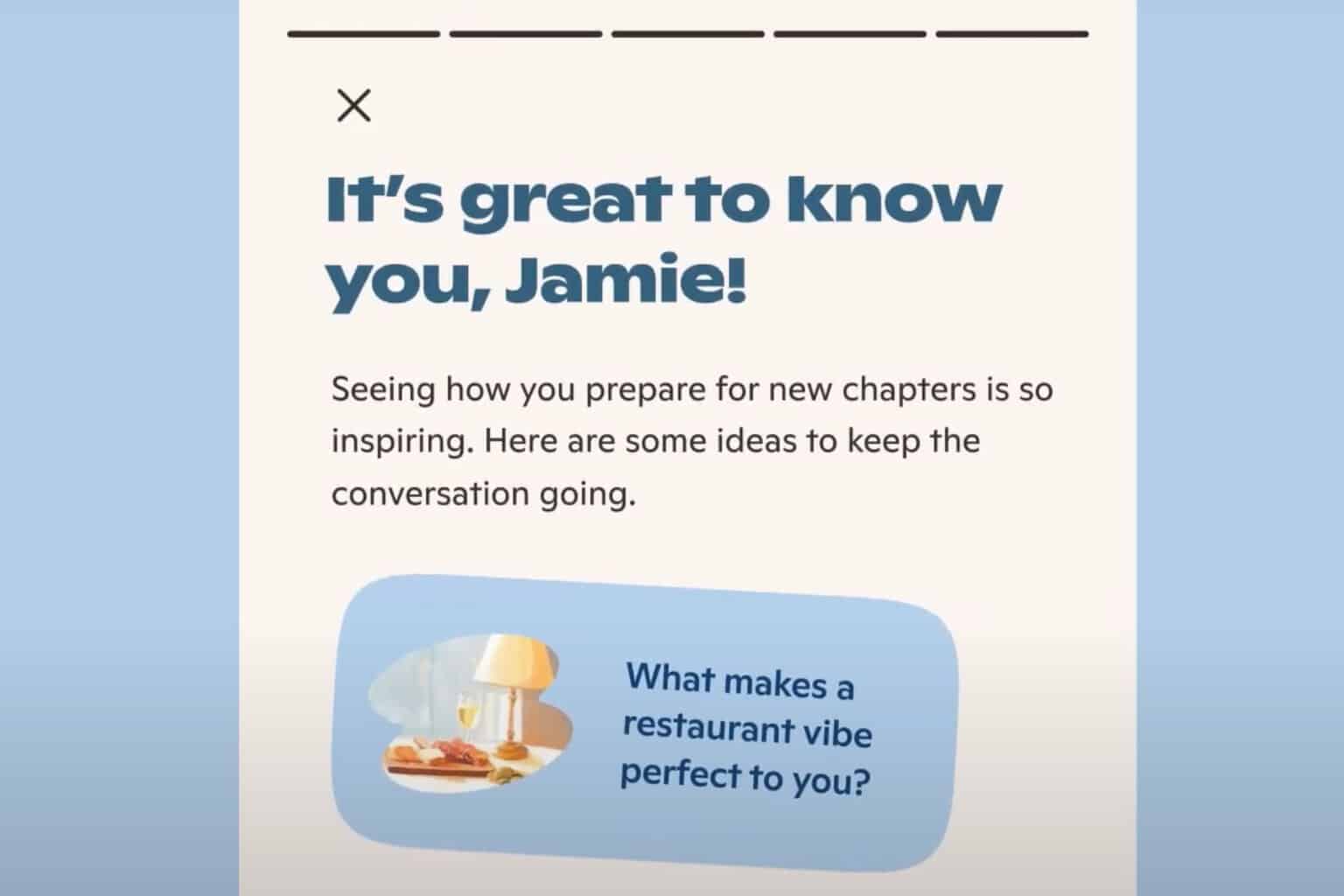
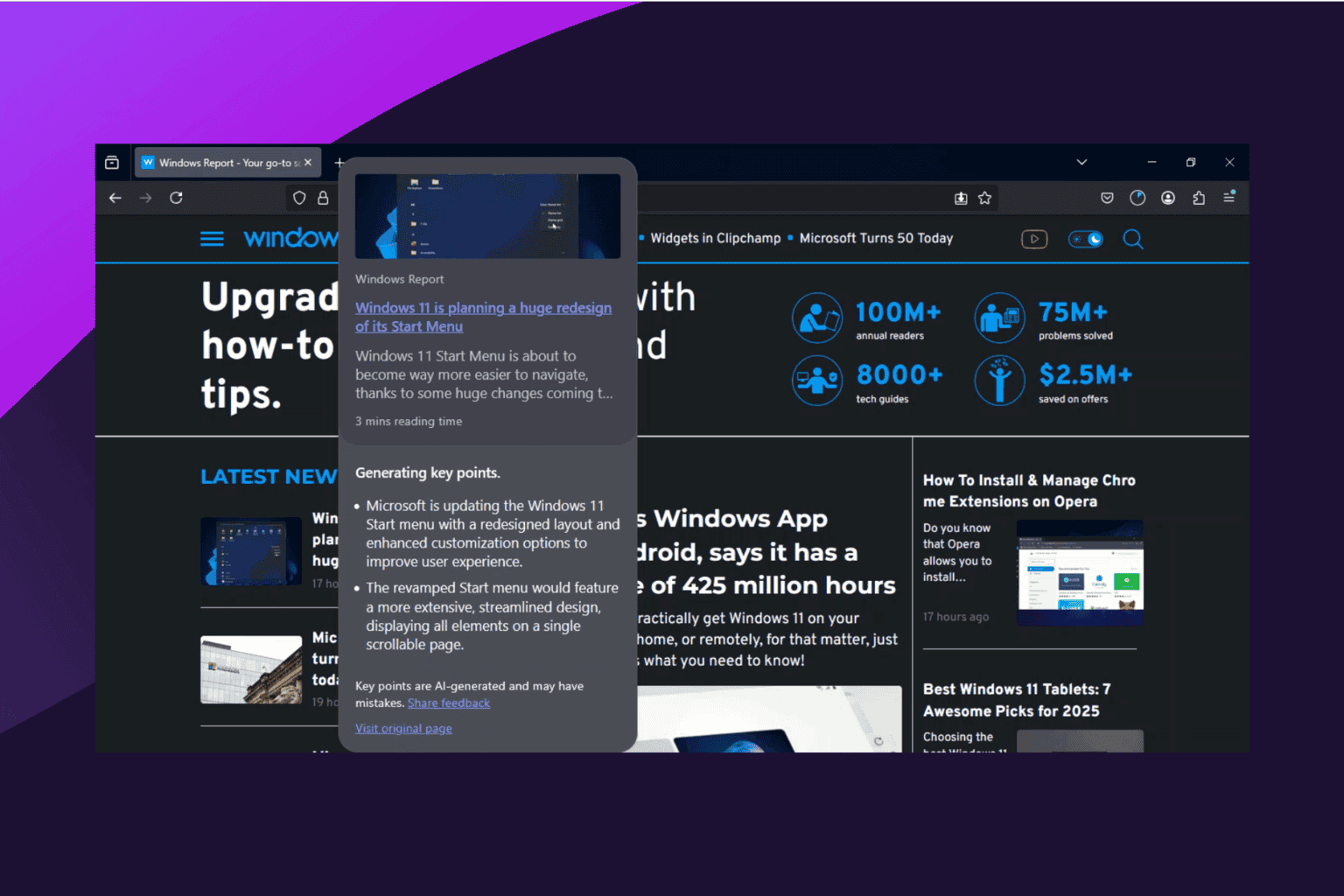
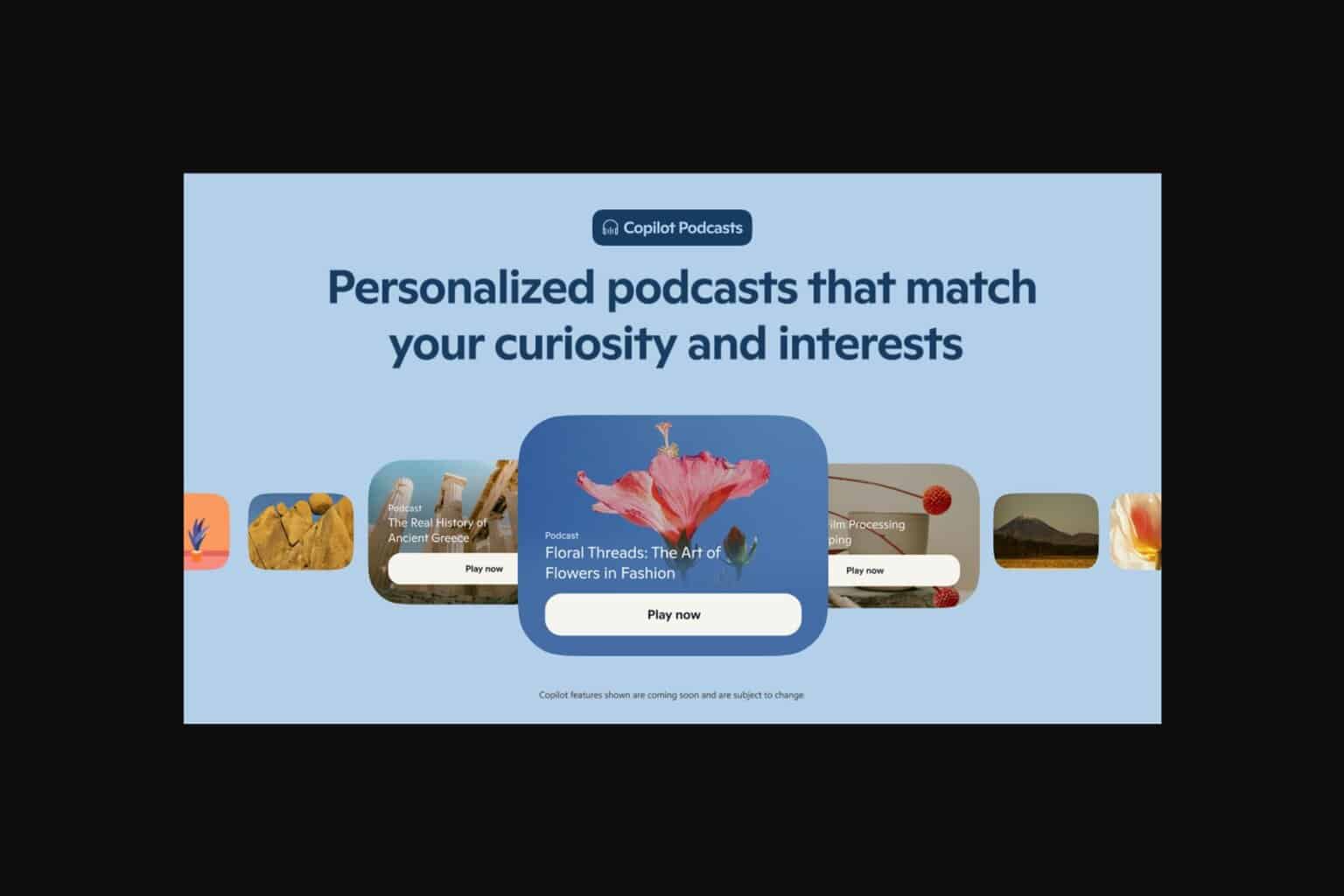
User forum
0 messages