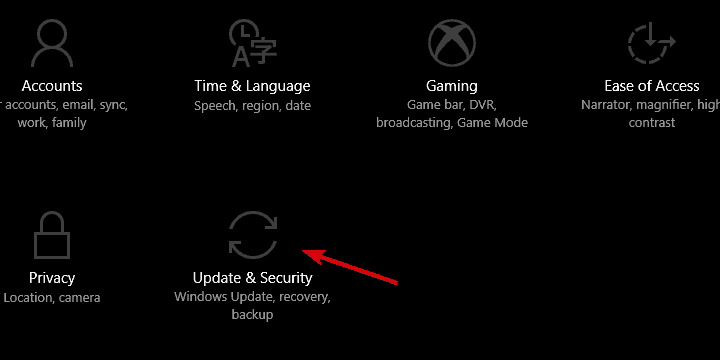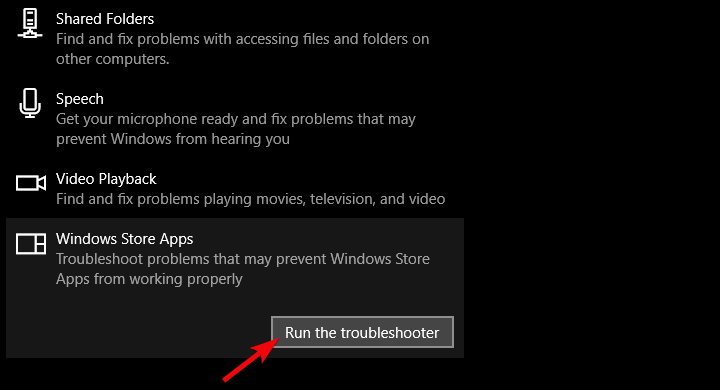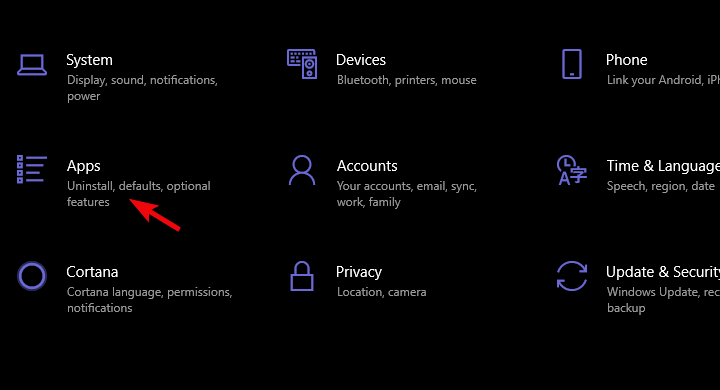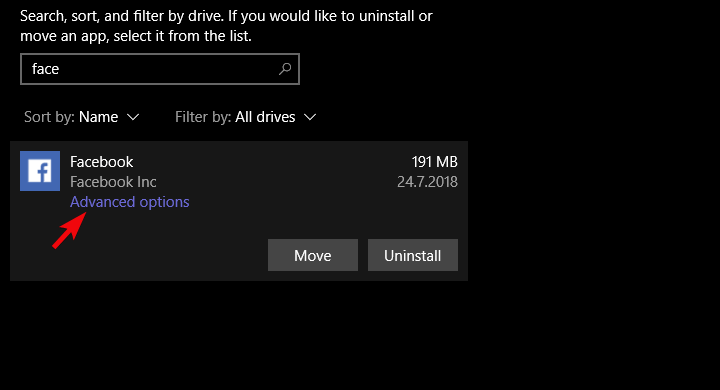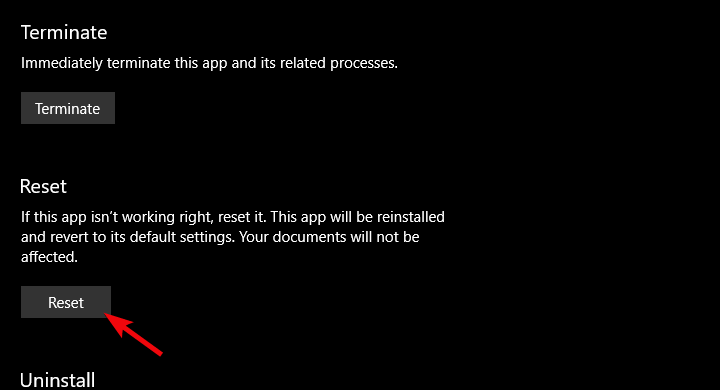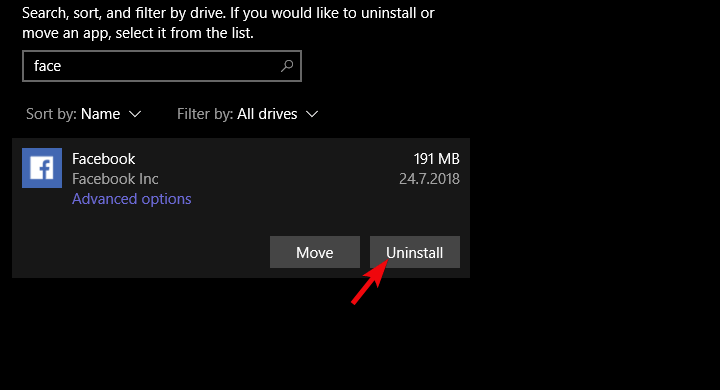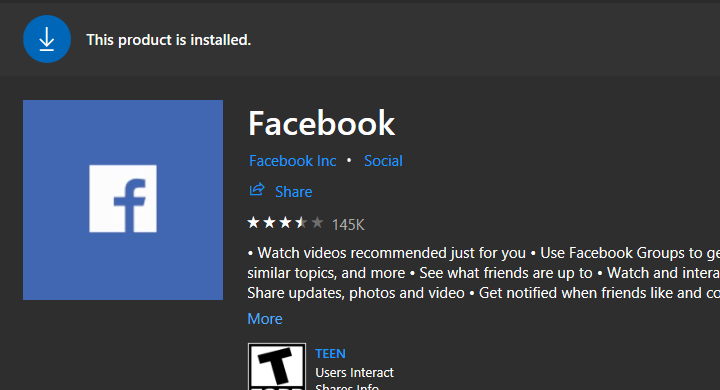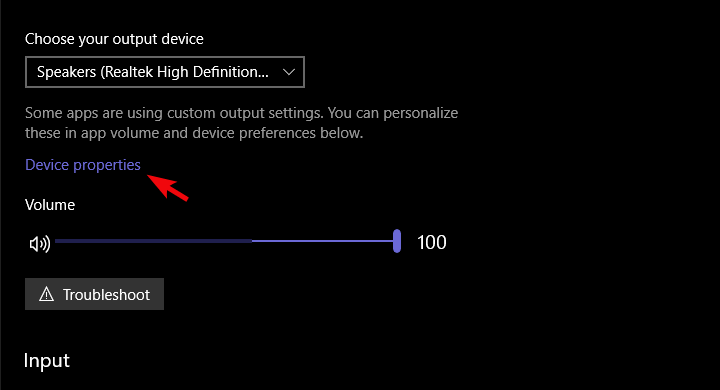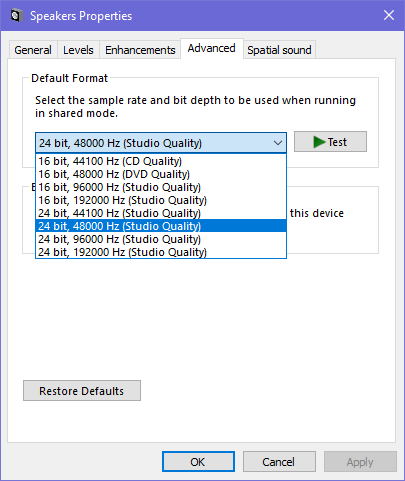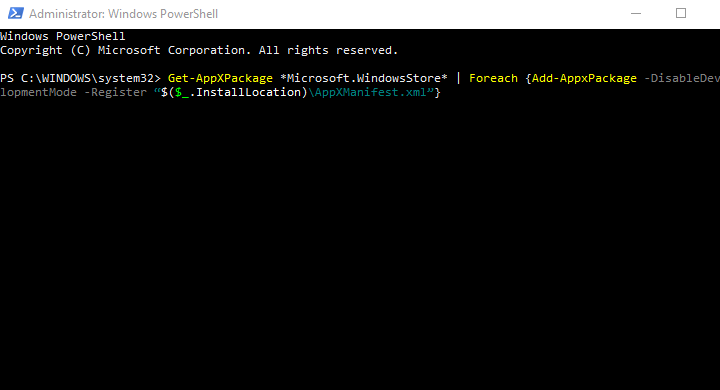Fix: Windows 10/11 Facebook app has no sound
5 min. read
Updated on
Read our disclosure page to find out how can you help Windows Report sustain the editorial team Read more
The Facebook app found in Microsoft Store is only recently getting a larger number of users. Lots of folks are still gravitating towards browsers, even though this UWP port-like Facebook app is not bad at all. If we exclude Facebook‘s practice to mandatory pair it with Facebook Messenger.
All in all, the app is useful and we can recommend it. However, lots of good things a social network like Facebook offers are diminished by the lack of sound. That’s exactly what some users experienced as they were unable to reproduce sound while playing videos.
How to fix sound issues on the Facebook app for Windows 10
- Run app troubleshooter
- Check the sound and video drivers
- Reset the app settings
- Reinstall the app
- Reduce the sound sampling rate
- Re-register apps
1: Run app troubleshooter
The first thing we suggest is running the Store Apps Troubleshooter. This built-in troubleshooting tool found in Settings should address the usual issues concerning Microsoft Store app. If it doesn’t resolve them, it should at least give you a better insight into what’s causing the sound distortion.
- READ ALSO: 5 best software to go live on Facebook
If you’re not sure where to find this troubleshooter, follow the steps we provided below:
- Open Settings.
- Choose Update & Security.
- Select Troubleshoot under the left pane.
- Expand the Store Apps Troubleshooter.
- Run the troubleshooter.
You can also run the Sound troubleshooter under the same section. It might resolve the sound-related issues.
2: Check the sound and video drivers
After that, let’s confirm that sound and video drivers are properly installed and up to date. Of course, this expands to overall system performance, so you’ll probably already be aware of the faulty sound device and graphics card. However, you can try and update them or even better, install the drivers from the official source instead of relying on Windows Update.
Here’s the list of 3 major OEMs where you can find the drivers for your graphics card:
3: Reset the app settings
To resemble the app troubleshooting on some other platforms, Microsoft offers factory reset of individual apps in Windows 10. That option can come in handy, especially since lots of apps are seemingly performing below the initial expectations.
Now, the Facebook app is a rather good UWP port (by UWP standards, at least). But there are certainly some issues surrounding it. So if the sound suddenly starts missing when playing videos in the Facebook app, resetting the app should help.
Here’s how to reset the Facebook app in Windows 10:
- Right-click Start and open Settings.
- Choose Apps.
- Under the Apps & features, search for Facebook.
- Expand Facebook and select Advanced options.
- Scroll down and click Reset.
4: Reinstall the app
If the resetting fails, reinstallation should take it the step further. With one little tweak included. If you just reinstall the app which malfunctions, chances are it’ll continue doing. On the other hand, if you perform a clean reinstallation (clear all remaining associated files prior to installation), the issues won’t reoccur.
- READ ALSO: Fix : Windows 10 App Store error 0x803f7003
Here’s how to reinstall the Facebook app in Windows 10:
- Navigate to Settings > Apps > Apps & features and look up for the Facebook app.
- Click Uninstall to remove it.
- Run one of the free uninstallers we suggested in this list.
- Navigate to Microsoft Store and install Facebook again.
5: Reduce the sound sampling rate
Some user reports state that the sample rate is the core of the problem. Namely, after reducing the sample rate, the sound issues on Facebook (and other apps, for that matter) completely stopped. This can be done in device sound settings. Once you’ve done it, the sound in the Facebook app should restore fully.
Here’s what you need to do:
- Right-click on the Sound icon in the notification bar and open Sound options.
- Click on the Device properties.
- Select the Advanced tab.
- Change the default format to a lesser value and confirm changes.
- Restart your PC and open Facebook.
6: Re-register apps
Finally, if the issue is wide-spread, you can try and re-register the whole Store. This helped some users, while others decided that the alternative wrapper is a better deal than the official Facebook app. The re-registering procedure is rather simple and you’ll need to use the PowerShell elevated command-line to execute it.
Follow these steps to re-register Microsoft Store:
-
- Right-click on the Start and open PowerShell (Admin).
- In the command-line, copy-paste the following command and press Enter:
- When it’s done, close the PowerShell and open the Facebook app and give videos another try.
That’s it. In case you still have sound issues in the Facebook app, try some wrappers found in the Microsoft Store. Either way, if you succeed or fail, make sure to keep us posted. That’s the purpose of the comments section below.
RELATED STORIES YOU SHOULD CHECK OUT: