Facebook Error Validating Access Token: How to Fix It
Clear accummulated Facebook cache and data
4 min. read
Updated on
Read our disclosure page to find out how can you help Windows Report sustain the editorial team. Read more
Key notes
- If you are a user of Facebook, then you must have come across the error validating access token.
- An invalid access token means that the application was unable to obtain it or that it has been revoked.
- Logging out and logging back in can resolve this issue but if not, we have more in store for you.
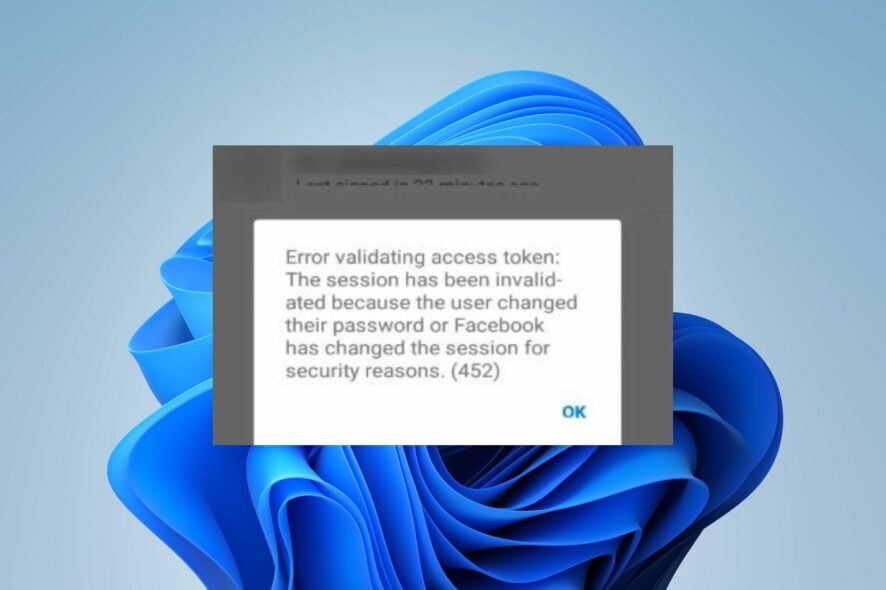
Facebook may have been in the game for a while now, but that doesn’t exempt it from the usual errors that make it hard to access the app. You may get an error validating access token message, making it impossible to log in.
Access tokens are typically used for authentication in the Facebook API. The user must authenticate the request, so something must be wrong if the token cannot be validated. Let’s dig deeper and find out what this means and possible solutions.
What is Facebook you must provide an access token?
A Facebook access token is a short-lived token that allows an application to access your Facebook account.
It’s a random string of characters that identifies your user account and allows Facebook to tell whether it’s the real account, or a fake one.
When you authorize an application to access your data, the application can get a list of permissions you’ve granted it. For example, you may have given an application permission to post on your behalf.
If you’ve ever been asked to log into Facebook again after taking a break from using it, it is because cookies usually expire after a short period. This is one of the reasons you may encounter the error validating access token message.
Other reasons include:
- Change of passwords – If you’re logged into different devices and change your password, Facebook may require you to verify your credentials again to validate the access token. The message may be error validating access token: the session has been invalidated because the user changed their password.
- Invalid token – Just as we mentioned, the access token is short-lived so if you don’t use it within the specified time frame, it may have expired hence no longer valid. In such cases, you may get the error validating access token: session has expired facebook message.
- Revoked access – The user may have revoked the application’s authorization to access their Facebook account.
- App violation – It is possible that the application requiring the access token has been flagged and disabled for violating Facebook’s Terms.
How to fix error validating access token?
A few workarounds that could resolve the error include:
- Ensure you have a working Internet connection.
- Log out of your Facebook account and log in again.
- Regenerate the access token to check if the previous one had expired.
- Try switching browsers or using a different device.
- Log out of all other devices and try again.
1. Clear Facebook data
- On your phone, tap on Settings.
- Scroll down and go to Apps. Note this may differ depending on your phone’s manufacturer.
- Locate the Facebook app and tap on it.
- This will open the App info.
- Scroll to Storage and tap on it.
- Tap on Clear data and Clear cache.
- Repeat the same steps for the Messenger app if installed on your device.
2. Clear browser cache and cookies
- Launch your Chrome browser and click the three vertical ellipses in the top right corner.
- Select Settings.
- Click on Privacy and security, then select Clear browsing data.
- Check Cookies and other site data and Cached images and files, then hit Clear data.
3. Reset browser
- Open your Chrome browser and click on the three vertical ellipses at the top right corner.
- Select Settings.
- Next, click on Reset and cleanup, then select Restore settings to their original defaults.
- Confirm Reset settings in the next dialog box.
4. Reinstall your Facebook app
- Locate the Facebook app on your phone, tap on it, and hold until the pop-up menu appears.
- Tap on the Uninstall option.
- Confirm the uninstallation by pressing OK.
Hopefully, this article answers all your questions about fixing Facebook access token cannot be validated error.
Elsewhere, you may encounter an error fetching data on Facebook but worry not, as we have it covered in our detailed article.
For any additional thoughts on this topic, feel free to leave a comment below.
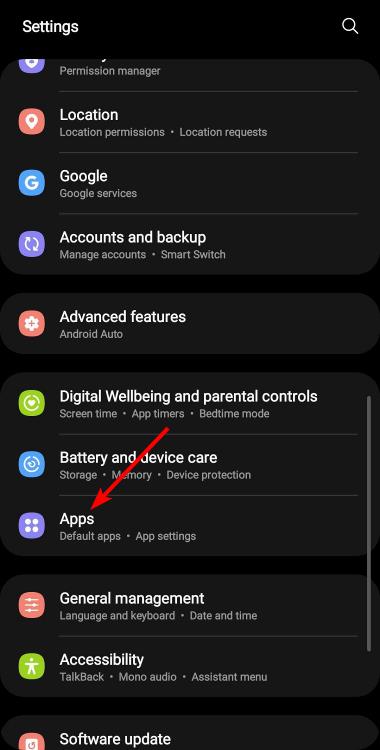
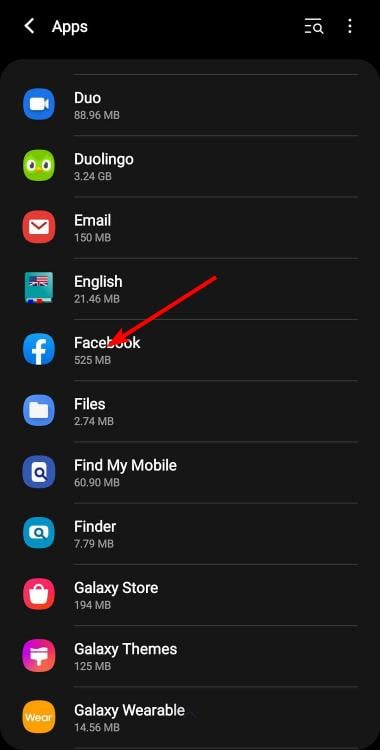
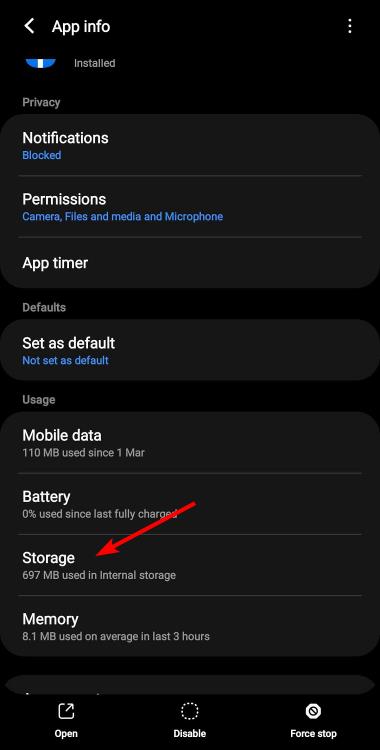
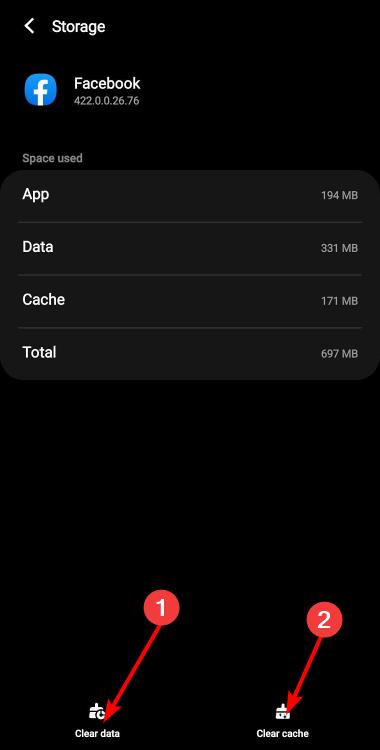
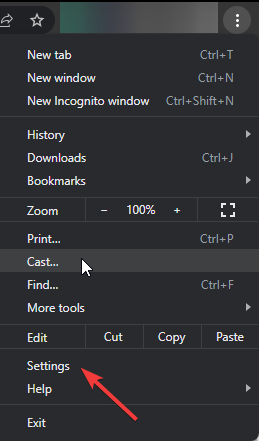

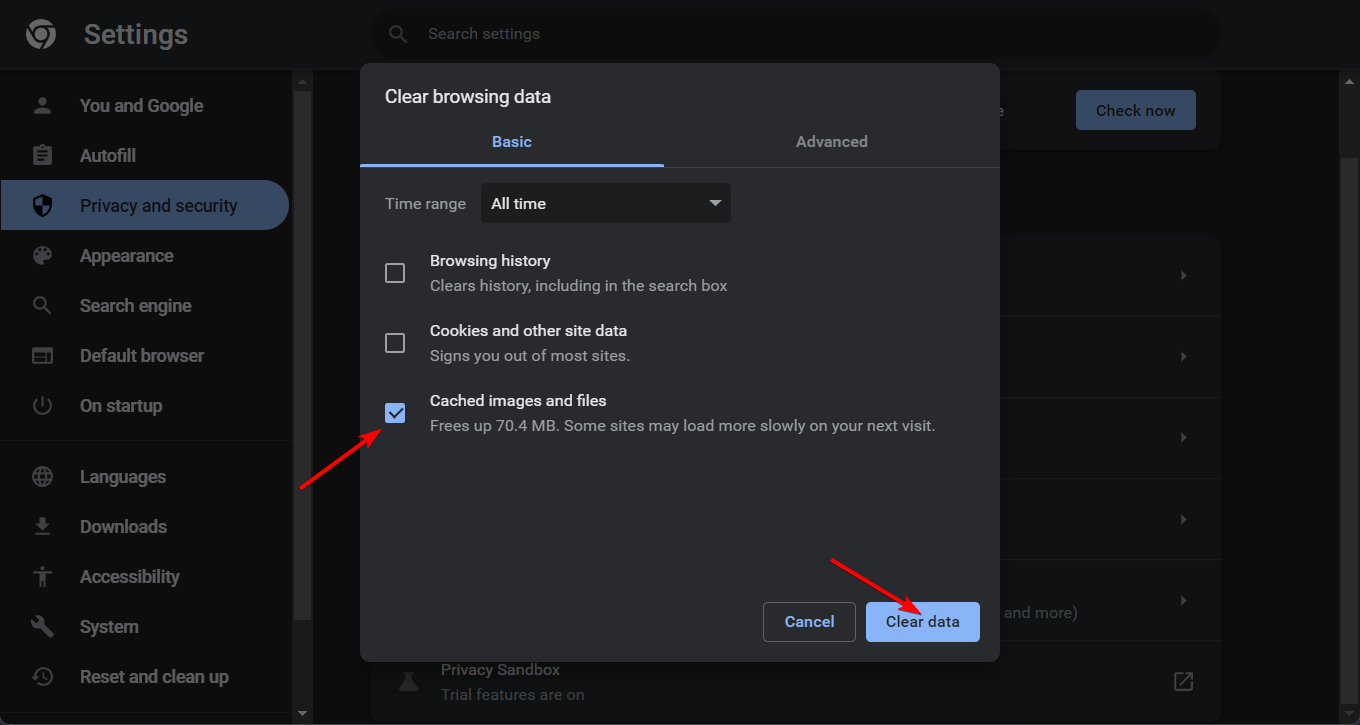






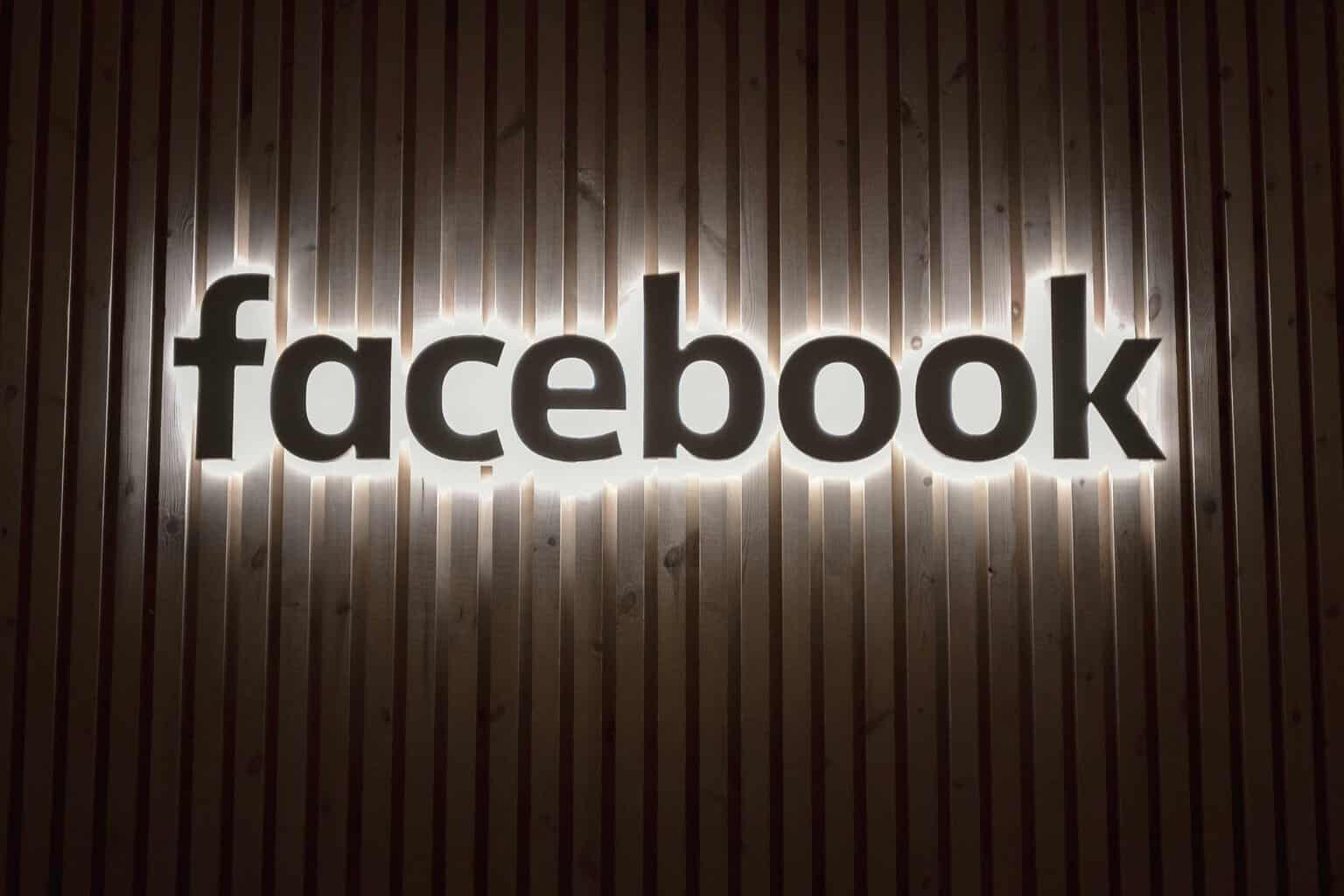



User forum
0 messages