Facebook News Feed Won't Load? 6 Easy Ways to Fix it
Discover expert-tested troubleshooting solutions, just for you
3 min. read
Updated on
Read our disclosure page to find out how can you help Windows Report sustain the editorial team. Read more
Key notes
- The Facebook News Feed not working issue can be fixed by deleting any cookies and caches from your browser.
- To ensure that you can use the services properly, make sure that your News Feed settings are correct.

If you’re about to scroll the news feed on Facebook and it just doesn’t work properly, then this issue can have various reasons.
Considering that Facebook is one of the most used social media platforms globally, the issue with News Feed not loading can really affect your day-to-day activities.
There are various explanations for this problem to occur and you can resolve it effortlessly using specialized software or just changing some of the app settings.
In case you require immediate support in resolving this frustrating issue on your Facebook profile, you can follow the answers below to fix it properly.
From Facebook glitches to the current time zone, if you are experiencing news feed loading problems on Facebook, you can often fix them yourself. What you can do is explained below in 6 simple ways.
How can I fix the Facebook feed not loading issue?
1. Check the News Feed preferences
- To fix the Facebook posts not loading issue, go to the main page of Facebook.
- On the left side of the screen, locate the News Feed title.
- Click on the three dots.
- From the drop-down list, you can choose which type of news feed you want.
- Click on Top Stories or Most Recent, as desired.
2. Restart the application
A restart is the easiest option if the Facebook News Feed not loading on PC/computer issue persists. First, you can try simply restarting Facebook.
If this does not work, you should restart the browser you are using. In an emergency, a complete PC restart can also help.
3. Delete cookies and cache
1. Launch Google Chrome.
2. Press on the three dots in the right corner of the window, then select the Settings option from the list.
3. Under Security and Privacy, place a checkmark in front of Clear cookies and site data.
4. Choose the time range you want the data should be deleted, then click on Clear data.
5. Now, from the same Security and Privacy menu, you need to click on Clear browser data.
6. You can choose the time range you want the data should be deleted. Confirm with Clear data. The Facebook feed not updating issue be will solved.
Sometimes it can happen that data is stored incorrectly in the cache. There are also cookies that can cause your Facebook news feed to not load.
To solve this problem, you must clear your browser’s cache or cookies. You can do this via its built-in Settings.
In order to perform this task efficiently in other ways, you can also use a cleaning tool that will erase cookies or browsing data automatically.
4. Use HTTPS
Another common reason for problems is that safe browsing is not available to all Facebook members. For example, the Facebook app does not have this feature.
So if Facebook surfs in safe mode by default, it can cause problems when switching back and forth between HTTP and HTTPS.
To fix this problem, type https://www.facebook.com/ in the search bar of your browser in order to fix the Facebook News Feed not working today.
5. Check the time settings
If the date and time settings on your computer are not correct, Facebook will not be loading posts effectively, even though you have a good Internet connection.
So check your system settings and set the current time zone if necessary.
6. Enable JavaScript
- Open Google Chrome, and go to the three-point menu.
- Select Settings.
- Under Privacy and security, choose Site Settings.
- Click on JavaScript.
- Activate the slider so that Allowed (recommended) appears. The Facebook News Feed isn’t available right now issue will be fixed.
If JavaScript is deactivated in your browser, this can lead to problems when displaying web pages.
You should therefore check the setting and activate it if necessary.











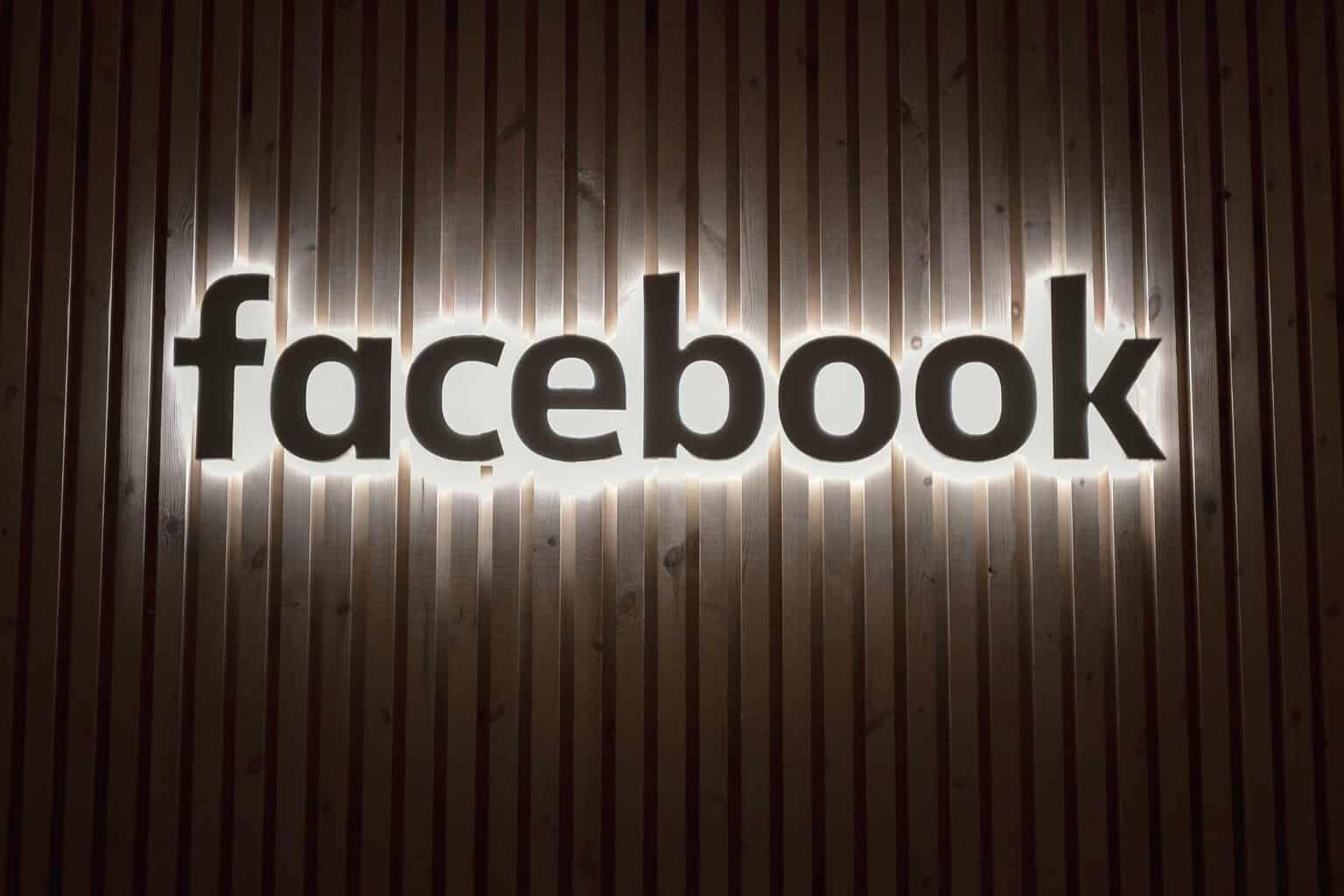



User forum
0 messages