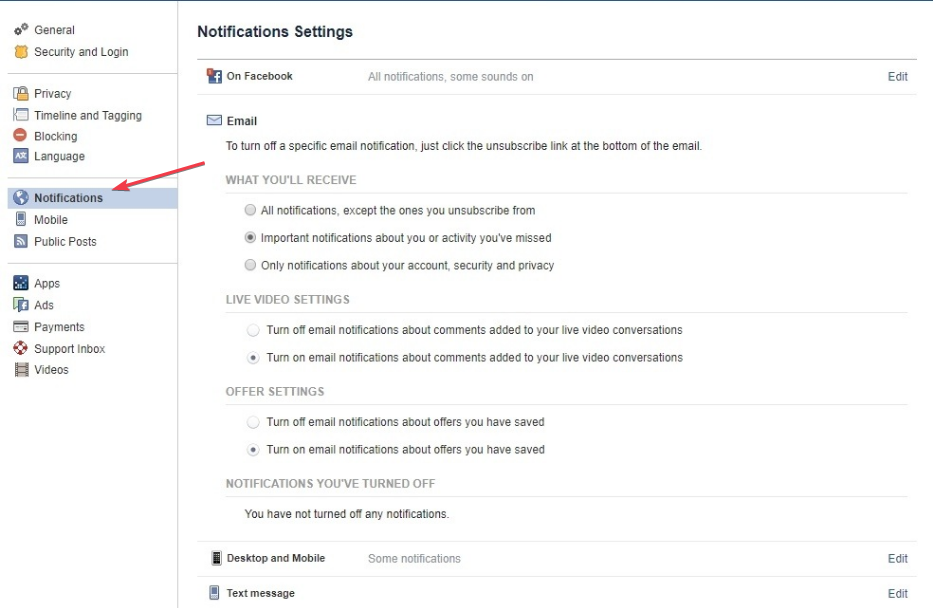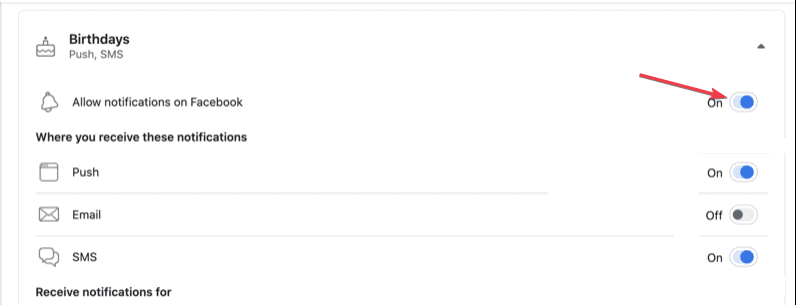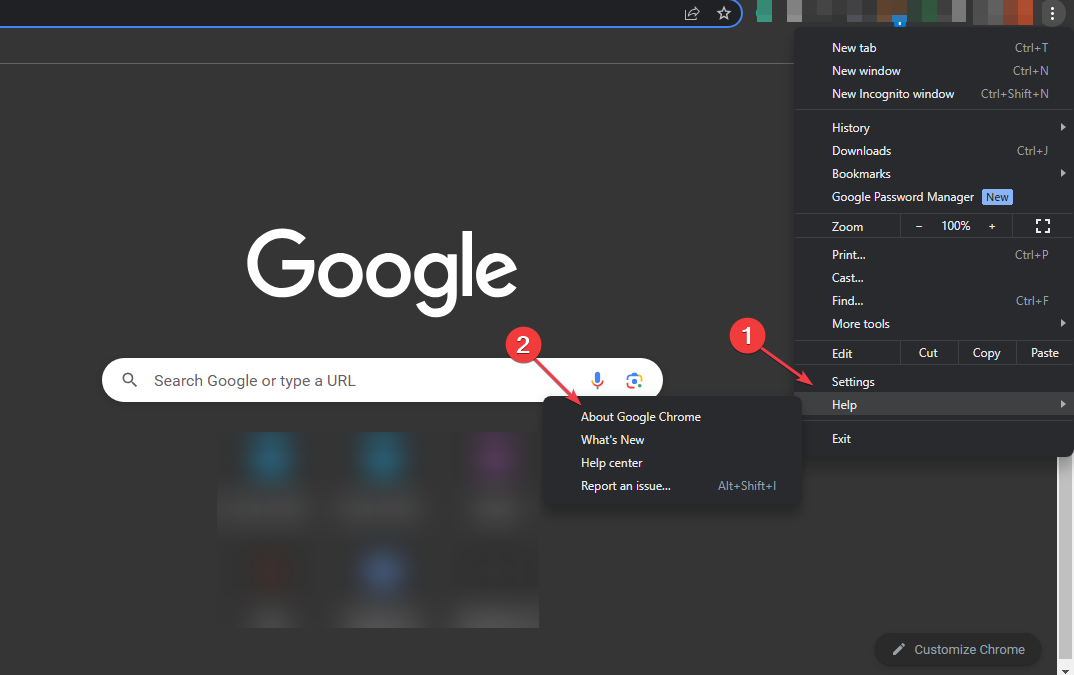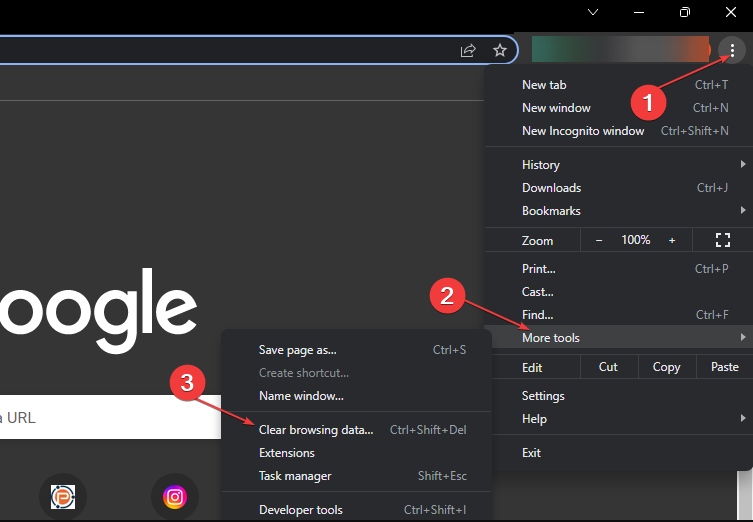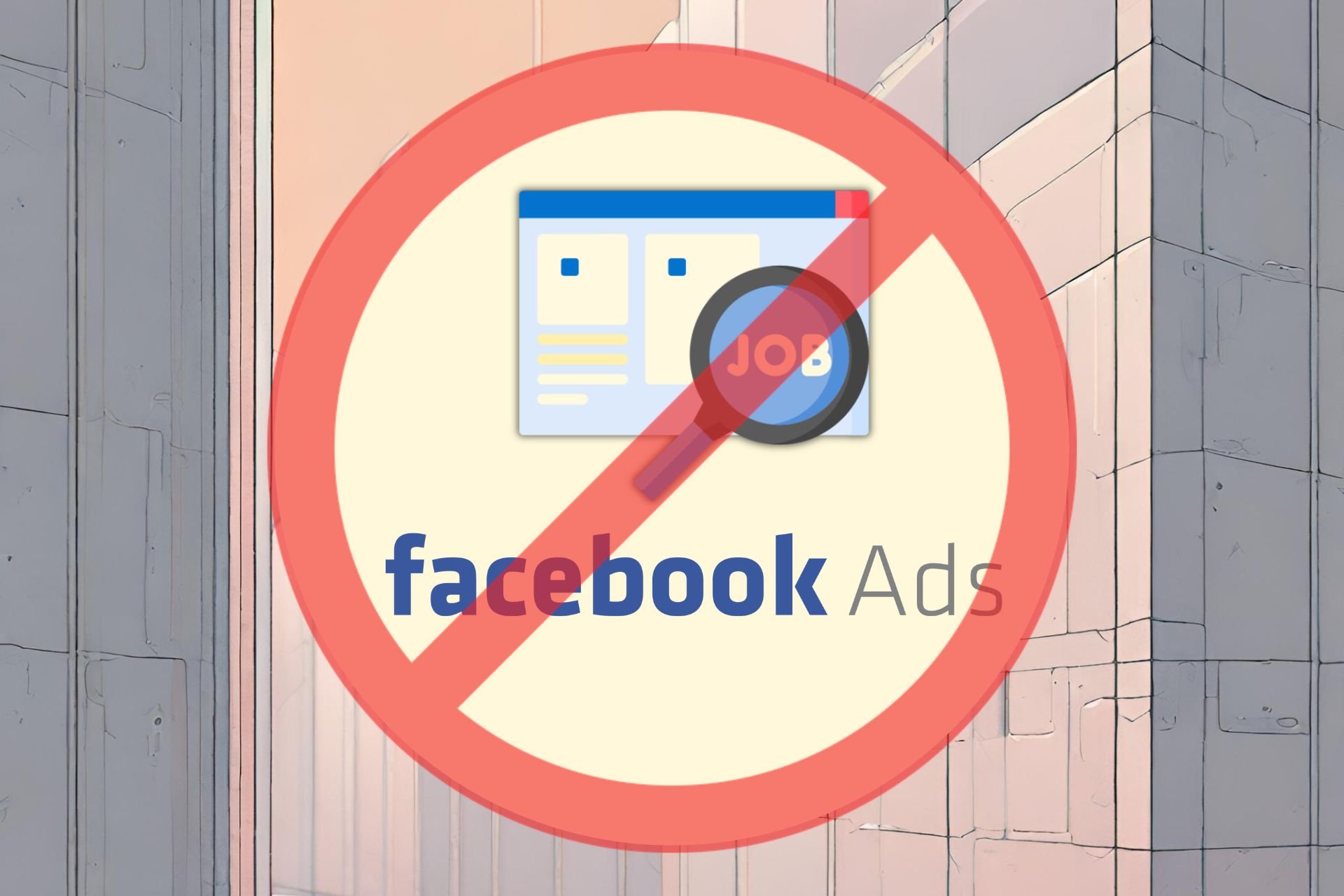Facebook not Showing Birthdays? How to Get Them Back
Enable birthday notifications to troubleshoot this issue
4 min. read
Updated on
Read our disclosure page to find out how can you help Windows Report sustain the editorial team Read more
Key notes
- Make sure your PC has a stable internet connection before accessing Facebook.
- You won't receive any birthday-related notifications if the birthday notifications are turned off.
- Clearing browser cookies helps fix browser errors.
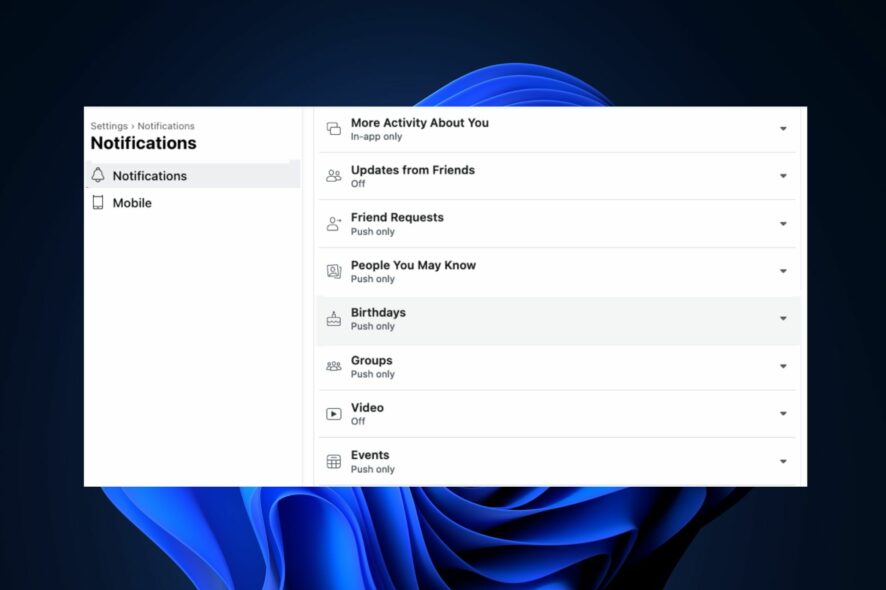
Facebook is one of the most popular social media apps available today. One of its features is birthday notifications which remind you of upcoming birthdays of your friends and families.
Sometimes, you might stop receiving birthday notifications on Facebook. This article will show you the best ways to get back the birthday notifications on your Facebook account.
Why is Facebook not showing birthdays?
- Hidden Birthdays – Some Facebook users have several privacy restrictions on their accounts; if their birthdays are private, you might not get notifications on their birthdays.
- Facebook server issues – In some cases, you’ll be unable to receive birthday notifications if the Facebook app is experiencing server issues.
- Notification Settings – If you’ve disabled Facebook birthday notifications in your Facebook app or the website, you won’t receive notifications on anything birthday related.
- Outdated browser – If your browser is outdated, it can lead to errors due to underlying bugs and prevent you from receiving birthday notifications on Facebook.
- Corrupt browser cookies – Browser cookies are stored on your PC to improve your browsing experience on websites but can also lead to errors if they are corrupt.
- Poor internet connection – Facebook requires a stable internet connection to operate correctly; if your internet connection is limited or unstable, you might not receive Facebook notifications on your friends’ birthdays.
How do I get Facebook to show birthdays?
Before we proceed to troubleshoot the error, here are a couple of quick fixes you can attempt:
- Close and relaunch the Facebook app.
- Fix network congestion.
- Check if Facebook’s server is down.
If these simple workarounds didn’t fix the problem, let’s apply the solutions below.
1. Enable birthday notifications
- Press the Windows key, enter the name of your browser, and hit Enter.
- In the browser window, navigate to the Facebook webpage, and enter your credentials if prompted to sign in.
- Once logged in, click on your profile picture at the window’s top corner, and click on Settings and Privacy.
- Click on Settings in the next window and click Notifications on the left pane.
- Scroll down the Notifications window, and click on Birthdays.
- Click the toggle button next to these notifications about your friend’s birthdays and toggle the option to Allow notifications on Facebook.
- The option should turn blue instead of grey. Once it’s blue, reload the Facebook webpage, and see if the notification error is fixed.
If birthday notifications are not enabled on Facebook, you’ll not receive notifications on your friend’s birthdays.
2. See all birthdays in Events
- Log into your Facebook account and visit your Newsfeed page.
- Click the Events link over in the left-hand column.
- Then, click the Birthdays link.
- You will see the options: Today’s Birthdays, Recent Birthdays, and Upcoming Birthdays.
3. Update the browser
- Press the Windows key, type in Google Chrome, and hit Enter.
- Click on the dotted icon in the Chrome app, and click on the Help option.
- Then, click About Google Chrome to open the Chrome update tool.
An outdated browser tends to trigger errors while navigating web pages. Updating your browser can help fix the error if birthdays are not showing on Facebook. Here is a guide showing you how to fix browser not working on Windows 11.
4. Clear browser cookies
- Press the Windows key, type in Google Chrome, and hit Enter.
- Click the Menu icon, select More Tools, and click on Clear Browsing Data.
- Further, check all the boxes and click on Clear data in the next window.
- Then, restart your PC and check if the error persists.
Browser cookies help improve your experience on a webpage but can also cause errors if they become corrupt. Clearing your browser data is one way to fix the Facebook birthday not showing errors.
If you’ve not received birthday notifications on your Facebook account, you can fix it by following the steps in this article.
Alternatively, you can also check out our guide on fixing the error something went wrong on Facebook.