Fix: Failed to Install Port Handler Service Error Code 1073
Have you tried restarting your printer?
4 min. read
Published on
Read our disclosure page to find out how can you help Windows Report sustain the editorial team. Read more
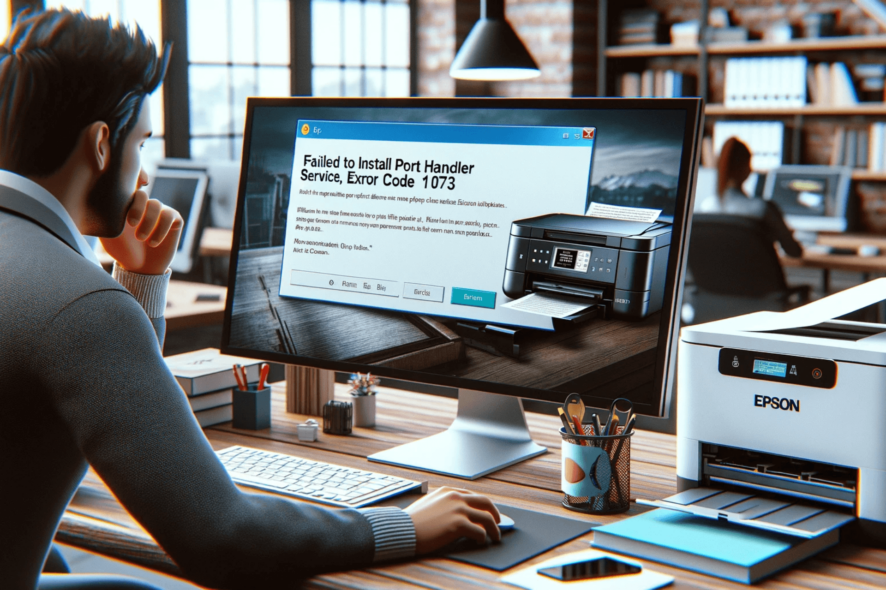
Many users have encountered Failed to Install Port Handler Service Error Code 1073 while installing or updating the driver for their Epson printer. The error could appear due to an outdated printer driver, a loose connection between printer & computer or security software interference.
To begin with, log in to your PC as admin and restart your printer. Next, use a different USB port to connect the printer (for USB connection), ensure your computer & printer are on same the network (for network connection).
How can I fix Failed to install Port Handler service error code 1073?
1. Restart your computer in a clean boot environment
- Press Windows + R to open the Run window.
- Type msconfig and click OK to open the System Configuration window.
- Go to the Services tab, place a checkmark next to Hide all Microsoft services, and then click Disable all.
- Switch to Startup tab, and click Open Task Manager.
- Next, on the Task Manager window, select Enabled items one by one and click Disable.
- Close Task Manager, and on the System Configuration window, click Apply, then OK.
- Click Restart to reboot your PC.
Once you are in clean boot, you will have only a limited set of drivers and services enabled, so you can turn on the services and startup items one by one to find the culprit.
When you are done with it, don’t forget to reverse-engineer the steps to restart your computer in normal mode.
2. Run the executable file as an administrator
- Press Windows + E to open the File Explorer window.
- Locate the installation file, right-click it and select Run as administrator.
- Follow the on-screen prompts to complete the process.
3. Update/reinstall the printer drivers
- Press Windows + R to open the Run dialog box.
- Type devmgmt.msc and click OK to open the Device Manager app.
- Locate and click Print queues to expand it.
- Right-click the Epson printer and select Update driver from the context menu.
- Click Search automatically for drivers.
- Follow the on-screen instructions to complete the process.
If the driver is already updated to the latest version, try reinstalling it using the steps below:
- Go to the printer listed under Print queues by following Steps 1 to 3, then right-click it and select Uninstall device.
- Once uninstalled, click Action, then select Scan for hardware changes to reinstall the device.
- Reboot your computer to save the changes.
In case you want to download and install the drivers from the Epson’s official website, check out this detailed guide. I also recommend a reliable driver updater to make this process easier and much faster.
4. Disable the antivirus temporarily
- Press the Windows key, type control panel and click Open.
- Select Category for View by and choose System and Security.
- Click Windows Defender Firewall.
- From the left side, locate & click Turn Windows Defender Firewall on or off.
- Select Turn off Windows Defender Firewall (not recommended) for both Private and Public network settings.
- Click OK to confirm the changes.
Check if you are able to install the driver now, and once done, reverse engineer the steps mentioned above to enable the firewall again to ensure your device is secured.
5. Perform a system restore
- Press Windows + R to open the Run window.
- Type rstrui and click OK to open the System Restore window.
- Select Choose a different restore point and click Next.
- Now select a restore point before this problem started and click Next.
- Click Finish.
Your computer will reboot and try to restore the computer settings to the selected version. If you see the System Restore didn’t successfully complete message, you need to restart your computer in clean boot and try again.
If nothing worked for you so far, we suggest you contact the Epson support team and explain to them the issue, & fixes tried to get help.
To conclude, to fix the Failed to install Port Handler service error code 1073, we used an administrator user account, checked the printer connection, and updated Windows and drivers to the latest version.
However, sometimes, running the installation file as admin, disabling antivirus temporarily, and performing a system restore did the trick for WR experts in the lab.
If you have encountered other printer issues like Epson printer error 1131, we have tackled it in a separate guide; have a look!
Did we miss a step that helped you eliminate the error? Don’t hesitate to mention it in the comments section below.
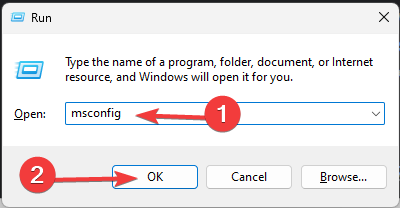
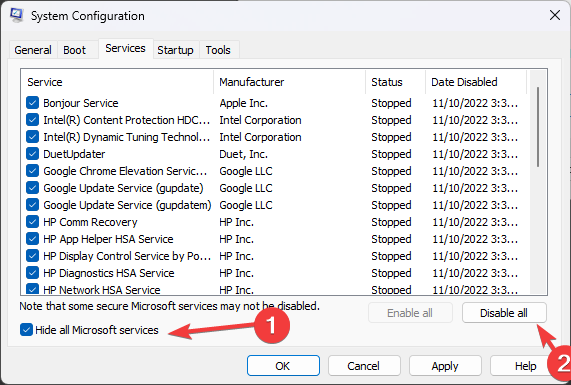
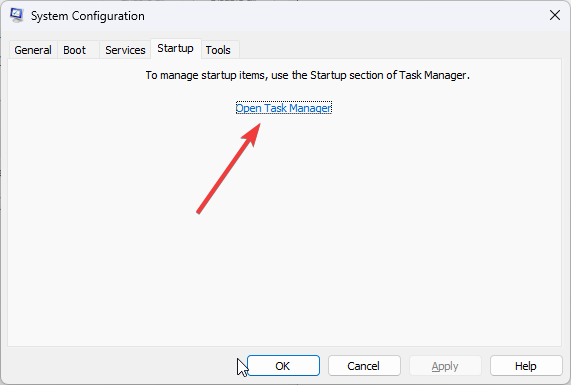
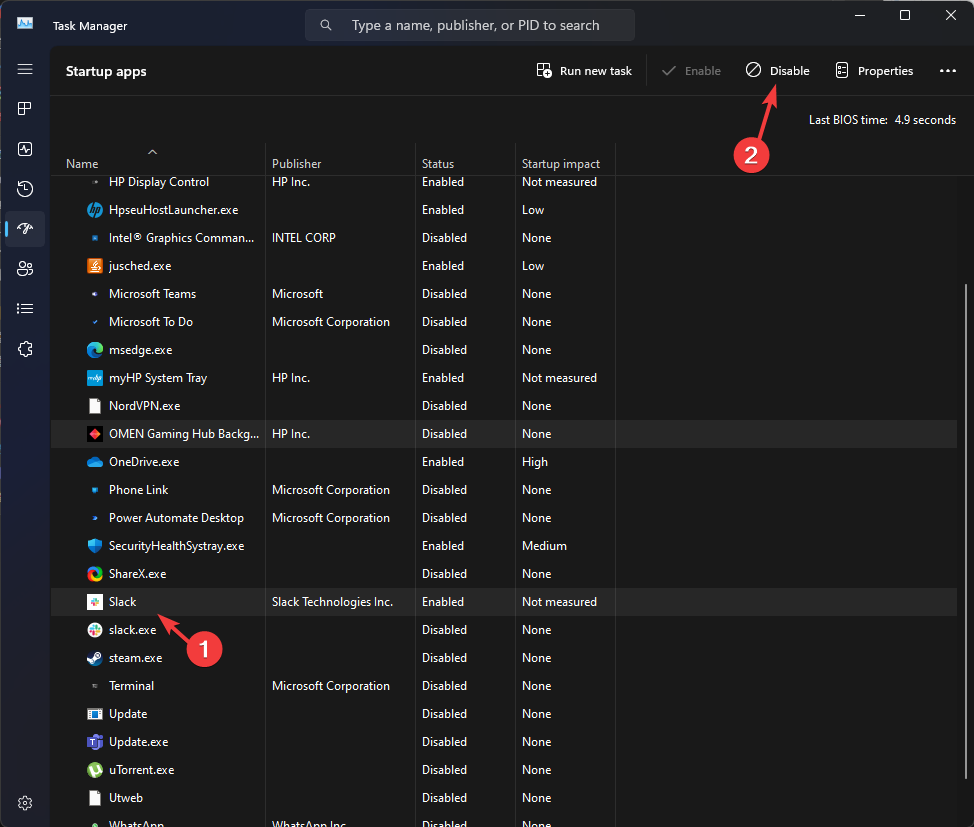
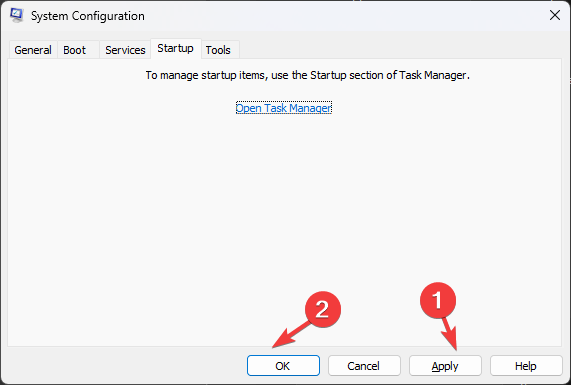
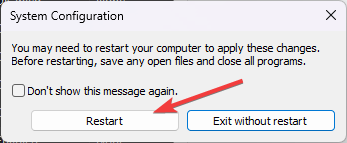
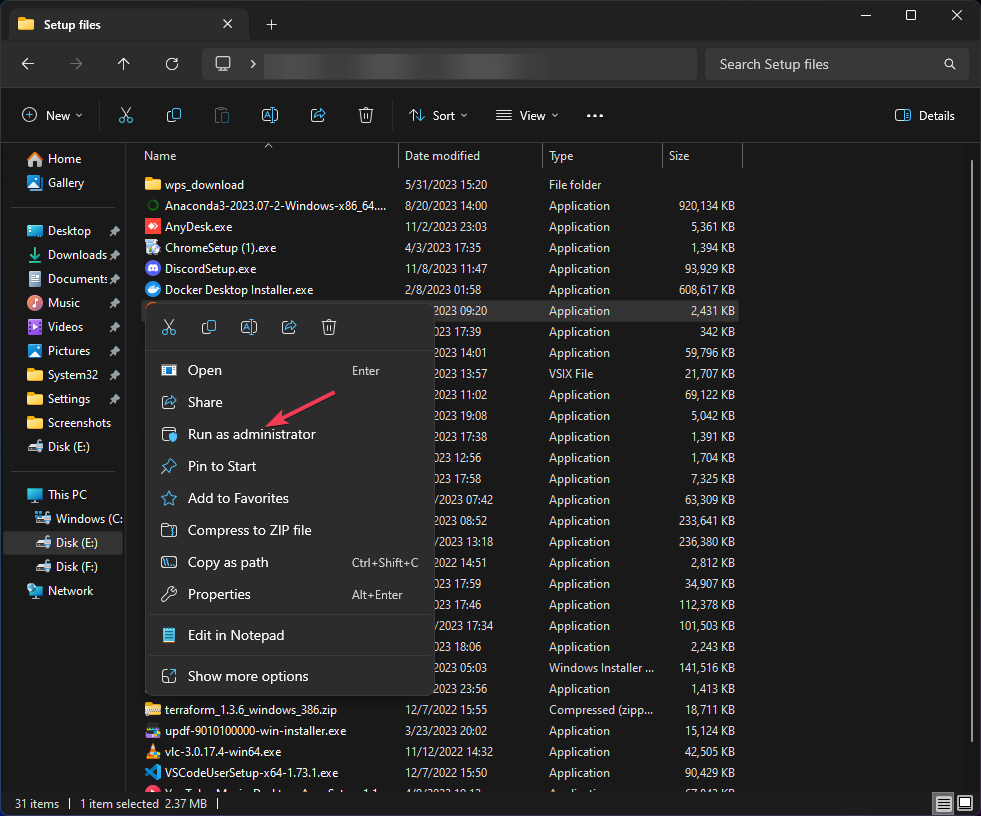
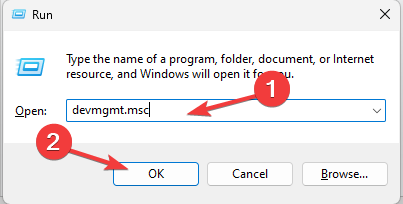
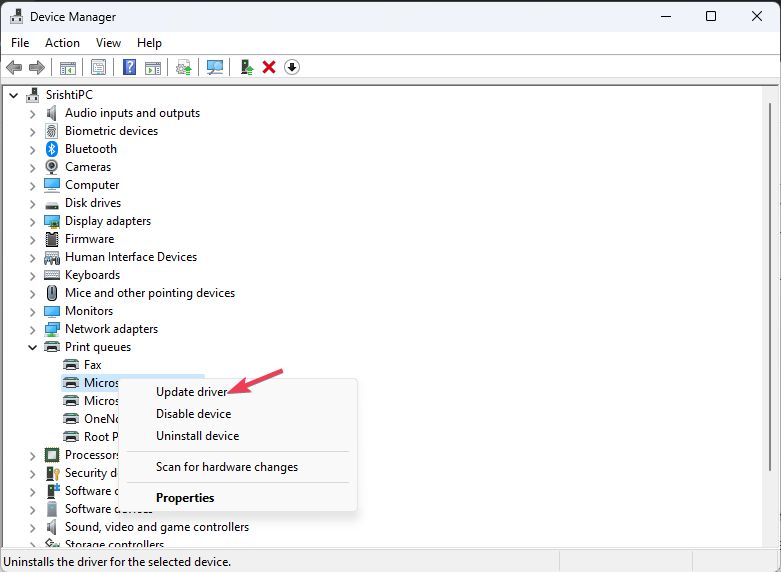
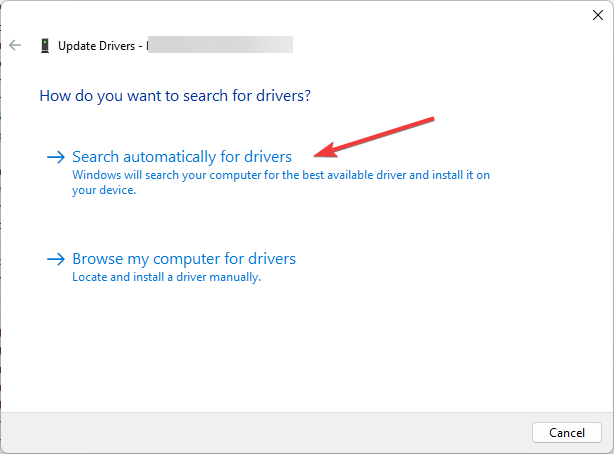
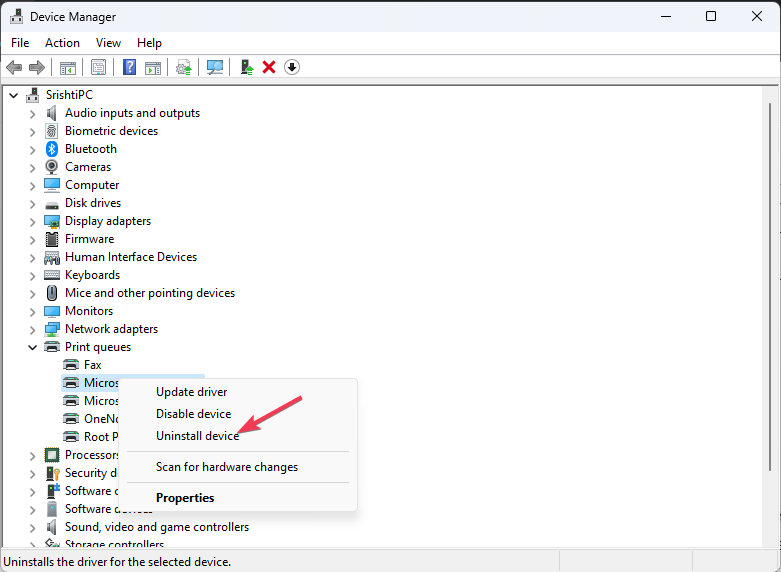
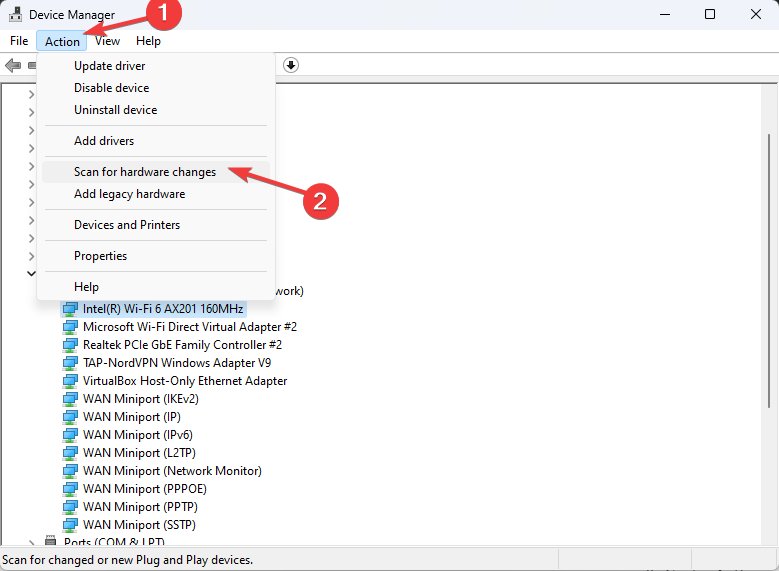
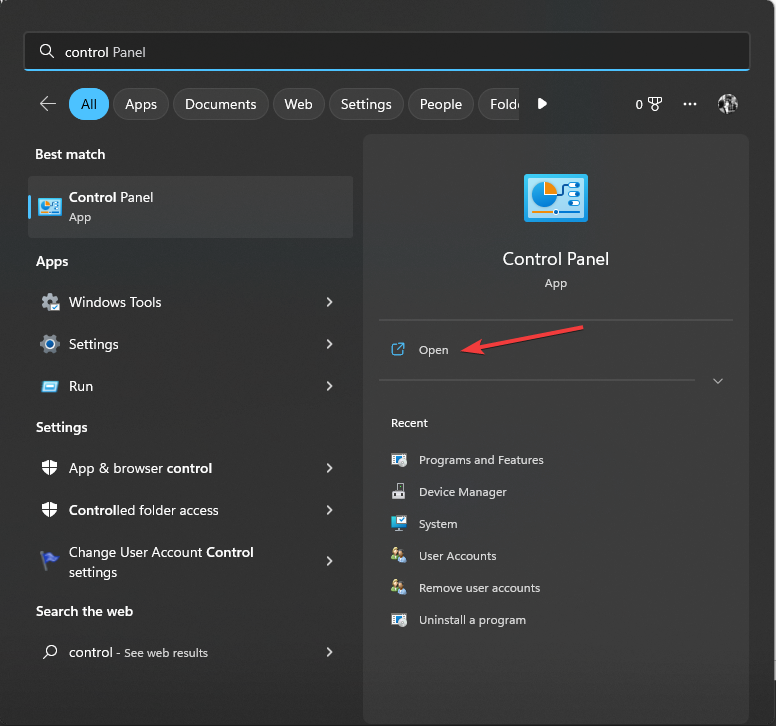
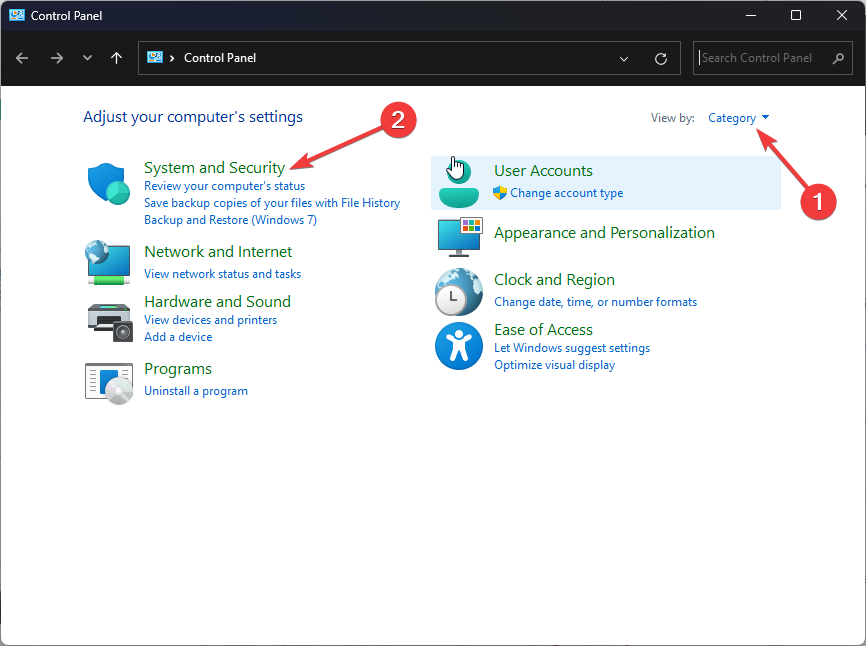
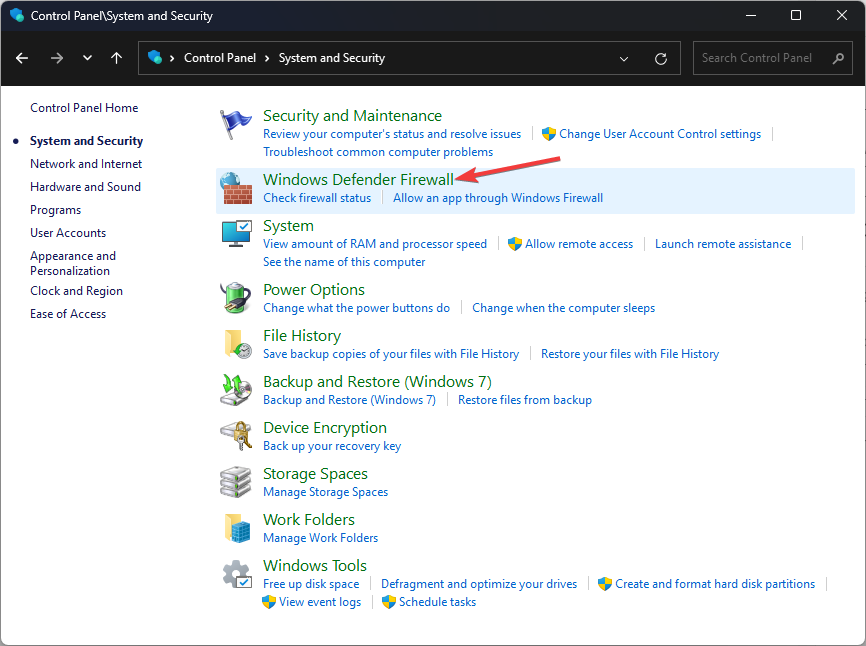
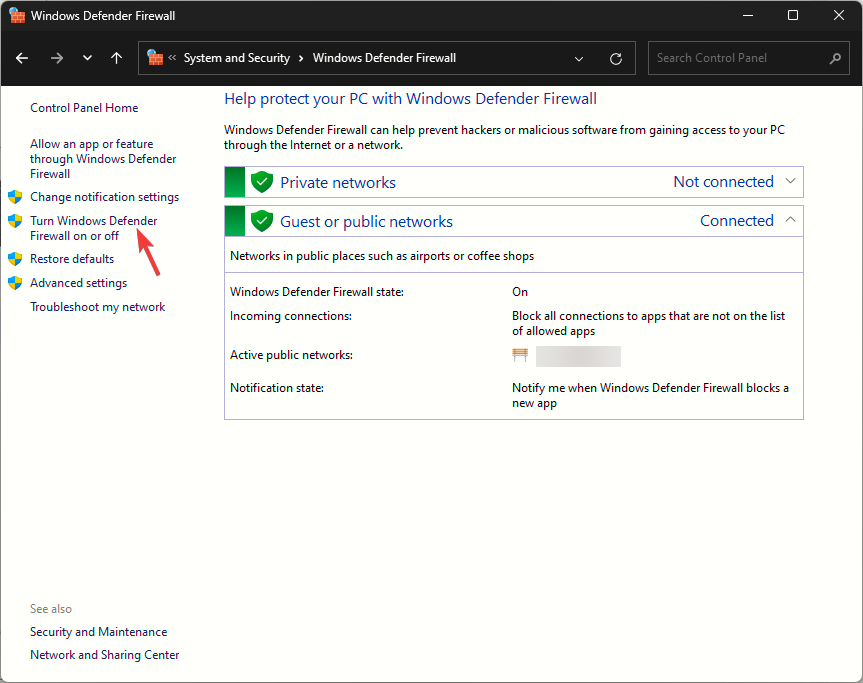
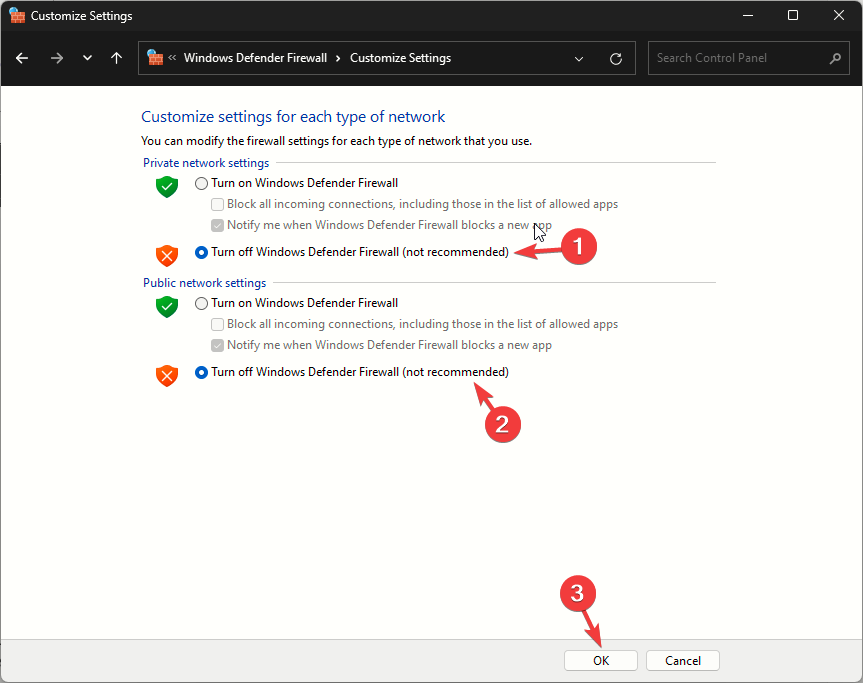
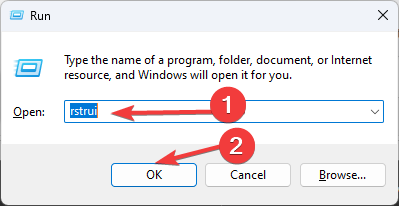
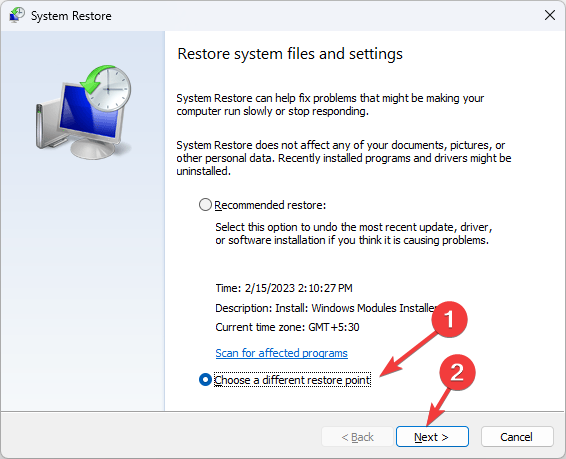
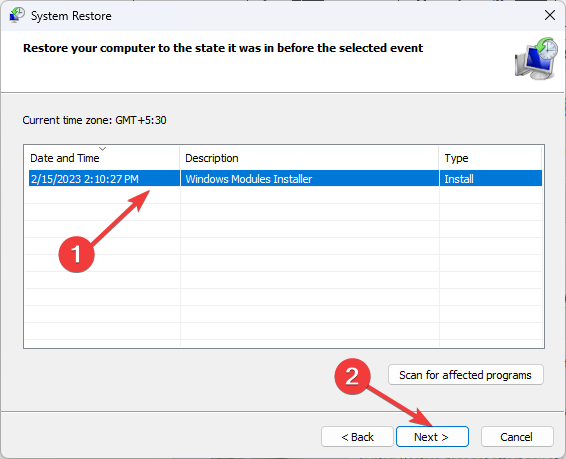
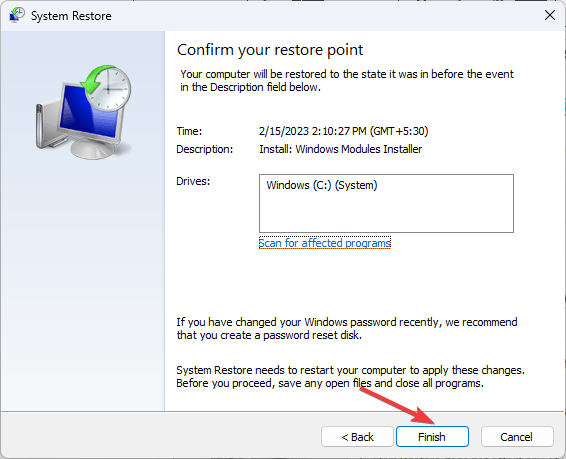








User forum
0 messages