Windows 7's Favorites vs Windows 10's Quick Access
3 min. read
Updated on
Read our disclosure page to find out how can you help Windows Report sustain the editorial team. Read more

As you may know, Windows 7 is no longer receiving any security updates from Microsoft. Because of this you either have to upgrade to Windows 10 or keep Windows 7 by getting the Extended Support for business.
There are many reasons why you should upgrade to Windows 10, some of which are the improvements to the various features of the Windows 7 counterparts.
One good example is the difference between Windows 7‘s Favorites vs Windows 10‘s Quick Access feature
Favorites vs Quick Access: Which is better?
From a functionality standpoint, the two features are pretty much the same. However, everything else about them is different from then on out.
1. Visual differences
Despite serving a similar role, the two features look and act a bit differently. as far as looks are concerned, the first thing you’ll notice is that:
- Favorites list folders only in list form
- Quick Access features a pin icon next to some folders listed underneath it.
The second difference can be seen from the moment you actually access the features:
- Favorites list the same folders that are listed underneath it
- Quick Access lists folders as well but also recent files
2. Content differences
The Favorites list remains the same most of the time. Quick Access changes based on your PC habits, and you can even see changes from one hour to another.
However, if you want a folder or file to be accessible all the time, you can also pin it to always stay on display, even if you don’t use it for a while.
3. Functionality differences
Not only is Quick Access more dynamic based on user habits, but it is also much easier to customize. For example, you can remove items from the Quick Access list by simply right-clicking them and clicking Remove from Quick Access from the context menu.
Adding items to the list is even easier. You can simply do it by dragging and dropping them onto the list, and you can even reposition them using the same method.
4. Make Quick Access behave like Favorites
Another neat Quick Access features is the ability to make it behave exactly like Favorites. To do this, all you need to do is click on File in the File Explorer, and select Change Folder and Search Options.
There you will find several options that change the way Quick Access acts. If you want to have the exact same functionality of windows 7‘s Favorites, simply do the following:
- Disable Show recently used files in Quick Access
- This will remove the file listing when you click on it in File Explorer.
- Disable Show recently used folders in Quick Access
- This will remove the dynamic component of the feature
Conclusion
As you can see, Windows 10‘s Quick Access feature is much more flexible than Windows 7‘s Favorites. However, if you prefer the latter, you can always make Quick Access act the part.
This is just one of the many reasons why you should upgrade to Windows 10 as soon as possible.
Do you know of any noticeable differences between Favorites and Quick Access that we have missed? Let us know in the comment section below.
RELATED ARTICLES YOU SHOULD CHECK OUT:
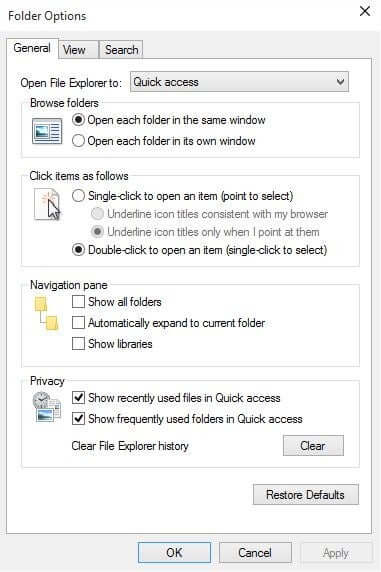








User forum
0 messages