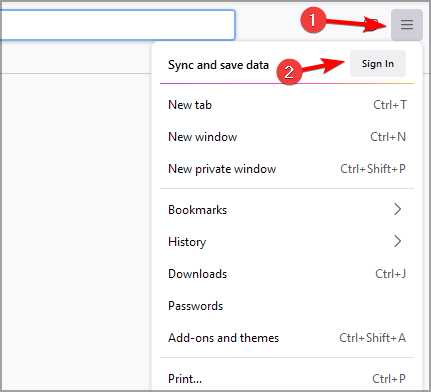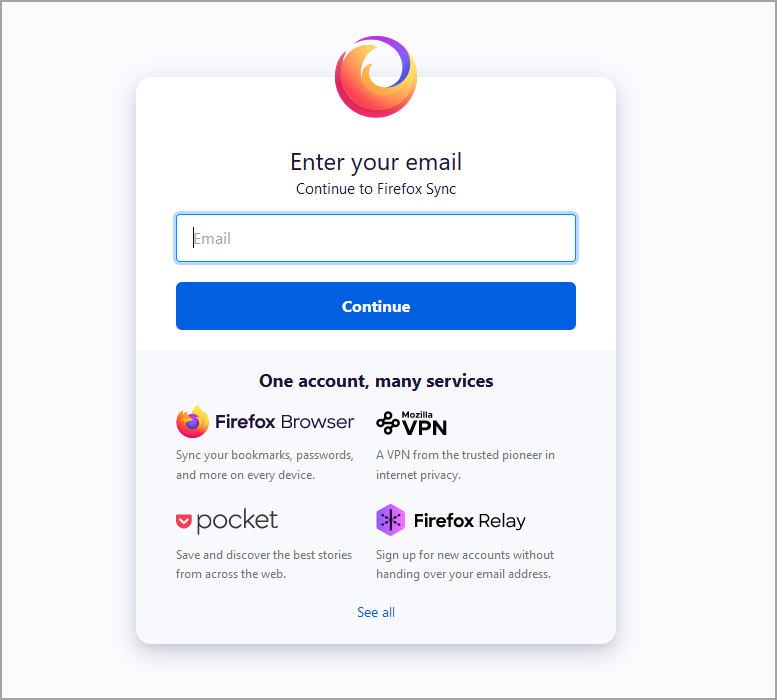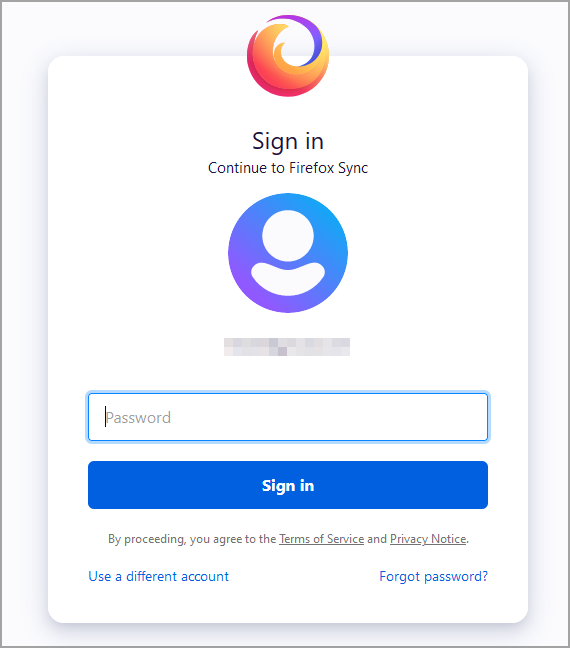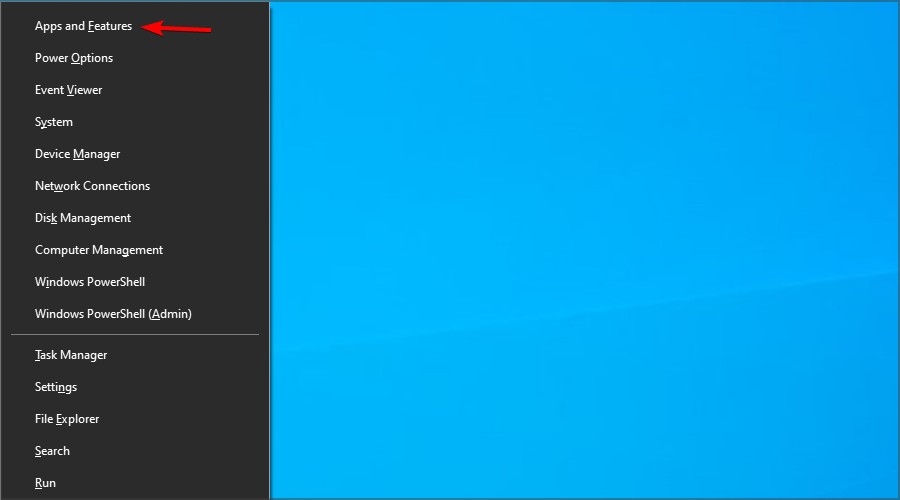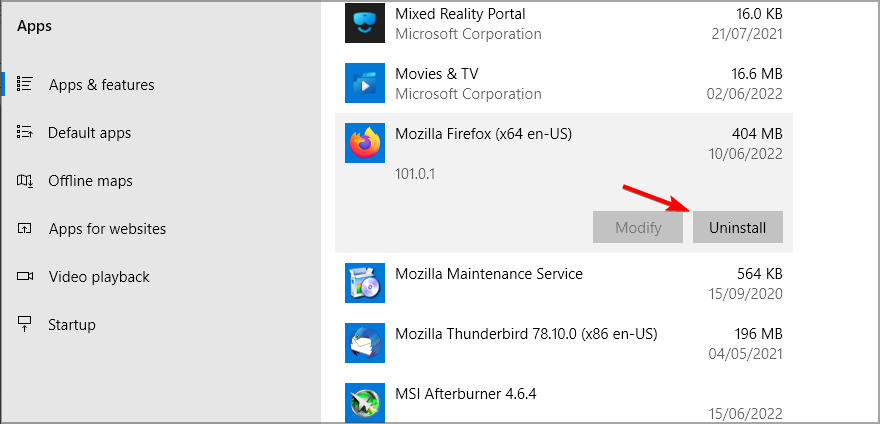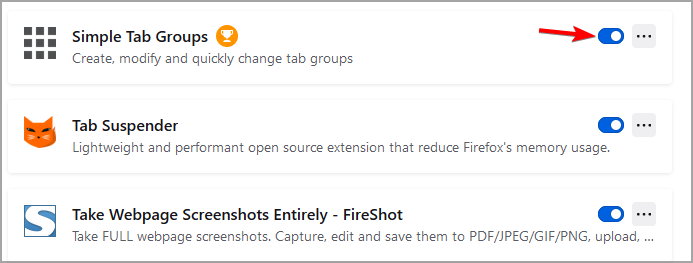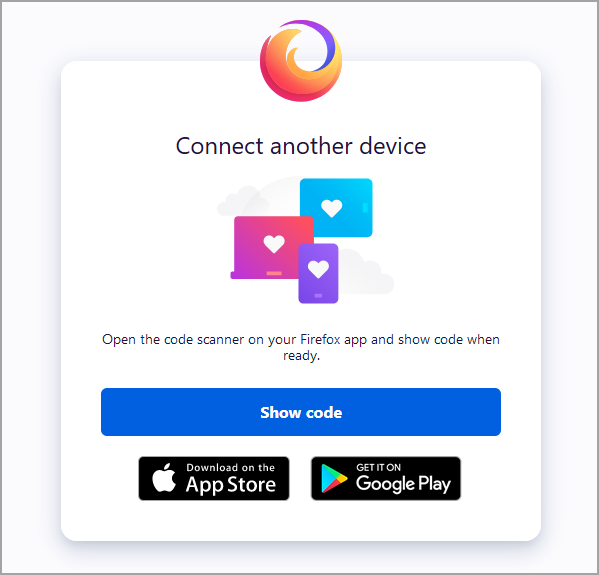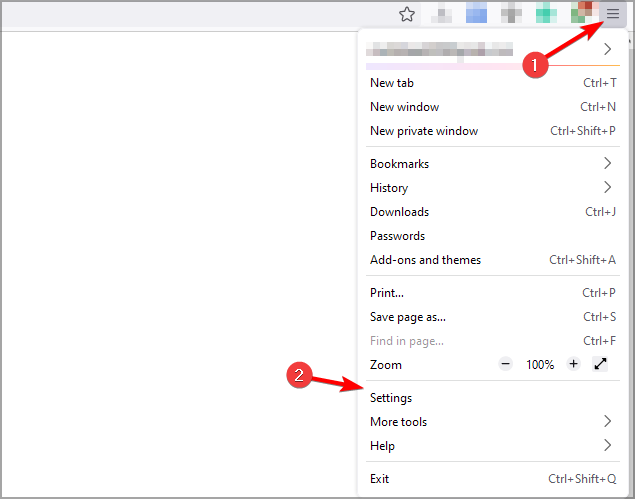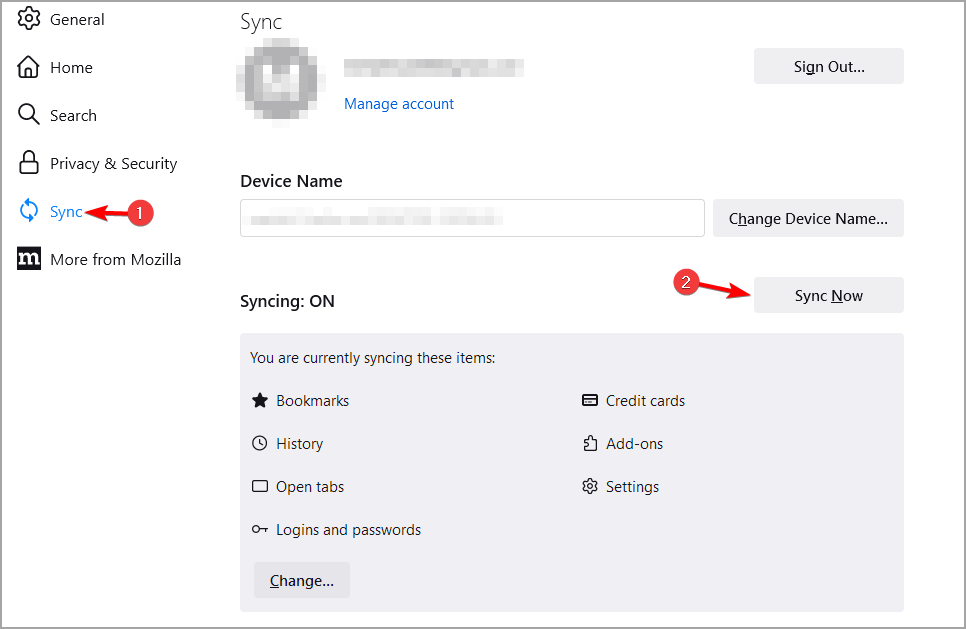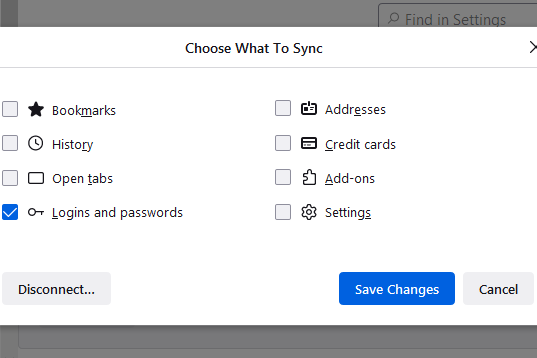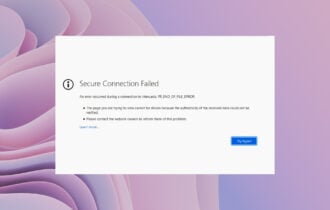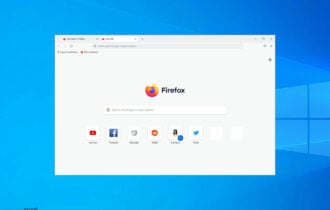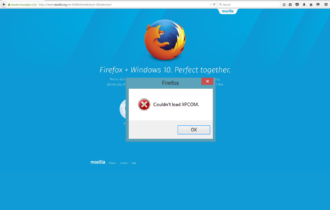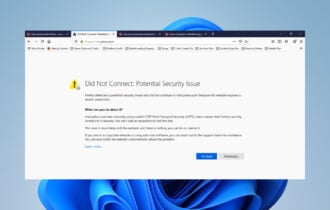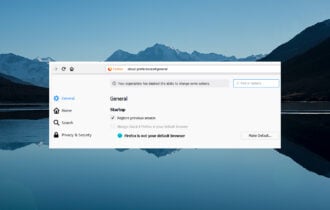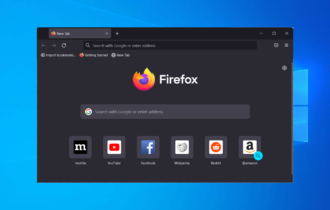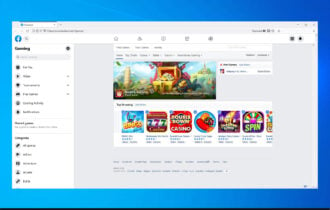3 Ways to Fix Firefox When Bookmarks are not Syncing
4 min. read
Updated on
Read our disclosure page to find out how can you help Windows Report sustain the editorial team Read more
Key notes
- Firefox lets you sync bookmarks as well as other items like open tabs and passwords using the Sync feature.
- You need to have a verified Firefox account in order to make use of this feature.
- Add-ons installed in Firefox might conflict with this feature and lead to the sync failing.
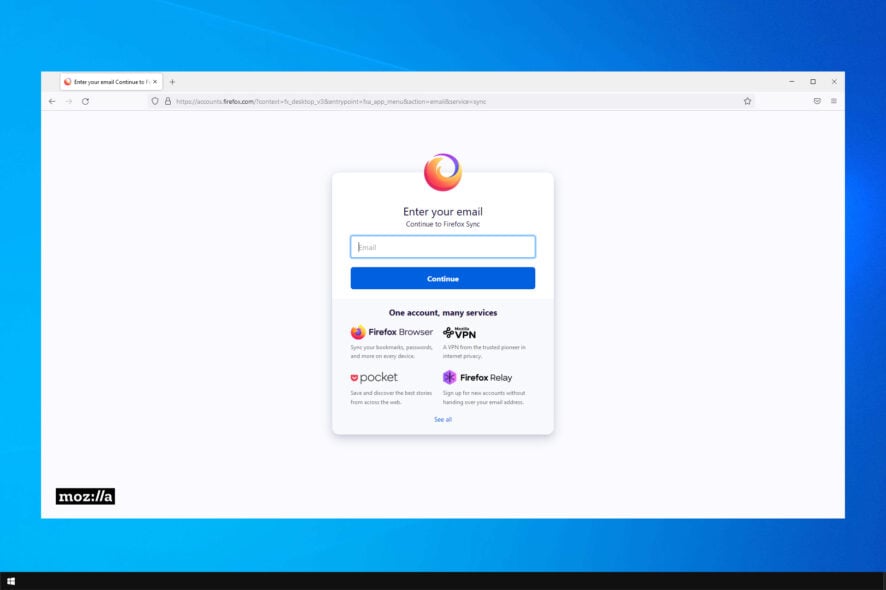
Recently, most browsers have begun to offer a built-in way of syncing data between different installations. If your Firefox bookmarks are not syncing, this guide will tell you how you can fix the issue.
Firefox Sync is a feature that lets you transfer profile-related data between different installations. However, users should not use the feature for backing up their bookmarks.
If you’re looking for something more reliable, then a specialized syncing software tool is what you need.
You should add at least two devices for syncing so that even if you lose access to your Firefox account, or worse, to the device itself, you can still access your data.
Why are my Firefox bookmarks not syncing?
Using the Sync feature of Firefox requires you to have a Firefox account. However, merely creating an account won’t begin the syncing process automatically. The account needs to be verified before syncing can begin.
Since users should not use the feature as a permanent backup service, it works as a buffer for transferring account-related data such as bookmarks and passwords.
If you have not signed in to the browser on the device where you want to have your data synced, you won’t be able to access your data.
Quick Tip:
Opera One Sync makes it simple to sync your browser bookmarks, Speed Dials, history, passwords, and active tabs across numerous devices.
When you sign in, the browser saves all of your browsing histories to your Opera One account. The same thing will happen if you login in on a new computer, phone, or tablet. This browser also brings it’s own AI.

Opera One
Opera One combines the bookmarks and bookmark folders from each device and syncs everything under one account.What can I do if my Bookmarks aren’t Syncing in Firefox?
1. Sign in to your Firefox account
- Click the Menu icon in the top left. Now select the Sign in option.
- Enter your email address.
- Now enter your password.
After signing in, the issue with Firefox account bookmarks not syncing will be gone.
2. Reinstall Firefox
- Press Windows key + X and select Apps & features.
- Now locate Firefox and click on Uninstall.
- Follow the instructions on the screen to remove it.
- Once you remove it, install it again.
- Do this on both devices.
This is a drastic measure, but it can help you if Firefox is not syncing passwords, so be sure to try it out.
3. Check for conflicting add-ons
- In Firefox, press Ctrl + Shift + A to open the addons page.
- Now click the switch icon next to the extension to disable it.
- Repeat this for all extensions.
- After disabling them, check if the problem is still there.
If the Firefox iCloud bookmarks not syncing, you can use specialized extensions such as iCloud Bookmarks to circumvent this issue.
Why are Firefox Bookmarks not syncing on Android?
On mobile devices, you have the option to sign in to your Firefox account by scanning a QR code.
This code will be presented when you visit this official Firefox page in a browser that is already signed in to your Firefox account.
Alternatively, you can force the Firefox to sync by doing the following:
- Click the Menu button in the top right corner and choose Settings.
- Click on Sync in the left pane. In the right pane, click on Sync now.
- Wait for the syncing process to finish.
Why are Firefox bookmarks not syncing to iPhone?
Similar to Android, Firefox for iOS too allows you to sign in using either a QR code or by manually entering your account credentials. When you open Firefox for the first time after installing it, you will be asked for an account.
If you’re having issues syncing, then reinstalling Firefox on your iOS device and PC will help.
Can I sync Firefox bookmarks between computers?
Yes, one can use the Sync feature to sync bookmarks between two PCs/Macs. They just need to be signed in to the same Firefox account.
So if your Firefox bookmarks toolbar is not syncing, start by making sure that you are signed in to a verified Firefox account. Disable any conflicting plugins.
If Firefox is not syncing passwords, make sure you have chosen that in the list of data that you want to sync.
In case the problem is still there, visit our Firefox Sync not working guide for more useful solutions. What solution did you use to fix this issue? Let us know in the comments below.