Windows Defender Firewall is Preventing Connections: Fix
Learn to solve this issue with our step-by-step guide
4 min. read
Updated on
Read our disclosure page to find out how can you help Windows Report sustain the editorial team. Read more
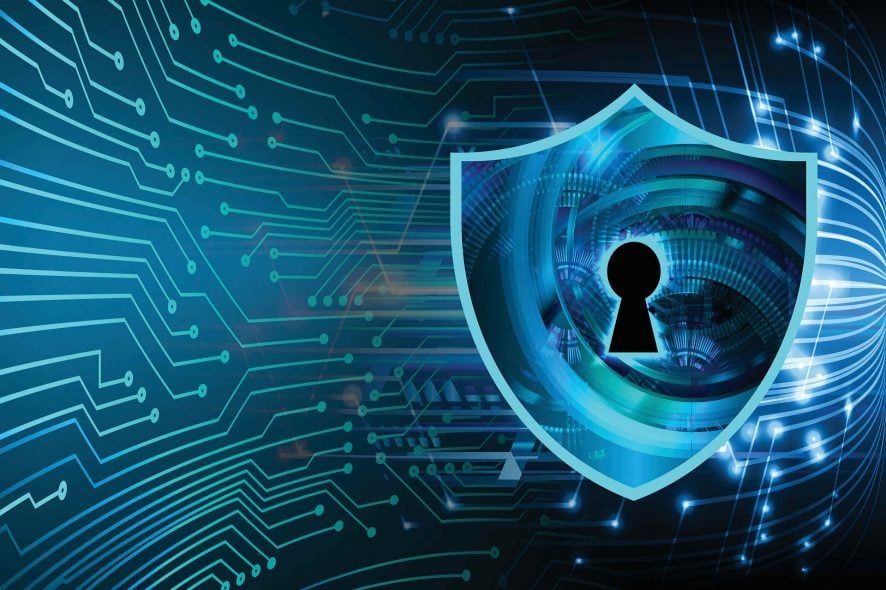
Some users have posted on forums about an HSS DNS Leak error message that blocks their Internet connections.
The full error reads Contact your network administrator the Windows Defender Firewall rule HSS DNS leak is blocking your internet connection.
Another similar issue reads Failure: unable to access network data. this may be due to Windows Defender Firewall blocking act.
Thus, users can’t connect to the Internet when that error arises. Of course, at this point, Windows Defender Firewall is also preventing connections to your computer.
How do I stop the Windows Defender Firewall from blocking internet?
1. Uncheck the HSS DNS leak rule’s firewall permission
- Type control panel in Windows search and click on Control Panel from the results.
- Click on Windows Defender Firewall to open that Control Panel applet.
- Then click Allow an app or feature through Windows Defender Firewall to open the setting.
- Press the Change settings button.
- Deselect the Private and Public check boxes for HSS DSS leak rule.
- Click the OK button.
Users have confirmed that unchecking HSS DNS Leak’s Private and Public checkboxes can fix the Windows Defender Firewall rule error so make sure you try the steps above.
2. Turn off Windows Defender Firewall
- Open Windows Defender Firewall as shown in the step above.
- Click Turn Windows Defender Firewall on or off to open the WDF options.
- Select the Turn off Windows Defender Firewall radio buttons there.
- Select the OK option.
Alternatively, you can turn off Windows Defender Firewall completely to fix its HSS leak rule blocking the connection so try doing that by performing the steps above.
3. Reinstall Hotspot Shield
- Launch Run by pressing the Windows key + R keyboard shortcut.
- Input appwiz.cpl in the Open box and click OK to open the Windows uninstaller.
- Select the Hotspot Shield software, and then select the Uninstall option.
- Click Yes to provide further confirmation to uninstall the software.
- Restart Windows after uninstalling Hotspot.
- Click Get Hotspot Shield on the software’s homepage to reinstall the latest version of the software.
HSS is the Hotspot Shield VPN software, and users have said they’ve fixed the Windows Defender Firewall rule error by reinstalling Hotspot Shield.
4. Try another antivirus software
All these problems caused by Windows Defender Firewall can be avoided by installing a third-party antivirus because as soon as it’s on your system it will deactivate the built-in solution.
And not only that you will no longer have a blocked connection, but you will also have a lot better protection, at least with the security software recommended below.
This tool is focused on privacy and online protection and its multi-layered security solutions will ensure safe online payments and banking transactions wherever you are.
The program comes with a 30-day trial version so you can get the exact experience of the paid version before committing to buy it.

ESET HOME Security Essentials
Forget about blocked Internet connections and browse freely under the protection of this great antivirus.That concludes our step-by-step guide to fix this Windows Defender issue with blocking the Internet connection and Wi-Fi and we hope that you can now use it freely.
However, if you’re tired of Windows Defender issues and errors, you can always look at our top antiviruses with unlimited licenses and get a better solution.
Often Windows Defender Firewall can give you Allow Chrome to access the network in your firewall or antivirus settings, but we have a guide that addresses this issue.
If you happen to know any other feasible solutions, don’t hesitate to write them in a comment in the section below.

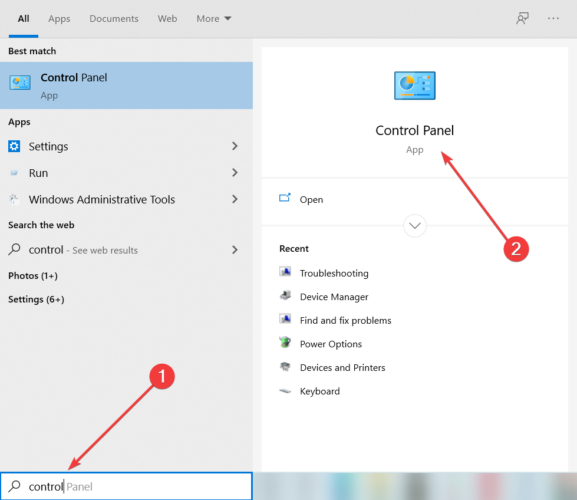
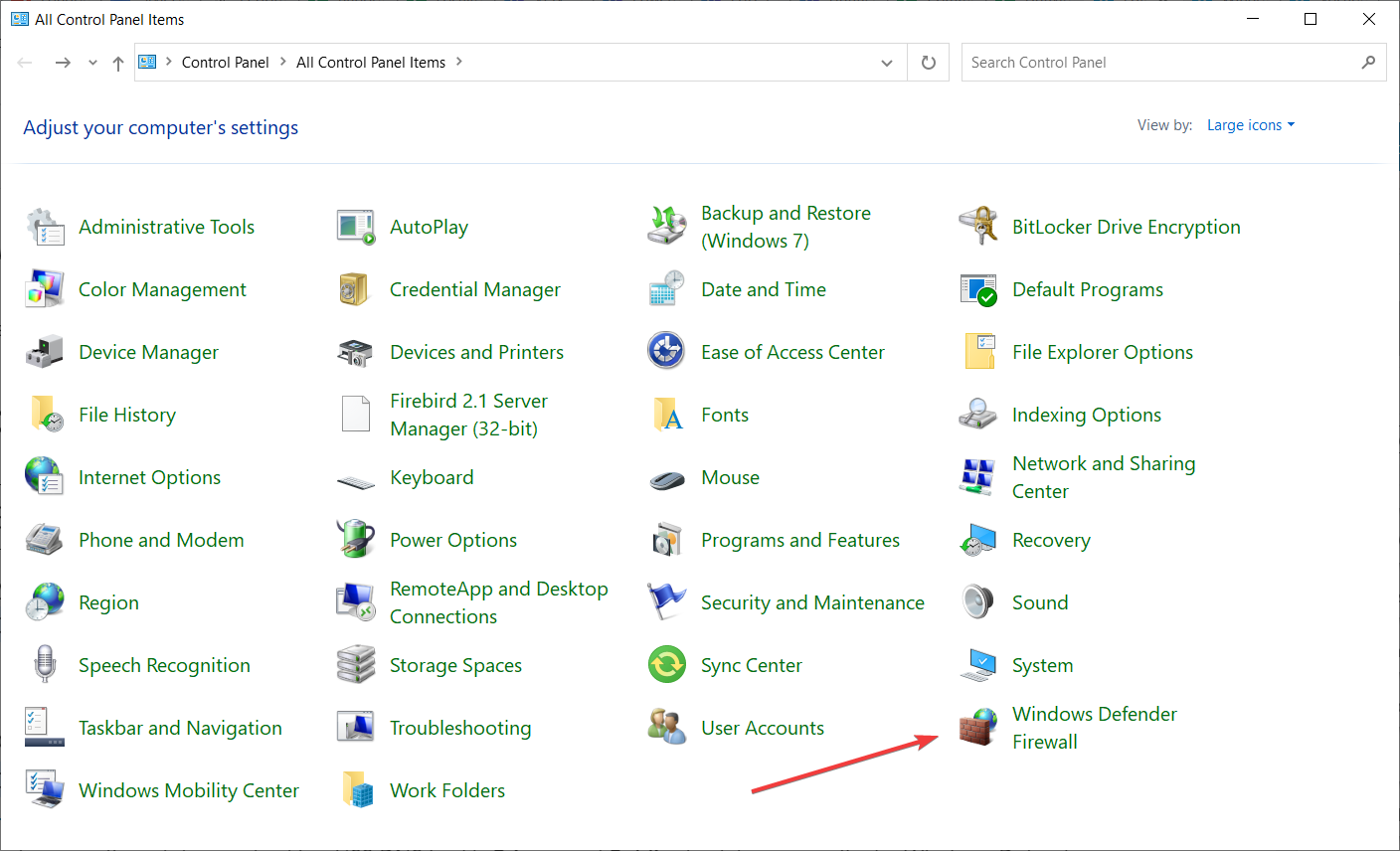
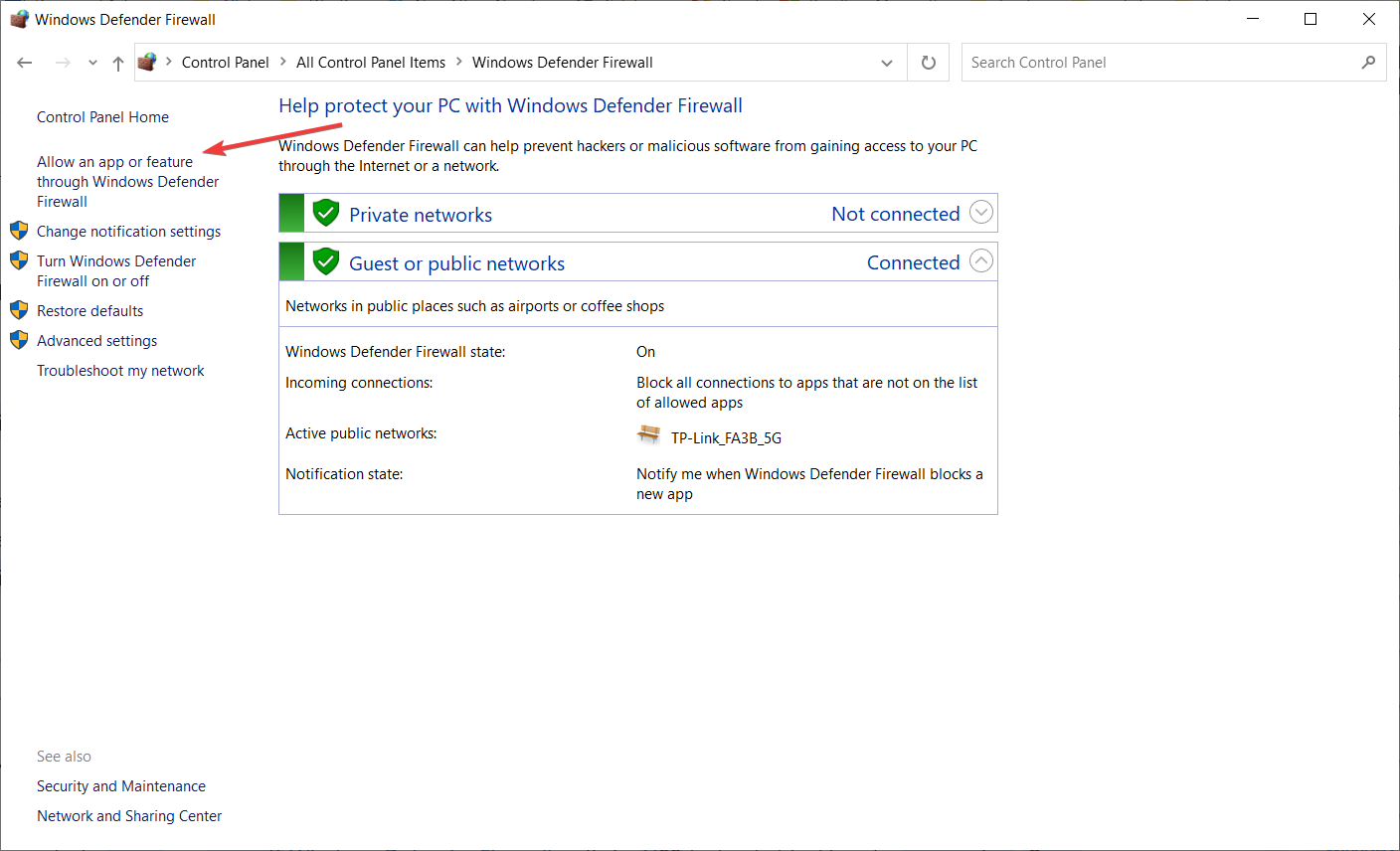
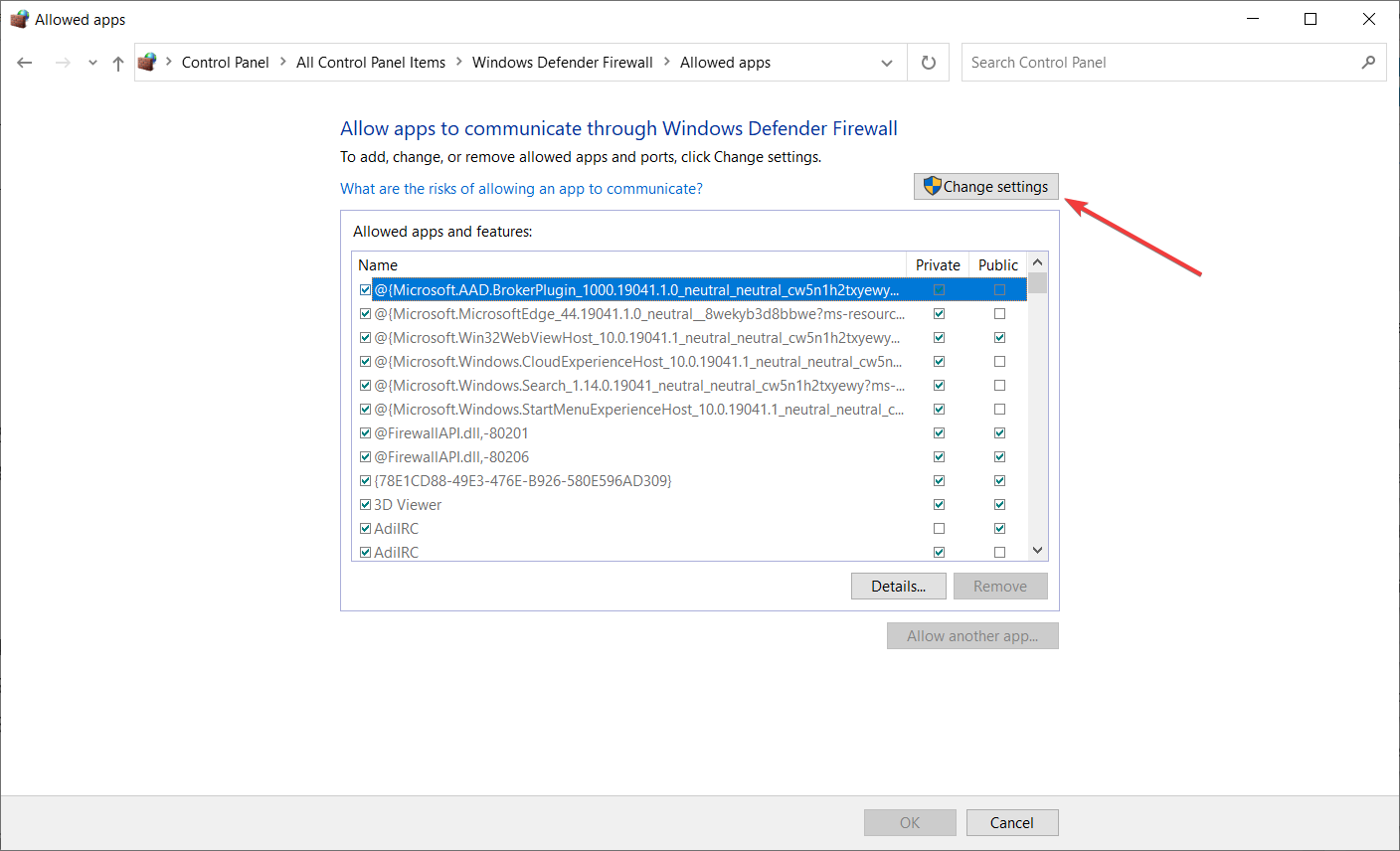

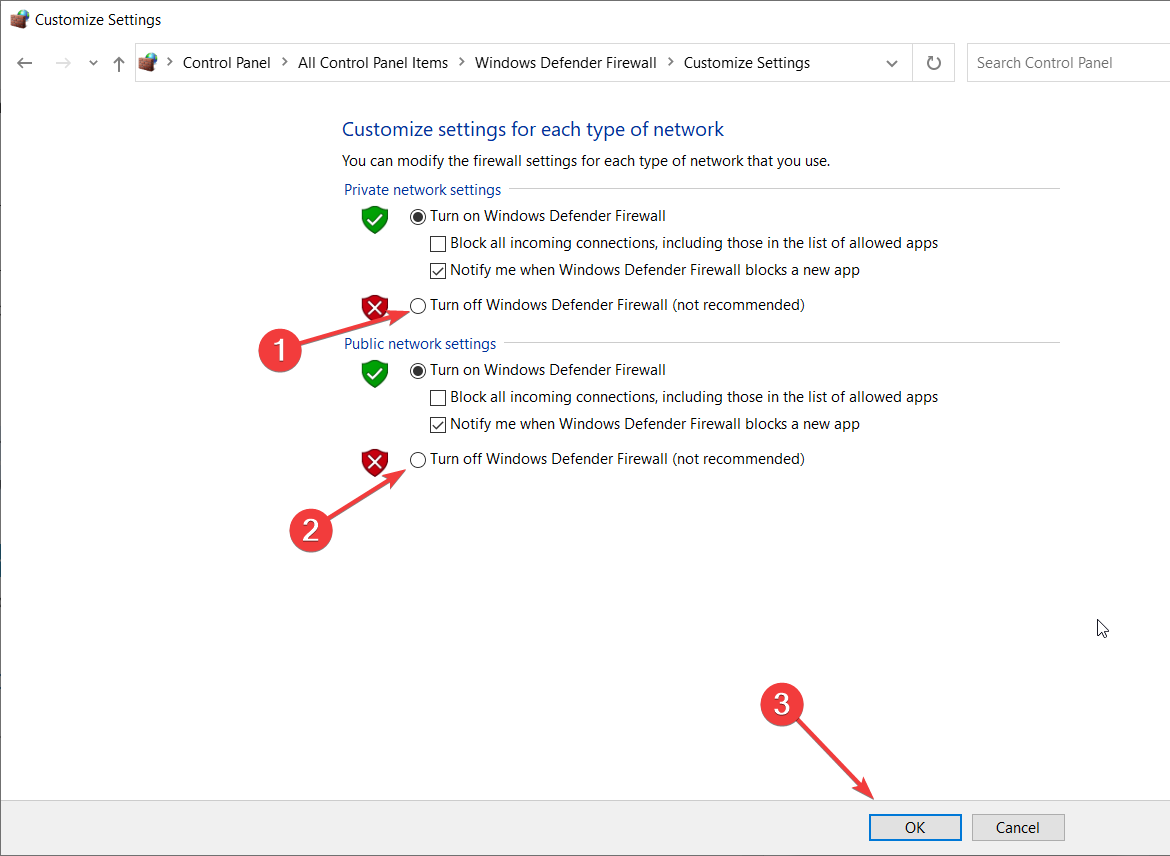
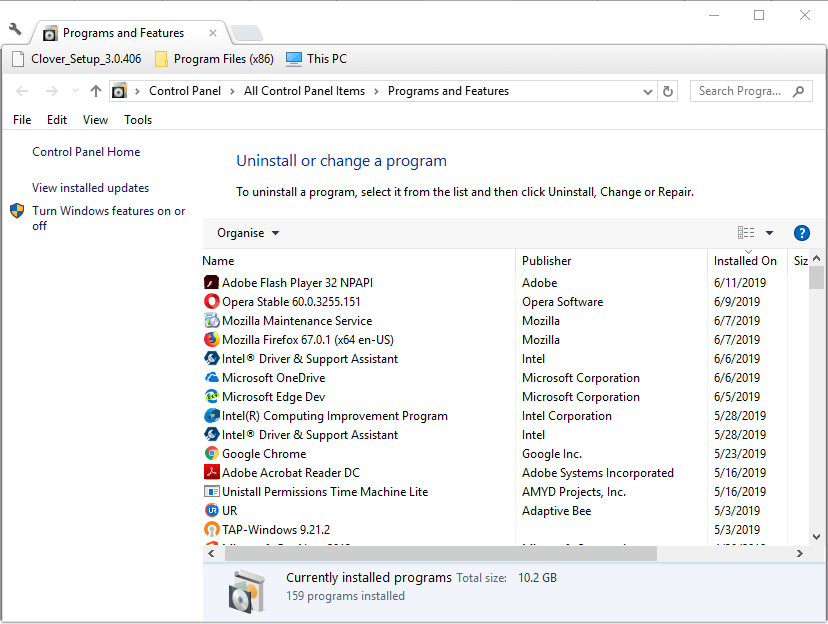








User forum
0 messages