CCleaner not Installing: 7 Solutions to Make it Work Again
Explore some great methods to resolve this issue
7 min. read
Updated on
Read our disclosure page to find out how can you help Windows Report sustain the editorial team. Read more
Key notes
- CCleaner is one of the most popular programs for cleaning and optimizing a computer, although it also has its share of errors.
- Users report not being able to run CCleaner on their devices, and in this article, we will explore some simple steps to fix this issue.
- Your antivirus may prevent some apps from working/starting up, so check your settings.
- You can also check your Windows user permissions and the file location or rename the installation file.

CCleaner is one of the most popular programs for cleaning and optimizing a computer. Although it has a free version, this program offers the facilities of the most expensive programs of its kind.
It keeps your computer clean and increases its operating speed by deleting temporary files and browser caches and fixing DLLs and the registry. In addition, it has different functions to customize and optimize your computer: Duplicate Finder, Disk Analyzer, Startup, System Restore, and many more.
Many users complain they cannot start the installation due to the following error Windows cannot access the specified device, path, or file. This is because you may not have the appropriate permissions to access the item.
Let us discuss some causes and the most reliable solutions.
Why is CCleaner not installing?
There could be a variety of reasons why CCleaner is not installing, including the following:
- Corrupted installation file – CCleaner may not be installing because the installation file may be corrupt. For example, a bad download, a virus infection, or an interrupted download process can corrupt the file.
- Lack of administrative privileges – You must have administrative privileges on your computer to install CCleaner. This is because the installation process requires permissions only an administrator can grant.
- Conflicting software – CCleaner may not install if there is conflicting software on your computer. Antivirus software, firewalls, or other system utilities may interfere with the installation process.
- Insufficient disk space – CCleaner may not install if your computer has low disk space. This is because the installation requires a certain amount of free space on your hard drive.
CCleaner is a great application; however, many users reported that the CCleaner installer doesn’t work on their PC. Not being able to install CCleaner can be a problem, and speaking of problems, users reported the following issues as well:
- CCleaner This app can’t run on this PC – This is a relatively common problem, and we already covered the similar issue in our This app can’t run on this PC article, so you might want to check it out for more in-depth solutions.
- CCleaner installer has stopped working, not working, won’t run – Many issues can occur and prevent you from installing CCleaner. If you encounter any problems, ensure you have the necessary permissions.
- CCleaner this installer requires you to be logged in as an administrator – Sometimes, this error can occur if you don’t have administrative privileges on your PC. However, you can fix this simply by running the setup file as the administrator.
Below we go through some of the most recommended solutions.
What can I do if CCleaner is not installing?
1. Check and disable your antivirus
- Click on the hidden access arrow in the Taskbar.
- Click on your antivirus icon, hover over Avast shields Control and select Disable for 10 minutes (This step varies for different antivirus software).
Sometimes your antivirus can prevent you from installing certain applications, and to fix that, you might have to disable certain antivirus features and see if that helps.
If disabling the features doesn’t work, you might temporarily have to disable your entire antivirus. Once you do that, try to install it again and check if that solves the issue.
What we recommend you do in this particular case to fix the issue is to remove your antivirus software and install another option that won’t interfere with other apps on your PC.
Thankfully, you can find plenty of good antivirus software that can protect your device without affecting other apps or using too many CPU resources.
If you are unsure which one will work best for you, we recommend getting an antivirus with a trial version. This will allow testing the software for free, so you won’t be stuck with a subscription you’re not completely satisfied with.
2. Check your permissions
- Right-click on the file and select Properties.
- Now click the Security tab, select your name from the Group or user names tab, and click on the Edit button.
- All you have to do here is to check the Full Control, then click on Apply, and you can work with that file.
3. Reinstall CCleaner
- Head to the location where you typically store your applications. Typically a local disk such as the path below:
C:\ Program Files - See if you have any CCleaner folder and open it.
- If you have an uninstaller wizard in the folder, open it and follow the prompts to uninstall the current version of CCleaner.
- Wait for the process to complete, check if you still have the CCleaner folder in Program Files, and delete it.
- Head to the CCleaner website and download the installer.
- Follow the prompts and complete the installation.
 NOTE
NOTE
According to users that claim to have this issue, the installation process was finished without any problems after removing junk files.
If you are unsure where your leftover files may be or how to ensure they’re completely gone, check the following solution for more in-depth information on this topic.
4. Remove all CCleaner files
Many users reported that they could not install a new version of CCleaner on their PC. This can occur if you have files from the previous version of it that is still on your PC.
To fix this problem, it’s advised to remove any leftover files and registry entries from your PC. This is a tedious task if you plan to do it manually, so it’s always better to use an automated solution.
Many great applications can easily remove leftover files, thus eliminating any trace of the selected program from your PC.
Uninstaller software is configured only to remove the apps you select. They do not affect anything else on your system, so they are completely safe.
Many uninstallers are also equipped with optimization tools that help clean your PC of broken files, registry entries, cluttered browser caches, and more.
If you want an all-in-one solution, we recommend checking all the best options available to see what they offer.
5. Rename the installation file
According to users, sometimes the CCleaner installer won’t work due to the name of their installation file. This is a strange problem, but you need to find your setup file and rename it to fix it.
Simply rename the setup file to CCleaner or Setup and try to install the application again.
After doing that, the problem should be resolved entirely, and CCleaner will start installing. This is a simple workaround, but it works according to some users, so we suggest you try it out.
6. Run the setup as an administrator
- Right-click on the installation.
- Select the option to Run as administrator.
- Click to confirm your choice, then follow the wizard.
Sometimes this problem can occur if you don’t have the necessary privileges to install the application. You can fix that simply by trying to install CCleaner as administrator.
After doing that, the setup should start with administrative privileges, and you should be able to install CCleaner without any problems.
7. Check if CCleaner is already running
- Press Ctrl + Shift + Esc to open Task Manager.
- When Task Manager opens, locate CCleaner on the list of running applications, right-click it, and choose End Task from the menu.
- Reinstall the application.
If you can’t install CCleaner on your PC, the problem might be caused by a background process. Several users reported that CCleaner keeps running in the background, and that can prevent the installation from running.
To fix this issue, you must ensure that CCleaner is completely closed. To do that, close all CCleaner windows on your PC and check if that solves the problem.
If none of these methods work, we recommend you scan your computer with a good antivirus program or contact the Support department of the developers.
But we are confident you should resolve the issue using one of the recommended solutions.
Lastly, let us know in the comments below what worked for you.






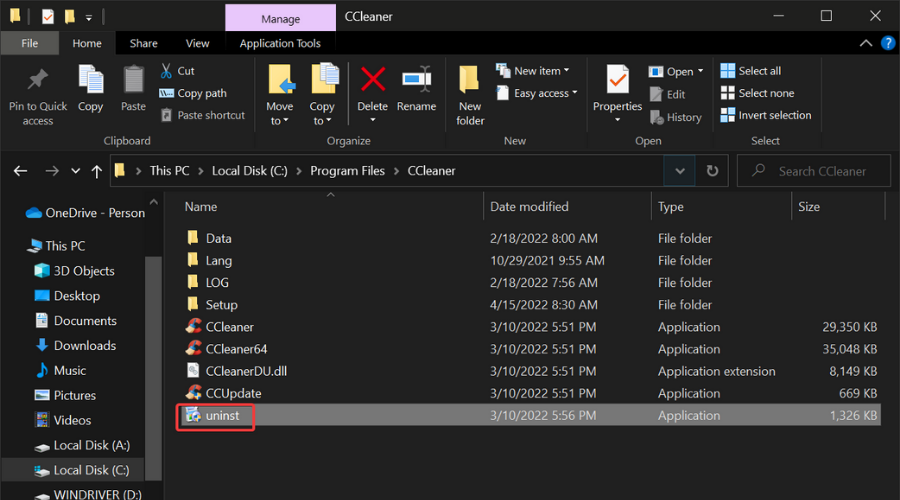












User forum
1 messages