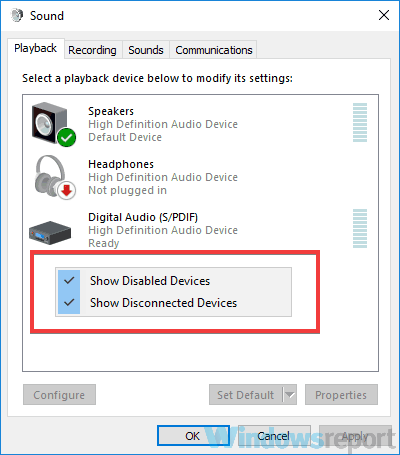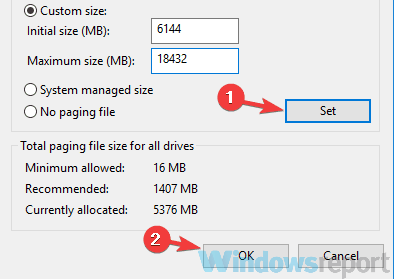This is how you can fix Dangerous Driving game issues
4 min. read
Updated on
Read our disclosure page to find out how can you help Windows Report sustain the editorial team Read more

Here we have it folks, Dangerous Driving is out now. Brought to you by Three Fields Entertainment, a team formed with former members of Criterion Games, popular with their Burnout series.
The racing formula of crash and burn is back, the game being hailed as the spiritual successor of the Burnout games. Takedowns are back, just ram your opponents at full speed and watch them hit the rails. Full Nitro meters favor the bold, and the speedy. Just watch out for that left turn, it’s a doozy.
The game is being released without a multiplayer feature, but it will be added a short time after the original release date. With the game launching on Microsoft Windows and Xbox One, we can expect more from Three Fields.
As we’re familiar, no launch can be truly considered flawless, each having its ups and downs. And Dangerous Driving is no exception.
With instances of traffic glitching out, cars flying into the air, the ocassional crashes here and there.
Low frames per second have been observed as well, not to mention some issues with the game freezing up. We have a list of fixes that can help you out.
Dangerous Driving bugs and errors
- Installation issues
- Graphic bugs
- Audio issues
- Out of memory error
- Missing exe.
- Epic Games Launcher fix
- Connection issue with the launcher
1. Installation issues
In the event that this happens, exit Epic Games Launcher and restart your machine. Restart the installation, and see if that works.
Alternately, you can head on over to the Epic Games Launcher and click on Library options on the left side of the window.
Select Settings and click on the game icon and select Verify. This will attempt to fix any corrupted files you might be encountering.
2. Graphics issues
A good solution to start with, would be disabling vertical sync, since it can reduce graphical tearing. If after this, you are facing tearing while playing Dangerous Driving, we suggest you toggle vertical sync to back on in your game settings.
Another solution to this, is to open your Nvidia Control Panel and select Manage 3D Settings. And now select the game from the Program Settings and set the Power Management to Prefer Maximum Power.
Always keep in mind to use the latest drivers for your graphics card.
3. Audio issues
Firstly, try changing your audio from surround sound to stereo. On your desktop, just right click on the speaker icon on the bottom right corner of your screen and select Sounds.
Head on over to Playback and disable all the sound devices except the internal speaker or the speaker which you wish to use.
If this didn’t work, head on over to your Nvidia Control Panel.
- Open Nvidia Control Panel and select Manage 3D Settings;
- Click on Program Settings and select the game from the list;
- Set Vertical Sync to “Fast” and save your settings.
4. Out of memory errors

Go to your Control Panel and select System and Security and then click on System. Now you’re going to click on Advanced System Settings, select the Virtual Memory window, uncheck automatically manage paging file size for all drives. Select a value that would help you in running the game smoothly.
5. Missing .exe file
To do this, simply Verify the integrity of the game files in Epic Games Launcher. Repeat the steps shown above, in the installation issue section.
6. Fix Epic Games Launcher
Go to your Control Panel, select Uninstall a Program, click on Epic Games Launcher, and select Repair.
7. Connection issues with the Launcher
It’s more common than you think that your Firewall, which may not let the launcher work is the main suspect.
Add the game launcher to a whitelist in your Windows Firewall, and in the event that the antivirus is the culprit. Add an exception rule to Epic Games Launcher.
Tip
Always remember, when running a game, to check the minimum system requirements first.
- Operating System: Windows 7 64 bit
- Direct X: 11
- System Memory: 4GB
- Processor: Intel i5 3.2GHz / AMD FX 8350
- Graphics Card: nVidia GTX 750ti / AMD Radeon R7 265
- Storage: 12 GB available space
We hope that these fixes were of help to you. Let us know in the comment section down below, on how you’re enjoying the game so far.
RELATED STORIES TO CHECK OUT: