Full Fix: Deceit game issues on Windows 10, 8.1, 7
All your deceit issues will go away after following the guide below
8 min. read
Updated on
Read our disclosure page to find out how can you help Windows Report sustain the editorial team. Read more
Key notes
- Deceit is a viral game, but some users have reported many issues with it.
- These issues vary, so I created an article that covers the most important ones.
- Make sure to follow the methods described precisely and return to playing your game at once.
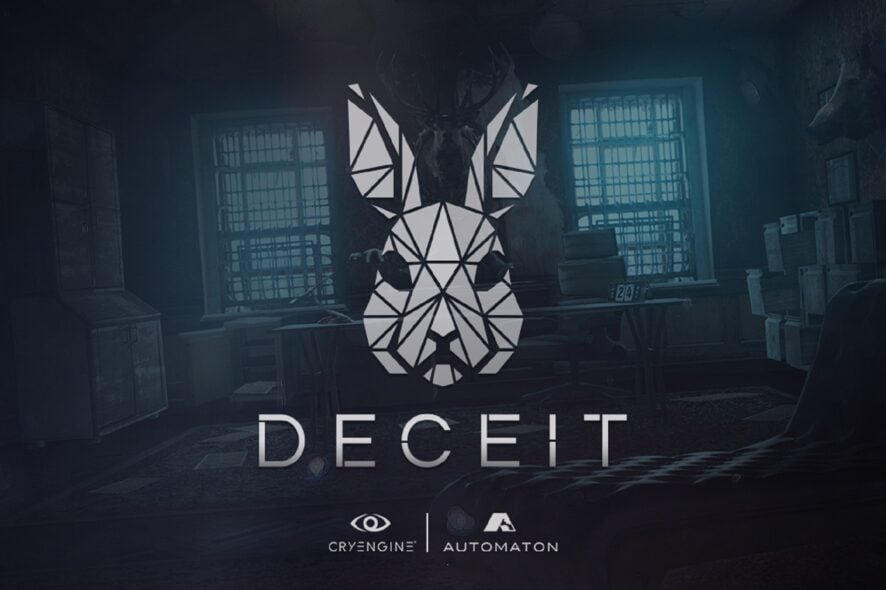
Deceit is a multiplayer first-person shooter that will put your instincts to the test. As a player, you wake up in an asylum to the sound of an unfamiliar voice, surrounded by five others.
You realize that a third of your group has been infected with a virus. The only question is: who will escape?
Deceit is a challenging and exciting game, but players report it’s also affected by various technical issues.
Fortunately, the game developers have published a helpful post explaining how to fix the most frequent Deceit bugs that gamers may encounter.
Why is my deceit black screen?
It’s not a secret that some users reported experiencing this issue after returning to the game due to changes from their old settings file.
So, don’t panic; this is a more common thing than you know. There’s no reason to be alarmed because we are about to show you how to fix it in the article below.
Deceit is a unique multiplayer game. However, it has its share of issues. Speaking of issues, here are some common problems that users reported:
- Deceit game freezes, low fps – According to users, the game can sometimes freeze or encounter fps issues. To fix that, be sure to remove any problematic applications that might interfere with the game.
- Deceit won’t launch, start, not working, has stopped working – Many users reported that the game won’tuld start on their PCs. This can be an issue, but you can fix it by disabling your antivirus software.
- Deceit failed to load profile – This is another standard error, and missing components or corrupted game files can cause it. Again, verify the integrity of game files and install DirectX and Visual C++ components, and the issue should be resolved.
- Deceit game keeps crashing – Crashes can occur due to specific third-party applications. To fix that, be sure to remove those applications altogether.
- Deceit voice chats not working – This issue can occur due to your audio configuration or drivers. If your microphone is configured correctly, update your audio drivers and check if that solves the problem.
How do I make my Deceit run better?
You could try dropping the resolution while ensuring Vsync is off and playing in true fullscreen.
That being said, you also have to check the system requirements for the game and make sure that the rig you are playing on is strong enough to handle the graphics.
Recommended system requirements:
- Requires a 64-bit processor and operating system
- OS: Windows 10 (64-bit)
- Processor: Intel Core i5 / AMD Ryzen 5 or higher
- Memory: 16 GB RAM
- Graphics: NVIDIA GeForce GTX 970 / AMD Radeon R9 290X or higher
- DirectX: Version 11
- Network: Broadband Internet connection
- Storage: 20 GB available space
How do I fix frequent Deceit bugs?
1. Install the latest drivers
Sometimes issues with Deceit and other games can occur if your drivers are out of date. For example, Graphics card drivers usually cause problems, so be sure to sort them out first.
You can download the necessary drivers by visiting your graphics card manufacturer’s website and searching for your model.
However, sometimes other drivers can cause this issue to appear, and to fix it, it’s advised to update all other outdated drivers.
This can be a tedious process if you’re doing it manually, so it’s better to use an automated driver updating solution that will update all your drivers automatically with a single click.
These programs are fully automated, with little input needed from the user himself, and the libraries that back them up ensure that your drivers will always be the latest ones available.
2. Check your antivirus
According to users, your antivirus software is the most common cause of Deceit issues. To fix the problem, it’s required that you add the game to the exclusions list in your antivirus and allow it to go through your firewall.
If that doesn’t work, you can try disabling certain antivirus features or disable your antivirus altogether. If that doesn’t work, your final option is to remove your antivirus.
Remember that your system will be protected with Windows Defender if you remove your antivirus, so there’s no need to worry.
If removing the antivirus solves the problem, you should consider switching to a different antivirus solution.
Finding a better antivirus to protect your system from malware may sound challenging to decide, but you can easily pick one from the best antivirus software for Windows 10.
3. Remove problematic applications
Automaton has already acknowledged the annoying crashes affecting the game and is looking for a permanent fix. Unfortunately, there are also cases where third-party programs are leading to crashes. Such external applications are known to cause issues, including currently NVIDIA ShadowPlay and NVIDIA GameStream.
To fix this problem, removing the problematic applications from your PC is advised. To do this accordingly and without app leftovers, you can now use the best uninstaller software on the market.
If you’re unfamiliar, uninstaller software will remove the selected application and all associated files and registry entries.
Using the uninstaller software will ensure that the application is completely removed from your PC. Once you remove the problematic applications, check if the issue is still there.
4. Restart Steam
Sometimes this problem can occur due to minor glitches with Steam. However, you need to restart Steam to fix this problem.
Once Steam restarts, try to rerun the game and check if that solves the problem.
5. Install the latest updates
- Press Windows Key + I to open the Settings app.
- When the Settings app opens, go to the Windows Updates section.
- Click the Check for updates button.
- Windows will now check for updates. If any updates are available, they will be downloaded in the background and installed as soon as you restart your PC.
If you’re having issues with the Deceit game, you might be able to solve those problems simply by installing the latest Windows updates.
According to users, sometimes specific bugs on Windows 10 can appear, and to fix them, the best method is to install the missing Windows updates.
Once the latest updates are installed, check if the problem is still there.
6. Make sure that you download the latest patches
Although Deceit has various issues, developers are working hard to fix them. There were several patches released addressing frame rate and stability issues.
To fix this and many other problems, keep the game updated.
7. Download the Universal C Runtime update
If you’re running Deceit on a Windows 7 or 8 computer, make sure you’ve installed the Universal C Runtime update.
You can download the update from Microsoft’s Support page.
8. Edit game.cfg file
According to users, the game is forcing them to use 1920×1080 resolution regardless of their current display resolution. This can be a big problem for some users, and to fix it, you need to change a few lines in-game.cfg file.
This is relatively simple, and you can do it following these steps:
- Go to this directory:
C:UsersYour_usernameSaved Gamesdeceit
- Locate the game.cfg file and open it with Notepad.
- Now locate r_Height and r_Width values and change them to your current resolution accordingly.
After that, save changes, and the game will be forced to start using the resolution you specified.
9. Verify integrity of game files
- Open Steam
- Go to your Library and locate Deceit
- Right-click it and choose Properties from the menu.
- Go to the Local Files tab and click Verify Integrity of Game Files button.
- The verification process will now start.
- This can take about 15 minutes, so don’t interrupt it.
- Once the process is finished, try to start the game again.
If you have any issues with the game, that might be because game files are corrupted.
10. Make sure that you have the necessary components installed
Sometimes Deceit won’t run properly on your PC unless you have the essential elements installed.
This is usually Visual C++ Redistributables and DirectX. You can generally find the required components in the game’s installation directory.
Search for vcredist and DirectX directories and run all setup files from these directories.
Alternatively, Microsoft’s website can download the necessary components for free.
11. Use a dedicated graphics card
According to users, they encounter various issues in Deceit, which seem to be related to your graphics card. Many users have integrated and dedicated graphics, which can sometimes lead to multiple problems.
To fix the problem, you need to open your graphics card control panel and set your dedicated graphics card as your default. Alternatively, you can go to BIOS and turn off your integrated graphics. Unfortunately, doing so will force your system only to use dedicated graphics.
You will often run into situations such as:
- Deceit timer expired
- Deceit unable to authenticate with Steam
- Deceit keeps crashing
- Deceit stuck at the loading screen
That being said, there’s no need to be alarmed, as I showed you the best steps to take when handling such a problem.
You can also look for more information about these problems on the Deceit forums, or the Deceit Discord, where fellow gamers post about these topics.
Deceit is a unique game, but it suffers from various issues. However, we hope this guide was helpful to you when your Deceit has stopped working.
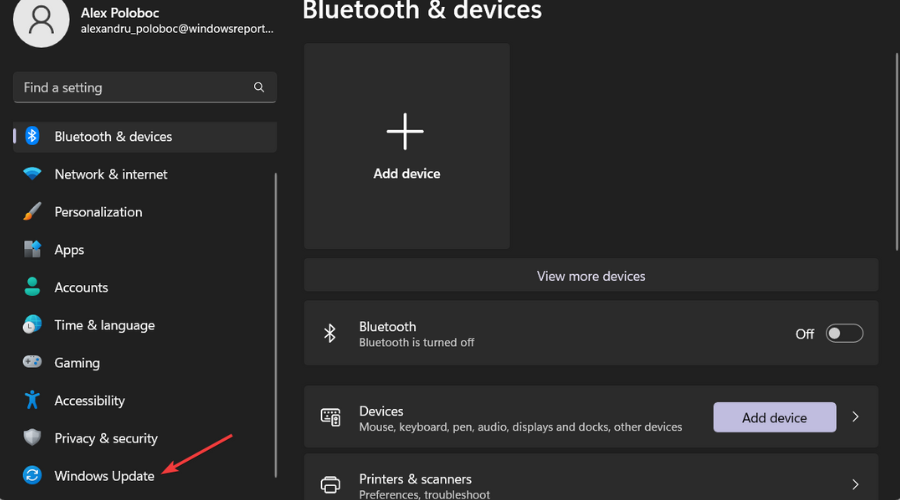
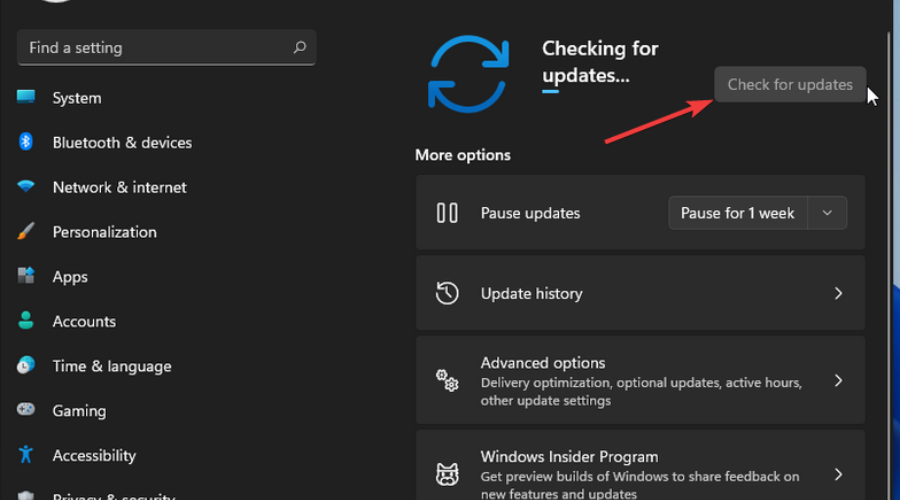
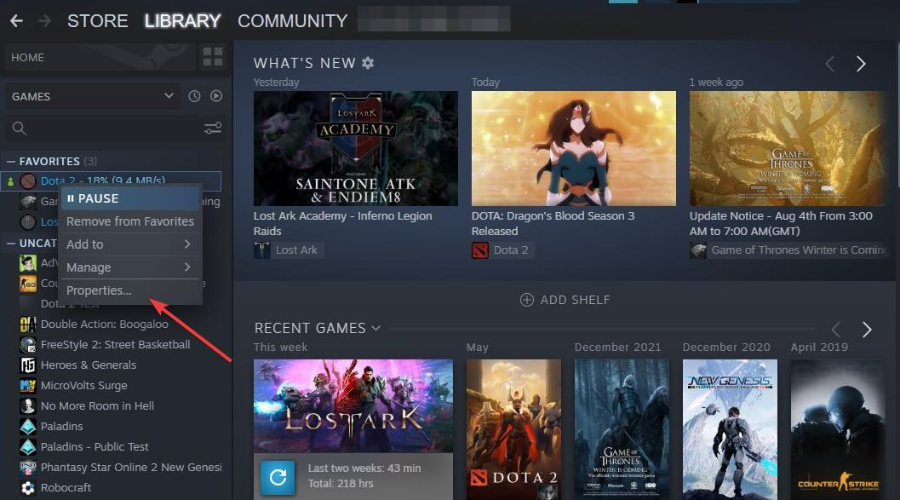
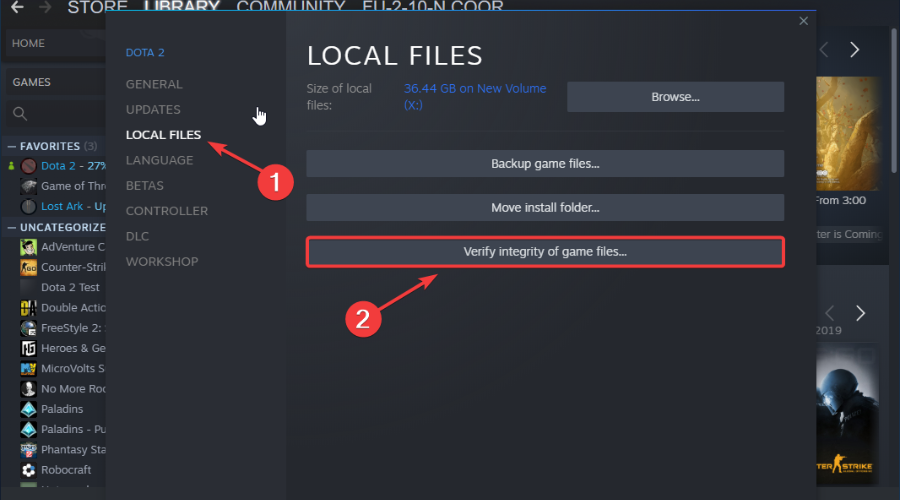

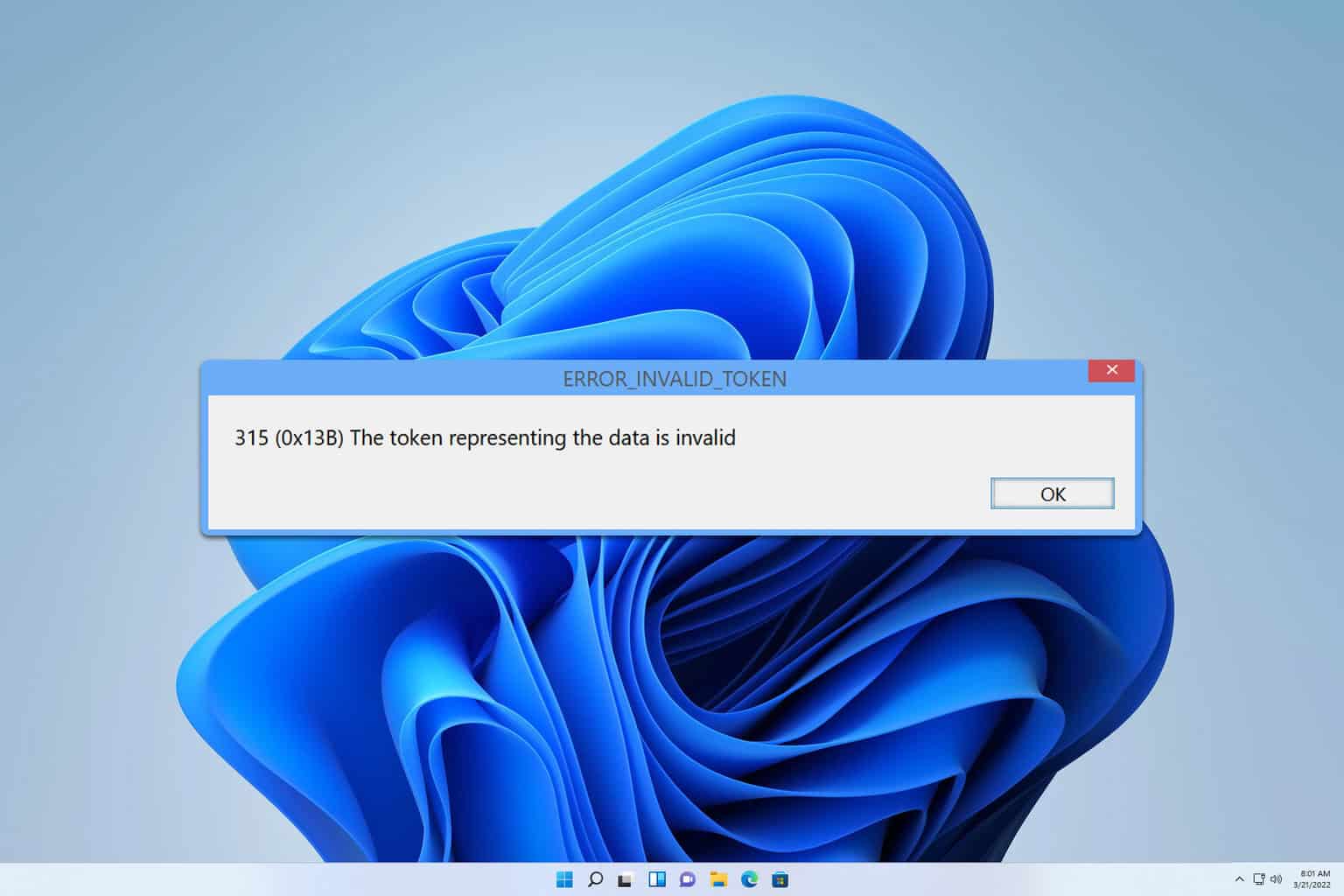
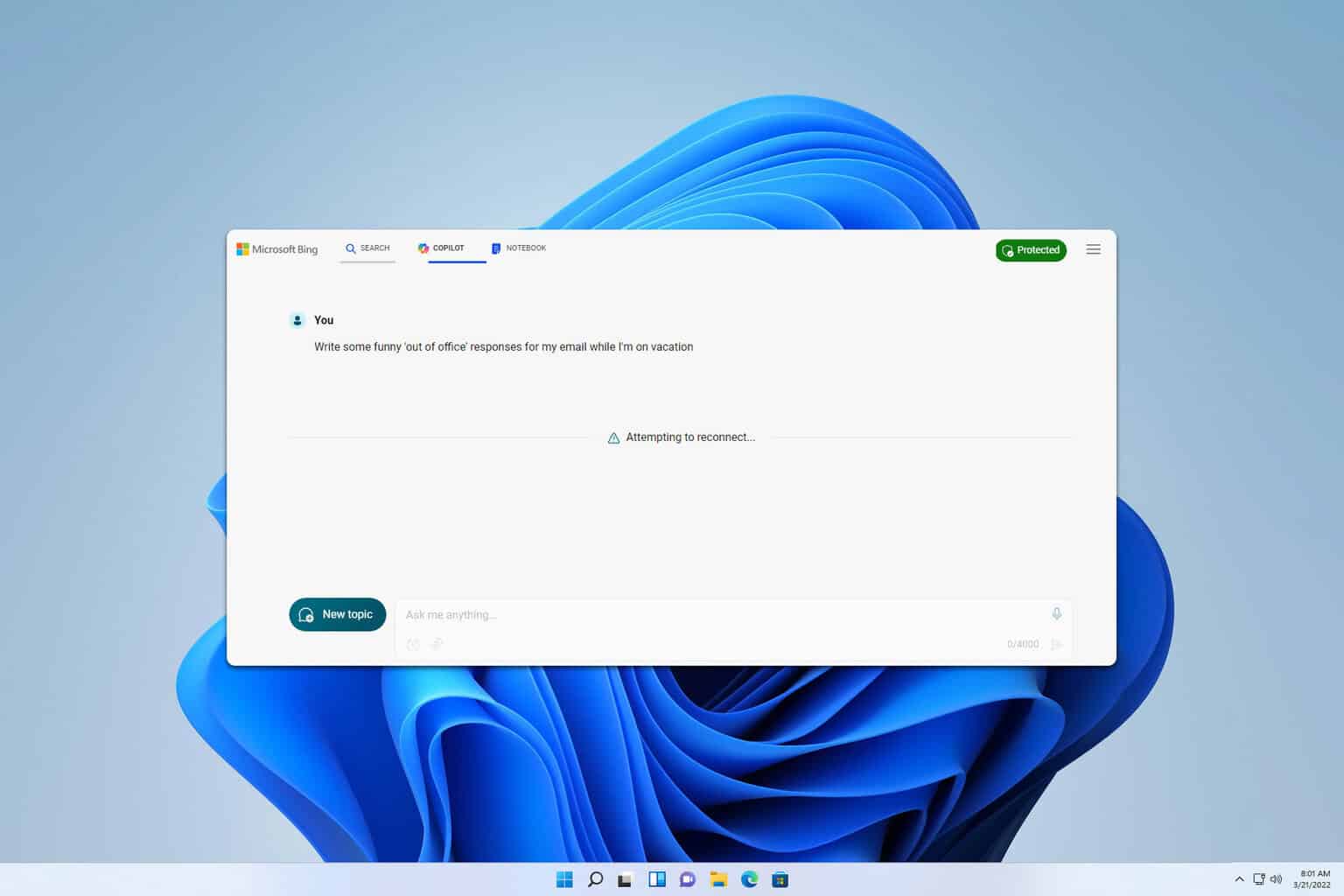





User forum
0 messages