Windows Defender error 577 on Windows 10/11 [Quick Solutions]
9 min. read
Updated on
Read our disclosure page to find out how can you help Windows Report sustain the editorial team Read more
Key notes
- The error 577 usually appears when you try to start Windows Defender and it prevents it from opening on your PC.
- You can simply avoid any such issues if you get a third-party antivirus that will bypass the default protection from Windows.
- If you’re keen on fixing the problem though, you should perform a tweak in the Registry values.
- Also, if you uninstalled a security solution recently, make sure you got rid of all its leftovers.

Windows Defender might not be the best antivirus software, but it’s the default antivirus tool that comes installed with your OS.
This tool has its flaws and users reported error 577 with Windows Defender in Windows 10, so let’s see how to fix it.
Windows Defender is a solid antivirus, but several users reported error 577 in Windows Defender. This error can be problematic, and speaking of this error, here are some similar issues that users reported:
- Windows Defender this program is turned off – This message is closely related to error 577, and if you encounter it, be sure to enable Windows Defender using the Registry Editor.
- Windows Defender turned off by group policy – Sometimes Windows Defender can be disabled from Group Policy. However, you can fix this problem simply by changing your group policy settings.
- Windows Defender error 577 McAfee, Avast, Kaspersky – Third-party antivirus tools can often interfere with Windows Defender and lead to this error. Even if you don’t have a third-party antivirus installed, sometimes leftover files can interfere with Windows Defender and cause error 577.
- Can’t start Windows Defender error 577 – Many users reported that they are unable to start Windows Defender due to this error. If that’s the case, try restarting Windows Defender services and check if that helps.
- Windows Defender digital signature error 577 – This is another variation of this error, but if you encounter it, you should be able to fix it one of our solutions.
How can I fix the Windows Defender error 577?
1. Consider switching to a third-party antivirus software
Windows Defender is a solid antivirus tool, it offers great protection, comes built-in to Windows 10, and it’s completely free.
Despite all these great features, the software is riddled with issues, therefore you might want to consider switching to a third-party antivirus.
Although it offers basic protection, it lacks certain features that other antivirus tools have, so if you want to avoid this error and get improved security, you should consider a third-party antivirus.
There are many great tools, but the best right now is the one recommended below, so feel free to it out right now.
This tool offers a wide array of security features, and it’s fully compatible with Windows 10, so it won’t interfere with your applications or with your system in any way.

ESET HOME Security Essential
Forget about Windows Defender errors and enhance your security with this exceptional solution.2. Change your registry
- Press Windows Key + R and enter regedit. Press Enter or click OK.
- When the Registry Editor opens, navigate to the following key in the left pane:
HKEY_LOCAL_MACHINE\SOFTWARE\Policies\Microsoft\Windows Defender - In the right panel locate DisableAntiSpyware and DisableAntiVirus DWORD and change their values from 0 to 1. You can do that simply by double-clicking the entries and changing the Value data value.
- If you can’t see the keys, right-click on an empty space from the right pane, select New, and click on DWORD (32-bit) Value. Name it DisableAntiSpyware, then double-click it and set the value to 1. Do the same for DiableAntiVirus.
- Click OK to save the changes.
- Close Registry Editor.
- Open Windows File Manager by pressing Windows key + E.
- Go to the following path:
C:\Program Files\Windows Defender - Locate and run MSASCui.exe.
According to users, you can fix this problem by changing few values in your registry so follow the steps above to get this done but be careful as this is an advanced procedure.
Before you start you need to know that modifying your registry can cause certain issues, therefore we strongly suggest creating a backup of your registry in case anything goes wrong.
If you get an error message saying that you don’t have the necessary privileges, try performing Solution 4 fist and then try the entire process again.
As we already mentioned, modifying the registry is an advanced procedure, so be extra cautious and follow the instructions carefully.
If you can’t edit your Windows 10’s registry, read this handy guide and find the quickest solutions to the issue.
3. Completely remove third-party antivirus tools
Windows Defender doesn’t work with third-party antivirus programs, therefore it’s impossible to have another antivirus tool installed and run Windows Defender at the same time.
So, if you’re really set on not installing a third-party antivirus like we suggested in the first step and stick with Windows Defender, you need to completely remove your antivirus tool.
Sometimes it’s not enough just to uninstall your antivirus, you have to remove all files and registry entries associated with your antivirus tool.
You can do that manually, but that’s not the safest or the simplest processes, therefore we recommend that you download the cleanup tool for your antivirus software.
For the Norton users, we’ve got a dedicated guide on how to completely remove it from your PC.
There’s a similar guide for McAfee users, as well, so try to make the best out of them and remove all their remains.
Almost all antivirus companies have these tools available for download, so be sure to download this tool for your antivirus program.
Users reported that Avast, Norton, and McAfee antivirus tools caused this problem, and after removing all files associated with your antivirus, the issue was completely resolved.
If you’re using any antivirus solution and you want to completely remove it from your PC, be sure to check out this amazing list with the best uninstaller software you can use right now.
In addition to your antivirus, tools such as SpyBot Search and Destroy, Comodo Antivirus, Constant Protection, and IObit Malware Fighter can also cause this error, therefore be sure to remove these tools from your PC.
And if you want to make absolutely sure that your PC got clean, follow this expert guide on how to remove any software leftovers in just a couple of simple steps.
4. Turn on Windows Defender from Notification Center
According to users, you can fix this problem simply by turning on Windows Defender from Notification Center.
To that, go to Notification Center at the bottom right corner of the screen and you’ll see an alert with a little flag next to it. Click it and Windows Defender should turn itself on.
5. Change the security permissions in your Registry
- Open Registry Editor as shown in Solution 2.
- Go to the following key in the right panel:
HKEY_LOCAL_MACHINE/SOFTWARE/Microsoft/Windows Defender - Right-click this key and choose Permissions from the menu.
- Click the Advanced button.
- Click the Add button.
- Now click Select a principal.
- In the Enter the object name to select field enter your user name and click Check Names.
- If your user name is correct, click OK to save the changes.
- You’ll see your username in the Principal section. In Basic permissions section check Full Control and click OK to save changes.
- Click Enable Inheritance button.
- Click Apply and OK to save the changes.
Sometimes this problem can occur due to your security permissions in the registry. To fix error 577, you need to change the security permissions of certain keys in the registry.
Modifying the registry can cause problems with your system, therefore we advise you to create a registry backup before you start. To change the security permissions, follow the steps above.
Also, if you have any registry permission problems, solve them quickly with the help of this step-by-step guide.
6. Restart Security Center and Windows Defender service
- Press the Windows Key + R keyboard shortcut and enter services.msc. Press Enter or click OK.
- Locate Security Center service, right-click it and choose Restart.
Alternatively, you can restart this service simply by right-clicking the Security Center service and choosing Stop from the menu. After that, right-click the service again and choose Start from the menu.
According to users, you can fix Windows Defender error 577 simply by restarting the Security Center service.
This error can appear after you remove your antivirus tool, and users reported this issue after removing the McAfee LiveSafe tool.
To restart the Security Center service, follow the steps above so make sure you try this too and see if the problem persists.
7. Create a new user account
- Press Windows Key + I to open the Settings app.
- Now navigate to the Accounts section.
- Select Family & other people and click on Add someone else to this PC.
- Now click on I don’t have this person’s sign-in information.
- You’ll be asked to enter your Microsoft credentials. Select Add a user without a Microsoft account.
- Enter the desired name and click on Next to proceed.
Sometimes this error can appear because your user account is corrupted. If that’s the case, you need to create a new user account by following the above steps.
Once you create a new user account, switch to it and check if the issue is resolved. If the problem doesn’t reappear, you’ll need to move your personal files to the new account and start using it instead of your main account.
This isn’t the most practical solution, but several users reported that it worked for them, so feel free to try it out.
If Windows won’t let you add a new user account, follow the easy steps from our step-by-step guide and create as many accounts as you want.
Windows Defender service error 577 can be problematic, but you should be able to fix it by using one of our solutions. If you can’t fix this problem, you might want to consider using third-party antivirus software instead.
You might want to consult our selection of the best antiviruses with unlimited validity and get the right solution for your PC.
If you have any other questions or suggestions, don’t hesitate to leave them in the comments section below.
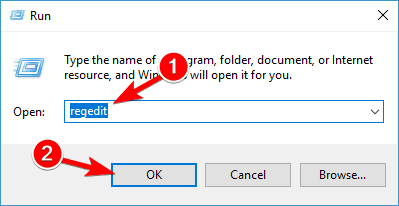
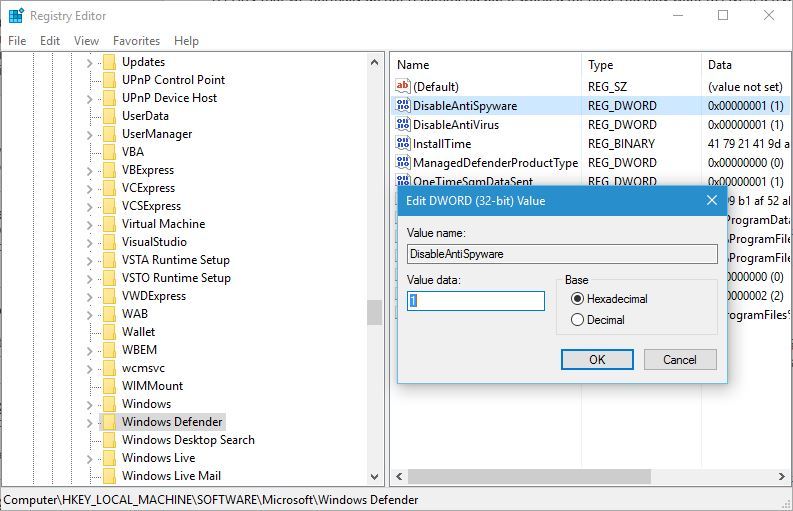
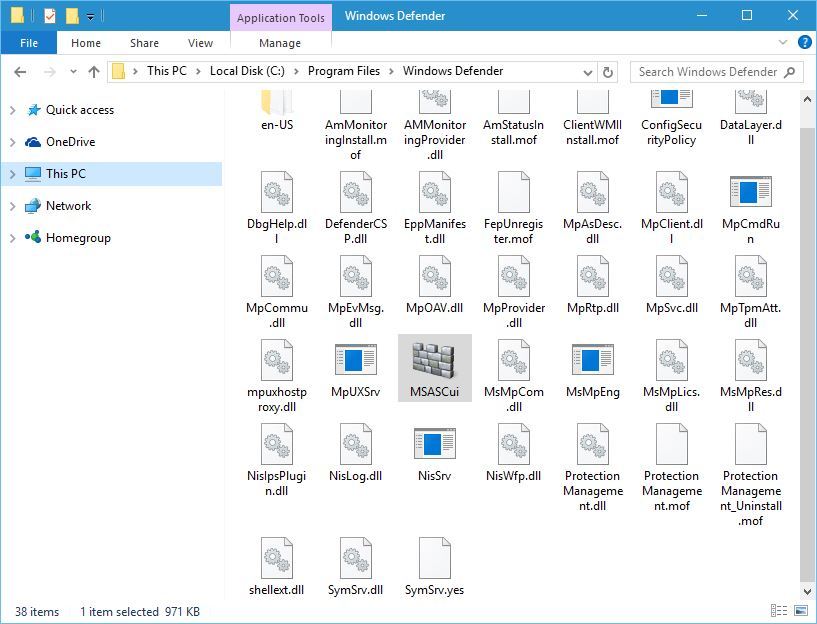
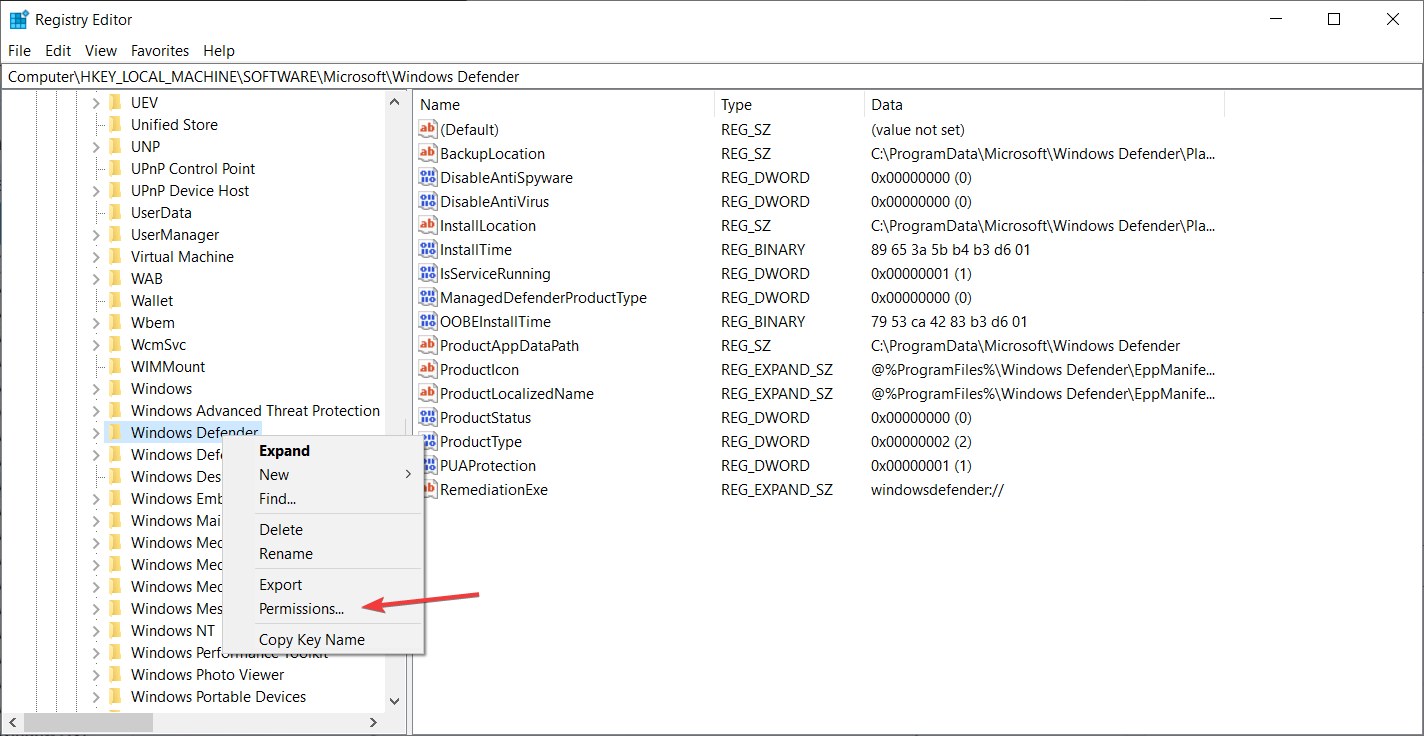
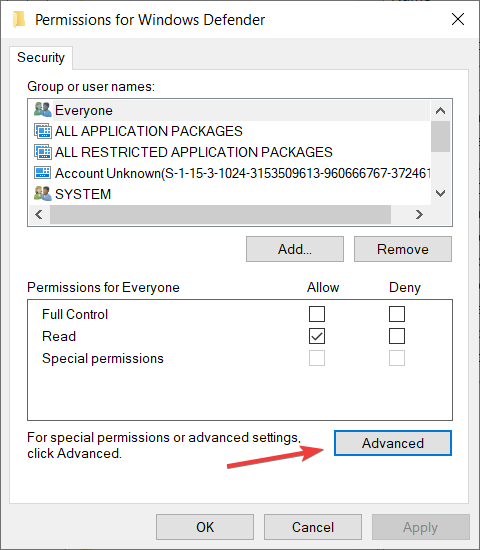
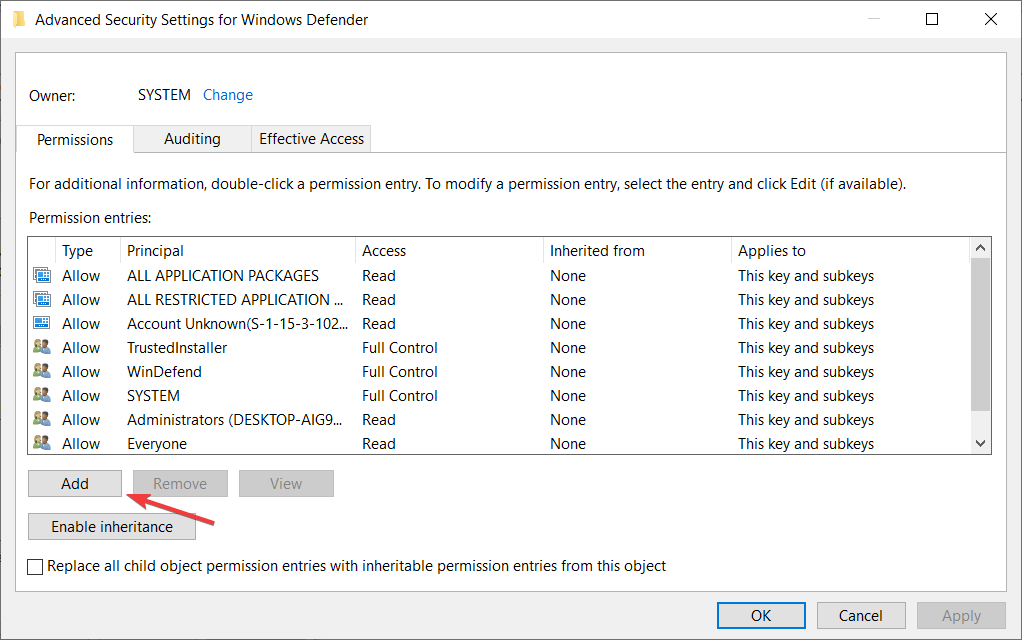
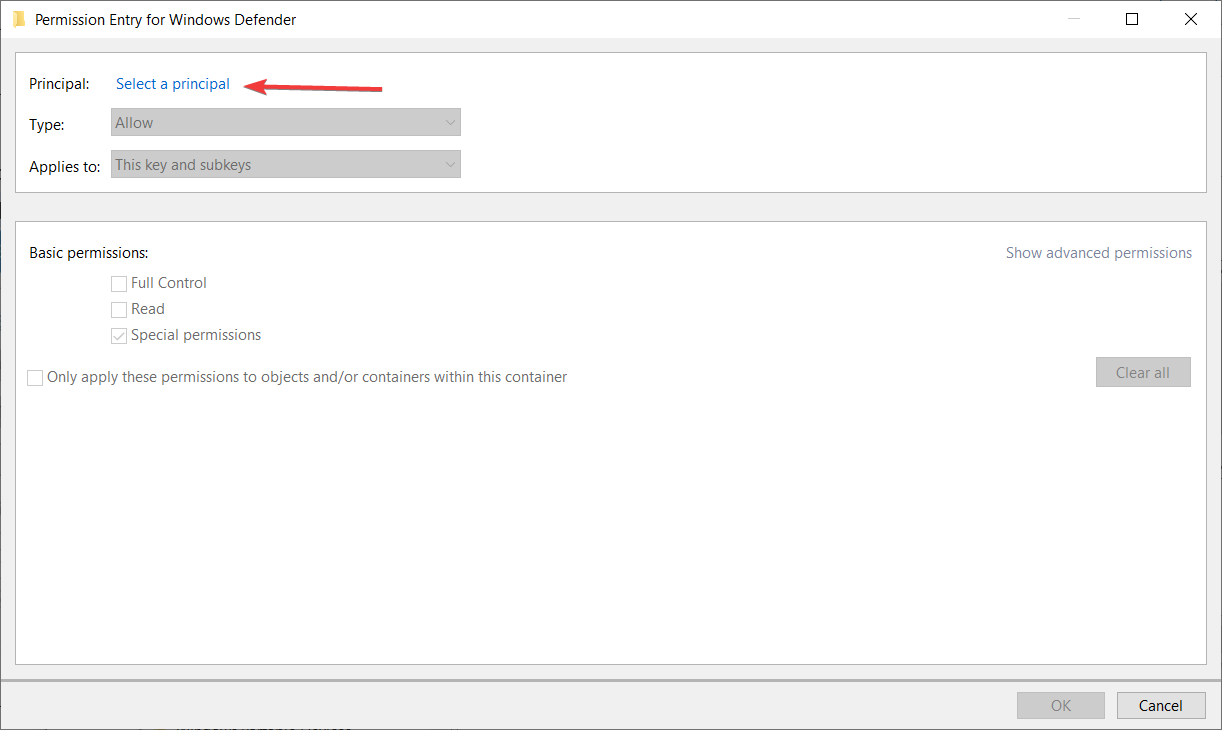
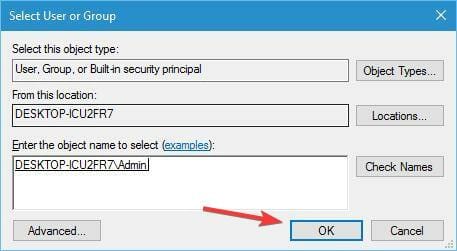
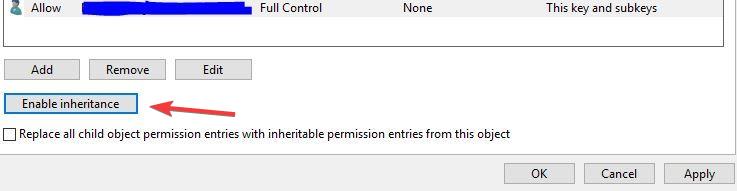
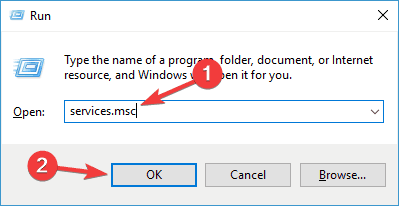
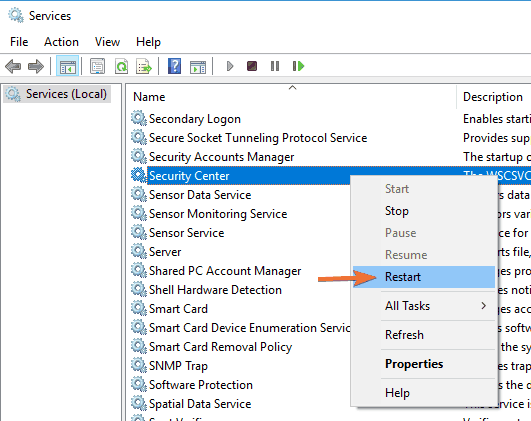
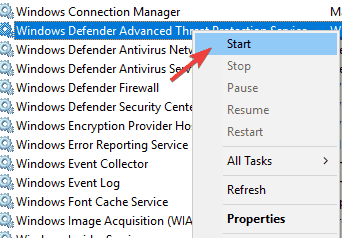
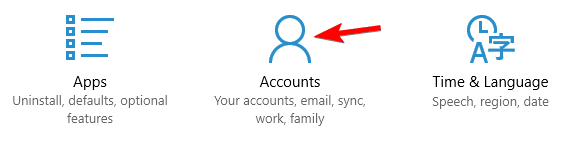
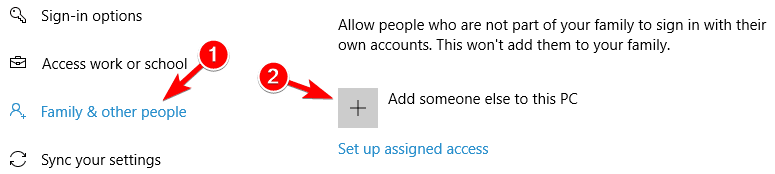
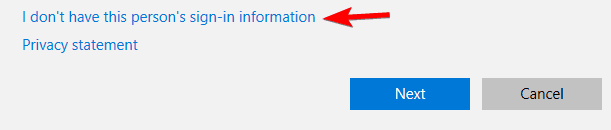
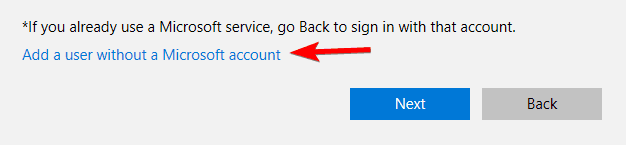
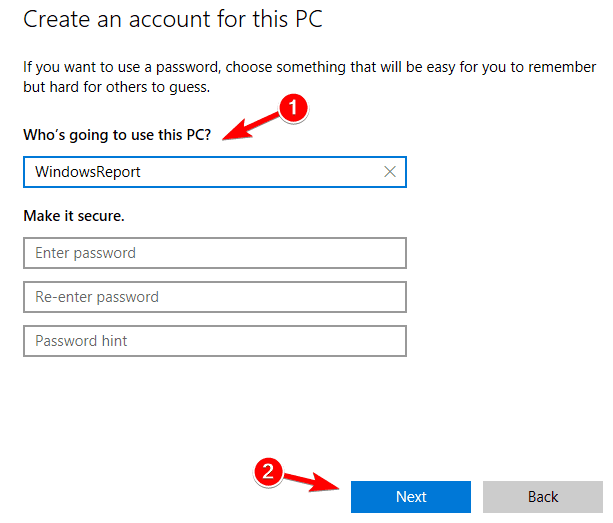
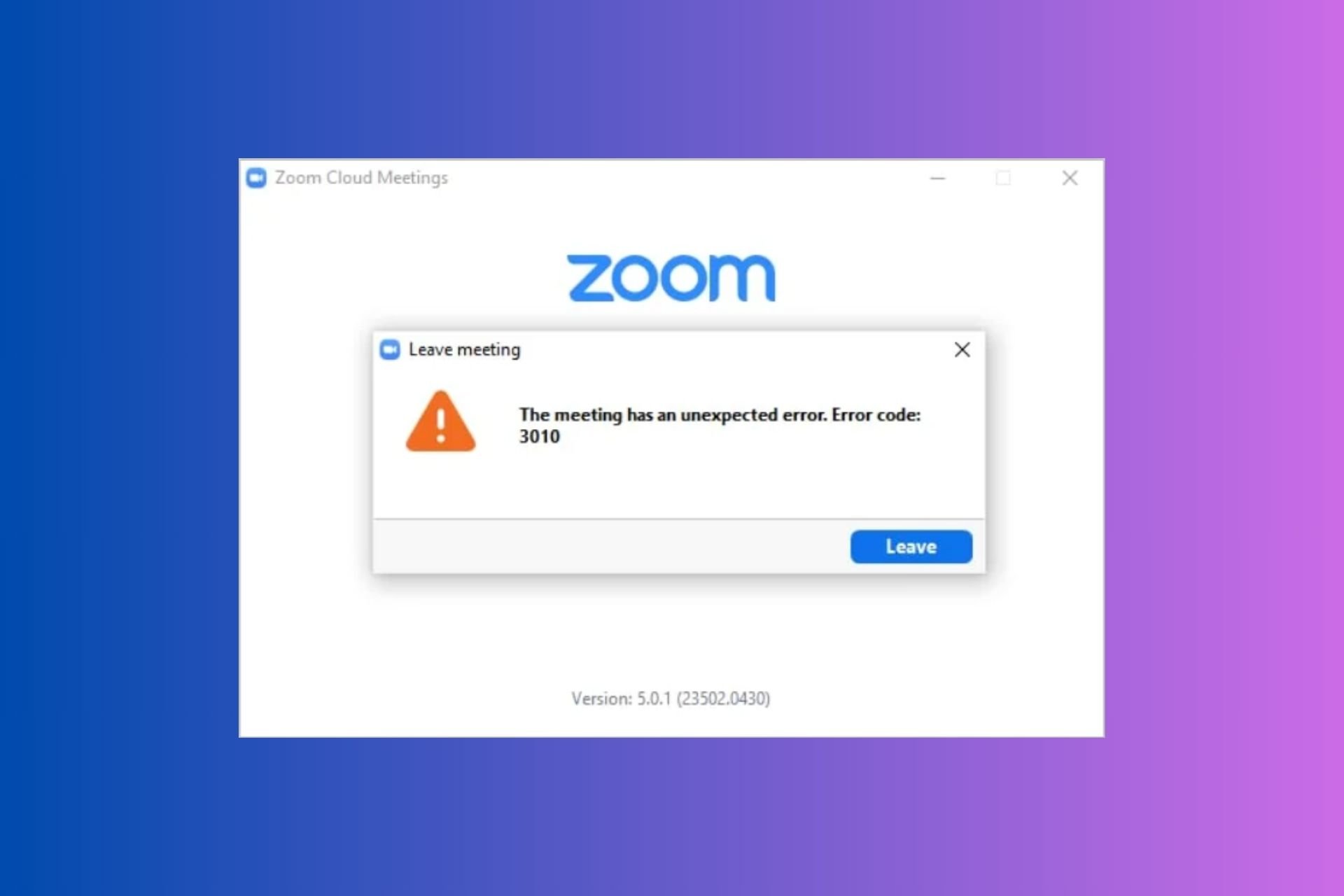
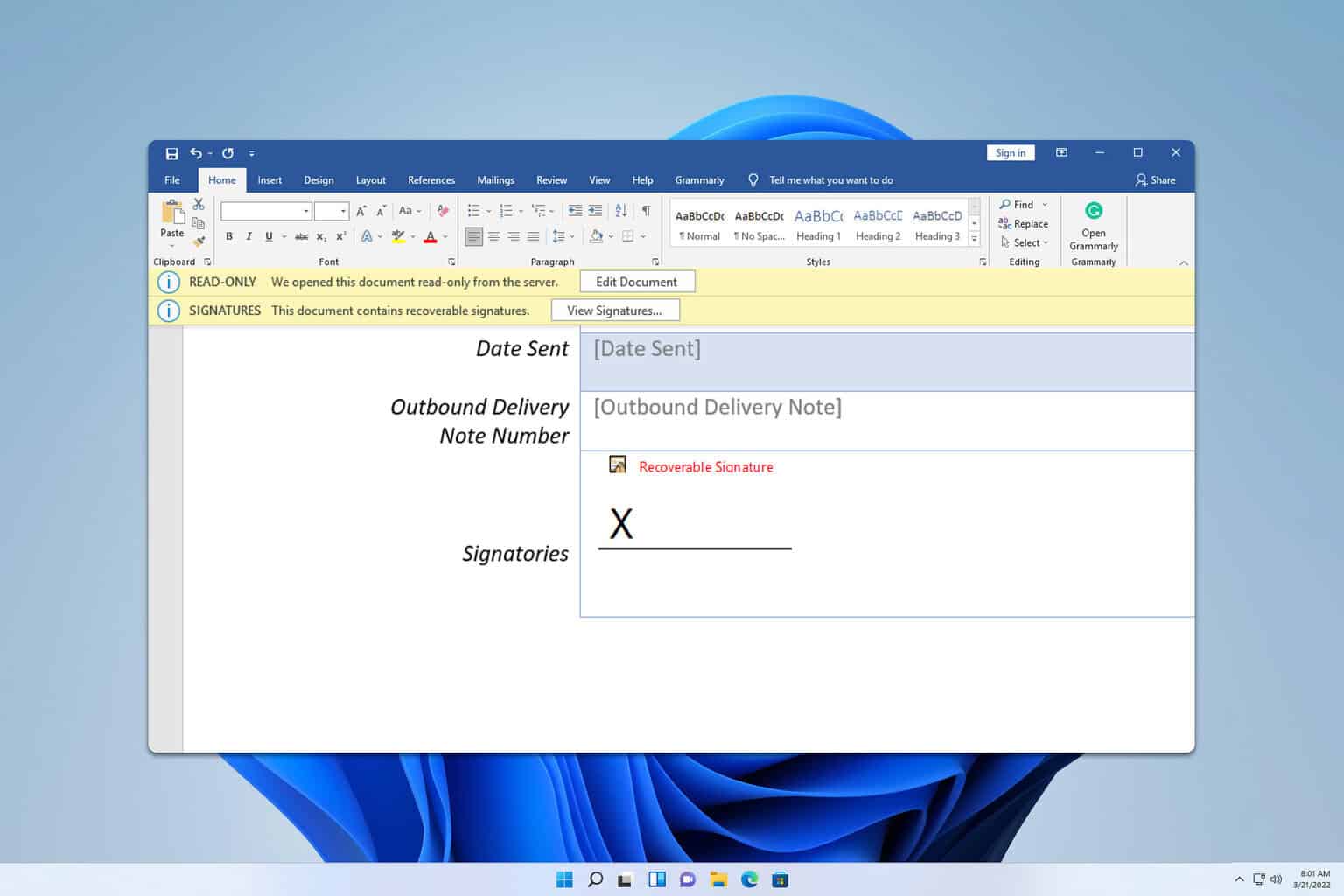


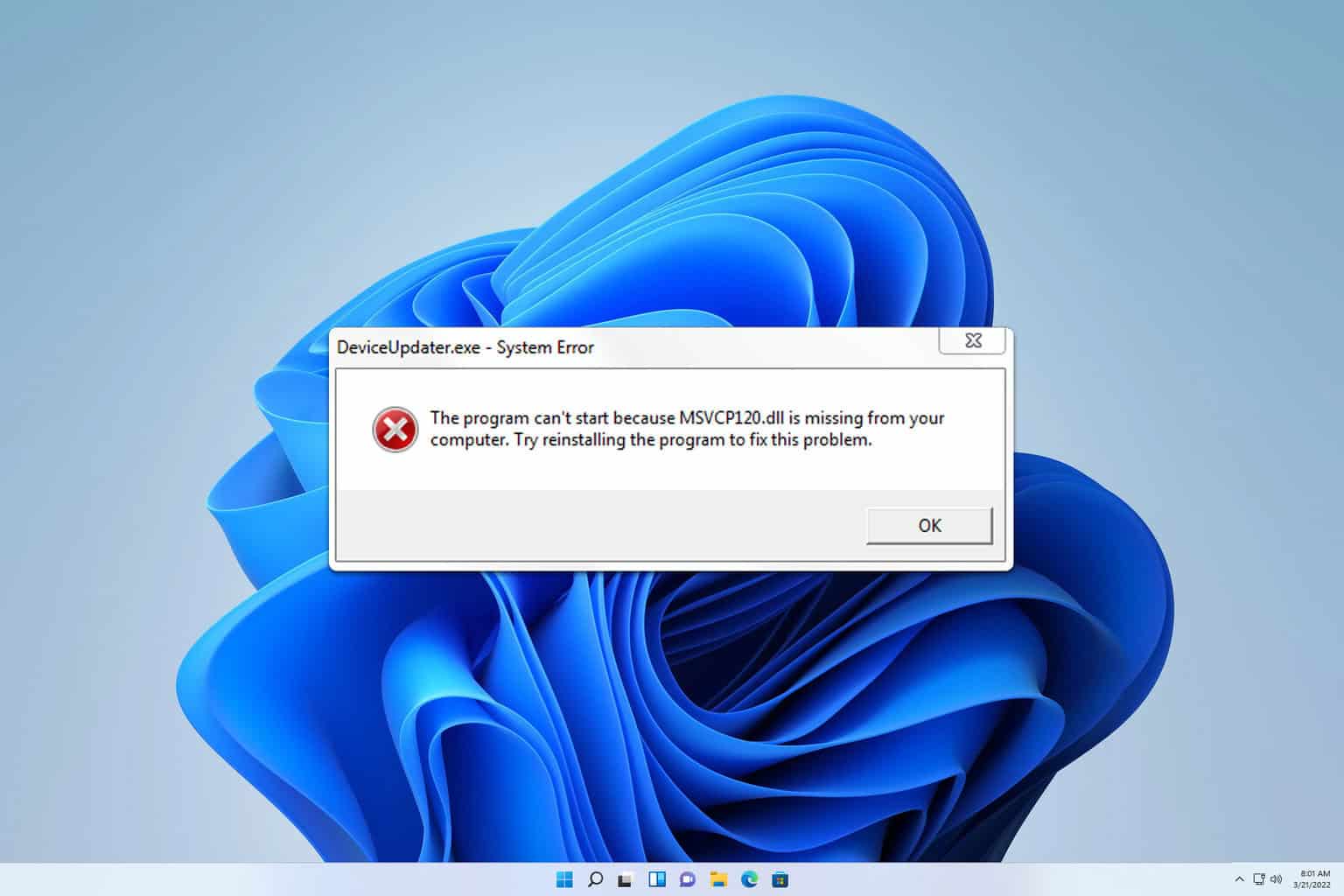
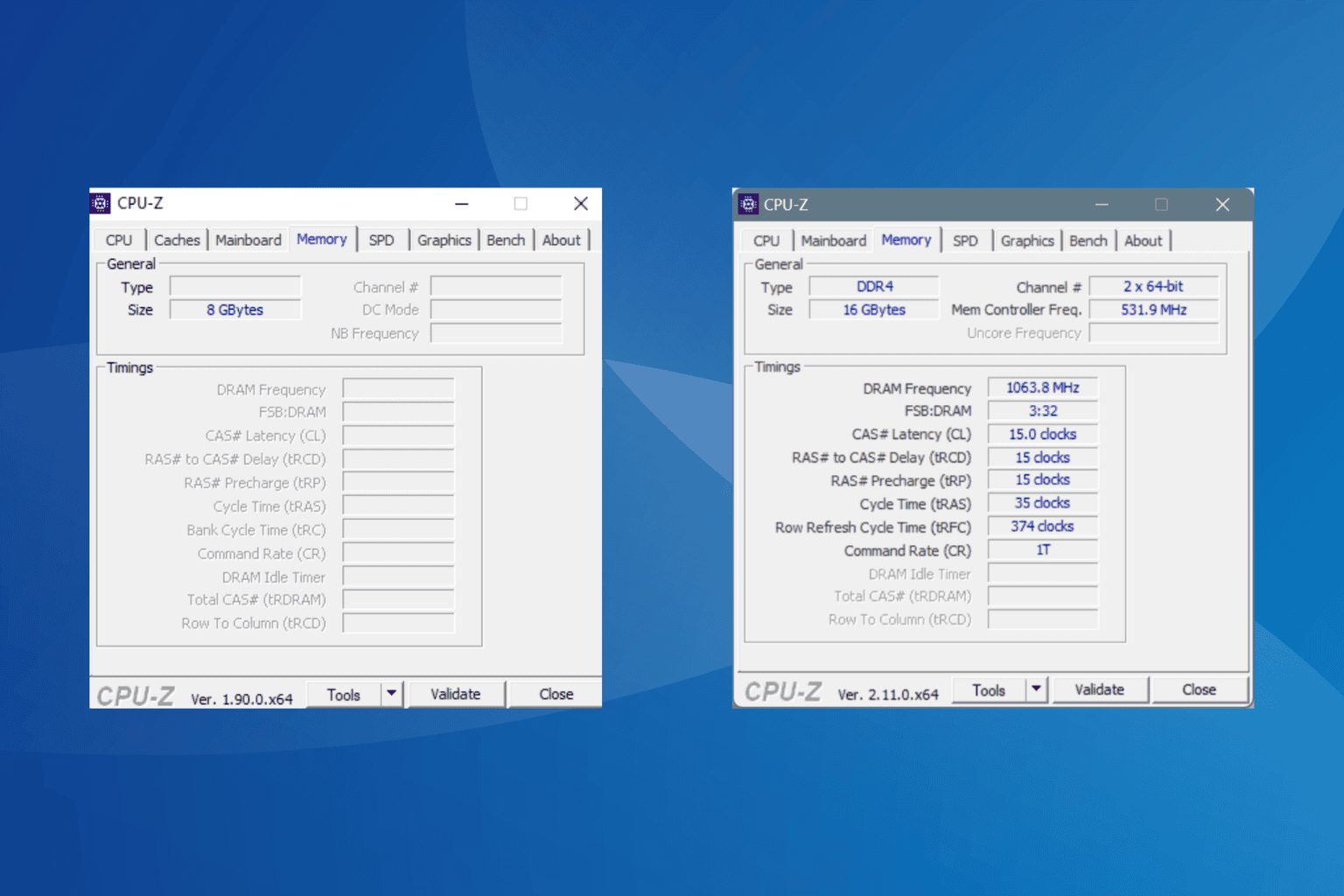

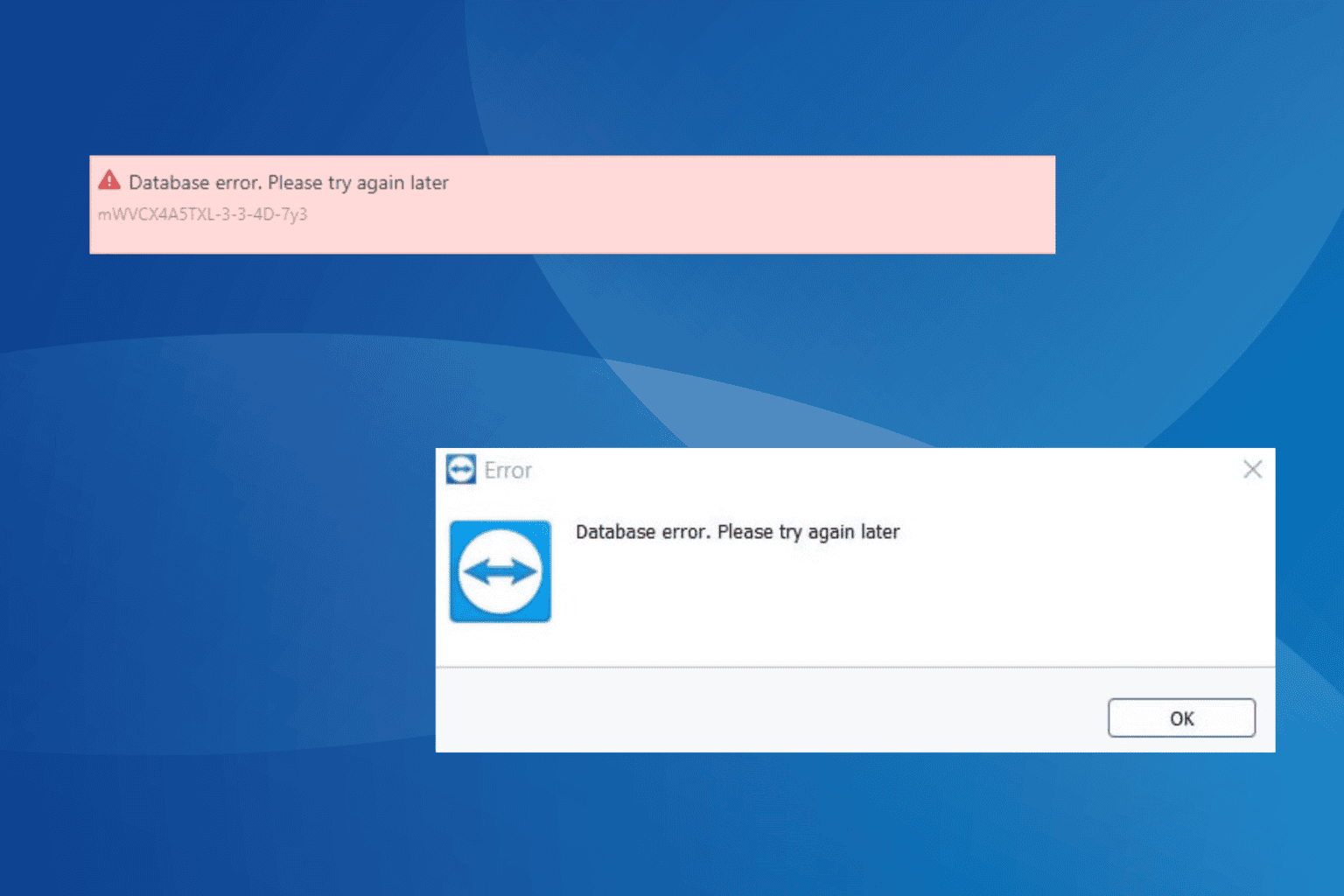
User forum
2 messages