Fix: Your Computer is Currently Offline Dropbox Error
Disabling the in-app proxy setting should eliminate this error
4 min. read
Updated on
Read our disclosure page to find out how can you help Windows Report sustain the editorial team. Read more
Key notes
- It might be because of the in-app proxy settings if you are dealing with your offline computer on Dropbox.
- You can fix this issue by disabling your antivirus and firewall temporarily.
- Another effective solution is to flush your DNS and reset Winsock.
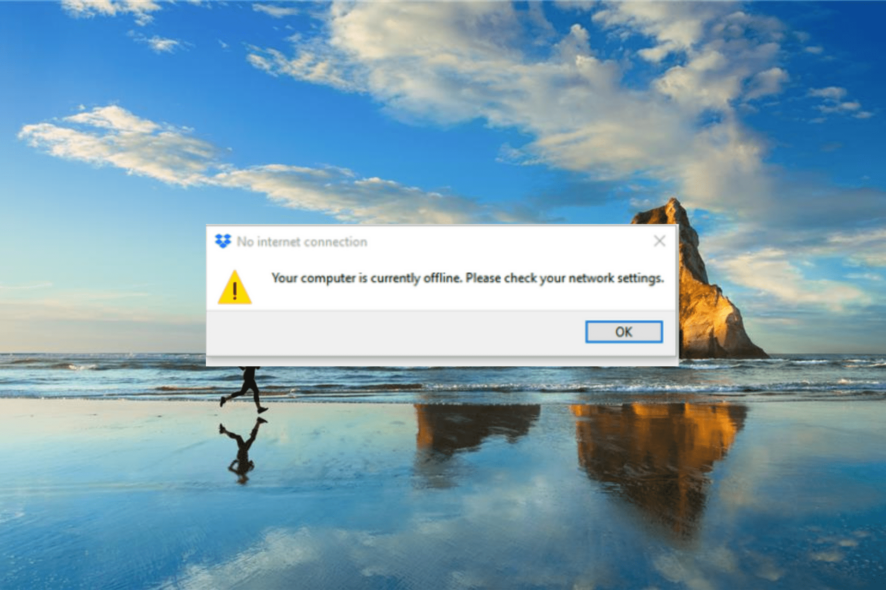
Dropbox is one of the most popular cloud storage platforms in the world. However, it is not free from issues, with some users reporting Your computer is currently offline error on Dropbox.
Fortunately, this issue has a series of workarounds, as shown in the following sections of this guide.
What does the Dropbox No Internet connection message mean?
Listed below are some of the potential causes of the Dropbox Your computer is currently offline error:
- Antivirus interference: Your antivirus and firewall can prevent Dropbox from syncing, leading to this error. In this case, you need to disable your firewall and antivirus software.
- Wrong proxy settings: Sometimes, your Dropbox proxy setting might be set to auto-detect. This leads to problems if the app cannot detect your proxy. What you need to do in this case is to set it to no proxy.
- Network issues: In some cases, this issue might be down to problems with your network. The solution to this is to flush your DNS and reset Winsock.
How can I fix Dropbox Your computer is currently offline error?
Below are some basic troubleshooting steps you need to perform before delving into the sophisticated fixes below:
- Restart your computer
- Use the offline installer from Dropbox’s official website
1. Disable your firewall and firewall
- Press the Windows key, type windows defender, and select the Windows Defender Firewall option.
- Find and click Turn Windows Defender Firewall on or off on the left pane.
- In the Customize Settings window, select the Turn off Windows Defender Firewall (not recommended) radio buttons for both the Private and Public network settings.
- Click OK to disable Windows Firewall.
- Now, press the Windows key, type virus, and select Virus & threat protection.
- Click the Manage settings link.
- Finally, toggle the switch under Real-time protection backward to disable it.
If you are getting your computer is currently offline on Dropbox, disable your antivirus and firewall. If you have a third-party antivirus, you can turn it off by right-clicking the icon on the taskbar and selecting Disable.
After syncing your Dropbox files, you should re-enable the security tools.
2. Use an alternative to Dropbox
While Dropbox is among the most popular cloud storage services in the world, that doesn’t mean you can’t use alternatives when it becomes unavailable.
In the case at hand, if all solutions fail and you can not use Dropbox in the foreseeable future, then a good alternative is Sync.
This cloud storage tool boasts incredible security features and immense flexibility regarding how easily you can access your cloud content.

Sync
An amazing cloud storage service that can easily replace Dropbox if it cannot be used.3. Disable proxy in Dropbox‘s settings
- Launch Dropbox and click on the gear icon.
- Select Preferences.
- Now, choose Proxies.
- Finally, change your proxy settings from Auto-detect to No Proxy option.
Another thing we’re going to try is disabling the proxy in Dropbox’s settings. This has fixed your computer is currently offline on Dropbox.
4. Flush DNS and reset Winsock
- Press the Windows key, type cmd, and select Run as administrator under Command Prompt.
- Type the following commands and hit Enter after each:
ipconfig /flushdnsipconfig /registerdnsipconfig /releaseipconfig /renewNETSH winsock reset catalogNETSH int ipv4 reset reset.logNETSH int ipv6 reset reset.logExit - Finally, restart your computer.
Maybe Dropbox isn’t the problem after all. So, let’s leave it for a moment and restore the network protocols to default settings.
5. Use the Store app troubleshooter
- Press the Windows key + I and select Updates & Security.
- Click Troubleshoot in the left pane and select Additional troubleshooters.
- Now, select Windows Store Apps and click Run the troubleshooter.
- Finally, apply the recommended fixes and restart your PC.
If you’re using the UWP version of Dropbox, you can use the Windows Store app troubleshooter to check and resolve issues with the app. This should show you the cause of your computer’s currently offline Dropbox problem and recommend potential solutions.
That’s about it. We certainly hope one of these solutions helped you resolve your computer’s offline connection issue on Dropbox.
If Dropbox is not syncing on your PC, check our comprehensive guide for effective solutions to apply.
Feel free to let us know the solution that helped us solve the problem in the comments below.
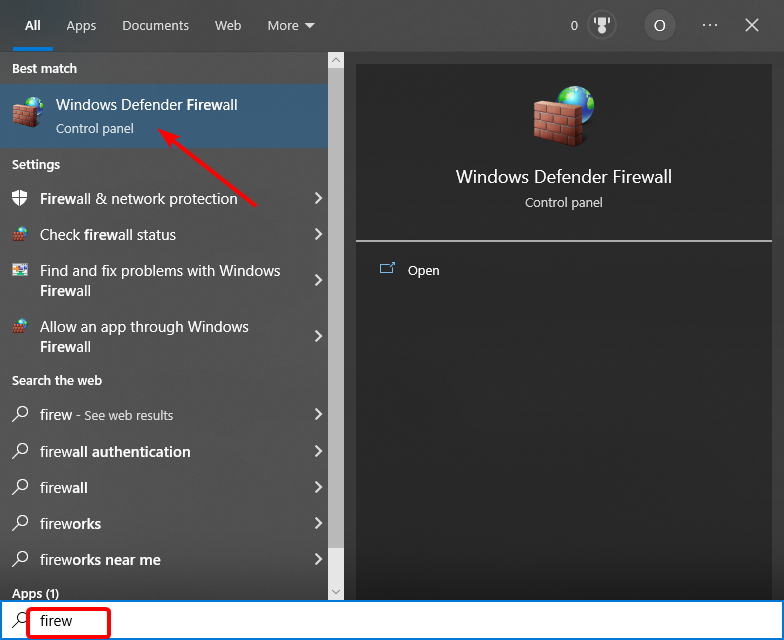
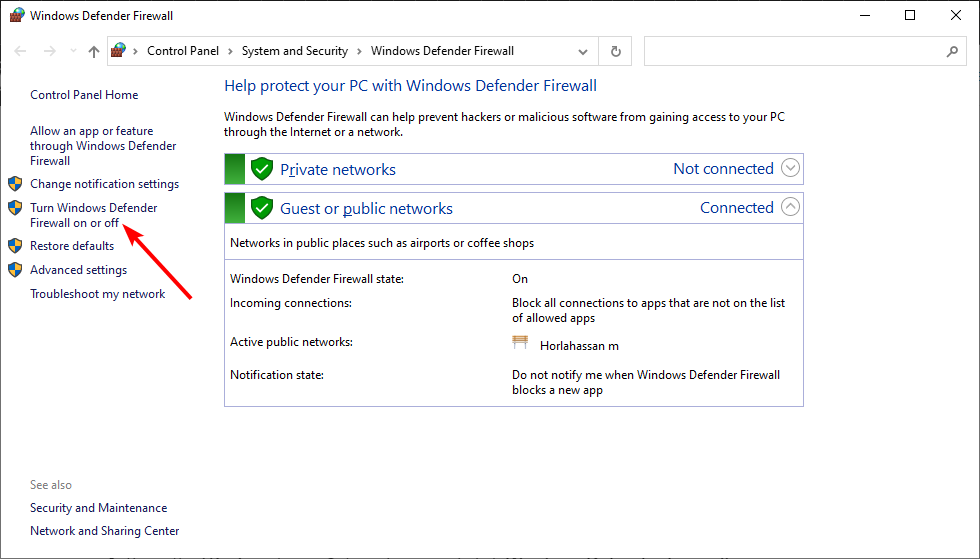
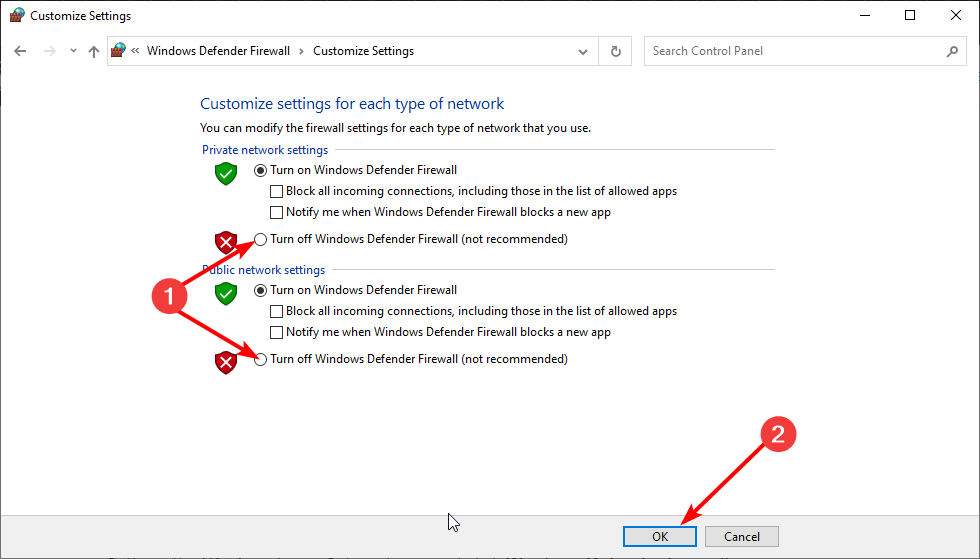
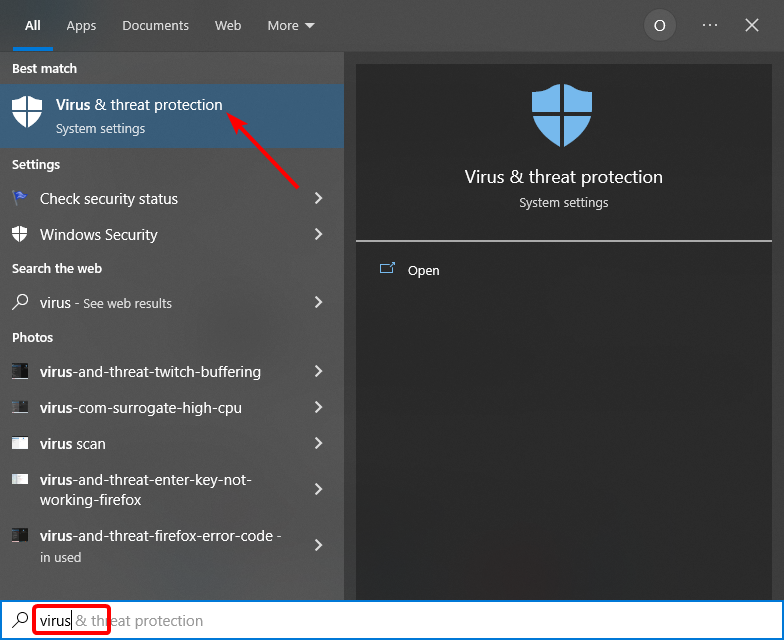
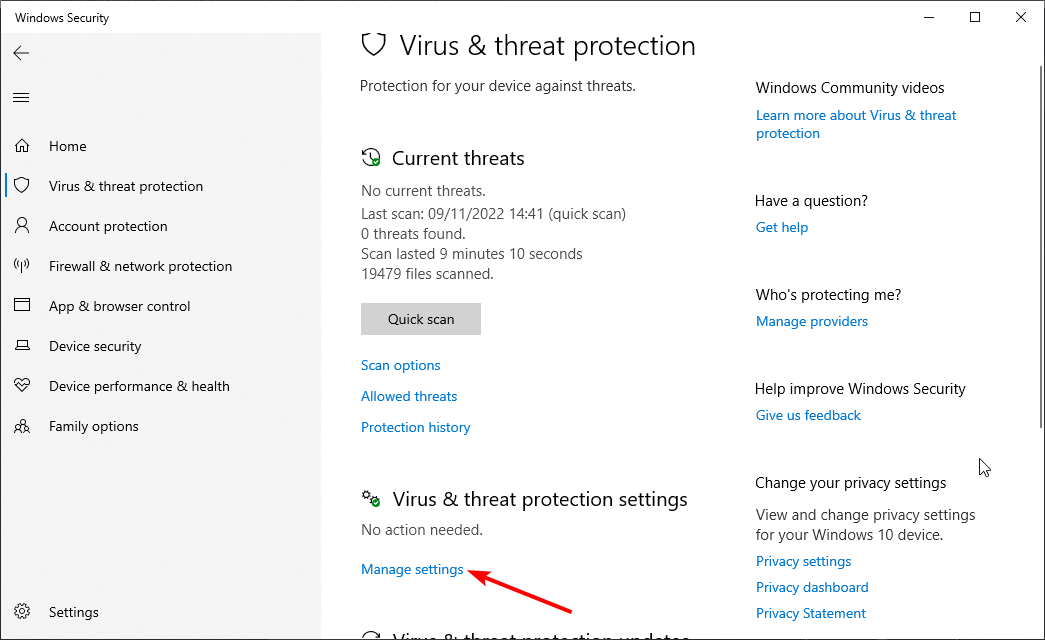
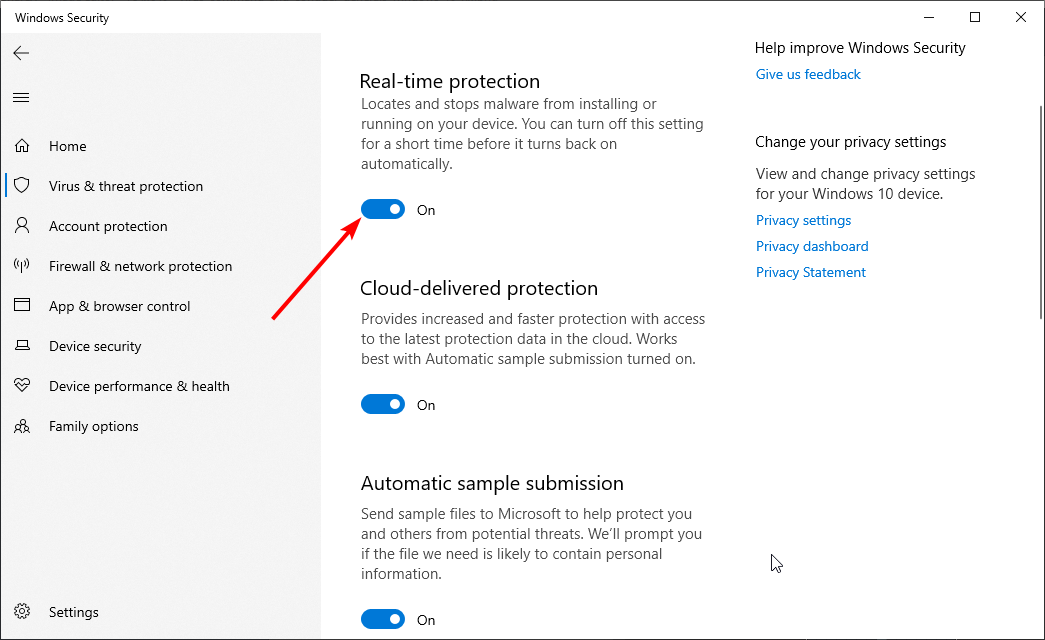
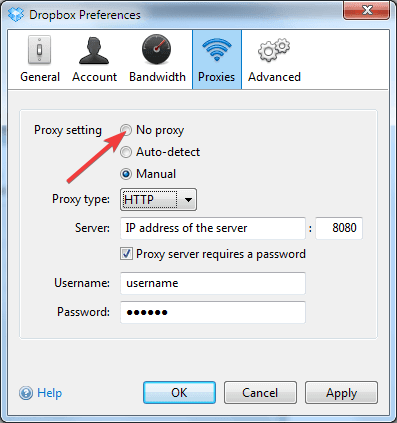
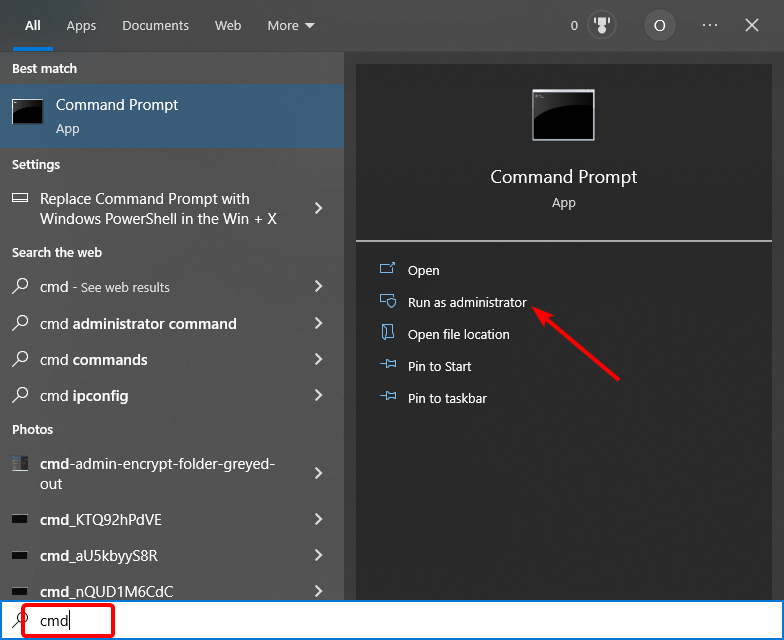
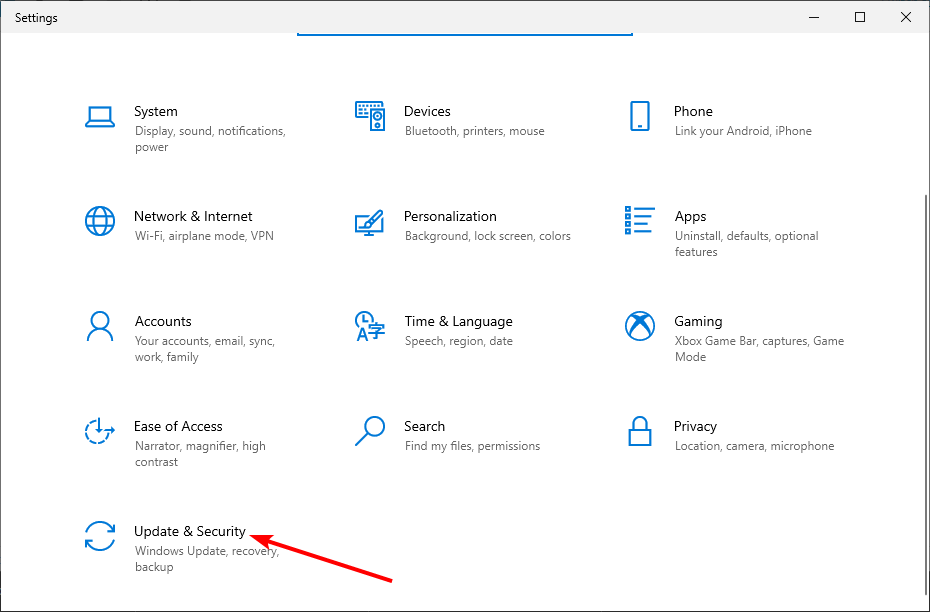
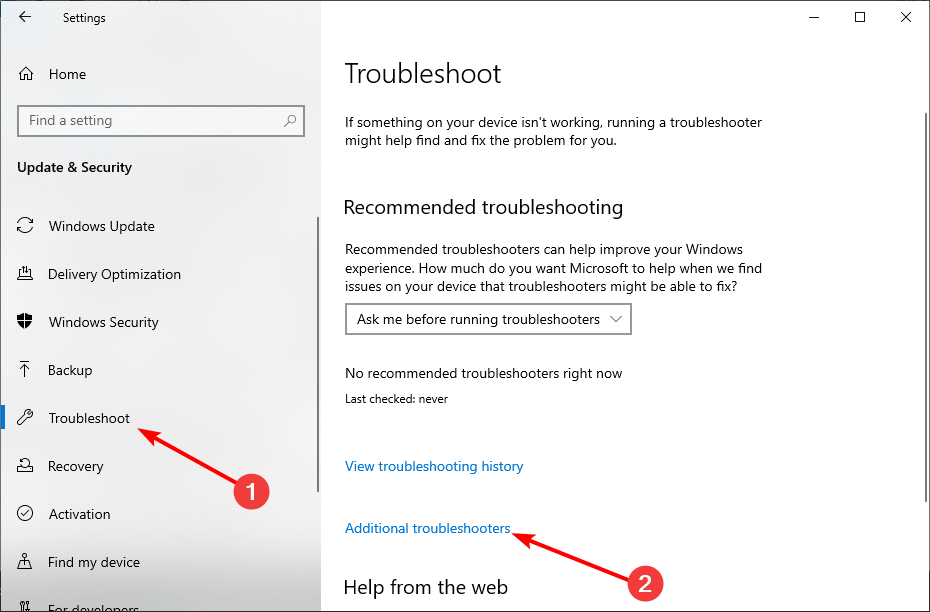
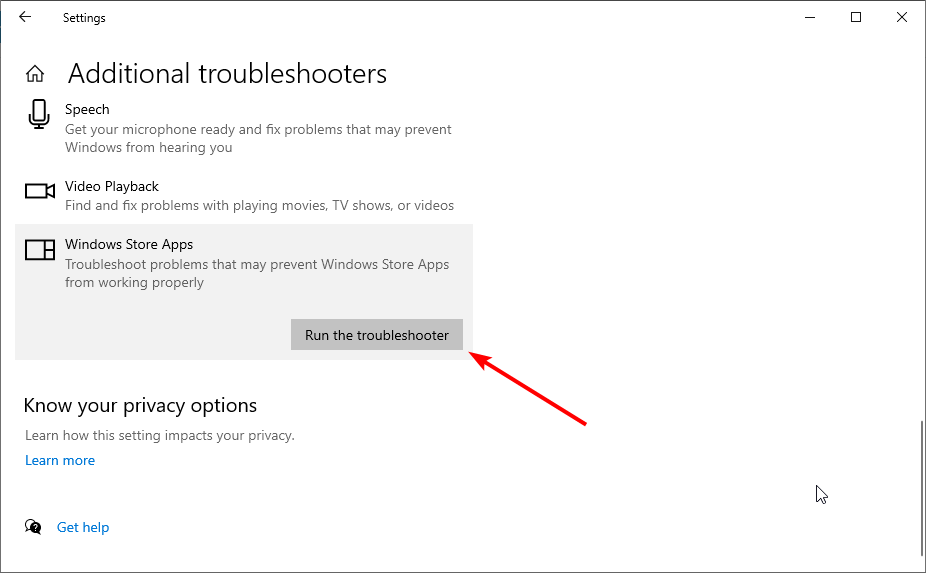
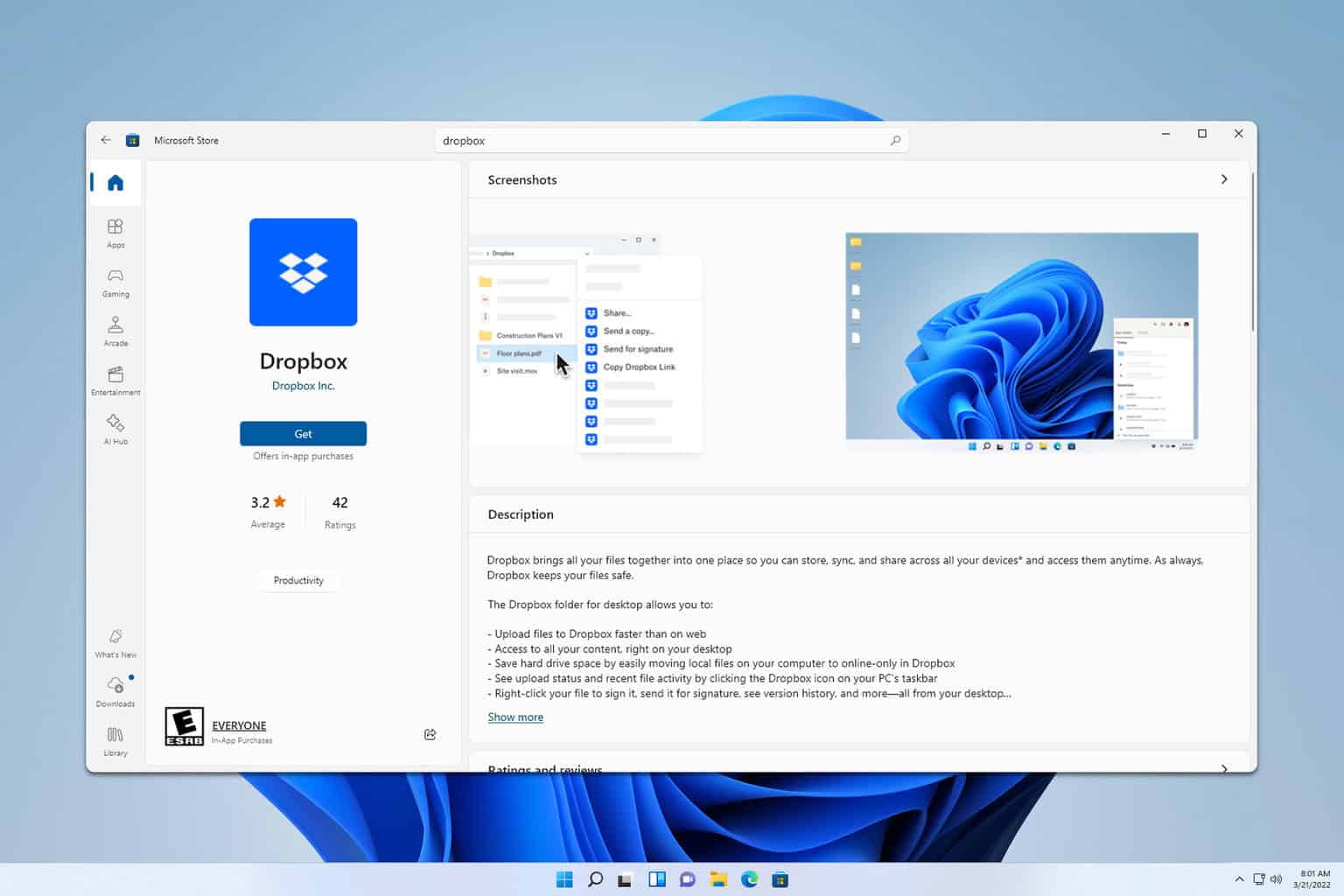
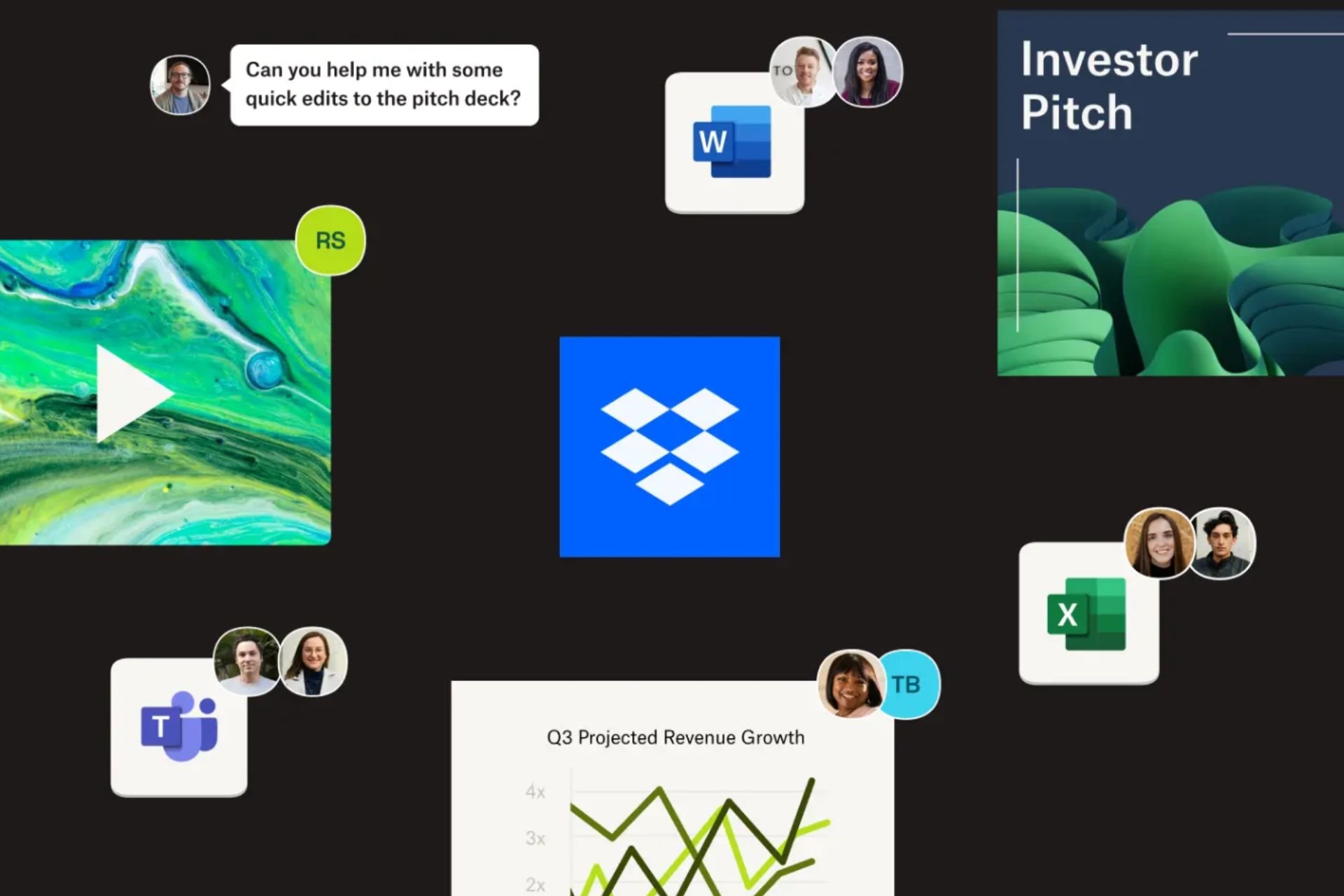
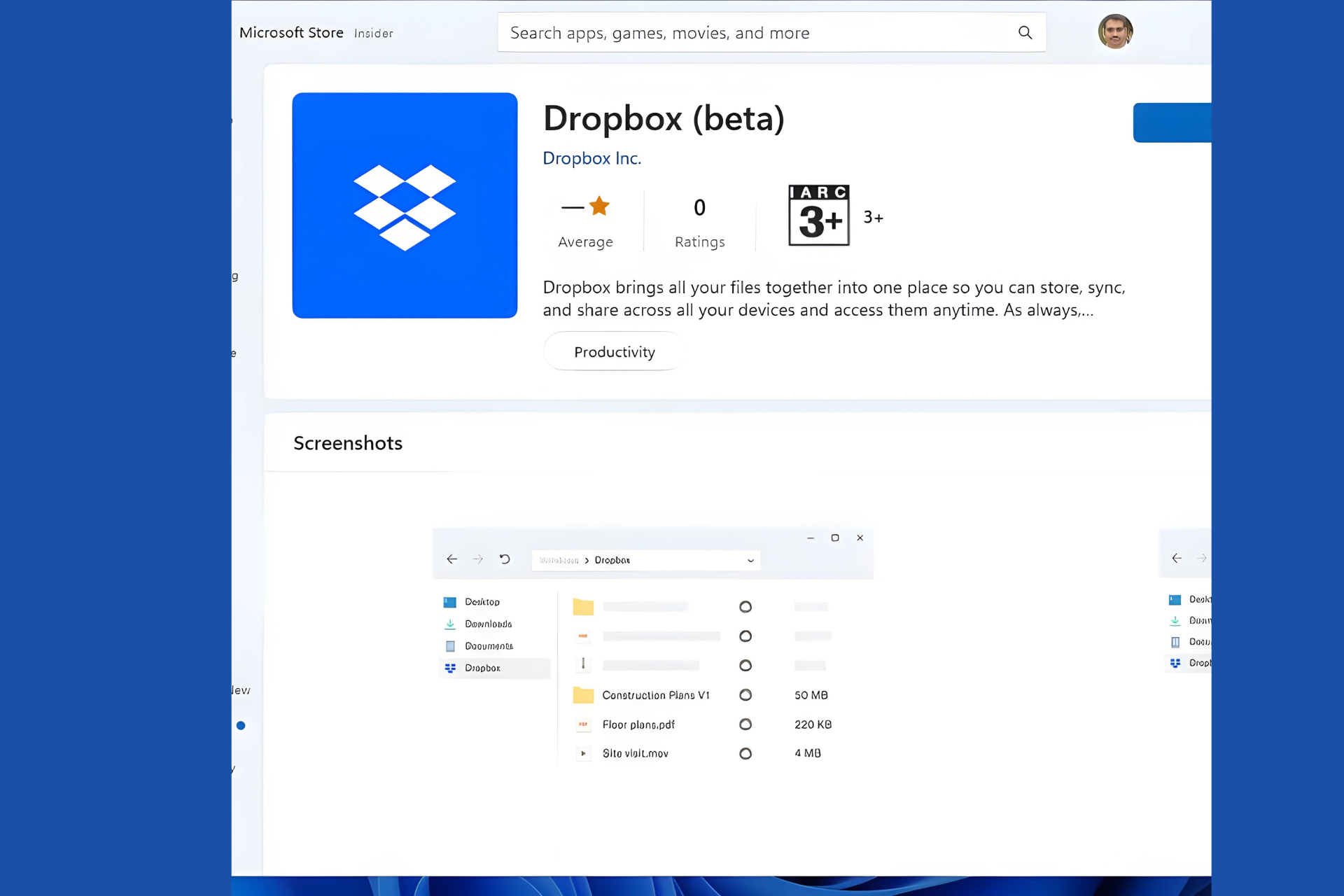
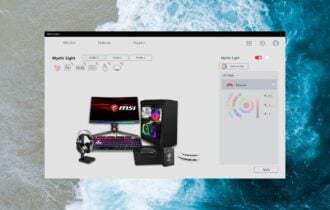
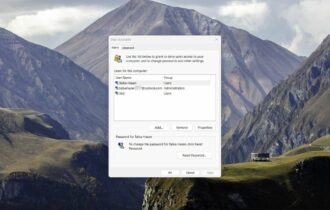
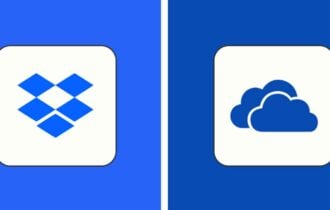
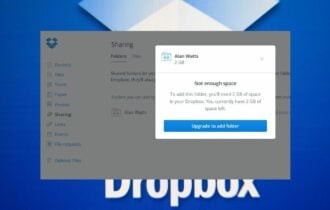
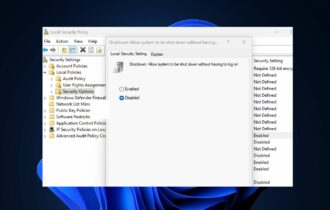
User forum
0 messages