How to fix FIFA 18 bugs on your Windows PC
9 min. read
Updated on
Read our disclosure page to find out how can you help Windows Report sustain the editorial team. Read more
Key notes
- FIFA 2018 is one of the best football-themed games of the last decade.
- The list below is a compilation of the most frequent bugs that players have reported in FIFA 18.
- To learn more about this amazing franchise, visit our dedicated FIFA Hub.
- Gamers should also take a moment to visit our dedicated Gaming page.

Players around the world finally have the opportunity to play FIFA 18! However, not everything goes smoothly for all of them, as there are already some issues, which certainly kills the hype.
In that manner, we’ve conducted a list of the most common problems that occurred (or may occur) in FIFA 18. So, if you’ve experienced at least one of these problems, check the solutions below.
How do I fix the most common FIFA 18 problems?
1. Invisible players in online mode
This issue hasn’t occurred yet, but based on our experience, it eventually will. The invisible players issue in the online mode will probably be caused by some patch. So, the best solution, in this case, is to simply update the game, as EA will definitely release a proper fix.
2. FIFA 18 unexpectedly exits Ultimate Team
Same thing here. If you encounter unexpected exits while playing the Ultimate Team mode, just update your game.
If updating doesn’t solve the problem, try disabling some background apps that may interfere with FIFA 18. Most of the time the apps you’re looking for are Skype and your antivirus program.
If the problem still occurs, try disabling the Origin in-game feature. Here’s how to do that:
- Start Origin desktop client.
- Open MyGames.
- Right-click on FIFA 18 and choose Game Properties.
- Select Origin In Game and uncheck the box.
- Save your selection and start the game.
For a better gaming experience, we recommend downloading Game Fire for free. It will help with various gaming issues, such as low FPS, lags, and slow PC.
3. FIFA 18 controller doesn’t work
If your controller doesn’t work in FIFA 18, there are two things you can do. You can delete your profile, and create a new one. Or you can just update your controller’s drivers.
Here’s how to delete your FIFA 18 profile:
- Start the game.
- Go to preferred mode where issues occurred.
- Move on to Customize.
- Select Profile.
- Delete it.
- Start a New game mode and go to Controller settings.
- You should see that the issue is gone.
- Move on until you are able to load an old game.
4. Game crashes when launched
Here’s what you need to do if your FIFA 18 crashes on launch:
- Go to the FIFA 17.exe file, right click it, and select Properties.
- Select the Compatibility tab > check the option “Compatibility Mode” > select Win7.
If your computer has two graphics cards, use this solution:
- Go to Control Panel and run your graphics card.
- Go to Add > make profiles for fifaconfig.exe and fifa15.exe
- Launch regedit > change the value of the following two keys from 1 to 0
HKEY_LOCAL_MACHINESOFTWAREMicrosoftWindowsNTCurrentVersionWindowsRequireSignedAppInitHKEY_LOCAL_MACHINESOFTWAREWow6432NodeMicrosoftWindowsNTCurrentVersionWindowsRequireSignedAppInit
5. Black screen
The best solution in case of a black screen issue is to update your graphics card drivers. Here’s how to do that:
- Go to Device Manager. You can access it quickly by typing the Device Manager in the Search bar.
- Now navigate to Display Adapter section.
- Find your display driver and right click it.
- Choose Uninstall driver…
- Check the Delete the driver software for this device and click OK.
- Restart your computer to complete the process.
Alternatively, you can update your graphics card driver automatically with dedicated software such as PC HelpSoft Driver Updater. You can set it up to do regular scans and updates while you take care of more important tasks.
It is a time-saving utility that identifies outdated and damaged drivers and installs the best versions available. PC HelpSoft Driver Updater always matches your hardware with the corresponding drivers, so you don’t have to worry about that.
6. FIFA 18 won’t connect to EA servers
Here’s what you need to do:
- Make sure EA servers are running
- Restart your router
- Check if firewall is blocking the game
7. The game won’t start
If FIFA 18 won’t start, try running it as Administrator:
- Right click on the FIFA 17 desktop shortcut.
- Select Properties.
- Click on the Compatibility tab, and check the box at the bottom under Privilege Level where it says Run this Program as an administrator.
- Click OK.
Also, you can try with updating your display drivers and checking if your computer meets system requirements.
8. VC++ runtime error
- Go to Origin GamesFIFA 17__Installervcvc2012Update3redist
- Run the vcredist_x64.exe file
- Immediately go back to your Origin Library and install the game.
9. Issues with saving the resolution option when starting the game
Here’s what you need to do:
- Go to: C:DocumentsFIFA 17, open the fifasetup.ini file
- Add your customized resolution at the RESOLUTIONHEIGHT and RESOLUTIONWIDTH options
- Save the file and go back to the game.
10. FIFA 2018 doesn’t start; the game never worked
[wr_responsive_video_embed url=’https://www.youtube.com/watch?v=WJfPchEDe54&feature=youtu.be’]
This problem can be caused by various factors, therefore multiple solutions can be applied to it. Here are some of the most common workarounds:
- Start Origin as Administrator
- Use CCleaner to clean your registry.
- Delete the Origin cache files.
- Check your hardware for potential issues. You can do that by running the chkdsk command in Command Prompt.
- Make sure your antivirus software/firewall are not the culprits. Adding the game to the exceptions’ list doesn’t always solve the problem. Nevertheless, add the following programs to your exception list: authorizationUI, TS4.exe, Origin.exe.
- Start the game in windowed mode. If the game runs, lower the settings and then put it back to full-screen.
- Reinstall Origin and the game and make sure they are on the same drive.
- Repair the game through Origin
- Clean boot your PC
- Make sure that you don’t have programs with known conflicts with Origin.
- Update your graphics drivers.
- VPNs can lead to potential conflicts with the game. Turn off your VPN and check if this solves your problem.
- Update your Windows version.
- Update FIFA 17: right-click on the game in Origin and select Search for Updates.
- Flush the DNS Cache.
11. Fix graphics issues
- Update your graphics drivers.
- Turn down shadows and adjust graphics settings.
- Disable third party background apps and then set FIFA 17 in High Priority in Task Manager.
- If your computer is equipped with a Nvidia GPU, go to Settings and set Power Management Mode to Maximum Performance.
12. Transfer Market Purchase – Listing expired error
A lot of players recently encouraged a strange Listing expired error while making purchases in the Transfer Market.
Unfortunately, EA hasn’t released the solution yet, but ‘technicians’ recommend unlinking your profile and linking it once again.
“Thanks for the continued reports on this. Getting an expired error when trying to purchase something on the market is being looked into, you don’t need to unlink accounts to get this to work, we’re looking into a fix.”
13. We are sorry but there has been an error connecting to FIFA 18 Ultimate Team
“We are sorry but there has been an error connecting to FIFA 18 Ultimate Team” is another common FIFA 18 error that bugs too many players.
This was a serious issue some time ago, but EA has been working on the fix. So, you probably just need to update your game in order to fix this problem. If it doesn’t get fixed right away, try again in a few days.
14. EAS FC experience stuck at 86.324/86.700
This is perhaps one of the most serious issues players of the FIFA Ultimate Team have faced so far. Apparently, experience points are just stuck at some point, and no matter what you do, you can’t get them up.
More than one hundred players have reported this issue on the EA forums so far. But unfortunately, there’s still no solution, and we’re clueless about what you should do in this case.
When/If EA releases the solutions, we’ll update the article accordingly. Also, if you know something we don’t know, please share it with us in the comments.
15. Pro Clubs – no opponent found
If you’re not able to find any opponents in Pro Clubs, try the following workaround:
- THE CAPTAIN must enable the in-game voice chat (a headset icon will appear next to his name)
- The captain must set formation and put himself into his playing position (nobody else should be in the match lobby while the captain is setting formation). Stick to this strictly!
- Once the captain sets formations, others can join the lobby.
- Now, search for the game, and it should work.
Unfortunately, this is only a temporary solution. Hopefully, some future game update will fix the issue for good.
16. Match won’t start, stuck in pre-match training
This problem was caused by some of the previous squad updates, which messed up boot ids and players. We’re not going to get into details here, if you want to find out more about this issue, visit this forum thread.
To resolve this issue, you basically need to delete your current squad and let the game download new squad files. If you’re not sure how to do that, follow these instructions:
- Go to Documents > FIFA 18 > settings.
- Delete all the files that begin with MatchDay and Squads.
- Now, open FIFA 18.
- Go to Kick-off, and make sure the Live Form is enabled on the team selection screen.
- This will download the latest Game Day squads.
- After that, go back to the Main Menu > Customize > Edit teams > Update latest squads.
- This will download the latest offline squads.
After doing this, you should be able to start the match without any problems.
That’s about it, we certainly hope you managed to solve the problem that’s been bothering you with these workarounds. If you have any comments, questions, or suggestions, let us know in the comments below.
This post has been updated to account for the increasing amount of bugs but also with their respective fixes, when applicable.
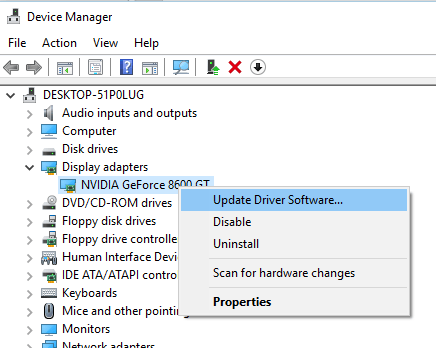
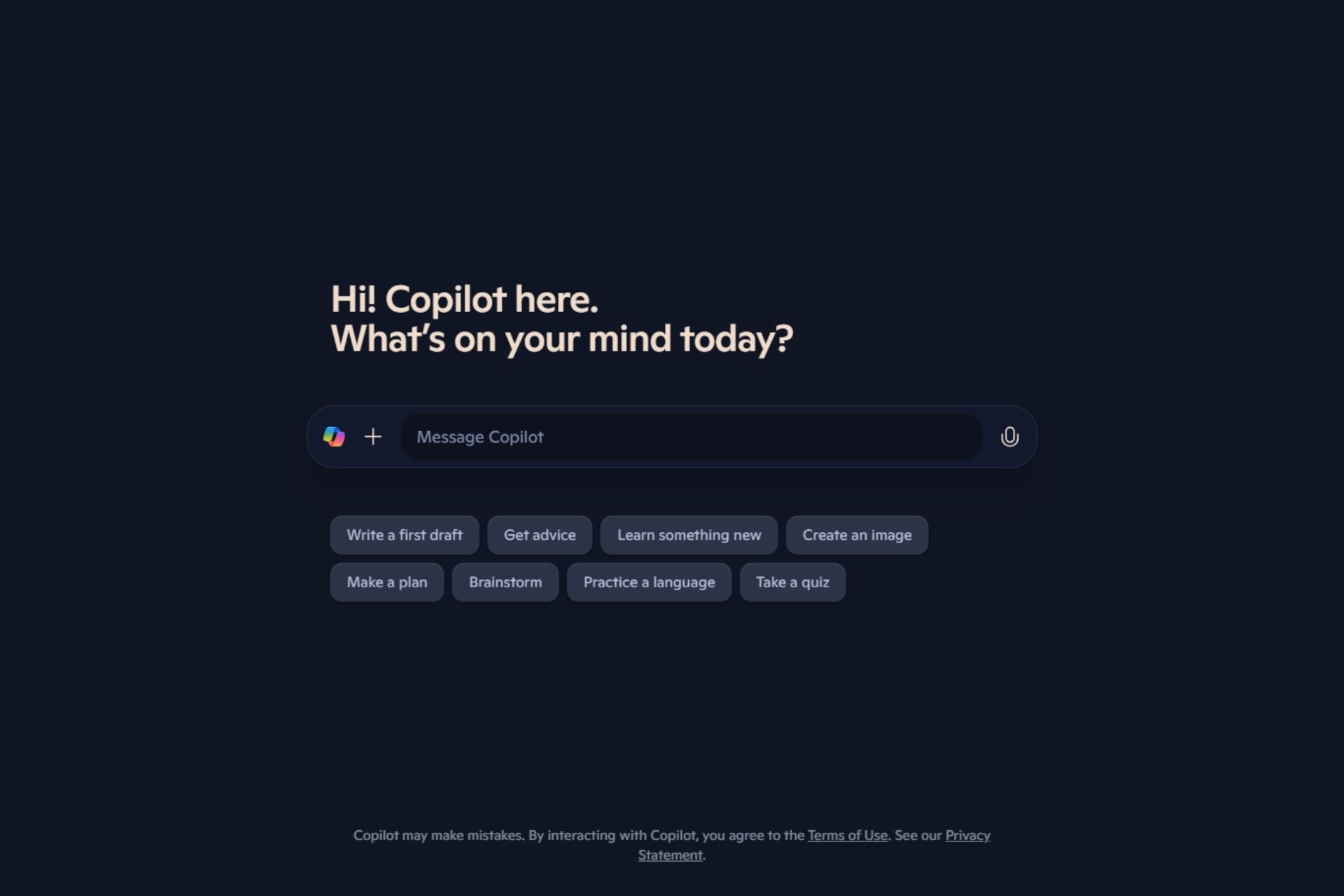

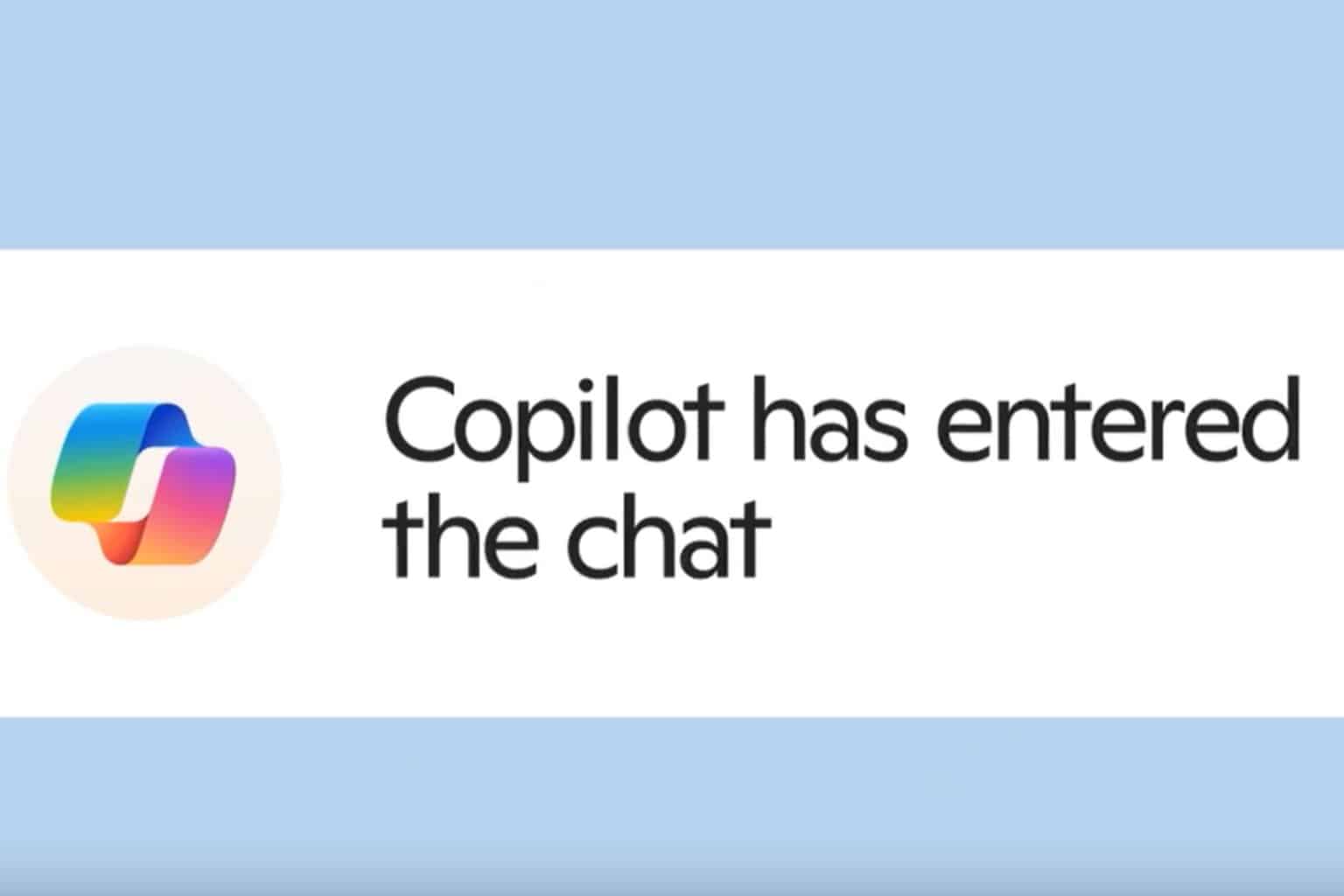
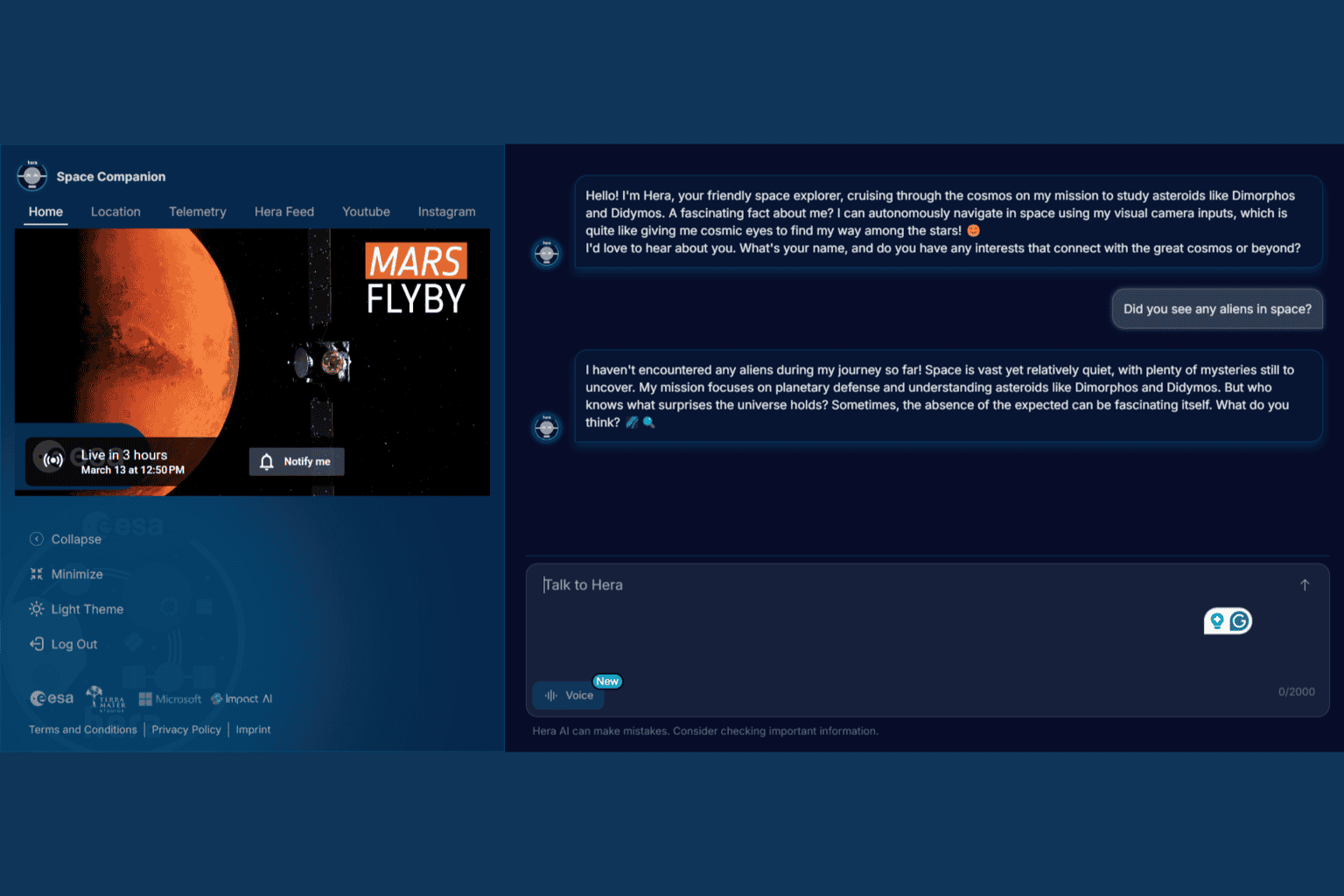
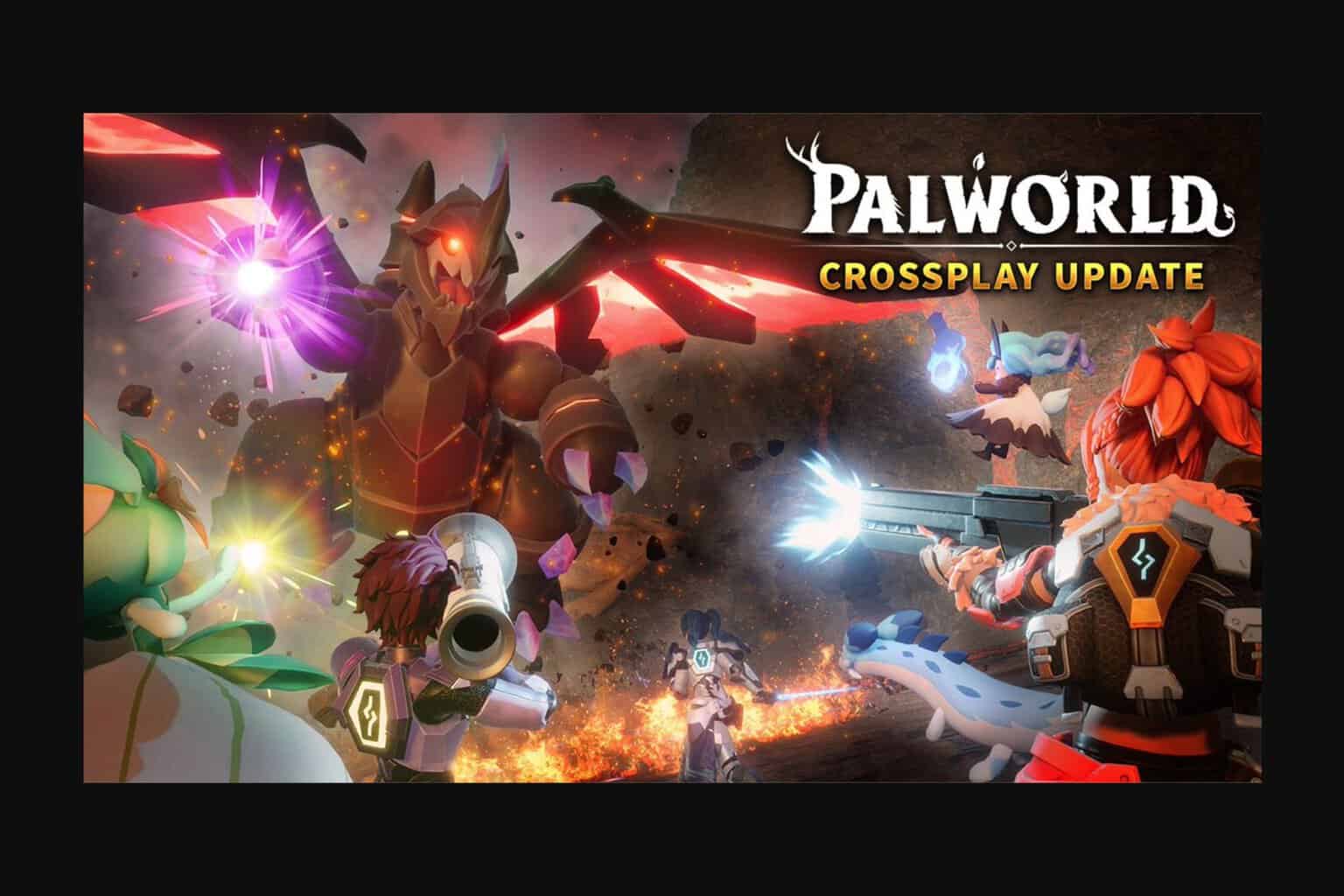
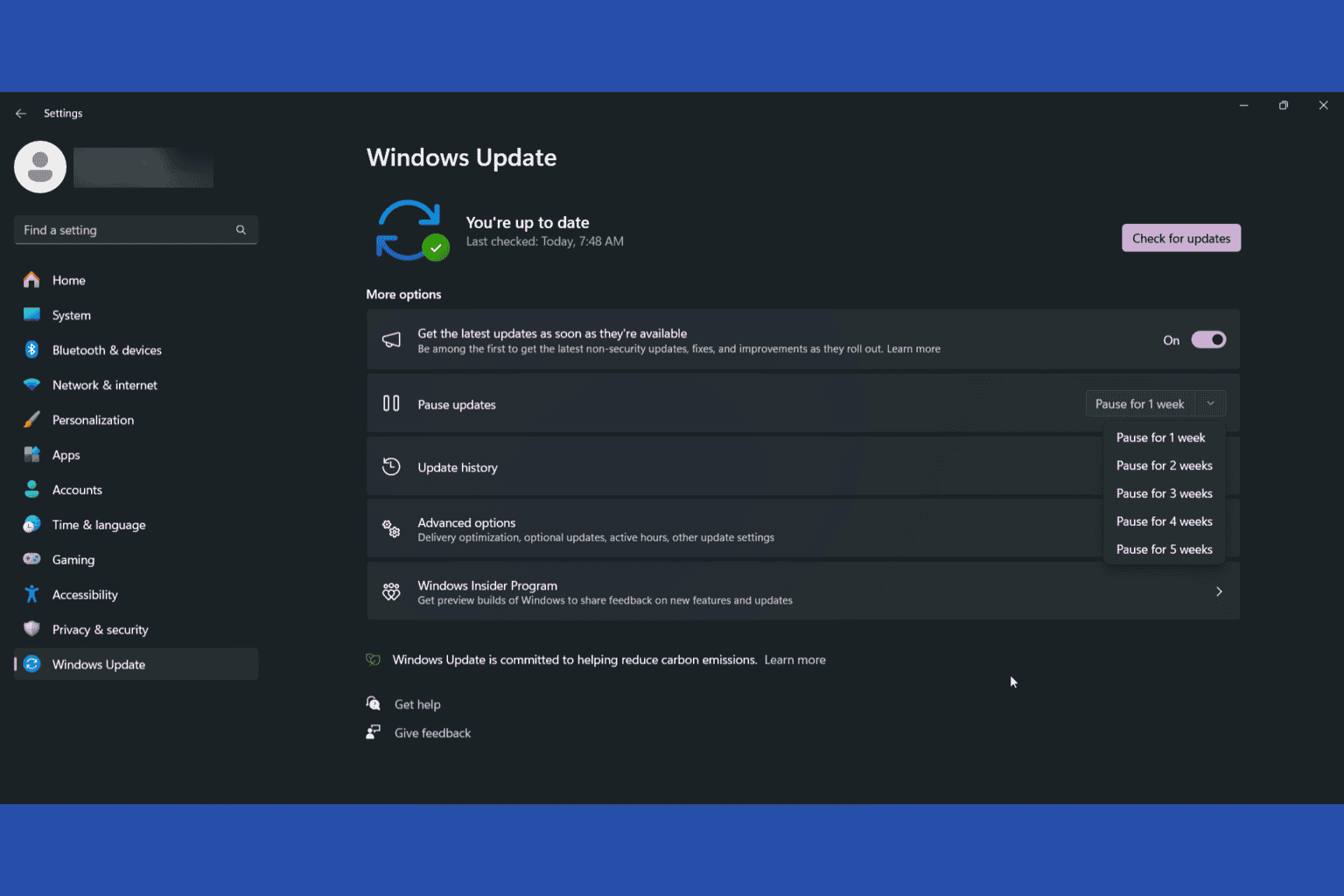
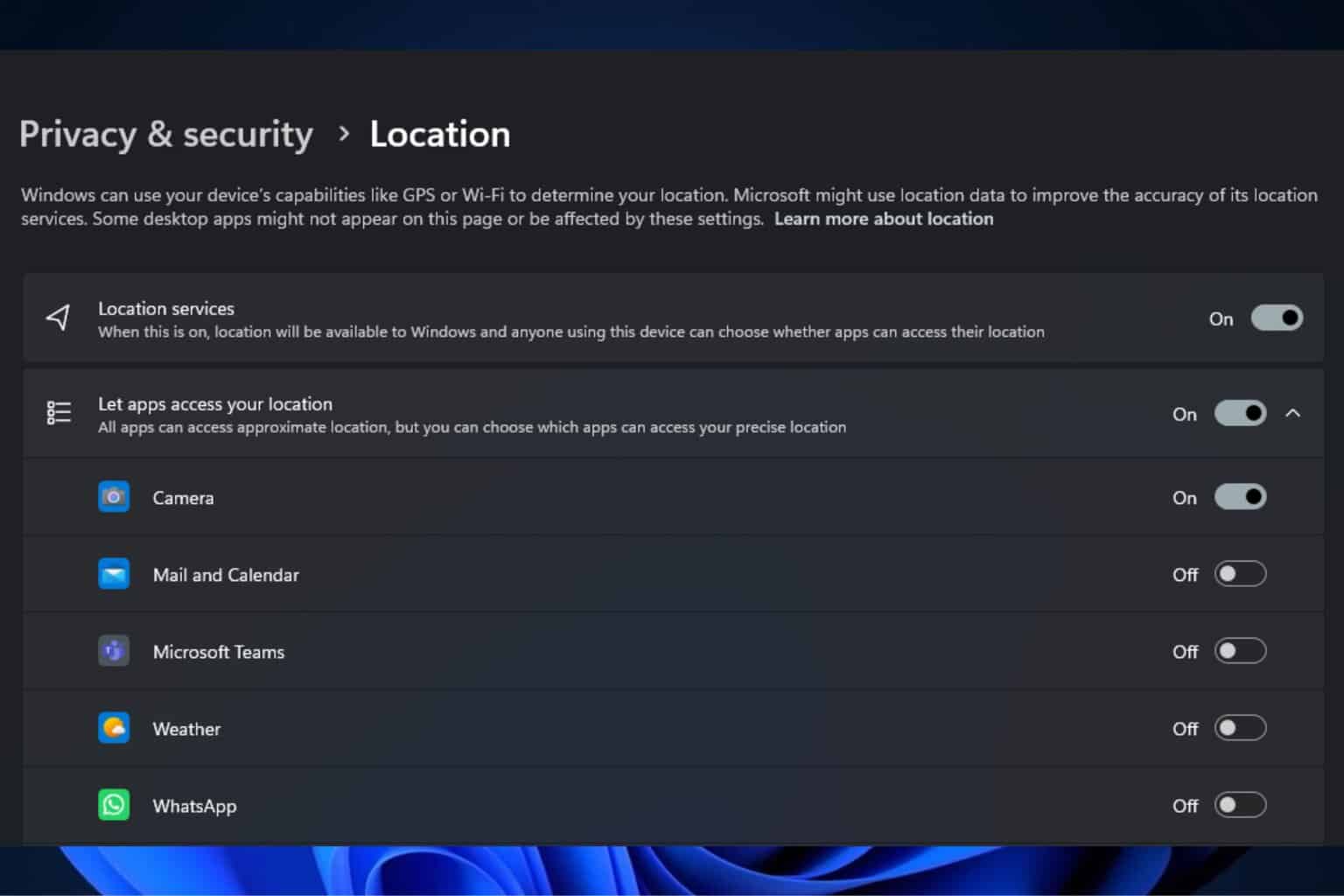

User forum
1 messages